| Attention Before you read this post, I highly recommend you check out my resources page for access to the tools and services I use to not only maintain my system but also fix all my computer errors, by clicking here! |
In this post I’ll be discussing ActiveX errors, presenting an overview along with various working solutions.
With OLE, editing applications are able to export portions of documents to one another. For example, a photo editing application could export portions of text to a word processor, spreadsheet program or database application using OLE. The primary function and benefit of OLE is its ability to enable users to be able to export data from one kind of application to another kind of application, such as an image editor to a word processor. Through this process you have what is called a master file, which reflects the changes made to it from whichever program.
The primary responsibility of OLE is to manage these compound document types, but it can also be used for a variety of other tasks, such as dragging and dropping data amongst different applications.
Embedding, which is essentially what OLE is used for, is the central component of multimedia in web pages, because it enables you to merge animation, video and audio files to your HTML pages. Today’s internet browsers use a variety of embedding mechanisms, with OLE being amongst the most popular.
What Is An OCX?
Before you can understand OCX (ActiveX Control / OLE Control Extension), having some understanding of OLE is a must, which is why I ventured into it briefly above, all computers use a variety of software types that have their own unique functionality and characteristics. Tasks are completed when each of these applications are able to work together as a unit. There are situations when a user attempts to complete a specific task, which is beyond the capabilities of the specific application they are attempting to complete the task on. Because the application lacks the attributes that would otherwise enable it to complete the task, as a substitute it will call upon another application that does have the appropriate feature set to enable it to complete its task. As was explained above, the OLE is what makes this possible. OCX on the other hand is an updated version of OLE, with more advanced features, enabling developers to be to create an array of additional customisations.
You see working examples of OCX every day on the internet. Basically, whenever you visit a specific web page that fuses interactivity and dynamism to get its point across, in most cases, OCX is what is used to embed the various types of content onto the page.
If I were to delve deeper, this could get rather complicated, so I’m going to summary things for simplicity sake. The OCX is basically a more advanced version of OLE which gives certain applications their multifaceted nature, such as an internet browser.
OCX conflicts are not so common, but with anything computer related, there are times when things can and do break down. If you’re currently bogged down with OCX / ActiveX errors, (which is more than likely, if you’re here), then continue reading, to learn a variety of methods that you can use to verifiably fix this issue.
What Causes OCX / ActiveX Errors?
As with any error that you’re likely to encounter on your computer, these OCX / ActiveX errors can occur due to a wide variety of reasons. The most common reasons are as follows.
- The incomplete or improper installation of a program, which uses OCX.
- An error within the Windows registry.
- A viral infection of an OCX, which results in the alteration of system settings.
Common Symptoms
When OCX / ActiveX errors occurs, in most cases it’s instantly known. This is because of the following symptoms.
- The computer freezes constantly.
- Programs suddenly shutdown followed by error messages.
- Error messages such as “a file is missing or invalid” pop up on the screen.
Recommended Solution
The best approach to fixing OCX / ActiveX errors is to go the automated route.
So your initial objective should be to find an application that is actually capable of repairing these particular kinds of OCX / ActiveX errors. There are a number of applications out there that I know of, that can actually do this, of the various tools, I personally recommend Advanced System Repair Pro, and that’s because it’s a tool specifically designed for tackling these kinds of issues i.e. activeX and OCX errors. Anyway, you can find out more about this product here:
CLICK HERE TO CHECK OUT ADVANCED SYSTEM REPAIR PRO
Once the program is on your computer, scanning and repairing the OCX / ActiveX errors on your computer is a fairly simple process, involving no more than two clicks of your mouse.
 The solution(s) below are for ADVANCED level computer users. If you are a beginner to intermediate computer user, I highly recommend you use the automated tool(s) above! The solution(s) below are for ADVANCED level computer users. If you are a beginner to intermediate computer user, I highly recommend you use the automated tool(s) above! |
Manual Fixes for OCX Errors
Although I recommend using an automated tool such as Advanced System Repair Pro to repair errors of this nature, I have gone ahead and created a step-by-step tutorial teaching you how to fix some of the more common OCX / ActiveX errors.
Fixing Flash OCX File Errors
The flash.ocx file is a vital component of Adobe Flash Player, as it is used for processing the required files and settings for Flash movie playing. Flash player is used by a wide variety of applications and for websites in order to make them more creative and dynamic; however in the event that there is corruption, it can manifest itself in a number of ways. In most cases, errors resulting from flash.ocx are typically the result of a fault with the file or the application attempting to load the file.
The first thing that you should consider doing in this situation is to reinstall Adobe Flash player on your computer. This is because the files that Flash Player requires to run on your system are likely to be corrupt and/or damaged.
1. The first thing you’re going to want to do is download Adobe Flash Player Uninstaller to your computer and install it. The download link along with the instructions on how to use it to remove all traces of Adobe Flash Player from your computer can be found here: http://helpx.adobe.com/flash-player/kb/uninstall-flash-player-windows.html
2. Once the program has been removed from your computer, restart your computer.
3. Then visit this web page: http://get.adobe.com/flashplayer/
4. Uncheck the box next to Yes, install McAfee Security Scan Plus – optional and click on Download Now.

5. Then follow the onscreen instructions to install the latest version of Adobe Flash Player onto your computer.
Fixing HHCTRL OCX File Errors
This particular file was developed by Microsoft, an ActiveX control file used to enhance the Windows help file interface. With this file, users are able to view the help log through internet explorer. The improvements that this file makes over previous help versions are considerable. However, this file was not made without its own faults and thus, is known to occasionally break down. Fixing this file on the other hand is both quick and simple, which is a good thing.
If you’ve received a HHCTRL error, it can mean a number of things, such as a missing and/or corrupt DLL file, a corrupt HHCTRL file, a registry issue or an outdated application.
1. A quickest way of repairing this error is to download and install the hotfix KB935448 from Microsoft. You can get it from here: http://www.microsoft.com/en-us/download/details.aspx?id=24529
2. Simply, access the page, choose language, and then click on Download.
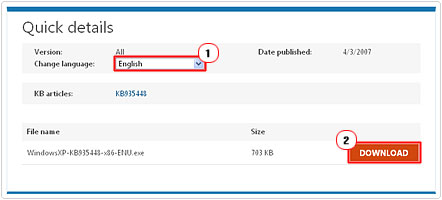
3. Once the hotfix has been downloaded to your system, run it and follow the onscreen instructions to complete the installation process.
4. Once you’ve finished installing it, restart your system.
Fixing MSCOMCTL & COMCTL32 OCX File Errors
The Windows Common Control is available in two different versions. The MSCOMCTL OCX file contains Common Controls 6.0 and comes as standard with Visual Studio 6.0, whereas Visual Studio 5.0 comes with COMCTL32 which is Common Controls 5.0, an earlier version.
If you’re experiencing any errors with any one of these components, fixing it is fairly simple as it also entails downloading and installing a hotfix. For more information on the repair process visit: http://support.microsoft.com/kb/896559
Are you looking for a way to repair all the errors on your computer?

If the answer is Yes, then I highly recommend you check out Advanced System Repair Pro.
Which is the leading registry cleaner program online that is able to cure your system from a number of different ailments such as Windows Installer Errors, Runtime Errors, Malicious Software, Spyware, System Freezing, Active Malware, Blue Screen of Death Errors, Rundll Errors, Slow Erratic Computer Performance, ActiveX Errors and much more. Click here to check it out NOW!

