| Attention Before you read this post, I highly recommend you check out my resources page for access to the tools and services I use to not only maintain my system but also fix all my computer errors, by clicking here! |
For those individuals on a Windows based operating system with iTunes installed, they will immediately notice a large number of associated processes running in the background. These processes include iTunesHelper.exe, iPodServices.exe and AppleMobileDeviceService.exe (which is the process I intend to talk about in this post).
AppleMobileDeviceService.exe is an integral component of the iTunes application. A relatively popular process, known as AMDS, which is short for Apple Mobile Device Service, the duty this process is tasked with, is to enable your Apple devices to interact with the iTunes software. So this process is only of any real use while you are attempting to connect your iPod device to your computer.
This process takes up no more than 3,650K of memory when in use, making it a relatively small process.
Is AppleMobileDeviceService.exe Dangerous?
This process is 100% safe, meaning, it is unlikely to pose any real harm to your computer system.
Can You Remove or Stop It?
The vast majority of non-system processes (which AppleMobileDeviceService.exe belongs to) can be stopped, because they are not integral to the smooth functionality of the operating system. Stopping this process is a fairly simple process, the end user need only uninstall the appropriate application in Add/Remove Programs, alternatively, they can disable the process – all of which I intend to discuss further, in this post.
Is AppleMobileDeviceService.exe Resource Hungry?
The AppleMobileDeviceService.exe process is said to consume quite a considerable amount of system resources, especially when iTunes is not working as it should.
Again, rectifying this problem is as simple as reinstalling iTunes, bearing in mind, that the uninstallation process is the most important step when reinstalling the application.
Note: Using a tool like Max Uninstaller will ensure that the application is completely removed from your computer, before you begin the reinstall.
Why Is This Process Giving Me Errors?
When you receive a process related error, such problems are usually the result of a fault within the application itself, rather than the operating system it is running on.
That said, while you are using iTunes, you may encounter the following error message:
“This [device] cannot be used because the Apple Mobile Device Service is not started.”
In addition to that, you may also experience the following symptoms, all of which may actually be indicative of a malicious file:
- Intermittent internet connection
- Computer system randomly freezing
- Web browser being inundated with popup ads
- Web browser constantly redirecting to nefarious websites
- PC running slower than usual
- AppleMobileDeviceService.exe using more CPU resources than usual
How to Fix It
There are a number of issues commonly experienced by end users while using iTunes. For most users, a reinstall is enough to fix these problems, however, there are those circumstances when the computer may have become compromised due to a malicious file, or the one fits all approach just simply isn’t enough.
To follow are a number of methods end users have utilised to fix the multitude of problems they have faced with this process.
Run a Malware Scan
Most symptoms the end user may experience with the AppleMobileDeviceService.exe process, will most likely be the result of a malicious file. In situations like this, merely removing iTunes will not sufficiently repair your computer. You will first need to run a full virus scan of your system. So I suggest you go ahead and do that immediately.
However, if you do not have an internet security tool on your computer, then I recommend you download and run SpyHunter, which is currently one of the leading antimalware tools available. SpyHunter is a highly proficient antivirus scanner that’s capable of repairing previously damaged Windows components, while providing your system with real-time scanning (which will prevent any re-infections).
You can download this powerful tool from here:
CLICK HERE TO CHECK OUT SPYHUNTER
 The solution(s) below are for ADVANCED level computer users. If you are a beginner to intermediate computer user, I highly recommend you use the automated tool(s) above! The solution(s) below are for ADVANCED level computer users. If you are a beginner to intermediate computer user, I highly recommend you use the automated tool(s) above! |
Disable AppleMobileDeviceService.exe
If you’re experiencing performance related issues with the AppleMobileDeviceService.exe process, then the next best approach to tackling it, is to disable the process altogether. That way, you can always turn it back on, when you really need it. Anyway, to properly disable this process, you must do the following:
1. First, boot into your computer with a user profile that has full administrative rights.
2. Then right click on the Taskbar and select Start Task Manager.
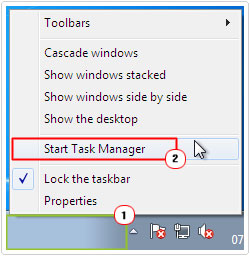
3. This will load up Windows Task Manager, from here, click on the Processes Tab, then click on AppleMobileDeviceService.exe and click on End Task.
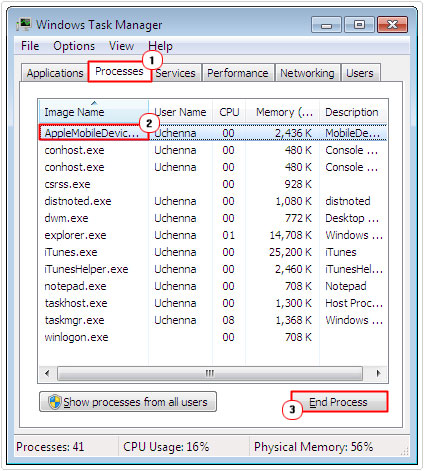
Note: This will disable the AppleMobileDeviceService.exe process within your current user session. However, the process will reload when you restart your computer. If you want to prevent it from restarting during boot up, you will need to do the following:
1. Once booted into your computer with full administrative rights, press  + R, type Services.msc and click on OK.
+ R, type Services.msc and click on OK.


2. This will load up Services, from here; double click on Apple Mobile Device.
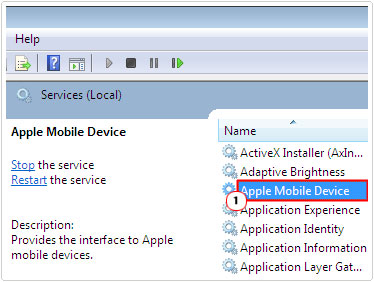
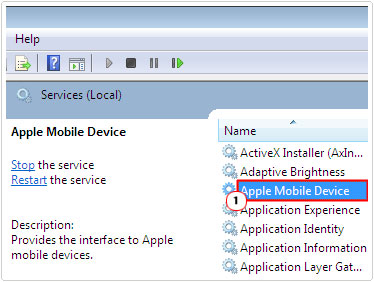
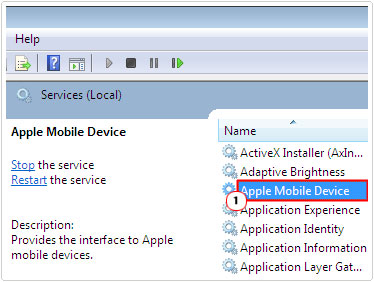
3. This will load up the Apple Mobile Device Properties applet. From here, click on Stop (if the process is running), then change Startup type to Disabled and click on OK. This will ensure the program is never restarted.
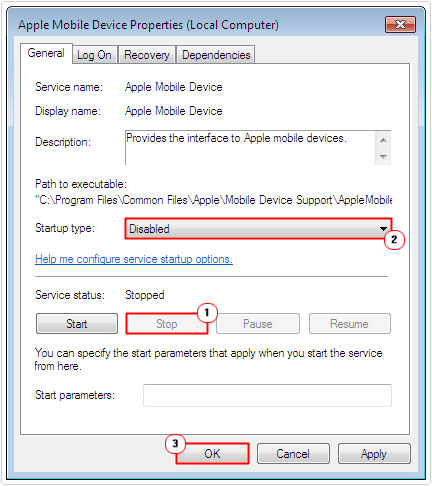
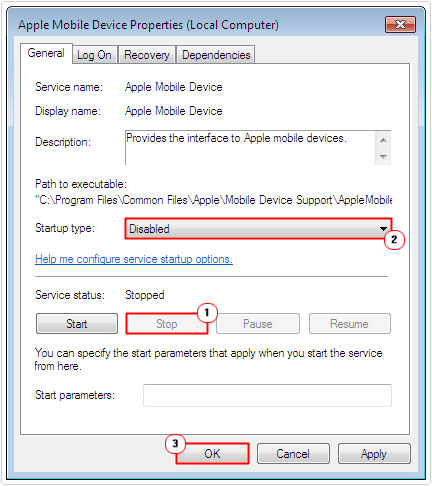
Note: Depending on your version of iTunes, this method may or may not work. Thus, as a viable alternative, you may need to uninstall the program altogether. For instructions on how to do that, continue reading.
Uninstall iTunes
If you do not own an Apple device, then there is no need for you to have the iTunes software on your computer. In which case, you’re better off uninstalling the application as a solution to any issues you may be having with it. To uninstall the program, simply do the following:
1. First, boot into your computer with full administrative rights.
2. Then press 





3. This will load up Uninstall a Program, from here, click on iTunes, and then click on Uninstall. Follow the onscreen instructions to successfully remove the program.
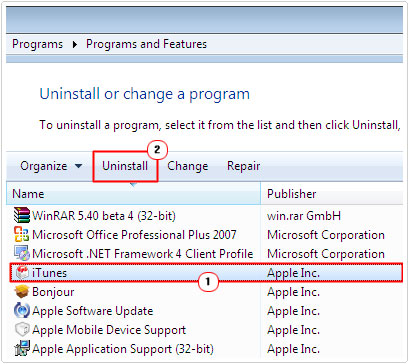
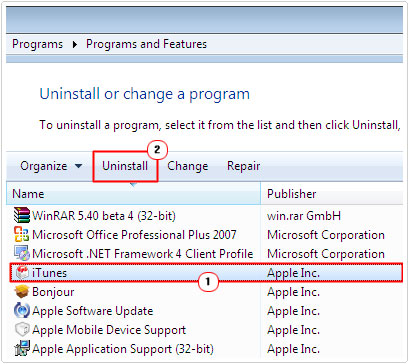
Restart AMDS
If, when attempting to use iTunes, you receive the following error message:
“This [device] cannot be used because the Apple Mobile Device Service is not started”
You can fix it by restarting the process, to do that; you will need to do the following:
1. First, ensure you’ve booted into your computer with administrative access.
2. Then close iTunes and disconnect any Apple Devices you have connected to your computer.
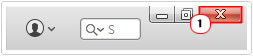
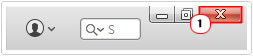
3. Once you’ve done that, you will need to open Services, by pressing 





4. Once Services loads up, double click on Apple Mobile Device.
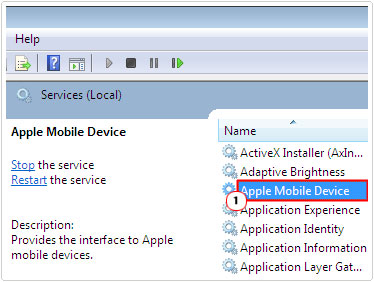
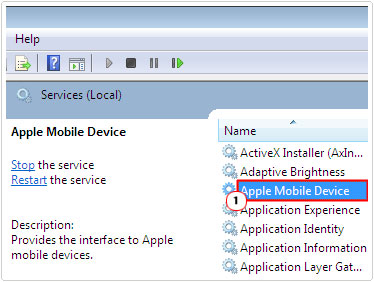
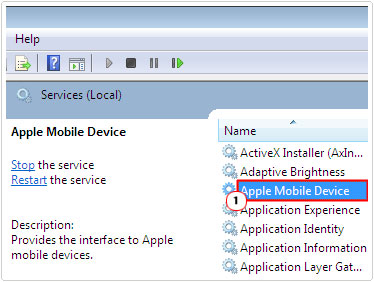
5. This will load up Apple Mobile Device Properties, from here, set Startup type to Automatic.
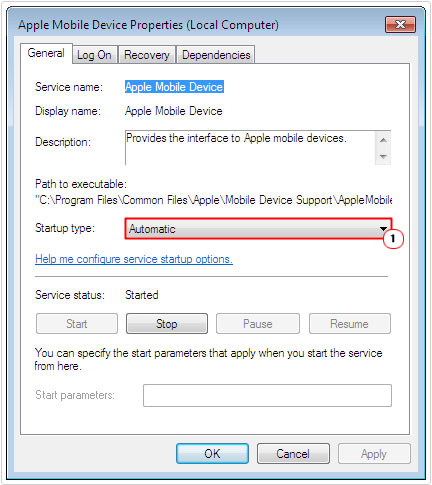
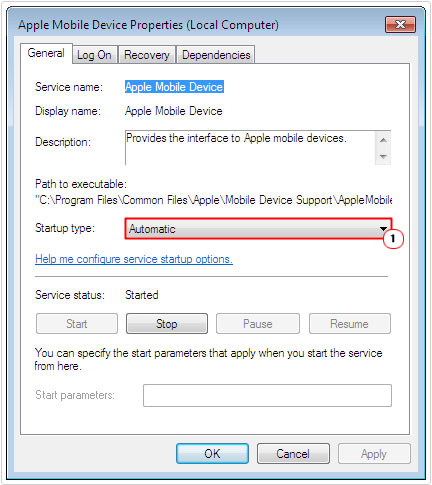
6. Then click on Stop, after the service has successfully stopped, click on Start and click on OK.
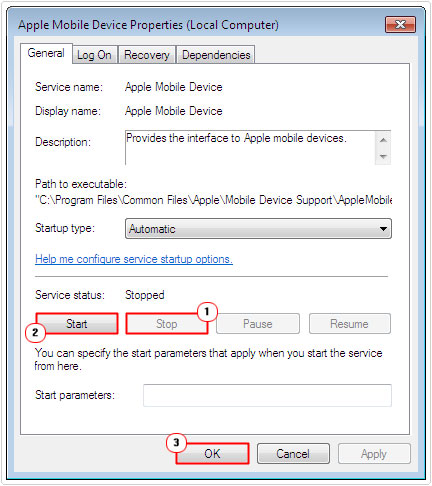
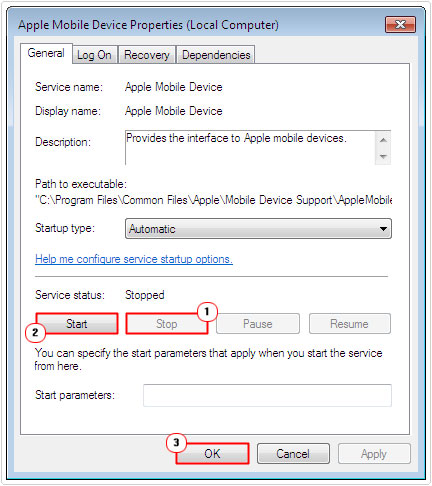
7. Lastly, open iTunes and reconnect your Apple Device(s) to your computer.
Reset Winsock
If the problems you’re experiencing with the AppleMobileDeviceService.exe process has led to an intermittent internet connection, then you may need to reset your Winsock. There are several methods and tools that you can use to do this. Fortunately, I have written step-by-step instructions in my post, how to repair Winsock errors. So check that out for additional help.
Are you looking for a way to repair all the errors on your computer?


If the answer is Yes, then I highly recommend you check out Advanced System Repair Pro.
Which is the leading registry cleaner program online that is able to cure your system from a number of different ailments such as Windows Installer Errors, Runtime Errors, Malicious Software, Spyware, System Freezing, Active Malware, Blue Screen of Death Errors, Rundll Errors, Slow Erratic Computer Performance, ActiveX Errors and much more. Click here to check it out NOW!

