| Attention Before you read this post, I highly recommend you check out my resources page for access to the tools and services I use to not only maintain my system but also fix all my computer errors, by clicking here! |
The ccApp.exe file is an integral component of the Symantec brand, which is the company that develops Norton products; the letters are an abbreviation for Symantec Common Client Application, and it is used for a number of different Norton Applications, such as the notable anti-virus and anti-spam products. In short, this file is used by a variety of internet security applications.
If this program is present on your computer, then it may have got there, through an application that you installed, or it may have been on the computer the first day that you purchased it, as part of a preinstalled application package.
The Causes of ccApp.exe Errors
Errors involving this particular file manifest themselves in a number of different ways, with the following being the most common:
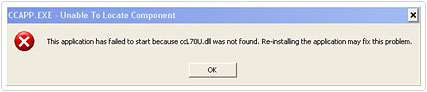
The actual location of this file is as follows:
C:\Program Files\Common Files\Symantec Shared\ccApp.exe
Thus, it’s very important that you verify that the file is present in that location, as that is one way of ensuring that the file hasn’t been replaced by an adware or spyware, and placed somewhere else on your computer, with the same filename. If you have any Norton products actively running on your computer, then it’s not uncommon to see references to this file in your startup folder.
Outdated internet security suites and anti-virus programs running your system, are common causes for this particular ccapp.exe error.
This error may also be due to corruption of important system files, as the wellbeing of these particular files is integral to the smooth operation of your computer.
There are a number of different events that may lead to your system files getting corrupted. An incomplete uninstallation/installation, the improper removal of a hardware component or application, it could also be the result of a virus infection, or the improper shutdown of your computer. All of the events outlined above, can cause the system files on your computer to become corrupted or erased. A corrupted or missing system file can then lead to a whole range of additional ailments, like applications not working anymore, popup error messages and sluggish system performance.
Fixing the Error
As pointed out earlier, files for a specific program may typically be found in more than one location on your hard drive, however, certain files can very easily be moved or have their filenames changes, which is what most adware, malware and spyware does. Thus, there is that possibility that a virus is causing the ccapp.exe error on your system. Checking to see whether or not the same file exists in more than one place on your hard drive is usually a great indication of this. For more information on this subject, I suggest you check out my post on deleting duplicate files.
It’s also handy for you to check what programs are currently active in your current Windows session. Task Manager is a tool that shows you which applications are currently running in the background, while using the operating system. Usual indications that a virus is running in the background, is when you notice a process which is misspelled. However, this method can be fairly longwinded and complicated for the average user. Thus, I recommended alternative methods, such as using specialised software for completing this task. With that said, I’ve outlined a number of different methods you can use to remedy this problem. I suggest you try them all, until you use the method that works for you.
Run Registry Scan
Over the typical use of your computer, you’ll install and uninstall a number of different applications; however these actions can result in countless redundant entries in the operating systems registry. The entries become redundant by virtue of the application(s) that once used them, now being uninstalled. The downside to ignoring these entries is that they can eventually clog up the registry, resulting in a number of different ailments, such as sluggish system performance, file corruption, and system errors.
Because of the sensitive nature of the registry, as the central database that holds all the operating systems vital preference data, there is a good chance that the ccapp.exe error you are receiving, with the ccApp.exe file, is due to this area of the computer.
When it comes to the cleaning the registry, there are two viable ways of doing it, the first is to access the registry, and manually remove the entries to programs that no longer exist on your system, which can be very complicated and somewhat dangerous. The second option, which is the more sensible and convenient one, is to use a third party registry scanner tool, which is designed specifically for the purpose of scanning and repairing your system registry.
Which option you choose is up to you, however, I recommend the use of a registry tool, such as Advanced System Repair Pro, for obvious reasons, as it will alleviate a lot of stress for you and is also capable of carrying out additional tasks, such as, cleaning up your hard drive and enhancing the performance of your computer; you can learn more about this tool here:
CLICK HERE TO CHECK OUT ADVANCED SYSTEM REPAIR PRO
For those of you interested in the manual option, I suggest you check out my post on fixing registry errors.
Run Anti-Virus Software
Another option you should try in order to fix this ccapp.exe error is to run a full scan of your antivirus program. As there is that possibility you have malicious software on your system, which may have got on your system through a number of different avenues, such as emails, websites, or third party CDs. The worst part about it is what these malicious programs are capable of doing, such as tracking all your online data, and sending it back to its source, some are even capable of downloading files off your computer. Hence, running a virus scan is something you should definitely consider doing, and something you should be doing on a regular basis.
For those of you who do not have an antivirus program on your computer, I highly recommend you use SpyHunter, alternatively you could check out my post on the best antivirus tools.
For more information on SpyHunter, visit the following link:
CLICK HERE TO CHECK OUT SPYHUNTER
 The solution(s) below are for ADVANCED level computer users. If you are a beginner to intermediate computer user, I highly recommend you use the automated tool(s) above! The solution(s) below are for ADVANCED level computer users. If you are a beginner to intermediate computer user, I highly recommend you use the automated tool(s) above! |
Run Check Disk
Bad sectors and hard drive corruption is another issue you need to be aware of. Bad sectors are the result of sectors on the platter of your hard drive failing, this is a process that takes place over a lengthy period of time, typically years, and is the result of constantly adding and removing files on the hard disc.
Hard drive corruption on the other hand could be the result of an incomplete installation or the sudden loss of power to the system, while the hard drive was accessing data. The fact is, both of these issues are capable of causing the error that you are receiving, which is why I suggest you consider running check disk, which is a tool that will check your hard disc drive for errors and/or bad sectors.
For information on how to run this utility tool, I suggest you check out my post on repairing bad sectors.
Reinstall Application(s)
If you have tried all of the solutions above, but you are still getting the same ccApp.exe error message, then you may want to consider uninstalling and reinstalling all Symantec programs running on your computer. The reinstallation process should help to replace the damaged ccApp.exe file, assuming that is what’s causing the error.
To properly uninstalling these applications, I suggest you check out my post on repairing uninstall issues.
Reinstalling the program(s) is as simple as putting the initial installation CD into your computer, and following the onscreen instructions.
Restore Windows
Windows system restore is a feature present on all versions of Windows, it’s a very powerful and effective tool at repairing specific system issues, such as errors, misconfigured files and data loss, however it’s not foolproof, as it can only restore so much, and is not capable of removing viruses and other malicious software from your system, although it will likely remove the ccapp.exe error message, which is why it’s very important you try all the methods above, before using Windows restore.
If you’re interested in using this tool, I suggest you check out my post on using Windows system restore.
Are you looking for a way to repair all the errors on your computer?

If the answer is Yes, then I highly recommend you check out Advanced System Repair Pro.
Which is the leading registry cleaner program online that is able to cure your system from a number of different ailments such as Windows Installer Errors, Runtime Errors, Malicious Software, Spyware, System Freezing, Active Malware, Blue Screen of Death Errors, Rundll Errors, Slow Erratic Computer Performance, ActiveX Errors and much more. Click here to check it out NOW!

