| Attention Before you read this post, I highly recommend you check out my resources page for access to the tools and services I use to not only maintain my system but also fix all my computer errors, by clicking here! |
While using your Windows based system, it’s not uncommon for you to encounter various issues and errors that may not be directly related to the operating system but third party applications, drivers and devices connected to it. One error you might have encountered (if you are on this page) is the COM Surrogate Has Stopped Working, on your Windows based system.
So what is this error, why does it occur, and what can you do to fix it? Well, there are a number of things that one can do to, possibly fix this issue, with trial and error being a very common approach to tackling this particular error.
With that said, I will be covering a number of the more common solutions for repairing the COM surrogate has stopped working error.
What Causes The COM Surrogate Has Stopped Working Issue?
The COM surrogate is a process that runs in the background of your operating system, that you are likely unaware of, until it crashes. Problems related to the COM surrogate are usually caused by codec’s or other COM components, which may have been installed by third party applications, such as Nero and DivX.
Faulty device drivers and hard drive corruption are also capable of causing this error, so there are many causes, and equally as many solutions.
Symptoms of This Error
While using your Windows based system, you may encounter an error message while attempting to right click on a particular folder (usually My Computer). The error message may appear something like:
Assertion Failed
Program: C:\Windows\SysWOW64\DllHost.exe
It you cancel the error dialog box; it will disappear, but will continuously reappear, every time you attempt the same action. This error message may also occur when you attempt to access Desktop Properties or when accessing Control Panel.
However, people most report encountering this COM surrogate has stopped working error, when attempting to open pictures, using the built-in picture viewer.
How to Fix It
There are so many things that you can do to rectify this problem, however, the right solution for you, will depend greatly on the actual cause of the COM surrogate has stopped working error. The installation of DivX and Nero tend to be the biggest culprits for this error, with that said; there are still many other solutions for you to be cognizant of.
To follow are a number of the more popular methods that have proven successful at fixing this error.
Update Kaspersky
This solution is only applicable if you have Kaspersky antivirus running on your computer. In the event that you do, there is a good chance that the application is causing the error. Thus, you should look into ensuring that it’s up-to-date.
Alternatively, you could look at using difference security software on your computer. For those interested in such an option, I recommend you use SpyHunter because of its efficiency, ability to detect adware, spyware, worms and various other malicious file types, additionally you could check out my post on the best antivirus tools.
For more information on SpyHunter, visit the following link:
CLICK HERE TO CHECK OUT SPYHUNTER
Update Codecs
If you experienced the COM surrogate had stopped working issue, when attempting to view pictures or watch video, then the COM surrogate has stopped working error is likely due to an installed codec. If you like to copy and rip a lot of stuff, then it’s likely you’ll have ffdshow and various other codec’s installed on your computer.
Thus, you should look at manually updating these codec’s installed on your computer, including the ffdshow. You should be able to find the latest codec pack, by running a search on any of the major search engines.
If you have either Nero of DivX installed on your system you should also go ahead and update them too.
Uninstall Related Applications
There are a couple of third party programs, such as Adobe CSX and Nero that are known to cause DllHost.exe errors. If you recently installed any of these programs on your computer, then you should immediately uninstall them, and restart your system.
Note: This issue tends to be far more prevalent on 64-bit based operating systems; the result of poorly written applications, which can lead to a multitude of problems. So go ahead and download the latest version of the application.
For those individuals that are unsure which application is causing the COM surrogate has stopped working error, they can use Reliability Monitor (in Windows 7) to help them. To access this tool, simply do the following:
1. First, boot into your computer with administrative rights.
2. Once in, press  + R, type Perfmon.exe /ref and click on OK.
+ R, type Perfmon.exe /ref and click on OK.
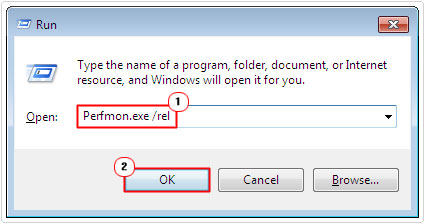
3. Once Reliability Monitor loads up, click on View all problem reports.
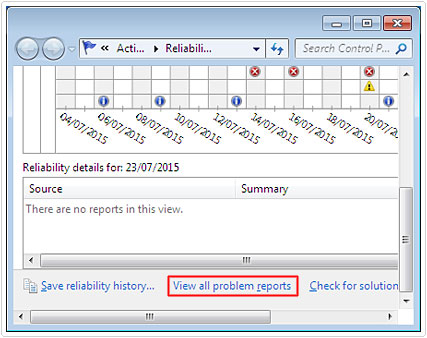
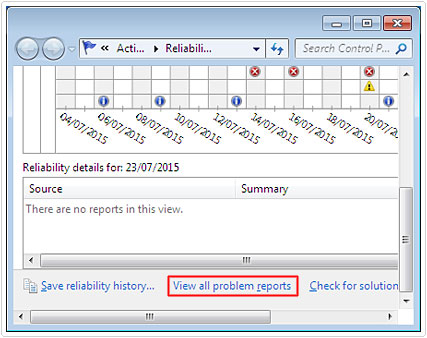
4. From here, find the report that has COM Surrogate in the source, then right click on it and select View Technical Details.
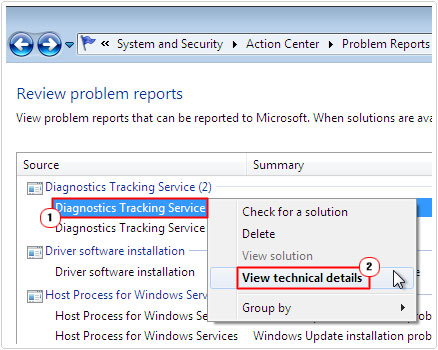
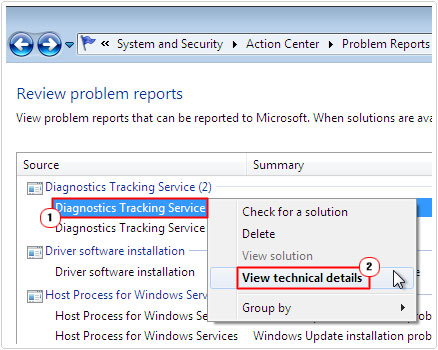
5. In the Technical Details page, it will state which application caused the error under Fault Module Name.
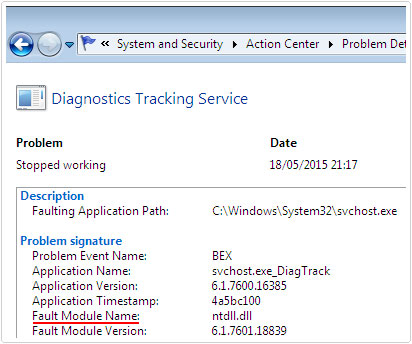
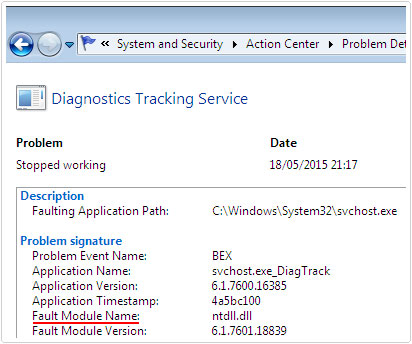
Add an Exception to DEP
Another method that has proven quite effective at fixing this problem involves adding an exception to the Data Execution Prevention (DEP) for the DllHost.exe file. To do this, simply follow the instructions below:
1. First, boot into your computer with full administrative rights.
2. Then press 





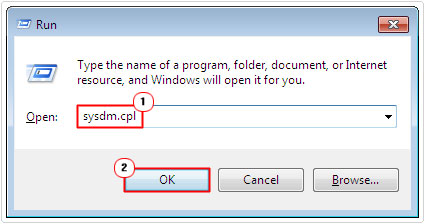
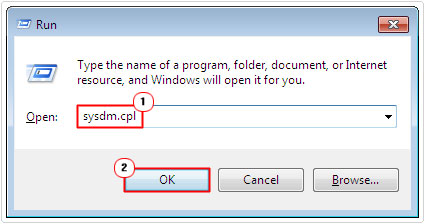
3. From the System Properties applet, click on the Advanced Tab, and then click on the Settings button under Performance.
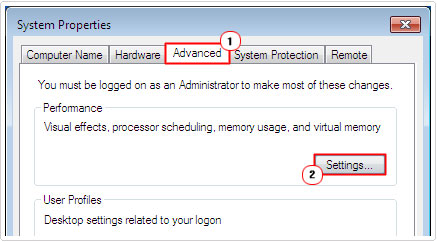
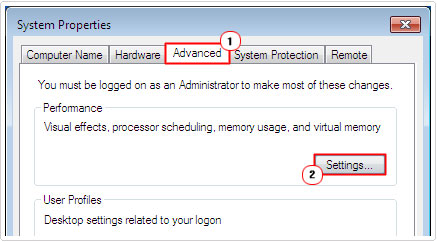
4. On the Performance Options applet, click on the Data Execution Prevention Tab, and then click on Turn on DEP for all programs and services except those I select. Lastly click on the Add button.
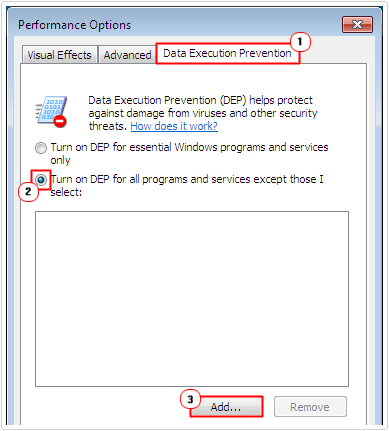
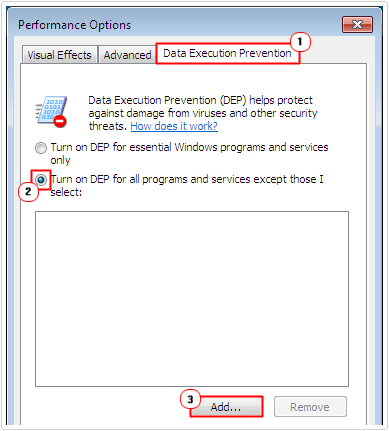
5. Then locate the DllHost.exe file from here:
32-bit OS
C:\Windows\System32\dllhost.exe
64-bit OS
C:\Windows\syswow64\dllhost.exe
Once you’ve found it, click on Open.
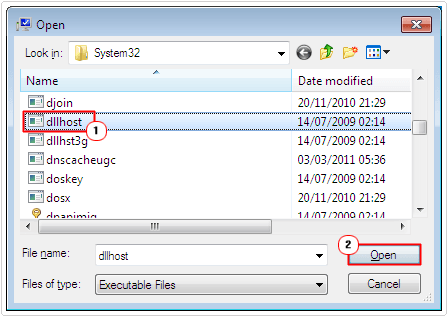
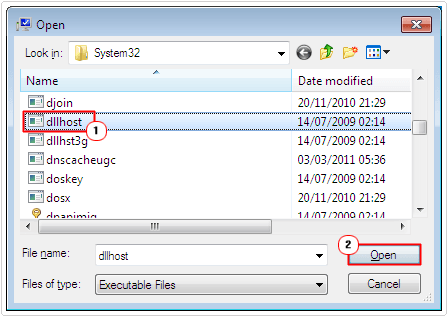
Note: A warning notification box may appear, be sure to click on OK, to bypass it.
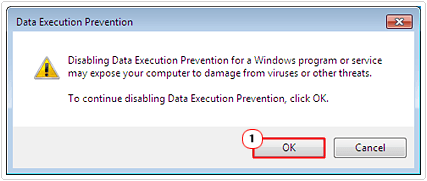
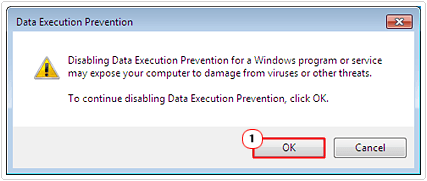
6. Lastly click on OK, to apply the new settings.
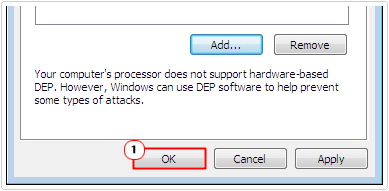
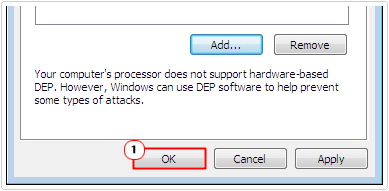
Rollback Recently Installed Drivers
If the COM surrogate has stopped working issue, started to appear, right after you installed some new drivers for a hardware device, then you should consider rolling those drivers back. You can do this, by doing the following:
1. First, log into your computer with full administrative rights.
2. Then press 







3. Once Device Manager loads up, click on the + symbol next to the device type, then double click on the Device you recently installed drivers for.
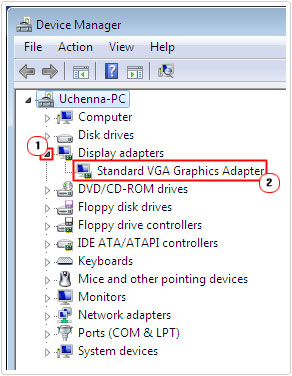
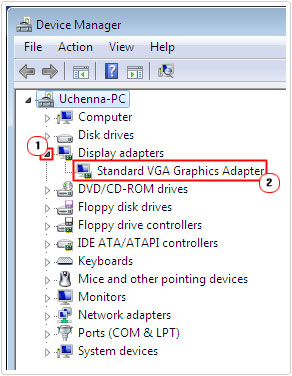
4. The will bring up the Device Properties applet, from here, click on the Drivers Tab, and then click on Roll Back Driver.
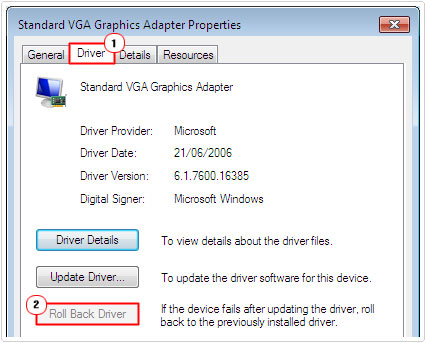
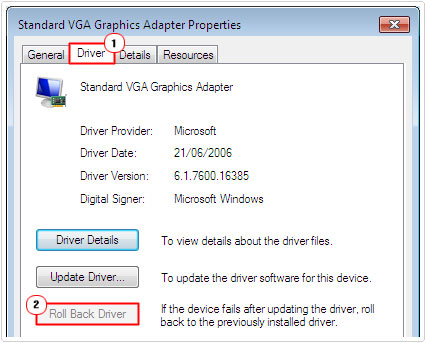
Disable Thumbnail Previews
If you experience this issue, when viewing images, then you should consider disabling thumbnail previews.
Note: The obvious trade-off for this fix is your inability to view previews for your thumbnails.
Anyway, to do this, simply do the following:
1. First, boot into your computer with full administrative rights.
2. Then press 





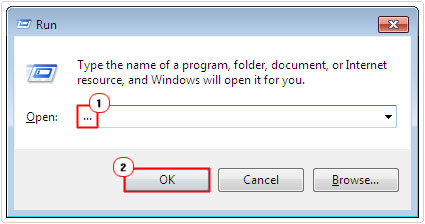
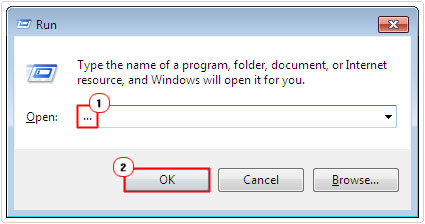
3. Once My Computer loads up, click on Tools -> Folder Options [Windows Vista/7: Organize -> Folder and search options].
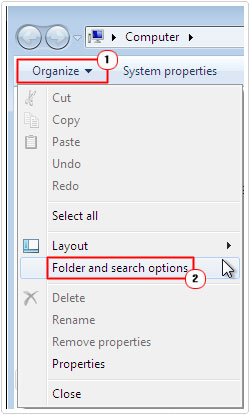
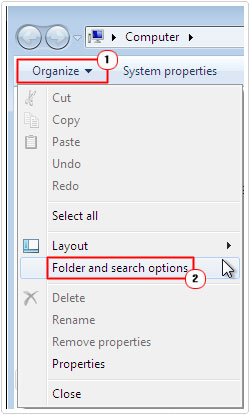
4. Once Folder Options loads up, click on the View Tab, then tick the box next to Always show icons, never thumbnails, and click on OK.
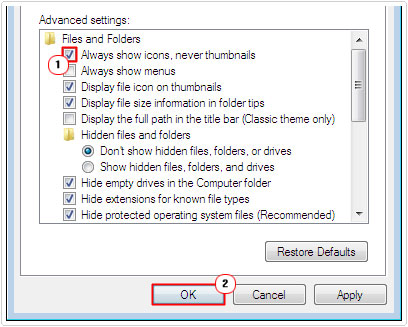
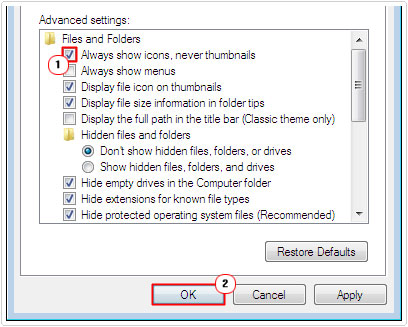
Re-register DLL Files
The re-registering of specific important DLL files has been known to fix a whole host of DLL-related errors. Because this particular issue is related to the DllHost.exe file, you may want to give this option a try. Anyway, you can do it, by doing the following:
1. First, boot into your computer with full administrative rights.
2. Then press 







3. Once Command Prompt loads up, type regsvr32 vbscript.dll followed by Enter, then type regsvr32 jscript.dll and press Enter.
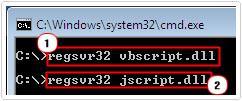
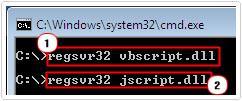
This will tell the operating system to reregister those important DLL files.
Run Check Disk
If this COM surrogate has stopped working error only occurs on a particular drive, such as an external memory stick, then there is a chance that the error could be due to bad sectors. In which case, I’d recommend that you run check disk, which is a tool that will scan, locate and repair those damaged sectors on your drive. To run this tool, I recommend you check out my post on fixing data error cyclic redundancy checks.
Additionally, if you would like more information on tackling this solution, I recommend you check out my tutorial on how to fix bad sectors.
Are you looking for a way to repair all the errors on your computer?


If the answer is Yes, then I highly recommend you check out Advanced System Repair Pro.
Which is the leading registry cleaner program online that is able to cure your system from a number of different ailments such as Windows Installer Errors, Runtime Errors, Malicious Software, Spyware, System Freezing, Active Malware, Blue Screen of Death Errors, Rundll Errors, Slow Erratic Computer Performance, ActiveX Errors and much more. Click here to check it out NOW!

