| Attention Before you read this post, I highly recommend you check out my resources page for access to the tools and services I use to not only maintain my system but also fix all my computer errors, by clicking here! |
The error 651 is fairly common, something that a significant percentage of Windows users will at one point, come face to face with. This is heightened by the nature of this error and its effects on one’s ability to access the internet.
If you are here, then I think it’s fair to assume that you are having problems with this particular error. Thus, I say, continue reading, as I map out, what this error is, and the various methods that you can use to rectify it.
So, not to bore you with anymore babble, the simple explanation for error 651, is that it’s tied to your internet connectivity and affects your ability to access the internet on Windows Vista/7/8 based operating systems.
Error 651 is a code that denotes a particular circumstance, much like the codes police officers use. However, in this situation 651 indicates that you’re router or modem is reporting an error. There are so many reasons why this may be occurring, but the most common reasons are due to a driver error or a hardware fault on your modem or router.
Because there are so many factors that could be contributing to this error, there is no universal solution to this issue, however there are many different methods and techniques that you can deploy in an attempt to fix this problem, with some steps being more successful than others.
Before you attempt any manual solutions, the first thing you should do is run the automated network troubleshooter, as there is a chance (though slim), that it could find and rectify the problem. However, in the event that the troubleshooter is unable to fix the problem, it should still give you some valuable data, such as the state of certain applications or hardware devices, data that you can use to better help you fix the problem by yourself.
Error 651 Solutions
If you browse the internet, you should find a plethora of remedies that you can use to repair error 651, however, because, as I explained earlier, there is no universal solution, no one solution is guaranteed to work. Thus, below, I have provided you with a number of the most popular and successful methods that you can use to fix this problem.
Check Router Status
Before you try anything else, the first thing you’ll want to do is check the status of your router. This can be done by doing the following.
1. Look on the front of the router and monitor which lights are lit up and which ones are flashing.
Note: If the router is working correctly, then the DSL and Internet lights should be lit up or flashing. If you use wireless connectivity, then a Wireless light should also be lit up, usually in the colour green. If it’s in any other colour, then it means there is a fault on the router.
2. In the event of a fault, you will need to reset your router. This is a technique that can be done in two ways. The first is to disconnect power to the router, then leave it in that state for at least 30 seconds, and reconnect it.
3. The second method is to locate the little reset button on the back or bottom of the router, then use a small pin to press and hold it down. Usually you will be required to hold the button down for at least 30 seconds, and then release it.
Reinstall Internet Drivers
Another method that has proven to be highly successful at fixing this Error 651 is the total reinstallation of your internet drivers. This method can be pretty tricky as you will be required to uninstall all your motherboards drivers in the process, before reinstalling them. Thus, you will need to have your drivers on hand before you begin this method. Anyway, the instructions are as follows.
1. First, ensure you’ve logged into your computer with the appropriate administrative rights.
2. Then click on the Start button, and type appwiz.cpl into the Search programs and files box and press Enter.
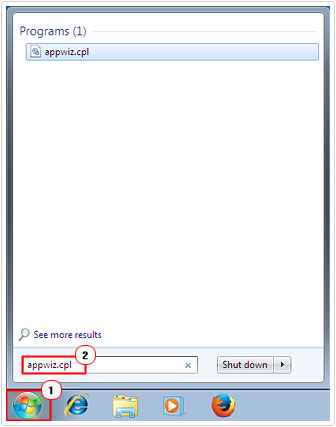 3. This will bring up the Uninstall or change a program applet, from here, simply click on your internet/network drivers, then click on Uninstall and follow the onscreen instructions.
3. This will bring up the Uninstall or change a program applet, from here, simply click on your internet/network drivers, then click on Uninstall and follow the onscreen instructions.
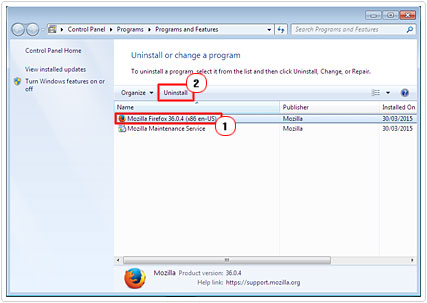
4. Once you’ve finished, restart your computer, and then reinstall the drivers, using your CD and/or drivers you have saved on your computer.
Note: If you are unable to find your internet drivers in the Uninstall or change a program applet, then I recommend you use Express Uninstaller, which is an uninstallation tool, that is capable of finding and removing any application or driver from your system. Through the use of this tool, you should be able to remove the drivers with little fuss. Anyway, you can pick this tool up from here:
CLICK HERE TO CHECK OUT EXPRESS UNINSTALLER
Replace the Rasppoe.sys File
A corrupted or deleted Rasppoe.sys is known to cause the following error 651, and so it could be in your case. Thus, I recommend you consider replacing the current Rasppoe.sys file on your computer with one that is known to work. To do this, just follow the instructions below.
1. First, ensure you’ve booted into Windows with administrative rights.
2. Once you’ve booted into your system, download a working Raspppoe.sys from here: http://www.mediafire.com/download/ropjwin656y6aiy/raspppoe.zip
Note: You will need to unzip the file using WinZip, which you can download from here:
CLICK HERE TO CHECK OUT WINZIP
3. Once you’ve unzipped the file, navigate to the Windows driver folder by typing C:\Windows\System32\Drivers into the Search programs and files box, and pressing Enter.
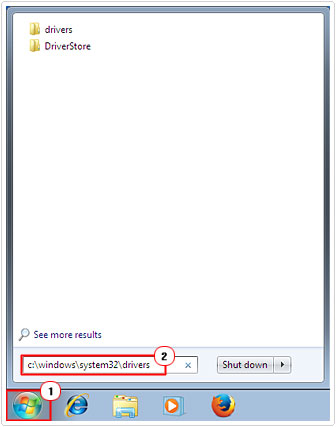
4. This will bring up your Windows driver folder, simply right click Raspppoe.sys and select Copy.
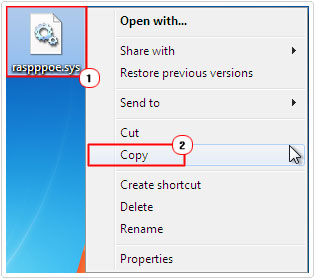
5. Then right click inside the Windows driver folder and select Paste, overwriting the current file in the process.
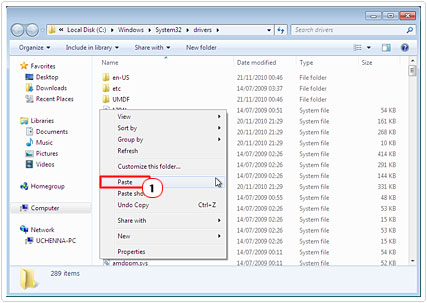
Note: For safety purposes you may want to make a copy of your old Raspppoe.sys before you complete the process. This can be done by right clicking on the old file, then selecting Copy, then right clicking on a backup folder and selecting Paste.
Disable Security Software
It is not uncommon for antivirus and firewall software to interfere or interrupt your internet connection. So it is a good idea to try disabling all your security programs, to see if this solves the problem.
Disable Windows 7 Auto Tuning
There are a number of people that have been able to rectify this problem by switching off the auto tuning feature built into Windows 7. However this method is only effective on computers that access the internet through a router. Anyway, to disable the auto tuning feature, please do the following.
1. First, ensure you have booted into Windows with administrative rights.
2. Once you have booted into your system, click on the Start button, then type cmd into the Search programs and files box, and then press Enter.
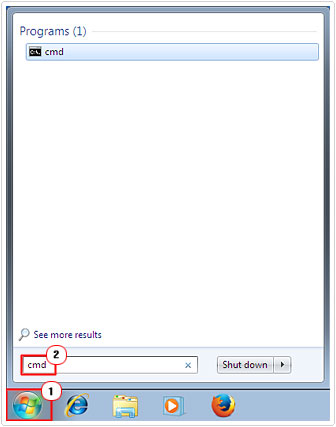
3. This will bring up the Command Prompt, from here type Netsh interface tcp set global autotuning=disabled and press Enter.

Disable IPv6
Another method that has been proven to solve error 651 is the disabling of IPv6 for your internet connection. This is probably one of the simpler ways of rectifying this problem. Anyway, to do this, simply do the following.
1. First, ensure you have booted into Windows with administrative rights.
2. Once you’ve done that, right click on Network (on your Desktop), then select Properties.
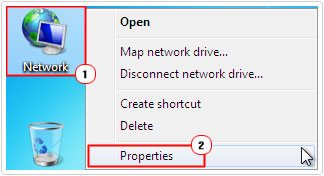
Note: If you don’t have the Network icon already on your Desktop, then right click on the Desktop and select Personalize, this will bring up your Personalization applet, from here, click on Change Desktop Icons. Desktop Icon Settings should pop up, from here click on Network, and then click on OK.
3. This will bring up the Network and Sharing Center, from here, click on Change adaptor settings.
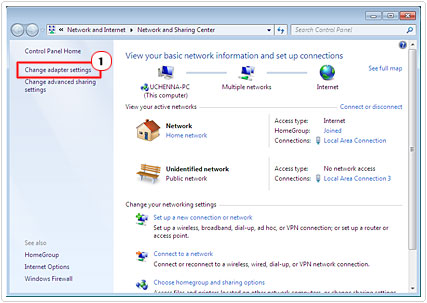
4. This will take you to Network Connections, from here right click on your current connection and select Properties.
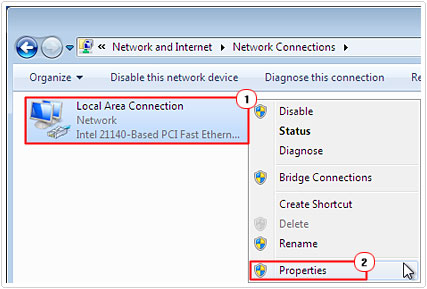
5. Your Connection Properties should pop up, simply uncheck the box next to Internet Protocol Version 6 (TCP/IP6), and click on OK.
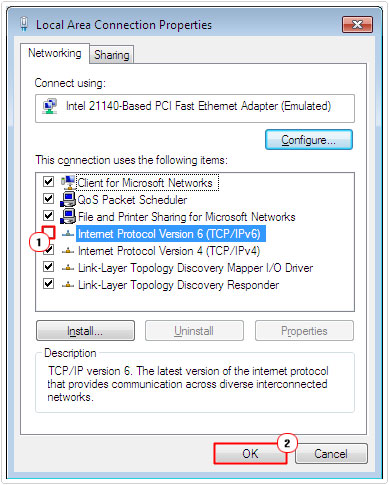
Are you looking for a way to repair all the errors on your computer?

If the answer is Yes, then I highly recommend you check out Advanced System Repair Pro.
Which is the leading registry cleaner program online that is able to cure your system from a number of different ailments such as Windows Installer Errors, Runtime Errors, Malicious Software, Spyware, System Freezing, Active Malware, Blue Screen of Death Errors, Rundll Errors, Slow Erratic Computer Performance, ActiveX Errors and much more. Click here to check it out NOW!

