| Attention Before you read this post, I highly recommend you check out my resources page for access to the tools and services I use to not only maintain my system but also fix all my computer errors, by clicking here! |
The Mshtml.dll file is known as the Trident and functions as the layout engine for all versions of Microsoft’s Internet Explorer, as of today.
This layout engine was first introduced to Internet Explorer version 4.0 in October 1997, and over the years, has been upgraded to accommodate new versions of Internet Explorer. Internet Explorer versions 7 and 8, feature a Trident layout engine that is significantly changed from all previous versions, this was so it could comply with new web standards and support new technologies. As new web technologies are introduced, it is the plan of Microsoft to improve their layout engine to support these new additions so that Internet Explorer remains competitive on the market, especially when you consider what it’s up against with Google Chrome, Safari and Firefox.
With the Internet Explorer to be introduced with Windows 10, Microsoft intends to supersede the Trident with the new Spartan browser rendering engine (EdgeHTML).
Use by Software Developers
The primary motivations behind the development of the Trident was to allow software developers to more easily add web browser features and functions to applications they created. It features a COM interface which can be used for editing and accessing web pages in any supported environment, like .NET and C++. For example, a web browser control can be implemented into an application coded in C++ and the Trident layout engine can be used to access any web page that is being displayed in a browser window in order to retrieve certain element values. This web browser control can also have its events captured for future references. The Trident feature works by linking the mshtml.dll file to an application that a developer may be working on.
Symptoms of Mshtml.dll Errors
There are a number of symptoms that one’s computer may exhibit when they have an error that is related to the Mshtml.dll file, but the most common are as follows:
- You are unable to open Internet Explorer.
- When you attempt to run Internet Explorer in No Add-ons Mode, it will load up, but it will present you with a blank page which will crash, every time you attempt to load a web page.
- Any application that utilises Internet Explorer crashes, in a number of different ways, presenting you with numerous error messages.
- You are unable to re-install Internet Explorer; this is because, whenever you attempt to remove the application, it presents you with an error message.
The follow error messages are the most commonly displayed, when an individual has encountered an Mshtml.dll related error:
“<Mshtml.dll> Not Found”
“This application was unable to start because the Mshtml.dll was not found. Re-installing the application may fix the problem.”
“Cannot find <Directory>\mshtml.dll”
“The mshtml.dll file is missing.”
“Cannot start <Program> a required component is missing: Mshtml.dll. Please install <Program> again.”
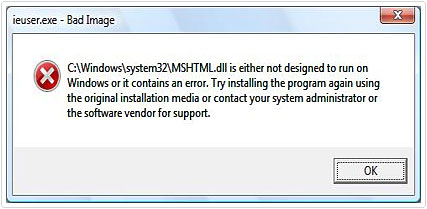
These error messages may appear during a number of different circumstances, such as, when installing a particular program or when the computer loads up. In some cases these errors may appear when shutting the operating system down, and in other situations, it can occur while installing Windows. So it’s not restricted to any one circumstance or situation.
Taking into account, when you encounter these particular error message(s) is very important; as such information comes in handy when it comes time to solving your problem.
Why DLL Related Error(s)
The unique thing about DLL files is that they are shared, meaning, one particular DLL file may be used by a number of different applications, as they exist outside of the applications themselves. Although there are a number of benefits to this, primarily for the software developers, this also creates ample opportunities for problems to arise.
To put it simply, if your operating system is unable to locate and load your Mshtml.dll file, then you will receive some kind of error message. The causes of an Mshtml.dll file could be a number of things, such as a registry issue, virus or malware or possibly a hardware issue.
Solutions for Mshtml.dll Errors
Before I present you with a number of solutions, that have all proven to help solve this particular error, I would first like to point out that attempting to download this DLL file, from any third-party website, is probably not the best idea. This is because there are multiple versions of the Mshtml.dll, so you could end up copying the wrong version to your computer, which could lead to a whole new set of problems.
Anyway, below are a number of solutions that I’ve provided you with. For best practice purposes, I recommend you try each method sequentially.
Note: If the Mshtml.dll file error you are boggled with is preventing you from booting into your system, then you will need to boot into Safe Mode, before attempting any of the methods below. To do that, I suggest you check out my post on how to remove Trojan horse viruses.
Use a Registry Cleaner
Running a full scan of your system using a registry scanner could be the solution to your mshtml.dll error. This is something you should consider before attempting any other method. It’s a fairly simple process, simply download Advanced System Repair Pro from here:
CLICK HERE TO CHECK OUT ADVANCED SYSTEM REPAIR PRO
Once you’ve installed it and have it running, simply select full scan and it should scan your system for malware, redundant registry entries, file conflicts and various other things that could be related to the error you are grappling with.
Repair Your Windows
If the above methods fails to repair the error, then the next best solution is to repair you’re installation of Windows. To do this you will need a copy of your Operating System on CD/DVD. If you do, simply put the CD/DVD into your CD/DVD Rom Drive and follow the onscreen instructions. Be sure to choose either Upgrade or Repair Installation.
Alternatively, if you don’t have your Windows CD, then you can use the Windows repair tool called Reimage, which is capable of reinstalling your operating system, on the fly, with a simply click of a button. This is definitely the more preferably option, as Reimage is also adept at repairing errors and optimising your system.
Anyway, you can find more information about this tool here:
CLICK HERE TO CHECK OUT REIMAGE
 The solution(s) below are for ADVANCED level computer users. If you are a beginner to intermediate computer user, I highly recommend you use the automated tool(s) above! The solution(s) below are for ADVANCED level computer users. If you are a beginner to intermediate computer user, I highly recommend you use the automated tool(s) above! |
Restore Mshtml.dll File
There are a number of methods that you can use to restore a deleted and/or corrupted file, but the easiest and quickest method is to look inside your Recycle Bin. In the event that you mistakenly deleted the file, you should be able to find and restore it from here. For information on how to do this I suggest you check out my post on repairing ati2dvag files.
Note: This restoration method is similar across all the latest operating systems.
If you the file is not in your Recycle Bin, then the next course of action should be to use a File Recovery Program. However, this is a method you should only use if you are certain the file was deleted; otherwise you could end up wasting a great deal of your time. Anyway, in order to do this, I suggest you check out my post on how to protect your files.
Run a Virus/Antimalware Scan
If the steps above have failed to yield the desired results, then you’re next solution should be to run a full virus/antimalware scan of your system, as it is possible that a virus may have gotten onto your computer and corrupted the Mshtml.dll file. It’s also possible that you have a virus on your computer masquerading as the Mshtml.dll file.
For the best information on how to effectively do this, I recommend you check out my post on repairing Ntvdm.exe errors.
Note: If you do not have an antivirus program on your computer, then I recommend you check out my post on the best antivirus programs.
Reinstall the Application
If the Mshtml.dll error occurs every time you use a specific program, then consider reinstalling that program. For best practice purposes, you should first uninstall the program, and then install it again, rather than installing the program over the previous installation.
Anyway, for help on how to do this, I suggest you check out my post on fixing uninstall problems.
Update Hardware Drivers
If the solution above didn’t work, then consider updating the drivers of the hardware component related to the mshtml.dll error. For example, if you receive an “Mshtml.dll file is missing” error, every time you attempt to run a computer game, then considers updating your graphics card drivers.
For information on methods you can use to effectively update your computers drivers, I suggest you check out my post on Ntoskrnl.exe missing or corrupt errors.
Note: The error you are receiving could be related to a number of components and not necessarily your graphics card. The idea is not to rule out any potential culprits.
Install Windows Service Pack(s)
One method that is proven to be very effective at repairing Mshtml.dll errors is the installation and/or reinstallation of your Windows Service Pack(s). This is because these service packs contain hundreds of up-to-date DLL files that could potentially fix your error.
To update or reinstall your service pack, simply visiting the following website and download the appropriate Service Pack for your Operating System: http://windows.microsoft.com/en-GB/windows/service-packs-download
Are you looking for a way to repair all the errors on your computer?

If the answer is Yes, then I highly recommend you check out Advanced System Repair Pro.
Which is the leading registry cleaner program online that is able to cure your system from a number of different ailments such as Windows Installer Errors, Runtime Errors, Malicious Software, Spyware, System Freezing, Active Malware, Blue Screen of Death Errors, Rundll Errors, Slow Erratic Computer Performance, ActiveX Errors and much more. Click here to check it out NOW!

