| Attention Before you read this post, I highly recommend you check out my resources page for access to the tools and services I use to not only maintain my system but also fix all my computer errors, by clicking here! |
A rather common problem that many people tend to have is when their mouse suddenly freezes or stops moving. The typical scenario goes something like this, your surfing the web, chatting to a friend or playing a computer game when the mouse pointer suddenly freezes. Your immediate reaction is to move the mouse around frantically in hopes of the mouse pointer springing back to life, but when that fails, you resort to switching your system off from the power button. For starters, powering your system down is never a good idea, since power supply units (within computer systems) are not designed to be repeatedly switched off and on again.
Anyway, I guess it’s fair for me to assume that all attempts to rectify this issue have failed, hence your presence here. The good thing is that there are a number of things that you can do, so all hope is not lost.
With the amount of significant and reliance that has been placed on the functionality of the mouse by the various operating systems today, a mouse that is malfunctioning for whatever reasons is easily capable of rendering your system inoperable. By taking the time to properly diagnose the issue, you’ll hopefully be able to fix the problem sooner rather than later, which will negate having to utilise the services of computer support professionals.
What Are The Symptoms?
A mouse that is continuously freezing typically exhibits the behaviour of working fine for an undefined period of time, then freezing suddenly, without notice. The cursor that represents the mouse in a Windows environment will usually get stuck in the same position, refusing to move irrespective of where you position the mouse with your hand. If this happens continuously over a considerable length of time, then I guess it’s fair to say that it’s an issue that will not go away without proper diagnosis and repair.
What Causes This Problem?
The reasons why your mouse may continuously freeze is quite numerous. It could be due to a technical issue, such as low batteries, or it could be due to a connectivity issue, such as a loose or damaged cord. Worst case scenario, your mouse could be defective. Another fairly common reason why this issue occurs is due to improper, outdated or corrupt drivers. Malware/Viruses are another real possibility, and so is a corrupt Windows registry. Your problem could be the result of one or more of these issues, which is why it’s best to consider exploring all avenues.
How to Fix It
Right now, you’re probably stuck thinking to yourself “why my mouse keeps freezing”, thus knowing how to fix this problem is paramount. The good thing is that there are a number of remedies that you could try. You may have to try more than one step before you fix the problem, but the end result makes it well worth it. Just work your way down all of the various methods in a systematic fashion, and within no time, you should be back to using your computer as you once did.
Check for Registry Faults
Before you check the cables, to made sure everything is connected into the correct ports, and verify that the ports are working and ensured that the drivers are properly installed, the first thing you should consider that may be to blame for the freezing is a faulty/corrupted registry.
In most cases, when your computer starts to freeze, this is typically accompanied by the program your currently using failing to respond and in some cases, your keyboard locking up. There are even times when you may be unable to load up Task Manager, which you would otherwise use to close down unresponsive tasks/processes. All of these issues are just as much symptoms of the issues I’ve previously mentioned as they are the result of registry errors.
If you don’t know what the registry is, it’s basically the database component of your operating system that contains all your settings data for your applications and components. Information is stored in this database, which means it’s susceptible to data loss and corruption. When your registry becomes corrupted, this can result in a breakdown in communication between the operating system and your computer components, such as the mouse. When your computer fails to communicate with the operating system altogether, it will become unresponsive or freeze. The unfortunate thing about this situation is that there is very little that you can do, to repair this problem manually. The registry is large and complex, holding far too much sensitive data for you to personally tamper around with, as one wrong alteration could leave your system inoperable.
That is the main reason why I recommend you use a professional registry cleaner program. As, not only are they capable of scanning your registry for errors and repairing them, they are also capable of fixing issues such as the one your currently faced with. Anyway, the program that I recommend is Advanced System Repair Pro. You can learn more about this program here:
CLICK HERE TO CHECK OUT ADVANCED SYSTEM REPAIR PRO
Check for Malware/Viruses
Viruses or malware, as they are sometimes called, are capable of causing a number of ailments in your computer, and could quite possibly be the reason why your mouse is acting up. Thus, the next step that you should take is to scan your system for any viruses/malware. If you don’t already have your own virus removal tool, then I suggest you try out SpyHunter, alternatively you can check out my post on the best antivirus software.
For more information on SpyHunter, visit the following link:
CLICK HERE TO CHECK OUT SPYHUNTER
Be sure to run a full scan of your system. Full scans typically take a considerable length of time to complete, as it checks every file on your computer making repairs where necessary.
 The solution(s) below are for ADVANCED level computer users. If you are a beginner to intermediate computer user, I highly recommend you use the automated tool(s) above! The solution(s) below are for ADVANCED level computer users. If you are a beginner to intermediate computer user, I highly recommend you use the automated tool(s) above! |
Check Mouse Drivers
The next thing you’ll want to do is ensure that the drivers for your mouse are properly installed. In order for you to do this, you will need to access device manager; this can be done by doing the following.
1. First, ensure that you’ve logged into your computer with administrative rights.
2. Then click on Start -> Run [Windows Vista/7: Press  + R], type devmgmt.msc and click on OK.
+ R], type devmgmt.msc and click on OK.
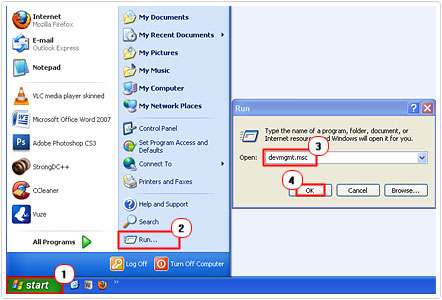
3. This will bring up Device Manager, from here, click on the + symbol next to Mice and other pointing devices.
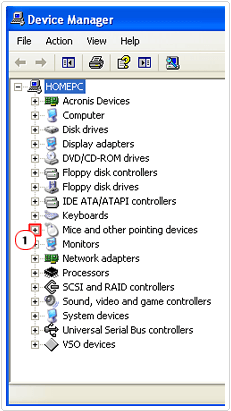
Note: If you see a Yellow Exclamation Mark next to your mouse, then it means there is something wrong with its drivers. In this particular case, you’ll have two options, the first is either to reinstall the drivers that you already have on CD or to download the latest drivers from the manufacturer’s website and install it.
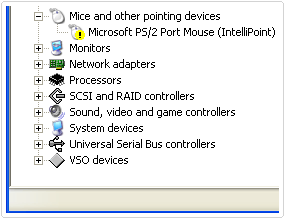
If you don’t have the drivers or are unable to find the drivers online, then I recommend using DriverFinder, which is an automated driver update tool that is capable of locating the most up-to-date drivers for all the devices on your computer and installing them. Anyway, you can download this tool, from the following link:
CLICK HERE TO CHECK OUT DRIVERFINDER
Check System Resources
Before you consider doing anything else, the first thing that you should do is examine how many programs you currently have opened. If you have a habit of running a large number of applications at the same time, on a system with limited resources (RAM), then that could prove to be a strong case for the reason(s) why your mouse is continuously freezing. In this particular situation, you’ll have two options, the first is to run as few programs as you can and the second is to purchase more RAM for your system. Given your current predicament, restarting your system, so that everything can start afresh would be the most intelligent first move.
Check Cable Connections
The next thing that you should do is ensure that all the cables for your mouse are correctly secured into their ports. If you have a wired mouse, then you should ensure that it’s properly secure in the PS2 port. If your mouse is wireless, then make sure the wireless hub is properly connected to the appropriate port and is receiving power.
Another thing that you should verify is that the keyboard works as it should, when the mouse begins to freeze. In the event that it does not you should check to see whether you have accidently plugged the mouse and keyboard into the opposite ports.
Check for Mechanical Malfunctions
Once you’ve verified that your mouse is properly connected into its port, you should then ensure that there are no mechanical malfunctions. To do this, you should first unplug your mouse, then plug it back in. If you have an optical mouse, check for the red light underneath it. If you’re unable to see the red light, then it means the mouse could be damaged; to verify that the fault is due to the mouse and not your USB/PS2 port, you should try plugging the same mouse into another computer.
Are you looking for a way to repair all the errors on your computer?

If the answer is Yes, then I highly recommend you check out Advanced System Repair Pro.
Which is the leading registry cleaner program online that is able to cure your system from a number of different ailments such as Windows Installer Errors, Runtime Errors, Malicious Software, Spyware, System Freezing, Active Malware, Blue Screen of Death Errors, Rundll Errors, Slow Erratic Computer Performance, ActiveX Errors and much more. Click here to check it out NOW!


Wow, thanks!!!
A good, simple explanation. Thank you.
u can check mouse usb connector , my was overheated, i plug to other usb port & its ok now
This was quite a while ago but your suggestion worked! Thanks!
Wow! Just wow. I can’t believe that your advice was the complete answer to my problem. I have an Asus( which has Start) and I asked myself over and over again why it was freezing! Thank you so much for all your help!!!
No problem :¬)
my 3 system mouse hang at same time and run after some time
my window is pirated
Sounds software based, could be the operating system. I’d suggest trying your mouse(s) on a different system. If it works correctly on it, then you should consider a repair install at the very least.
Hi there.
I have a problem that is driving me insane. My mouse freezes constantly when online, or trying to play COD etc.
I have tried different mice and the same problem keeps coming back. The drivers are up to date, so that is not the problem. Even with a new video card, and its latest drivers.. The problem remains. Could it have something to do with the power supply?
You should look at the operating system being a possible culprit, it could be corrupted. So try a recovery re-installation or you could do a due installation, just so you can test it, and remove it, in the event that it’s not the cause. If the power supply was being over-volted, then naturally the computer would fail to start. The best way to test whether or not it is the PSU is to lower your voltage down, this can be done by disconnecting things, like additional hard drive(s), DVD or blu ray drives, internal fans, exhaust fans, sound cards etc, try disconnecting a few things, then try running the game, before going out and buying a new PSU.
Wow!
Thanks for the prompt reply!
I’ve lessened the load on the power unit by disconnecting a few components.. No change.
So, right now I’m watching the windows install screen.
I’ve spent far too many hours online, and hunting though my computer to figure this thing out.
Anyway, we shall see if a fresh install can set things right.
I shall let you know how things work out..
And again, thanks so much for your prompt and courteous reply 🙂
Happy to announce that problem appears to be solved 🙂
I did a clean install, with all new drivers.. And the problem remained.
Then I ripped out the power supply, and replaced it with a 550 watt. Mouse and games now function perfectly.
I would like to thank you helping me out here.. much appreciated.
That’s great news. :¬}
I am using Windows 7 and TTSport mouse. When i started some programs like Nvidia Gforce Experience or Freemake Video Converter, my mouse would freeze. To fix it, need to restart my computer or log-off with keyboard… please some help here 🙁
It looks like a driver problem? What mouse do you have? You should look at reinstalling the drivers for it. If it’s happening on multiple programs that are unrelated, then it’s more than likely a mouse issue. Do you have a secondary mouse that you can use in its stead? For now, consider a full uninstallation of the mouse, before reinstalling it again.
Last resort would be a repair installation, but look into the drivers for now.
Hi I’ve got an odd problem, my mouse will work fine for whilst no programs are running (new pc build yesterday) soon as I start tea speak 3 or Rome 2 the mouse will lock for a second then unlock then lock then unlock in intervals of 2 secs from each gap. I’m gonna check in sec to see if cable is damaged, my mouse is a R.A.T 3
If the cable was damaged, the mouse wouldn’t work within your Windows environment. It’s likely a driver issue. Try updating your graphics card drivers, try different versions.
I’m sure your specs are more than enough to play those games, so it’s likely that. If not, then the sound card drivers.
The last option and the most likely one is that it’s caused by your mouse drivers.
Does the problem occur on every 3d accelerated game you attempt to play?
Exact same mouse exact same problem, any news???
EDIT: Are you using Windows 10? They have just released non beta drivers for the RAT 3. Give that a go, worked for me.
hey um my mouse and keyboard sometimes my headset just turn off and on and my mouse freezes a lot and i checked my drivers everything i tried something with the registry and it just delayed it or it stop then slowly came back and i had windows 8.1 and it did the same thing when i upgraded to windows 10 and it worked for a solid month or two then i came back fast i need help i can’t deal with this anymore
Have you tried using another mouse? Your mouse could be defective.
You should also look into trying the mouse on another system, it could be a software problem, the only way to be certain is to do a clean install, formatting the hard drive in the process.
Outside of that, it’ll likely be the motherboard, but unlikely.
Please my case is somehow different, my mouse works at start up but when I launch a program, after a while it doesn’t work anymore. Even the secondary mouse won’t work, but when I launch the Task Manager, it’ll work a little but stop when I get to the work area. I use windows 7 OS
That sounds like a software problem, likely due to the operating system. A repair installation will likely fix it, but first consider reinstalling the drivers for it.
If that doesn’t work, then run a thorough virus/malware scan, because it’s likely a virus that corrupted your OS.
Simple fix, clean your mouse, that worked for me
That can work if you’re using an older ball mouse. It also can help for the buttons, just be careful not to damage the buttons in the process.
Hallo. My mouse is frozen for days already and we tried everything. Before this happened the word “initap” came onto the screen. I rebooted the computer as the mouse was frozen as from then. What does “initap” mean and what may the problem be?
Initapi refers to your internet protocol, which is used for sending and/or receiving data over a network. It’s unlikely that caused the mouse to stop responding, it’s most likely that the cause of the error is what caused the mouse to cease proper functionality. If you’ve tried everything, including updating all hardware drivers, then you should look into a repair installation. Which operating system do you use?
Have you tried system file checker? It’s possible that the error was caused by a virus, either way you will have to run a full virus/malware scan before you do a repair installation, because the problem will simply re-emerge once you correct it (assuming it’s caused by a virus).
Personally, I’d recommend you tried SpyHunter, prior to the repair installation. I’ve used it on countless occasions to repair faulty or damaged Windows components. You can find it here: https://www.compuchenna.co.uk/resources/
My mouse, kept frezzzing up.I heard on a site.replace the mouse, mine worked ok, so did’nt think any more,I did finally replace my mouse, that was what it was, since then , no more frezzing up.
It was a mechanical problem then, uncommon, but it does happen.
My mouse is being weird. It moves up and down just fine. But barely registers left and right. Its annoying.
Is it a ball mouse? If so, the ball inside could be dirty. I suggest taking it out and giving it a thorough clean, removing all the dirt on the ball handles. If it’s not, try using the mouse in Safe Mode or in Recovery Mode, if the mouse works fine in either modes, then the problem is software based, if not, you may need to consider buying a new mouse.
A few weeks ago my mouse began locking up. I tried all the suggestions but nothing worked. This morning, while looking at a kayaking website I noticed how slow it was going from one place to another. I left that website and went to another and it was still unusually slow. Then suddenly my screen went blank and a notice said: “no signal.’ I tried to restart the computer (a PC) but it would not start.
Opening up the computer (which is about six years old) I saw the cooling fan and heat sink for the CPU completely blocked with dust. I removed the fan and heat sink and took it outside to clean it because there was so much dust. Thick dust all around the CPU, too. I was afraid I might have fried it.
So, having cleaned out all the dust, I was pleased to have the computer start up. And I’ve noticed I have no more mouse lock-up problems. It’s now working the way it has for years. I’m guessing use of the mouse put the CPU to some harder work, and this may be why it locked up, because the CPU was struggling with a heat problem.
So check inside your computer and see if dust is clogging up the fan and heat sink. Be careful in cleaning. I understand cans of compressed air are best if you’re going to blow the dust out.
Typically if the problems you are having with the mouse are due to a heat issue, then the sluggish performance should reverberate across the entire system. So the computer should perform sluggish in general, from the execution of applications, to running certain applications, including slow boot up and shut down times.
When the problem is solely a mouse issue, then the computer will function as it’s supposed to, just with an intermittent mouse pointer.
I found that many times the problem is caused by Windows Update. Stopping the service is a remedy that has worked in many instances when my computer gets hesitant repeatedly, especially with high CPU usage.
hhmmm…data corruption, it’s possible, but then, if you disable Windows Update, you’re computer will not receive new security updates, rendering it vulnerable. So that solution can only be seen as temporary.
Ive tried all the solutions here, including trying a different mouse. Nothing helps. After the new mouse works for a few hours, it gets spoilt and cant work on any computer
Does the mouse work perfectly on another system? If so, then it’s most likely corrupt of the operating system. You can try a repair installation, but if that doesn’t work, you may need to do a fresh install. Make sure you back things up beforehand.
It was the mouse battery
Yea, usually Windows will indicate to you that the battery is low. But that depends on the quality of the mouse.
Thank you you are amazing! I have done every thing here and every where. Never occurred to me that it is the battery! the lights where on under the optical mouse and flashing. However, I found out they are low on charge. As soon as I replaced them I never saw a mouse run so fast!
:¬)
I did everything mentioned here. No improvement. Then, I bought a new mouse and keyboard ($23) (I have a HP desktop w/wired keyboard and wired mouse). It hasn’t happened again. A very simple solution after several months of frustration. It your keyboard and mouse are old (wired or wireless) try a new one.
As a last resort, considering the costs, which can fluctuate wildly depending on what you like.
Taking the batteries out of my optical mouse then putting them back in solved my mouse-freezing problem instantly.
Great.
I tried these, and yet it didn’t work. I came here to find out why my mouse kept freezing after a program like Minecraft runs. My mouse is new. I would think that it is something wrong with the laptop. Is there anything I can do to improve performance, other than getting a new laptop?
If it’s occurring right after playing a particular program, then it’s definitely a driver issue. Maybe a compatibility issue between your mouse drivers and the game or corruption of the operating system, but I’m leaning towards mouse drivers. I’d suggest you tried an assortment of driver versions for it (assuming it has drivers). Additionally, you could try looking updating Minecraft; you didn’t say whether it occurs after playing all games or just that one. If it’s ALL games, then it’s the mouse drivers at fault here.
well i guess my mouse dosent work but the steps wont work
What’s not working?
I know this was made like a lot of years ago but, When I click my mouse several amount of times it freezes when I move it fast. Even if the batteries are FRESH.
Sounds like a software issue, have you tried the mouse on another computer? If yes, does it exhibit the same behaviours? You could try downloading more up-to-date drivers, that said, it could be the operating system causing the problem. Consider booting into your computer in Safe Mode, that’s with most of your start-up apps disabled, if it still behaves the same, it could be the operating system. A repair install would fix it.
I went through all these remedies with no success. By accident I discovered that Chrome was using all my CPU processing power because I had an excessive number of tabs open. I closed a lot of the tabs and rebooted the PC. I have had no problems since. I Hope this is helpful to you. I am using Windows 10 with AMD processor. Best, JS
Yea, that’s the first thing you should do, or a simple system restart will rectify that problem.
help im new to using a comp. but my mouse keeps freezing up please help me with it..
Contact me, via my contact page, for additional support. Thanks.
help im new to using a comp. but my mouse keeps freezing up please help me with it..
Right here is the right blog for anybody who wants to understand this topic.
You know a whole lot its almost tough to argue with you (not that I actually would want to?HaHa).
You definitely put a new spin on a subject that’s been written about for many years.
Wonderful stuff, just excellent!
ha ha ha, I just posted to Facebook I don’ t really like doing, then found this that is so much better.
So Thank you for your very comprehensive coverage of this issue which was exactly like mine. In the past if the batteries were low it just stopped until i put fresh one. Anyway as you suggested here I checked them and only one of the two had reading so i put some new ones and hope this is the end of it 🙂
I am really impressed with your writing skills and
also with the layout on your weblog. Is this a paid
theme or did you customize it yourself? Anyway keep up the excellent quality writing,
it is rare to see a nice blog like this one these days.
Useful information. Fortunate me I discovered your web site by accident, and I’m shocked why this twist of fate didn’t happened in advance! I bookmarked it.|
I believe this is among the most vital info for me.
And i’m glad reading your article. However should remark on few common things,
The site taste is wonderful, the articles is in reality great : D.
Excellent activity, cheers
Hi, I have a touch pad that keeps on freezing up. I am also on a chrome book.
Have you tried reinstalling the drivers? It could also be a maintenance issue. Make sure you’re chromebook isn’t completely taxed. Chromebooks aren’t the beefiest machines, so it’s likely the cause.
Thanks this really helped when I was playing games I am also on a Lenovo @pepeuncaca so I also understand the troubles