| Attention Before you read this post, I highly recommend you check out my resources page for access to the tools and services I use to not only maintain my system but also fix all my computer errors, by clicking here! |
The ntdll.dll file is an integral component of your operating system; it’s described as being an NT Layer DLL, which means it has NT kernel functions, functions which are required for optimal system performance. The ntdll.dll error on the other hand, manifests itself for a number of reasons, all of which I intend to elaborate on in this post.
This file can typically be found in your System32 folder and also in the i386 folder of your Windows Installation CD.
What Causes The Error?
The primary reason why you would receive an ntdll.dll error is because of file damage and/or corruption within your operating system. The reason why this may occur is numerous, but the most common reasons are as follows:
- Damaged/Corrupt Hardware Driver
- Malware/Virus Infection
- Damaged Windows Registry
- Corrupt/Failed Program Installation
Typically, when a user receives an ntdll.dll error, it’d be accompanied by one or more symptoms, these are as follows:
- The computer starts to run much slower than usual.
- Your computer generates errors when you attempt to use certain programs.
- You receive random errors messages, which vary depending on what you’re doing on the computer.
Fixing the Ntdll.dll Error
When it comes to resolving the ntdll.dll error, there are a number of methods that you can use to achieve this objective; however, the methods that you actually use will depend on the severity of the error on your system.
If you just recently purchased your computer, or recently reinstalled Windows, then there is a good chance that the error your receiving is due to a failed/incomplete/corrupt installation, in which case there may be something wrong with the installation CD. What you’ll want to do is check the surface of your Windows CD for any scratches, a CD that has excessive amounts of scratches on its surface, can lead to file integrity issues, that means, during the installation process, only segments of a file is copied over to your system, which later manifests itself, when the application or operating system in this case, attempts to access that file.
This error tends to appear more commonly on computers were individuals have installed an illegal copy of Windows XP/7/Vista that they acquired online. Data loss and file integrity issues is fairly common when it comes to burning CDs, that’s why it’s always best to purchase and use a legitimate Windows CD to install the OS on your system.
For those of you who have genuine copies of Windows that is heavily scratched, you should consider getting in contact with Microsoft to ask them whether they can send you a replacement CD.
Typically, they will request you send them the scratched CD, after which they will send you a replacement, for a small fee.
However, if your CD is not scratched, then you can immediately rule this out as being the cause of the ntdll.dll error, in which case, you’ll want to follow the additional steps below.
Use a Registry Cleaner
Despite the different methods that you can use to repair this error, there is one method that is frequently used to automatically repair the ntdll.dll error. That method is the use of a professional registry cleaner tool that can scan your system in its entirety for corrupt and/or missing files and repair them. The process is purely automated, which means you don’t need any real expertise to utilise it.
This is probably one of the first steps that you should take, especially if you’re a computer notice. Anyway, there are many of these programs around, but I recommend Advanced System Repair Pro, because of its efficiency and ease of use. You can find out more about this program here:
CLICK HERE TO CHECK OUT ADVANCED SYSTEM REPAIR PRO
Run Virus/Malware Scanner
Virus/Malware infections are one of the leading causes of ntdll.dll errors, as they are well known to corrupt vital registry and system files that your operating system needs to run correctly. Such corruption can result in a plethora of computers issues and not just the error in question, which is why it’s very important you scan your system for viruses. If you have an anti-virus tool on your computer, simply update its virus definitions and run a full scan. If you do not, then I suggest you use SpyHunter, alternatively you can check out my post on the best anti-virus programs.
You can learn more about SpyHunter from the following link:
CLICK HERE TO CHECK OUT SPYHUNTER
 The solution(s) below are for ADVANCED level computer users. If you are a beginner to intermediate computer user, I highly recommend you use the automated tool(s) above! The solution(s) below are for ADVANCED level computer users. If you are a beginner to intermediate computer user, I highly recommend you use the automated tool(s) above! |
Restart System
The first thing you’ll want to do is determine whether the error is, temporary or persistent. In order for you to do this, you’ll need to restart your system. Once you’ve restarted your computer, simply run the application or program that you were using when the initial error occurred. If you don’t see any error, then you can count yourself lucky. However, in event that you do, then you should continue with the following steps.
Reinstall Application/Program
If the ntdll.dll error consistently occurs whenever you run a specific program or application, then you should do the following.
1. First, uninstall the program using Express Uninstaller, which you can download from here: CLICK HERE TO CHECK OUT EXPRESS UNINSTALLER
2. Then restart your computer.
3. Then install the program again using the installation CD.
4. Lastly, run the program and check whether the error pops up again.
Check Windows Updates
If you received the ntdll.dll error right after you installed a Windows update, then you should remove the update immediately. This can be done by doing the following.
1. First, ensure you’ve logged into your computer with administrative rights.
2. Then click on Start -> Control Panel.
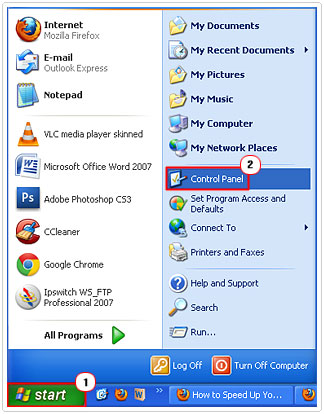
3. Once the Control Panel loads up, double click on Add or Remove Programs. [Windows Vista/7: Uninstall a program]
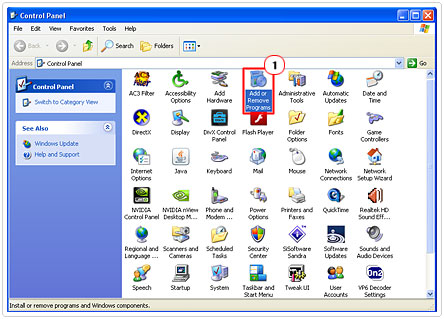
4. From the Add or Remove Programs [Windows Vista/7: Uninstall or change a program] dialog box, you’ll want to check the box next to Show Updates. Then scroll down to the recently installed update, click on it, then click on Remove. [Windows Vista/7: Uninstall]

Check Computer Components
If none of the steps taken above were able to repair this ntdll.dll error, then the next thing that you should do is check your computers components. In order for you to do this, you will need to remove the case on your computer to look inside it. Once you’ve taken the case off, all you’ll be doing is making sure that all the cables are secure and all your components are secure in their slots. Many errors, not just the ntdll.dll ones, are the result of a cable within the computer coming loose. That’s why it’s important that you make sure everything is securely in its place. To do this, simply do the following.
1. Switch your computer off.
2. Check all the cables outside of your computer, to ensure there all properly secure.
3. Then remove the case off your computer.
4. Then check all your components, including the hard drive, graphics card, CD/DVD-Rom drive etc. and make sure the cables connected to them are secure.
5. Then check the fans on your CPU and motherboard by using your finger to spin them. Just to make sure they are not jammed and are in fact still operation.
6. Lastly, consider removing any dust that you find inside the computer. This can be done using compressed air or a small vacuum cleaner.
7. Then put the case back on and switch your computer on.
This is just a basic test that you should consider undergoing in order to rule out hardware faults being the problem. You should also pay attention to any unusual noises or clicking sounds coming from the hard drive, as these are the first signs of hard drive failure.
Check Hardware Drivers
After you have ensured that all your hardware components are properly secure, you should then make sure that all the drivers on your system are working as they should. If you don’t know what the drivers are, they are basically a piece of software that your operating system uses to operate your hardware components, and so are vital to the functionality of your system. Unfortunately, it’s not uncommon for a driver to become corrupt or to not have been installed correctly, leading to a whole plethora of issues. To rule out your drivers being at fault, you will need to check your device manager. This can be done by doing the following.
1. First, ensure you’ve logged into your computer with administrative rights.
2. Then click on Start -> Run [Windows Vista/7: Press  + R], type devmgmt.msc and click on OK.
+ R], type devmgmt.msc and click on OK.
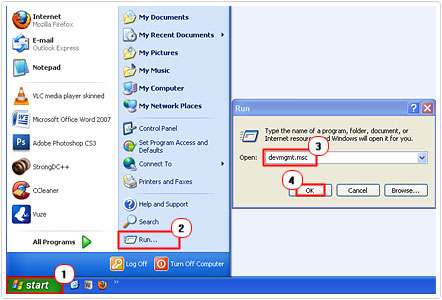
3. This will bring up Device Manager; from here you’ll want to look for any components that have a yellow exclamation mark besides them.

Note: In the event that you do find one or more components with a yellow exclamation mark besides them, simply uninstall the drivers for the component.
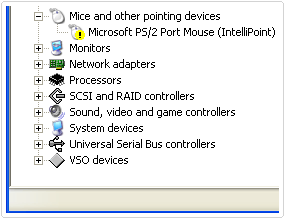
This can be done by right clicking on it and selecting Uninstall, then restart your computer and reinstall the drivers using the Driver CD.

Disable Internet Explorer Add-ons
This step is only applicable to those individuals that encounter the Ntdll.dll error whenever they attempting to use Internet Explorer. Anyway, to disable your add-ons, simply do the following.
1. First, load up Internet Explorer by double clicking on its desktop icon.
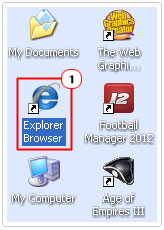
2. Once it’s up and running click on Tools -> Manage Add-ons.

3. From the Manage Add-ons dialog box, click on Toolbars and Extensions under Add-on Types. Then click on an Enabled Add-on, in the right plane, and then click on Disable.

4. Once you disabled the add-on, restart Internet Explorer. Then check to see whether the error appears.
Note: If it does, repeat steps 3 – 4, disabling one add-on at a time.
Are you looking for a way to repair all the errors on your computer?

If the answer is Yes, then I highly recommend you check out Advanced System Repair Pro.
Which is the leading registry cleaner program online that is able to cure your system from a number of different ailments such as Windows Installer Errors, Runtime Errors, Malicious Software, Spyware, System Freezing, Active Malware, Blue Screen of Death Errors, Rundll Errors, Slow Erratic Computer Performance, ActiveX Errors and much more. Click here to check it out NOW!

