| Attention Before you read this post, I highly recommend you check out my resources page for access to the tools and services I use to not only maintain my system but also fix all my computer errors, by clicking here! |
In order to ensure the security, stability and best performance of Windows operating systems, and to ensure that they do not become out-dated, Microsoft are constantly releasing new updates for, most versions of Windows. Windows based systems should expect to receive new updates, on a regular basis, which are designed to ensure your system, is always operating at optimal levels. Currently, we can expect updates to constantly role out for Windows 7, 8, 8.1 and 10. Despite all that, it’s not uncommon for an update to fail, for whatever reason, whether it’s a failure to install or failure to download. When this occurs, the end user is presented with an error code, like error 0x80004005.
When Windows update fails to install and/or download due to error 0x80004005, the end user should expect to encounter the following error message:
(Update Name) (KB Code) – Error 0x80004005
What Causes Error 0x80004005
Error 0x80004005 typically occurs when one of the following circumstances are true:
- A firewall program is blocking HTTP or HTTPS connections to your computer.
- A required DLL file is either, missing, corrupted or unregistered.
- The Windows registry has been corrupted.
How to Fix It
Error 0x80004005 is known to occur while attempting to download and install a plethora of different Windows updates. So it is in no way, linked to a specific update; a problem that can be further compounded when it prevents you from installing critical updates, due to their importance to your operating systems stability.
The good news is, that there are many things that you can do to effectively repair this issue, so that the effected updates will download and/or install successfully on your system. So continue reading for those solutions.
Run a Registry Scan
A corrupted Windows registry that is filled with invalid DLL entries is capable of generating DLL-related errors, such as error 0x80004005. In order to prevent such circumstances from occurring, you will need to regularly clean out the registry using a professional registry cleaner tool, such as Advanced System Repair Pro. This tool, will not only clean out the registry, but will also ensure your system is always running at optimal performance.
For more information on this powerful tool, check out the following link:
CLICK HERE TO CHECK OUT ADVANCED SYSTEM REPAIR PRO
Run Reimage
If repairing the registry fails to fix this issue, then the most sure-fire way of fixing error 0x80004005, is to carry out a repair installation of your operating system. You can do this by using Reimage, which is a Windows repair tool, designed to reinstall all your Windows files on the fly, without the requirement of a CD, and without any of the usual drawbacks, such as, possible loss of confidential data.
Once it has finished scanning and repairing your system, all prior issues should be gone and your systems performance should be at its highest.
Anyway, you can learn more about the many benefits of using Reimage, by visiting the following link:
CLICK HERE TO CHECK OUT REIMAGE
 The solution(s) below are for ADVANCED level computer users. If you are a beginner to intermediate computer user, I highly recommend you use the automated tool(s) above! The solution(s) below are for ADVANCED level computer users. If you are a beginner to intermediate computer user, I highly recommend you use the automated tool(s) above! |
Check Firewall Settings
If you have a firewall program installed on your computer, then, as I previously mentioned, there is a chance that it could be blocking internet access on your system.
To verify whether or not this is the case, I recommend, you either disable the firewall, temporarily, or you uninstall it, and then re-try updating your system.
Note: Error 0x80004005 will occur if the update either fails to download, or fails to install. Naturally, the firewall can only be responsible for a failure to download.
Run Troubleshooter
If everything up to this post, has failed to fix Windows update error 0x80004005, then you may want to consider running the built in Windows Troubleshooter tool. To run this tool, simply do the following:
1. First, boot into your system, with administrative rights.
2. Then press  + R, type Control Panel and click on OK.
+ R, type Control Panel and click on OK.

3. Once Control Panel loads up, type Troubleshooter into the Search Control Panel box, then click on Find and fix problems.
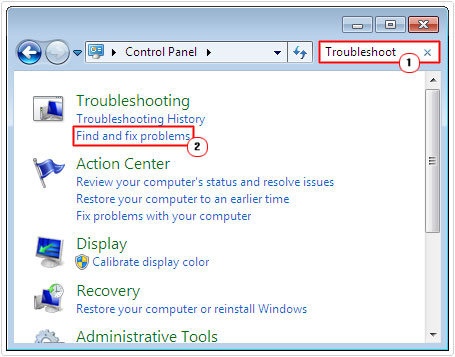
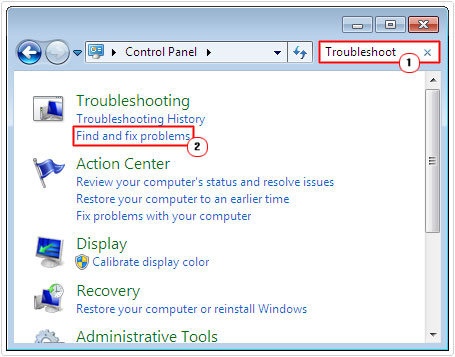
4. This will take you to the Troubleshoot computer problems page, from here, click on Fix problems with Windows update, under System and Security.
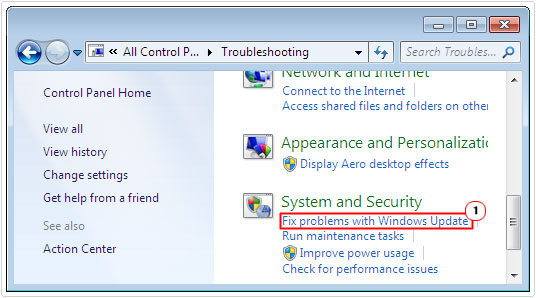
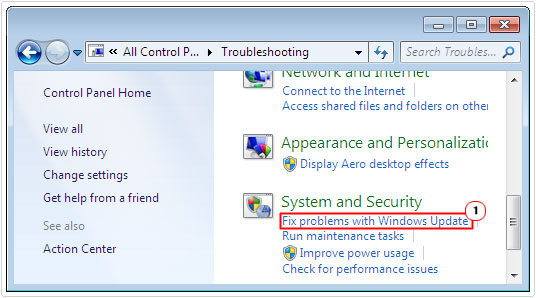
5. The Windows Update Troubleshooter tool will load up, simply click on Next and follow the onscreen instructions.
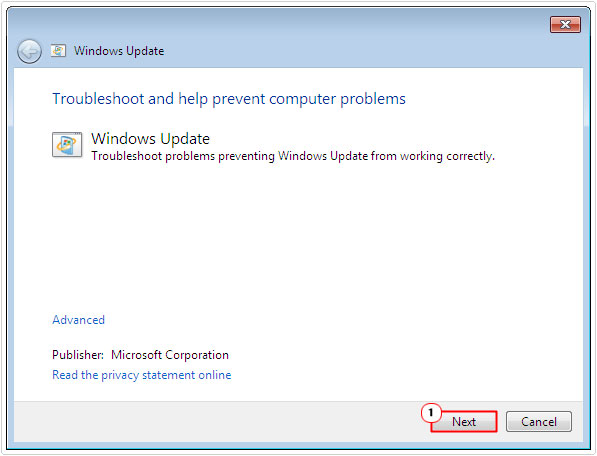
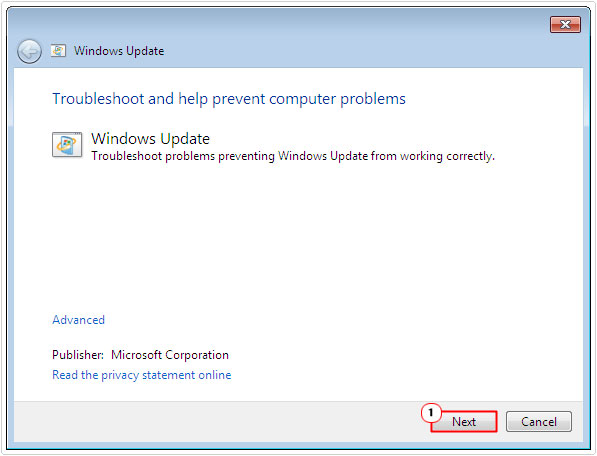
Re-Register DLL Files
There are several DLL files that are integral to Windows update operating, that could be un-registered resulting in error 0x80004005. Thus, you may want to consider re-registering these DLL files, as a possible solution to this error.
To do that, follow the instructions below:
1. First, boot into your computer with administrative rights.
2. Then press 





3. Once Command Prompt loads up, type the following Commands, pressing Enter after each line.
regsvr32 Softpub.dll regsvr32 Wintrust.dll regsvr32 Initpki.dll
4. Once you have finished, type Exit and press Enter. Then try running Windows update again.
Run System File Checker (SFC)
If an important Windows file is corrupted, then that could result in error 0x80004005. As a solution, you could try running system file checker to repair the corrupted file.
System file checker is a built in Windows tool, designed to scan, detect and replace important system files. SFC will acquire new versions of files either from a cache or the Windows CD. So you may need your original Windows CD, if prompted.
Anyway, you can run this tool by doing the following:
1. First, boot into your computer, with administrative privileges.
2. Then press 





3. When Command Prompt loads up, type sfc /scannow and press Enter.


Note: You may be prompted for your Windows CD, so make sure it’s on hand.
Alternatively, you could run the System Update Readiness Command, which is designed to detect and repair corruptions within the Windows registry.
For step-by-step instructions on how to run this command, I suggest you check out my page on repairing Windows update error 0x80240017.
Install Updates Manually
To make those essential updates available to all Windows users – especially for those having problems with Windows update, Microsoft releases, each and every update that it pushes out through its Windows update service, as a standalone update package.
If, every time you attempt to install a Windows update, you encounter error 0x80004005, you can simply bypass the Windows update service, by manually downloading and installing the update by yourself.
For step-by-step instructions on how to do this, visit my post on repairing error 0x800705b4.
Empty Windows Update Folder
In many cases, a failure to install a Windows update is the result of Windows corruption. If the Windows update folder has corrupted data in it, then all subsequent downloads, may in turn become corrupted.
As a solution, you may want to consider cleaning out the Windows update folder, which in turn should remove any corrupted data within it.
For more information on how to do that, check out my post on how to fix Windows update error 0x80246007.
Are you looking for a way to repair all the errors on your computer?


If the answer is Yes, then I highly recommend you check out Advanced System Repair Pro.
Which is the leading registry cleaner program online that is able to cure your system from a number of different ailments such as Windows Installer Errors, Runtime Errors, Malicious Software, Spyware, System Freezing, Active Malware, Blue Screen of Death Errors, Rundll Errors, Slow Erratic Computer Performance, ActiveX Errors and much more. Click here to check it out NOW!

