| Attention Before you read this post, I highly recommend you check out my resources page for access to the tools and services I use to not only maintain my system but also fix all my computer errors, by clicking here! |
If your current Windows based operating system is bogged down by error code 0x8007007e, then you have come to the right place. There are a number of scenarios where error code may occur, such as, when attempting to update your operating system or while upgrading to Windows 10. In most cases, this error is either preventing you from upgrading your system or from updating it. Error code 0x8007007e may be accompanied with the following error messages:
Windows Update encountered an unknown error
Failed to install the update/build. Please try again
In additional to the above mentioned scenarios, error code 0x8007007e is also capable of occurring on Outlook and when connecting your printer to your PC.
What Causes Error Code 0x8007007e
There are a number of things capable of causing error code 0x8007007e, with the most common being the following:
- A third-party application, such as an internet security suite, is preventing the OS from accessing the Microsoft Update servers.
- The Windows registry has been corrupted.
- Integral system files have either been erased or corrupted.
When it comes to fixing this error, the exact cause is paramount to finding a solution. If, in your case, the error is caused by a third-party application, then simple actions, such as removing or disabling the app (in the event that it’s an internet security tool) is usually sufficient in fixing the problem.
But in other scenarios, other causes of actions are necessary.
On Windows Server based systems, error code 0x8007007e may be caused by the following:
- When the Windows Updates are out of sync – this can also occur on standalone computers, and so, it’s not exclusive to Enterprise editions of Windows.
It’s the responsibility of the Windows Server to manage updates across systems on an enterprise network.
Microsoft states that if a hotfix fails to install before the synchronisation process, error code 0x8007007e can/may occur.
For users running Windows Enterprise, they will need to repair the service responsible for Windows Updates on the Server. If you’re running multiple WSUS servers, then this process will need to be carried out on all of them.
How to Fix It
When it comes to fixing error code 0x8007007e, the solution you adopt will depend greatly on the cause of the error. Thus, I recommend, before attempting any of the solutions below, you start with the following.
Ordinarily, you wouldn’t disable your internet security software. This is because it’s designed, at all times, to protect your system from malicious files and attacks. However, because there’s a strong possibility that error code 0x8007007e is being causes by your third-party internet security tool. This tool maybe prohibiting your operating system from accessing Microsoft’s server. So you may want to try disabling it, if for only a second.
After you have completed the update process, you can always re-enable it.
Anyway, to disable the antivirus tool, there are several methods that you can adopt. However, the method that actually works, will depend greatly on the installed antivirus tool.
In most cases, you should be able to simply right click on its Icon, in the System Tray and select Disable.
Note: It may ask you to specify how long you would like to keep the antivirus tool disabled. An hour should be sufficient, in most cases.
If you are unable to disable your antivirus tool from the system tray, then you should definitely be able to disable it from within the tool itself.
Note: Make sure you verify that your antivirus tool is running, right after you have completed the Windows Update process.
As previously mentioned, if the disable is on a timer, then it should re-enable, after the allotted time has lapsed. If not, then you will need to enable it manually; which should be a similar process to how you disabled it.
Run a Registry Scan to Fix Error Code 0x8007007e
A likely culprit for error code 0x8007007e on your system is the Windows registry. The Windows registry is an integral component of the system. It is, for the most part, over utilised, making it highly susceptible to faults.
When important keys within the registry are erased or corrupted. You may notice a dramatic change in the performance of your system. From applications taking considerable lengths of time to load, to the system behaving sluggish. If certain Windows services are no longer functioning or are not functioning optimally, due to corruption of the registry, this can cause error code 0x8007007e to manifest.
The registry holds both settings and configuration data for both the hardware and software of your system – that’s why it’s so important.
Fortunately, it is possible to repair the registry, through the use of a specialised tool, called a registry cleaner. This is where Advanced System Repair Pro comes into the equation, as a tool capable of scanning, detecting and repairing any and all issues it finds, not just within your registry, but the entire system has a whole.
With that said, you can learn more about this tool and how it can help you, from the link below:
CLICK HERE TO CHECK OUT ADVANCED SYSTEM REPAIR PRO
 The solution(s) below are for ADVANCED level computer users. If you are a beginner to intermediate computer user, I highly recommend you use the automated tool(s) above! The solution(s) below are for ADVANCED level computer users. If you are a beginner to intermediate computer user, I highly recommend you use the automated tool(s) above! |
Erase Software Distribution Content
All downloads carried out by the Windows Update component, is stored in the SoftwareDistribution folder. It acts as a temporary storage location for downloaded updates, before they can be installed onto your system.
However, when the OS unsuccessfully copies file(s) to this folder. Data within it can become corrupted. This in turn, results in all subsequent downloads being corrupted, after they are stored and executed from this location. As a solution, it is possible to remove all the contents from this folder, thus, starting anew.
With that said, you can find step-by-step instructions on how to clear this folder from my post on fixing error 0x80240034.
Run Windows Update Troubleshooter
The Windows Update troubleshooter is a built-in tool, designed to analyse and tackle a range of issues related to the Update component. The troubleshooter has many different components, tackling different areas of the operating system.
That said, this tool can be quite limited by the number of suggested solutions it has, for the many different errors that may occur on your computer. But that doesn’t mean you should rule it out, altogether.
Anyway, for step-by-step instructions on how to run this feature, check out my post on fixing error 0x80004005.
Clean Boot Windows
If error code 0x8007007e on your system is the result of a third-party application running on it, then running your system in a clean boot state is the best way to identify and pinpoint the exact tool/application/service responsible.
In most cases, the third-party tool is your antivirus scanner (which is why I initially addressed it), but in some rare instances, error code 0x8007007e may be the result of a program you installed, sometime in the past.
Anyway, to identify whether or not this is the case, you’ll want to run your system in a minimalist (Clean Boot) state, with most programs stopped. To do that, simply do the following:
1. First, boot into your computer with full administrative privileges.
2. Then press  + R, type msconfig and click on OK.
+ R, type msconfig and click on OK.
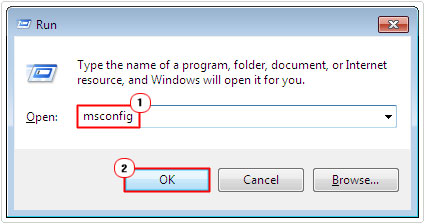
3. When the Microsoft System Configuration Utility loads up, click on the Services Tab, then click on Disable All.
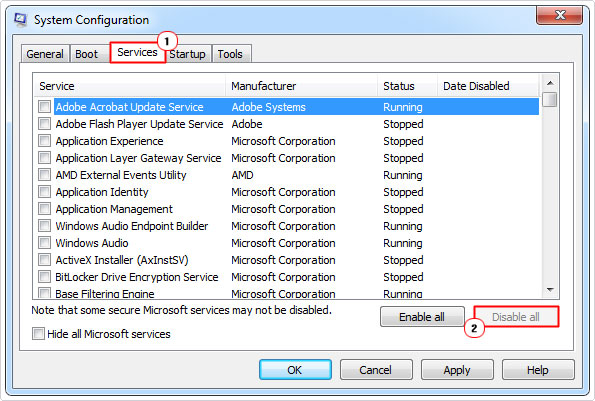
4. From here, click on the Startup Tab and click on Disable All. Then click on OK and restart your computer.
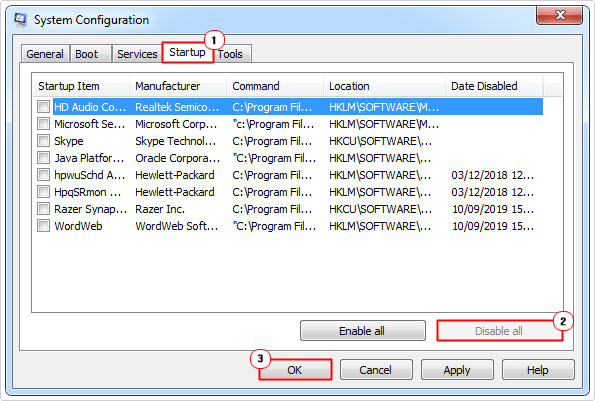
Note: You should be prompted when you click on OK, be sure to select Restart System.
Once you’ve successfully entered a clean state, you can now attempt to run Windows Update or whatever activity you were carrying out, before error code 0x8007007e occurred.
Note: If the system works without any hiccups, then it is your responsibility to pinpoint the exact program or service that is to blame for the error. This can be done by enabling the services/applications one-by-one, after each system restart.
Are you looking for a way to repair all the errors on your computer?

If the answer is Yes, then I highly recommend you check out Advanced System Repair Pro.
Which is the leading registry cleaner program online that is able to cure your system from a number of different ailments such as Windows Installer Errors, Runtime Errors, Malicious Software, Spyware, System Freezing, Active Malware, Blue Screen of Death Errors, Rundll Errors, Slow Erratic Computer Performance, ActiveX Errors and much more. Click here to check it out NOW!

