| Attention Before you read this post, I highly recommend you check out my resources page for access to the tools and services I use to not only maintain my system but also fix all my computer errors, by clicking here! |
Error 0x800700b7 indicates that an unidentified issue has occurred which has resulted in the System Restore component no longer working. This could thus translate into an inability to run the tool or to use any of its Restore Points.
What Causes Error 0x800700b7
For those of you that use System Restore from time to time, if you’re reading this, then it means you encountered the following error message while trying to utilise this Windows component:
An unspecified error occurred during System Restore. (0x800700B7)
There are a number of potential causes for this error, with the most common being the following:
- An antivirus or firewall program is preventing System Restore from accessing files that it has flagged as insecure.
- Important system files are either missing or corrupted.
- The Windows Registry has been corrupted.
Since the error message states that the cause of the error is unspecified, that means there are a plethora of potential causes for this particular error.
How to Fix It
If you have any InstallShield’s running in the background, then you’ll want to ensure that you have completed any and all installations or uninstallations before proceeding with System Restore.
These pending processes could be what is halting the restoration process, causing error 0x800700b7, so be sure to double check.
If the problem continues to persist, then you should definitely look at a system restart, as a possible fix for error 0x800700b7. So go ahead and do that; power down your computer and start it back up again.
If that fails to fix the error, then I suggest you attempt all the solutions I have provided below, in the order that they appear.
Run Reimage to Fix Error 0x800700b7
Before attempting any of the methods below, the first solution I recommend you attempt, in your quest to fix error 0x800700b7 is to run Reimage.
Reimage is a Windows repair tool which is capable of scanning your operating system and replacing any and all missing Windows files, using its repository of files. This method works most often in cases where the error is due to corruption of operating system files; which is essentially what error 0x800700b7 is.
In addition to Reimage repairing your error, it will also improve system performance, amongst other things. You can learn more about this powerful tool from the link below:
CLICK HERE TO CHECK OUT REIMAGE
Run a Registry Scan
The Windows registry is a primary culprit for a great many problems that occurs on your system. If parts of the registry are corrupted, it can manifest itself in a number of different ways, such as error 0x800700b7.
If you don’t know what the registry is, it’s basically the central database system, used by the operating system to store all the most important software and hardware settings data. Information stored in this part of the system is utilised to run the various programs and hardware components attached to your computer.
With that said, it is possible to repair the registry, providing you know how. With the use of Advanced System Repair Pro, you can run a full system scan that will detect and repair any and all infractions found within the registry, in addition to many other things.
Advanced System Repair Pro is a multifaceted, highly diversified tool, capable of a great many things. You can learn more about it, from the link below:
CLICK HERE TO CHECK OUT ADVANCED SYSTEM REPAIR PRO
 The solution(s) below are for ADVANCED level computer users. If you are a beginner to intermediate computer user, I highly recommend you use the automated tool(s) above! The solution(s) below are for ADVANCED level computer users. If you are a beginner to intermediate computer user, I highly recommend you use the automated tool(s) above! |
Erase TaskCache from Registry
In many instances, users have found that by removing the TaskCache registry key they have been able to fix error 0x800700b7. To do this, simply follow the instructions below:
WARNING: Editing the registry is very dangerous, and thus, not recommended, especially for beginners to intermediate users. This is because tampering with the registry can very easily render your system inoperable.
1. First, boot into your computer with full administrative rights.
2. Then press  + R, type regedit and click on OK.
+ R, type regedit and click on OK.

3. Once Registry Editor loads up, navigate to the following path:
HKEY_LOCAL_MACHINE\SOFTWARE\Microsoft\Windows NT\CurrentVersion\Schedule
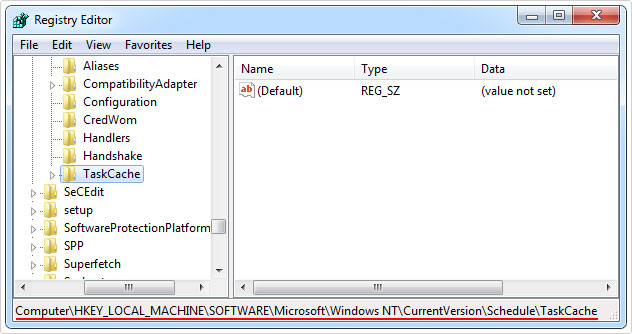
4. Once there, right click on the TaskCache registry key and select Delete.
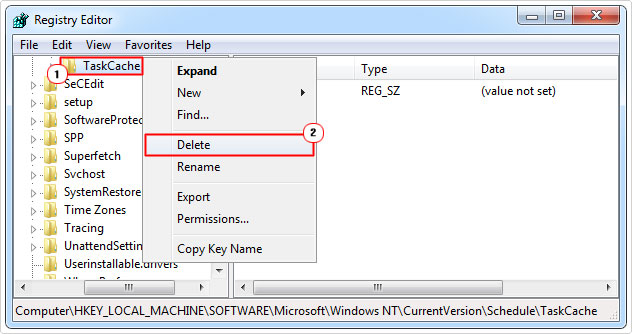
Note: You may want to back up the key before deleting it. For information on how to do that, check out my post on repairing registry errors.
5. Once you’ve done that, restart your computer.
Disable Your Internet Security Tool
Third-party internet security tools are capable of blocking System Restore from accessing files that it may require. As a result, you may want to consider disabling all your internet security tools before running System Restore again, to prevent error 0x800700b7. If you use Norton antivirus software, then it’s more than likely the cause of the error, so I’d definitely recommend disabling it.
Most internet security tools can be disabled from the system tray. Simply right click on the tools icon and select disable. Alternatively, you can prevent the tool from starting during system boot up.
The exact steps you must take, will vary depending on what you use. So I recommend you consort the manual of your tool which you should be able to find online.
Run System File Checker
If error 0x800700b7 is caused by corrupted system files, then you may want to consider running System File Checker to fix it. If you don’t know what this tool is, it’s basically a built-in Windows repair tool, designed to scan, detect and repair or replace missing and/or corrupted system files.
This tool will only repair system files, so if the error is caused by anything else, SFC will be largely ineffective. Anyway, for step by step instructions on how to run this tool, I recommend you check out my post on how to run SFC Scannow.
Run Chkdsk Utility
Check disk or Chkdsk is another built-in Windows tool, designed to repair file system corruption. If error 0x800700b7 is caused by corruption within the hard drive itself, then this tool should be able to fix it.
When it comes to running Check Disk, you can either opt to run a file system error scan or a sector scan. The file system error scan will look at corruption within the file system itself, whereas the sector scan will look at the integrity of the hard drives data sectors.
You can opt to run both, but I recommend just the file system scan for the time being. Anyway, for step-by-step instructions on how to use this tool, check out my post on Acpi.sys errors.
Run System Restore in Safe Mode
If all else fails to fix error 0x800700b7, then you may want to try running System Restore within Safe Mode. Accessing Safe Mode differs, depending on which version of Windows you’re running.
For Windows XP/Vista/7 users, I suggest you check out my post on mdm.exe, for step by step instructions.
For Windows 8/10 users, simply do the following:
1. Once the PC has successfully booted up, click on the Power button, then hold Shift and left click on Restart.
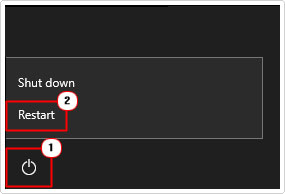
2. Once the Windows Recovery Environment screen pops up, click on Troubleshoot.
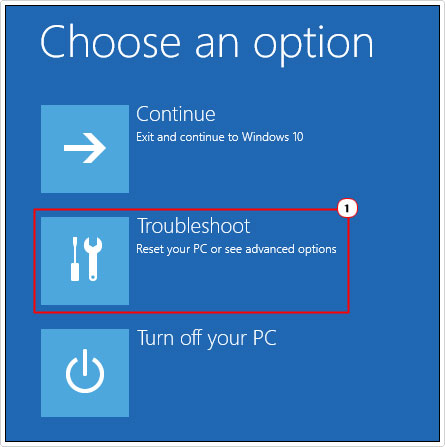
3. Then click on Advanced Options.
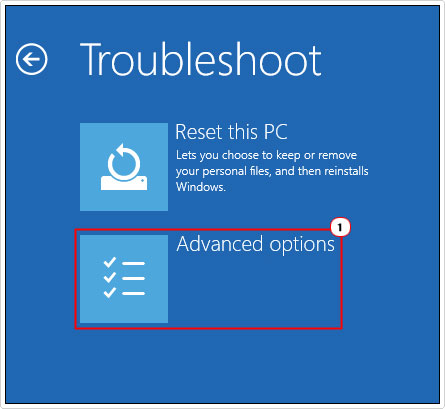
4. Click on Startup Settings.
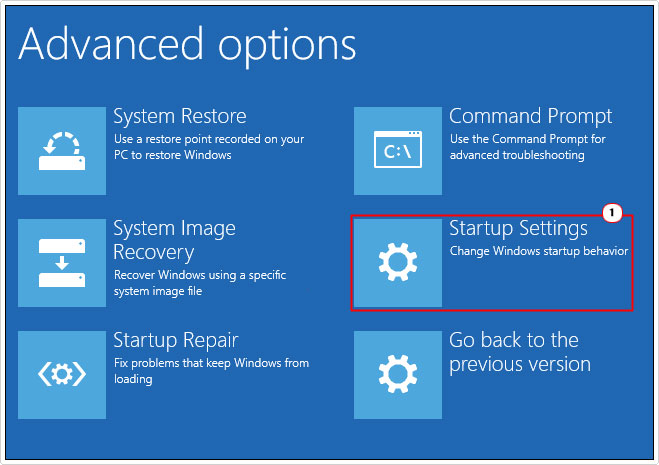
5. Lastly click on the Restart button, to take you to Safe Mode.
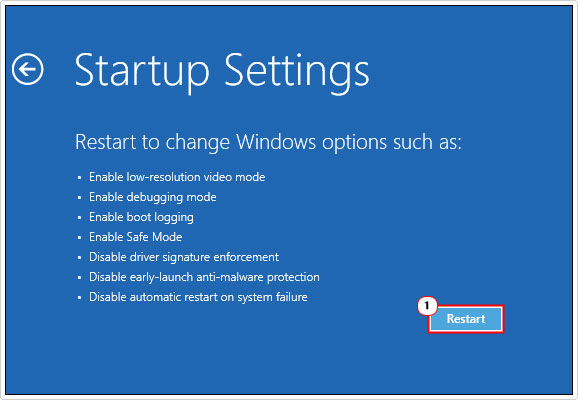
Are you looking for a way to repair all the errors on your computer?

If the answer is Yes, then I highly recommend you check out Advanced System Repair Pro.
Which is the leading registry cleaner program online that is able to cure your system from a number of different ailments such as Windows Installer Errors, Runtime Errors, Malicious Software, Spyware, System Freezing, Active Malware, Blue Screen of Death Errors, Rundll Errors, Slow Erratic Computer Performance, ActiveX Errors and much more. Click here to check it out NOW!

