| Attention Before you read this post, I highly recommend you check out my resources page for access to the tools and services I use to not only maintain my system but also fix all my computer errors, by clicking here! |
Error 0x800701b1 occurs on a variety of Windows versions and indicates that there’s an issue with a drive on your system. This error usually occurs when attempting to transfer files from one hard drive to another. The error can also occur when there’s a mechanical issue with either an external or internal HDD or if the operating is unable to recognise the drive.
A common symptom of error 0x800701b1, is an inability to copy files from one location to a next. In this tutorial, you will find a variety of solutions, all of which have proven highly effective at rectifying this error:
Error 0x800701b1: A device which does not exist was specified.
What Causes Error 0x800701b1?
When we take a closer look at error 0x800701b1, we find that there are several things that are known to cause this error. Below you will find a rundown of the most common culprits that contribute to this error on your system:
- Overloaded PSU – It’s very important that you are cognizant of your PSU rating. What its ultimate power draw is, and its load capacity on each volt rail. This way, you can ensure you don’t overload it by connecting too many peripherals to it. If an overloaded PSU is the cause of error 0x800701b1, you can fix it, simply by uninstalling nonessential components.
- Outdated USB 2.0 Port – Depending on the kind of device you have connected to your USB port, it may or may not be compatible with it, assuming that it’s outdated. There are some devices, like USB sticks, external HDD and SSD drives that are not backwards compatible with older USB ports.
- Outdated/Incompatible Device Driver – Some end users have reported experiencing this error while attempting to copy data to and from an external drive that is configured using a generic driver. In a situation like this finding more suitable drivers should fix the problem.
How to Fix It
When it comes to fixing error 0x800701b1, there are numerous things for you to look at and for you to consider. Before we touch on anything complex, below are some simple tips I suggest you try.
The first thing I suggest you do is consider limiting the size of the files you are attempting to transfer to and from your external drive. Of course, whether or not you can implement this idea, depends greatly on when the error occurs. But assuming it occurs while using an external drive. You’ll want to limit your file size to 10GB at the very most.
Transferring large files puts a heavy toll on your system, especially if it’s relatively old. So you should definitely try breaking up your file transfers into small more manageable chunks.
If the above solution fails to fix the problem, then I suggest you attempt the many solutions outlined below.
Use a Different USB Port
Something I touched on earlier, it’s very possible that the drive, whether it be SSD or HDD is not compatible with the USB 2.0 port you’ve connected it to. In which case, you should try connecting it to a USB 3.0 port.
If the error occurs as a result of insufficient power or transfer speed, then running it on a better, faster port (USB 3.0+) will usually rectify this issue. However, if your motherboard doesn’t support this version of USB, then you’ll be forced to purchase a backwards compatible drive.
Remove Other Devices
Another possible cause I touched on, is power consumption. If error 0x800701b1 is the result of insufficient PSU power, then you’ll want to try disconnecting nonessential peripherals. Disconnect and/or unplug anything you don’t need.
If you’re on a laptop, you’ll want to disconnect everything, only having the external SSD or HDD drive connected to it.
Install Device Drivers to Fix Error 0x800701b1
Another common cause is incompatible or corrupt device drivers. If it’s the cause of error 0x800701b1 in your case, then you’ll need to install new, working drivers for the device.
There are two ways that you can do this, but the quickest and simplest way is to use DriverFinder. Which is an automated driver updater tool. It’s a very quick install, and simple to use. When run, it will search the internet for you, and look for the most up-to-date drivers for the culprit external drive.
Anyway, you can learn more about DriverFinder from the link below:
CLICK HERE TO CHECK OUT DRIVERFINDER
 The solution(s) below are for ADVANCED level computer users. If you are a beginner to intermediate computer user, I highly recommend you use the automated tool(s) above! The solution(s) below are for ADVANCED level computer users. If you are a beginner to intermediate computer user, I highly recommend you use the automated tool(s) above! |
Manual Driver Update
If you have the expertise, then you may want to try the manual method using Device Manager. The objective is to force the operating system to install working drivers for the external device. This may or may not work.
Anyway, just follow the instructions below:
1. First, boot into your computer as a full administrator.
2. Then press  + R, type devmgmt.msc and click on OK.
+ R, type devmgmt.msc and click on OK.
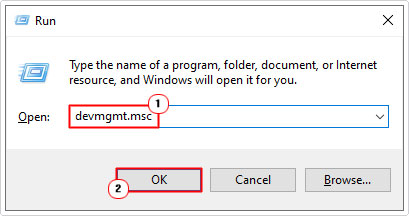
3. When Device Manager loads up, click on the > icon besides Disk Drives, then right-click and select Uninstall Device, on the disk drive that is causing the error.
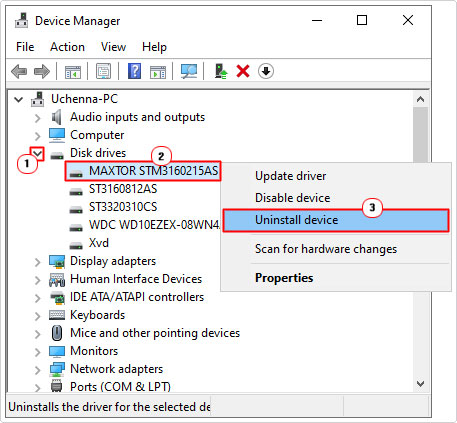
4. Windows will remove the device from your system. This will result in the operating system using generic drivers the next time you restart the computer.
5. Lastly, restart your system, then repeat the same action that was causing the error.
Note: If the error no longer appears, you can choose whether to stick with the generic drivers or to find and download official ones.
Purchase a New PSU
If all of the methods above failed to fix error 0x800701b1 then it’s possible you’re PSU (Power Supply Unit) is at fault. If the error occurs while using your desktop machine, it is possible the power supply within it, is failing, and thus, unable to supply the attached devices the required power to function optimally.
One thing to keep in mind is the power usage, your typical HDD requires 10 watts of power, while an SSD will use 3 watts. Depending on the other components installed in your system, especially the graphics card, the PSU may be struggling to cope.
There’s the solution I already touched on before, which was to remove all nonessential components. But if you already did that, and the problem continued to persists, then it’s likely a mechanical fault.
There are many different power supply units available on the market. You’ll want to go with a branded one, with high wattage (500w minimum). The power supply is the most important component, as it powers all the other devices connected to it. So spend as much money as you can afford on it.
Replace the External Drive to Fix Error 0x800701b1
It’s very much a possibility that the external drive is at fault. If the disk drive is starting to fail, then it can start to exhibit very unusual symptoms. Try a different drive, to see whether or not the error still occurs.
If error 0x800701b1 only occurs when using one specific drive, then you know that it’s the culprit. You can now decide whether or not to purchase a new one, and the kind of drive (HDD vs SSD) to go with.
Are you looking for a way to repair all the errors on your computer?

If the answer is Yes, then I highly recommend you check out Advanced System Repair Pro.
Which is the leading registry cleaner program online that is able to cure your system from a number of different ailments such as Windows Installer Errors, Runtime Errors, Malicious Software, Spyware, System Freezing, Active Malware, Blue Screen of Death Errors, Rundll Errors, Slow Erratic Computer Performance, ActiveX Errors and much more. Click here to check it out NOW!

