| Attention Before you read this post, I highly recommend you check out my resources page for access to the tools and services I use to not only maintain my system but also fix all my computer errors, by clicking here! |
Are you unable to turn Windows Defender on? Does the error code 0x800704ec appear, every time you attempt to switch this internet security component on? A non-functioning Windows Defender will leave your system vulnerable to malicious attacks – which is why it’s so important you rectify this problem.
Error code 0x800704ec occurs on virtually every version of Microsoft Windows, appearing when the end user tries to turn on the Windows Defender component. Most end users report the Windows Defender icon being greyed out, with the 0x800704ec error message appearing when they click on it and select Turn on.
There are many potential causes for error code 0x800704ec, with the most common being an installed third-party internet security solution, like AVG or Norton. Windows Defender originally started out as Microsoft Security Essentials, and was an optional internet security tool, available on Windows XP operating systems. This tool was also made available on Windows Vista and 7 systems. Over time however, it evolved, into Windows Defender with the introduction of Windows 8/8.1 and 10.
Despite that, if the operating system detects a third-party internet security tool has been installed on your system, it will automatically disable Windows Defender. So if you, in the past couple of days, installed an antivirus tool like Norton, Avast or AVG, you have two immediately options. Either to uninstall the third-party tool or to simply forget about using the Windows Defender tool.
What Causes Error Code 0x800704ec
However, if you don’t have any third-party security tool on your computer, then the error could be the result of:
- A corrupted Group Policy.
- Integral system files being deleted or corrupted.
- A malicious file having infiltrated the system.
If a malicious file has infected your system, then it will manifest itself in a number of different ways. The most commonly associated symptoms of a viral infection are the following:
- Slow system performance.
- Constant lagging, stuttering and crashing.
- Constant Blue Screen errors.
- Random ads appearing while using Windows.
- Increased usage of system resources.
That said, there are some Trojans and worms that do not exhibit any symptoms, yet, are known to cause a full range of errors. So that’s something you must consider.
How to Fix It
When it comes to fixing error code 0x800704ec, the very first thing you’ll want to do is verify that no other antivirus tool is running on your system. If you recently installed an antivirus tool, then you shouldn’t be surprised that you are unable to start Windows Defender.
The simplest and most obvious solution to error code 0x800704ec is to remove the third-party tool from your computer. To do this, it’s fairly simple, as the process is no different from uninstalling any other program from your computer. Simply do the following:
1. Ensure you have the correct administrative privileges when you log into your computer.
2. Then press  + R, type appwiz.cpl and click on OK.
+ R, type appwiz.cpl and click on OK.

3. When Remove a Program loads up, simply click on the Antivirus Tool and select Uninstall.
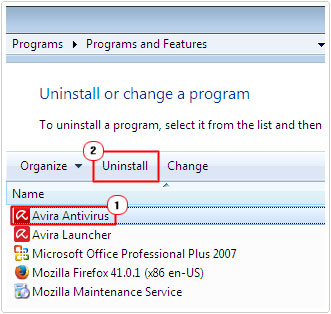
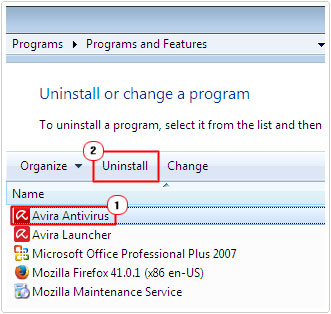
Note: You will need to restart your system to complete the process.
Windows Defender should automatically start at boot up. If it does not turn on, then you can switch it on by following the step-by-step instructions on my post on fixing error 0x80004004.
Note: You may also have to set Windows to use Windows Defender from within the application itself. To do that, simply do the following:
1. When booted into your system, press 






2. When Control Panel loads up, type Windows Defender into the Search Control Panel box and click on Windows Defender.


3. When Windows Defender loads up, click on Tools, then Options.
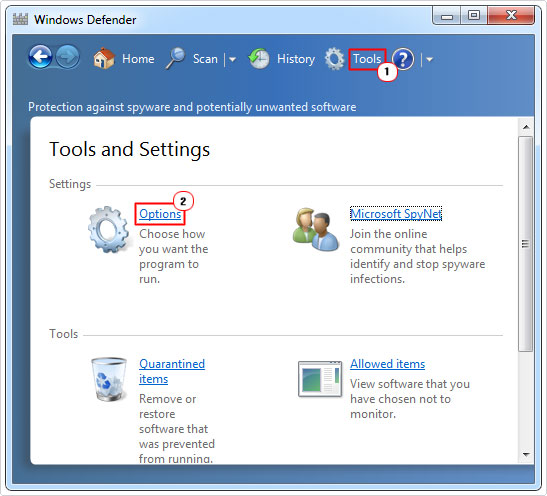
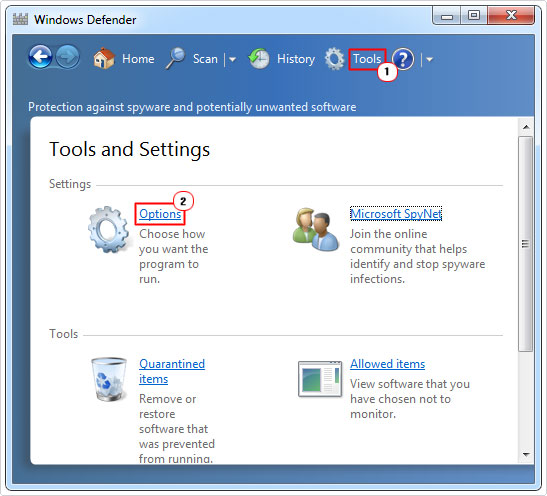
4. Lastly, click on Administrator and tick the box next to Use this program, then click on Save.
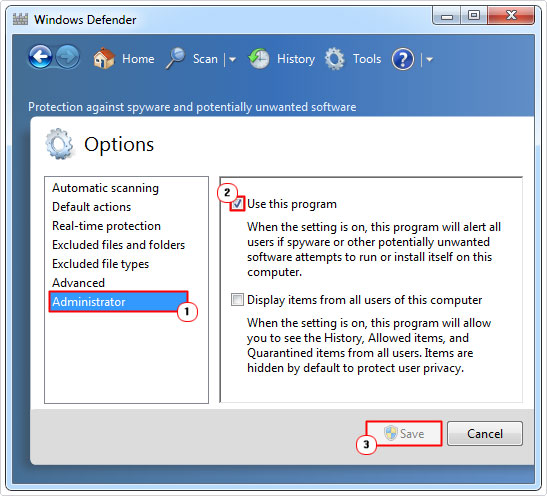
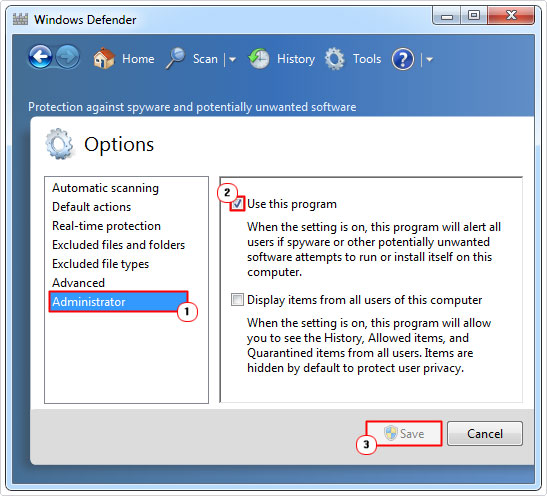
Note: instructions may vary, depending on the version of Windows you’re using. But ultimately, it’s the same principle.
If the above method doesn’t fix error code 0x800704ec, then I recommend you attempt the more sophisticated solutions outlined below.
Run Reimage to Fix Error Code 0x800704ec
When it comes to error code 0x800704ec, there are several potential causes that you need to be cognizant of. The most notable and common causes (after the third-party install) is a malicious file or OS corruption.
Fortunately, there is a tool that you can run, called Reimage that is capable of fixing error code 0x800704ec, by carrying out a series of checks and repairs on your system.
For more information on Reimage, highlighting the many benefits of this tool, I suggest you check the link below:
CLICK HERE TO CHECK OUT REIMAGE
  |
Enable Windows Defender
If there are no third-party antivirus tools installed on your computer, but you are still unable to turn on Windows Defender, it could simply be because the tool is disabled. I’ve already touched on this, on how you can enable this tool, from within the program itself and through the Services applet.
In this particular scenario, you’d want to ensure that the Windows Defender process is not set to Disabled, and if so, changed to Automatic. For more information on that, the post on error 0x80004004, covers it in greater detail.
Registry Edit
This method entails making modifications to the Windows registry to fix error code 0x800704ec. It’s a fairly complicated process, so I’d recommend only those with the required skill set, attempt it.
WARNING: Any incorrect modification or alteration of the Windows registry can render your operating system inoperable.
To carry out this registry tweak, simply do the following:
1. Ensure you have administrative privileges, when you boot into your computer.
2. Then press 






3. Once Registry Editor loads up, go to the following location:
HKEY_LOCAL_MACHINE\Software\Microsoft\Windows Defender
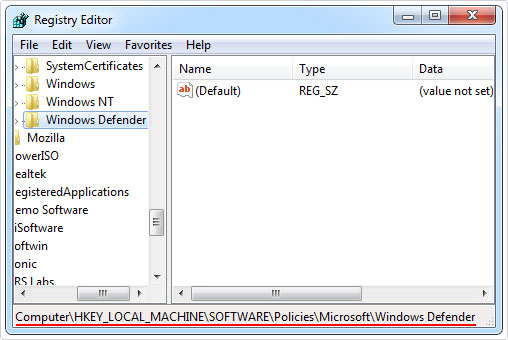
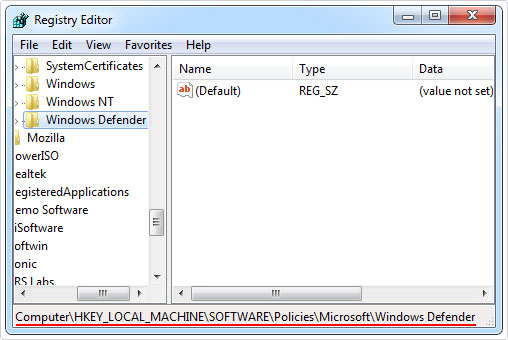
4. From here, double click on the Default registry string. This should bring up the Edit String applet, from here, set Value data to 0 and click on OK.
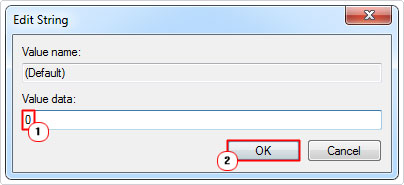
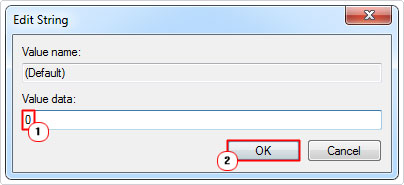
Once you’ve done that, you’ll need to turn Windows Defender on. The “How to Fix It” section covers that in sufficient detail, so I suggest you check that out.
Enable Via Local Group Policy
Sometimes, error code 0x800704ec may not be the result of an error at all. Windows Defender may have simply been disabled via the Local Group Policy. If that’s what has happened in your case, you can rectify that problem by doing the following:
1. First, boot into your computer with administrative privileges.
2. Then press 




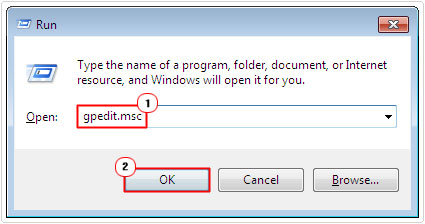
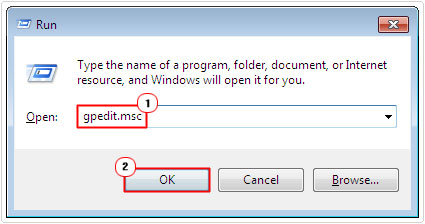
3. When the Local Group Policy Editor loads up, double click on Administrative Templates > Windows Components > Windows Defender, under Computer Configuration. Then double click on Turn off Windows Defender, in the right pane.


4. A Turn off Windows Defender applet will appear, click on Not Configured, then click on OK.
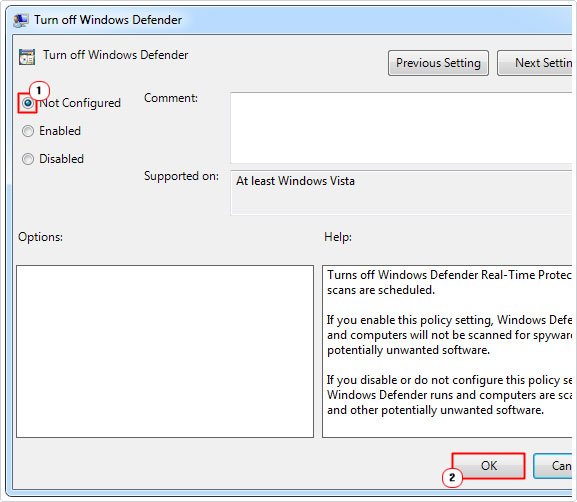
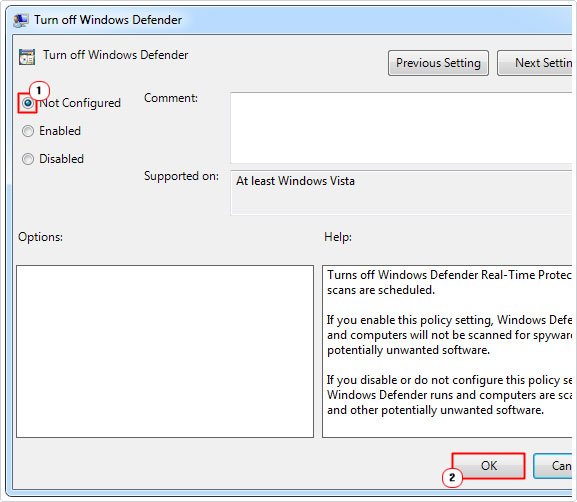
You should now be able to enable Windows Defender in Windows.
Run System File Checker to Fix Error Code 0x800704ec
Damaged or corrupted Windows system files can cause a plethora of problems for your computer. Error code 0x800704ec could very well be the result of this kind of corruption.
System file checker (SFC) comes into the equation as a tool designed to scan, detect and replace or repair missing or corrupted Windows files. It’s not fool proof, certainly not as efficient at Reimage. But if you’re looking for an alternative, then you may just want to try this tool.
For step-by-step instructions on how to run it. Check out my post on how to run SFC Scannow.
Are you looking for a way to repair all the errors on your computer?


If the answer is Yes, then I highly recommend you check out Advanced System Repair Pro.
Which is the leading registry cleaner program online that is able to cure your system from a number of different ailments such as Windows Installer Errors, Runtime Errors, Malicious Software, Spyware, System Freezing, Active Malware, Blue Screen of Death Errors, Rundll Errors, Slow Erratic Computer Performance, ActiveX Errors and much more. Click here to check it out NOW!

