| Attention Before you read this post, I highly recommend you check out my resources page for access to the tools and services I use to not only maintain my system but also fix all my computer errors, by clicking here! |
Error code 0x800B0004 usually occurs when the SUS Synchronization fails on Windows Server 2003 and Windows 2000 systems. When this error occurs, it typically indicates that there’s an issue, either with certain downloaded files, required by the operating system, timing issues, or another equally as important circumstance.
When the SUS Synchronisation fails, the end user is notified with the following error message:
Automatic Sync Started- Day, Date, Time Successful with Errors
Updates Added:
None
Updates Removed:
None
Reissued Update(s):
None
Errors:
Security Update for Windows 2000 (KB871250): Failed to download from URL
‘http://download.windowsupdate.com/msdownload/update/v3-19990518/cabpool/Windows
2000-KB871250-x86-ENU_908d1217ac973f29c6f0f33bfacd813.EXE’.(Error 0x800B0004: The subject is not trusted for the specified action.)
Windows2000-KB871250-x86-ENU_908d1217ac973f29c6f0f33bfacd813.EXE
What Causes Error Code 0x800B0004
There are a number of circumstances that your system may be in when error code 0x800B0004 occurs. However, of these varying circumstances, the most common, tends to be the following:
- An update package was corrupted during or prior to download.
- Corrupted or missing system files is preventing Internet Explorer from running.
- A problem with the cryptographic service has occurred.
- The Windows registry has been corrupted.
- The operating system has been infected with a malicious file.
Symptoms of Error Code 0x800B0004
When errors occur on your system, they can manifest themselves in more ways than one. For error code 0x800b0004, common symptoms include the following:
- Random system shutdowns.
- Boot up error messages.
- An inability to update current applications.
- Unable to uninstall certain programs.
- Blue screen of death error messages.
- Intermittent system performance.
As I previously mentioned, there are so many ways your operating system can or may react to this error, with the only consistency being the error message itself.
How to Fix It
When it comes to fixing error code 0x800b0004 there are several steps available to you. There’s the manual option, which naturally, would require a certain level of expertise. Then there’s the automated method, which requires you to simply run a program.
Personally, I recommend you start with the less technical option, then attempt the more complex solutions, but only if circumstances require it.
Below are a number of solutions, all of which have proven highly adept at fixing this error.
Run a Registry Scan to Fix Error Code 0x800b0004
The registry is the central location for the operating system, used to store important system information, in a database-like fashion. This registry is integral to the operating system, as it will usually access it, when attempting to carry out operations. This reigns true, from the more basic to the more advanced tasks.
Unfortunately, because the registry is so widely and readily used, this makes it highly susceptible to corruption. Such corruption can cause a cascade of problems, resulting in error code 0x800B0004.
Thus, to eliminate the registry has a possible cause for this error, the first thing you’ll want to do is scan and repair the registry. Unfortunately, this task cannot be carried out manually, due to the registries complexity. However, there are tools, such as Advanced System Repair Pro, which you can use to complete this task.
Advanced System Repair Pro is a very versatile and efficient Windows repair and optimisation tool, designed to fix a plethora of Windows based problems. This tool will scan your registry, and other parts of your system, and detect and repair any and all infractions it finds within your system. This, should not only repair the error, but also enhance overall system performance.
With that said, you can learn more about this powerful tool, from the link below:
CLICK HERE TO CHECK OUT ADVANCED SYSTEM REPAIR PRO
 The solution(s) below are for ADVANCED level computer users. If you are a beginner to intermediate computer user, I highly recommend you use the automated tool(s) above! The solution(s) below are for ADVANCED level computer users. If you are a beginner to intermediate computer user, I highly recommend you use the automated tool(s) above! |
Delete the SoftwareDistribution Folder
The effectiveness of this solution to repair error code 0x800B0004 depends entirely on when the error code occurs. If the error occurs, while attempting to update a program, including the operating system. Then you may want to consider deleting or erasing the contents of folder SoftwareDistribution.
The SoftwareDistribution folder is used as a temporary storage location by the Windows operating system. If, during the update process, a corrupted copy of an update is downloaded and stored within this folder, when the system attempts to complete the update process, it will invariably, attempt to access the corrupted update package. Which can result in error code 0x800B0004.
Fortunately, it is possible to salvage such a situation, by simply deleting, renaming or removing all contents of this folder.
Anyway, for step-by-step instructions on how to do that, I recommend you check out my post on repairing Windows Update Error 0x80073712.
Use System File Checker (SFC)
One process that is essential to the smooth functionality of your operating system, is the readability and reliability of your system files. Fortunately, it is possible to verify the integrity of these files, by running a full scan of your system, using system file checker.
This feature is built into virtually every version of Windows and can be accessed by doing the following:
1. Simply, log into your computer, with full administrative privileges.
2. Once logged in, press  + R, type cmd and click on OK.
+ R, type cmd and click on OK.

3. When Command Prompt loads up, type SFC /Scannow and press Enter.


Note: System file checker uses your OS cache files to restore corrupted or missing system files. In the event that it cannot locate your cache files, it will request your Windows CD. So be sure to have your Windows CD on hand, or at least an Image (ISO) of it.
Run File Signature Verification
File signature verification is a built-in Windows tool that you can use to examine all the driver files on your system, to see whether or not they are ‘signed’ – which is another way of saying, verified to work on Windows, by Microsoft.
To run this tool, simply do the following:
1. First, boot into your computer as admin.
2. Then press 





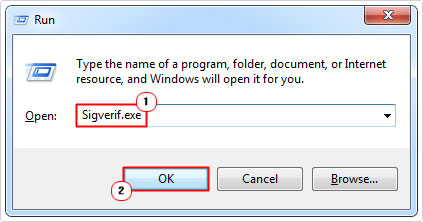
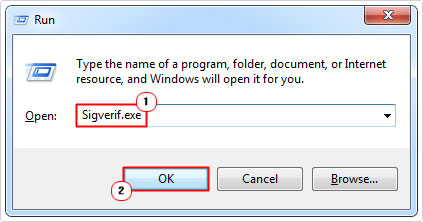
3. When File Signature Verification loads up, click on Start.
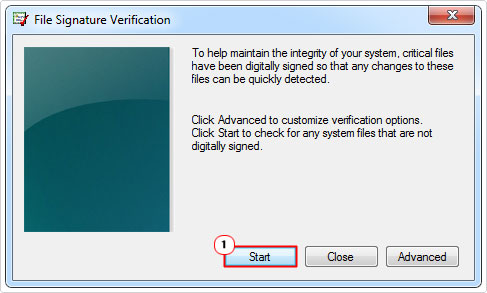
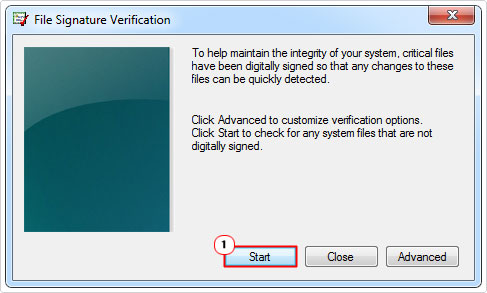
Once it has completed, if it presents you with a list of unverified files, then you should commence with the next step.
Repair Internet Explorer
1. First, press 





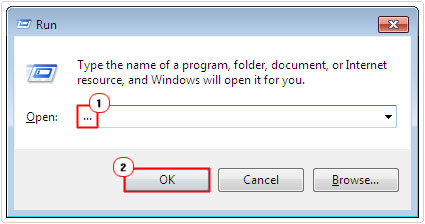
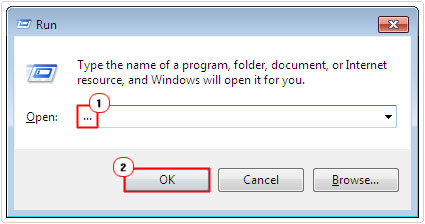
2. When Windows Explorer loads up, click on View/Tools/Organize and select Folder Options/Folder and search options.
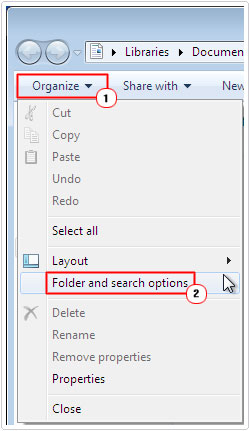
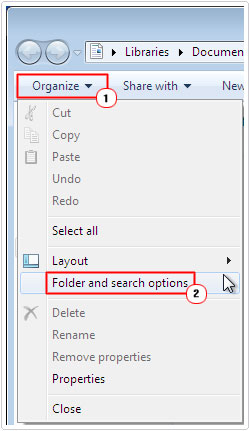
3. When Folder Options loads up, click on the View Tab, then click on Show hidden files, folders and drives, then click on OK.
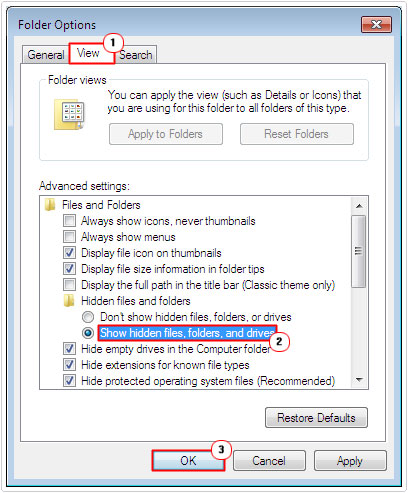
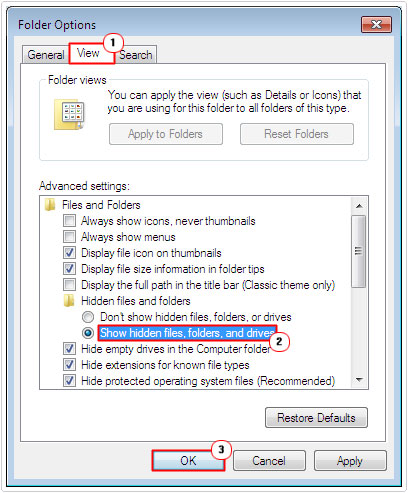
4. Then press 





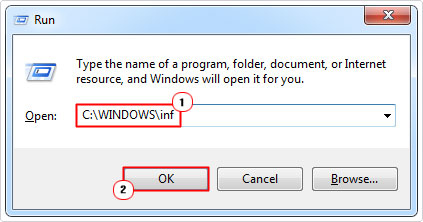
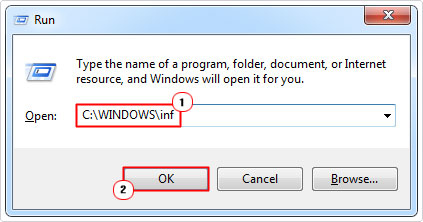
5. When the inf folder loads up, navigate to the IE.inf file, right click on it and select Install.
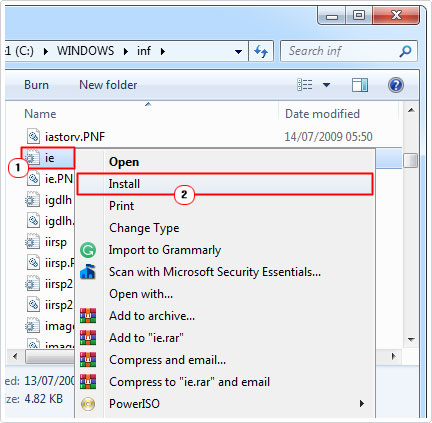
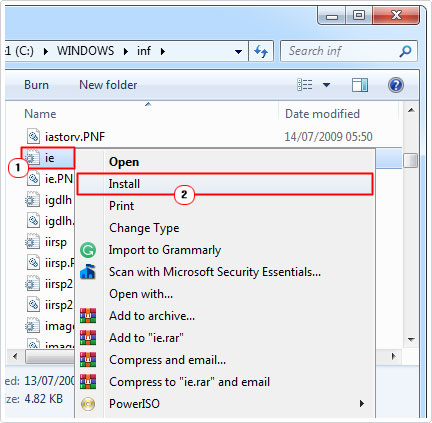
6. Once complete, restart your system, and then verify whether or not that has fixed error code 0x800B0004.
Note: When attempting to reinstall Internet Explorer, it is possible that you may receive the following error message:
Setup has detected a newer version of Internet Explorer already installed on this system. Setup cannot continue.
To avoid this error message and successfully complete this solution, you will need to do the following:
Registry Fix
1. Boot into your computer as admin.
2. Press 







3. When Registry Editor loads up, navigate to the following path:
HKEY_LOCAL_MACHINE\SOFTWARE\Microsoft\Active Setup\Installed Components\{89820200-ECBD-11cf-8B85-00AA005B4383}
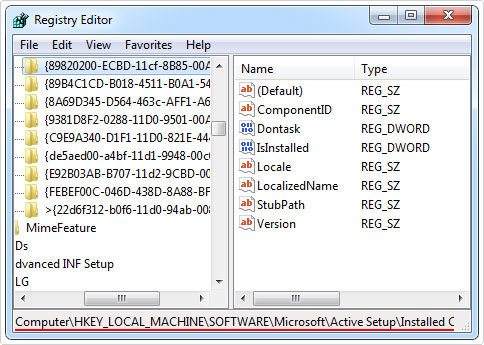
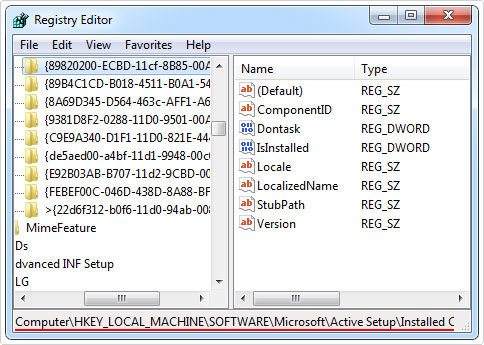
4. From here, double click on the IsInstalled registry subkey.
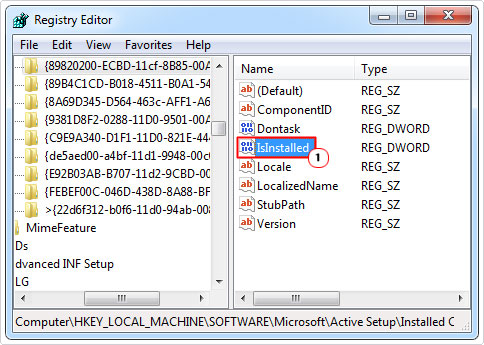
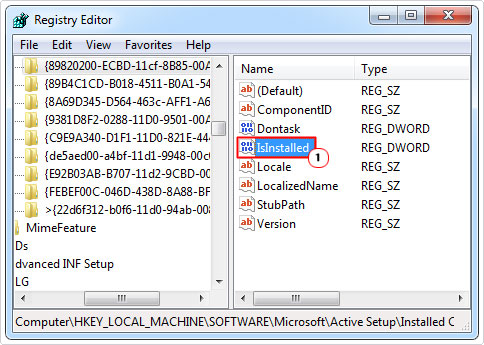
5. This will bring up the Edit DWORD (32-bit) Value dialog box for Value name: IsInstalled. Simply change Value Data to 0 and click on OK.
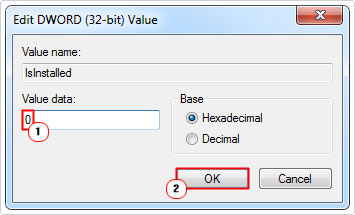
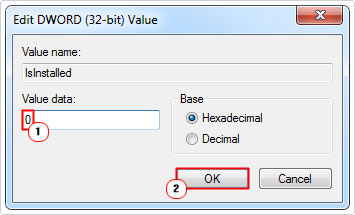
Note: You may be required to reinstall corresponding updates. This, you should be able to do through Windows Updates.
Are you looking for a way to repair all the errors on your computer?


If the answer is Yes, then I highly recommend you check out Advanced System Repair Pro.
Which is the leading registry cleaner program online that is able to cure your system from a number of different ailments such as Windows Installer Errors, Runtime Errors, Malicious Software, Spyware, System Freezing, Active Malware, Blue Screen of Death Errors, Rundll Errors, Slow Erratic Computer Performance, ActiveX Errors and much more. Click here to check it out NOW!

