| Attention Before you read this post, I highly recommend you check out my resources page for access to the tools and services I use to not only maintain my system but also fix all my computer errors, by clicking here! |
Error code 0x800f0845 is a Windows Update issue that has its own peculiarity. This means, conventional methods, such as restarting or resetting Windows Update components, may not always work.
Based on research, error 0x800f0845 occurs most commonly when end users attempt to install Update KB4056892, although it can and does occur when installing other patches like KB4103721. The first Windows update (KB4056892) is an emergency patch for both Intel and AMD systems, used for immunizing Spectre and Meltdown vulnerabilities.
As is the case, cybercriminals work around the clock, identifying new loopholes and vulnerabilities within the Windows platform. As a countermeasure, companies such as Microsoft, Intel and AMD are forced to plug up these design flaws up, which leaves a lot of devices such as tablets, PCs, servers and phones vulnerable to attack.
Update KB4056892 was eventually released sometime after the discovery of error 0x800f0845, as a fix. Unfortunately, this error fix created issues of its own. Resulting in an endless boot loop for systems that installed it. Other end users also experienced BSOD errors.
Microsoft’s response to the KB4056892 update was to scale back rollout, for Windows 7, 8 and 10 platforms.
What Causes Error code 0x800f0845?
In this tutorial, we’ll be going through a wide range of potential fixes for Windows Update error 0x800f0845. However, before we get to those fixes, we must first establish, the root cause of the error.
When it comes to error 0x800f0845, there are a variety of responsible factors, these include:
- Windows system files being corrupted.
- A damaged/corrupted Windows Update component.
- System drivers being outdated, incompatible or corrupted.
- The system having insufficient free hard disk space.
With that said, the next thing to discuss, are the various ways that error 0x800f0845 can be overcome.
How to Fix It
If Microsoft Windows is preventing you from installing the latest updates and security patches for your system due to the Windows Update error 0x800f0845, then the solutions below should help you rid your system of this issue.
Note: It’s recommended that you attempt the many solutions in the order that they appear.
Run Windows Repair Tool to Fix Error 0x800f0845
When it comes to tackling error code 0x800f0845 and errors of its type, there are several approaches that you can take. You can adopt a manual approach, which typically requires a certain level of expertise to properly execute. Or you can look for a more automated solution.
For this reason, given the ease of execution, I’d have to recommend you used the Windows repair tool Advanced System Repair Pro.
All you need to do is download, install and scan the entirety of your system, and it should detect and fix any problems that it encounters.
This repair tool was developed by software experts to be able to identify and fix the most common issues that your average Windows user will face, during their day to day activities.
Issues such as registry errors, BSOD errors, DLL errors, applications errors, virus infections, slow system performance, all are overcome by this tool.
That said, you can learn more about this tool, and how it can help you, from the link below:
CLICK HERE TO CHECK OUT ADVANCED SYSTEM REPAIR PRO
Run Windows Update Troubleshooter
Another tool that you can use, which isn’t nearly as proficient, but does come bundled with Microsoft Windows, is the built-in troubleshooter. This troubleshooter tool will scan for the most common causes of Windows Update issues and apply the recommend fix in an automated fashion, thus repairing the error, in theory.
This tool is fairly basic, and in most cases, is ineffective, but it’s definitely worth a try at fixing error 0x800f0845, before moving on to more complex solution.
You can run this tool by doing the following:
1. First, boot into your system as a full system administrator.
2. Then press  + R, type ms-settings:troubleshoot and click on OK.
+ R, type ms-settings:troubleshoot and click on OK.
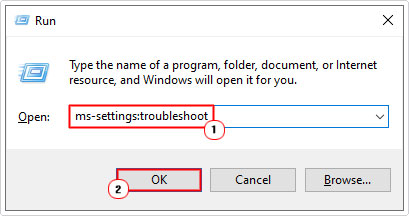
3. This will bring up the Troubleshoot applet, from here, click on Additional troubleshooters.
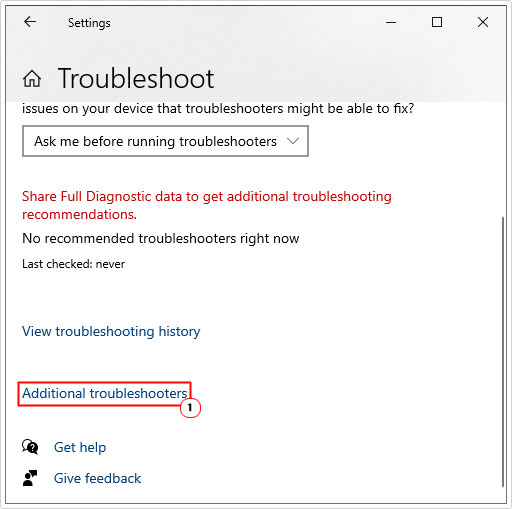
4. On the Additional troubleshooters page, click on Windows Update, then click on Run the troubleshooter.
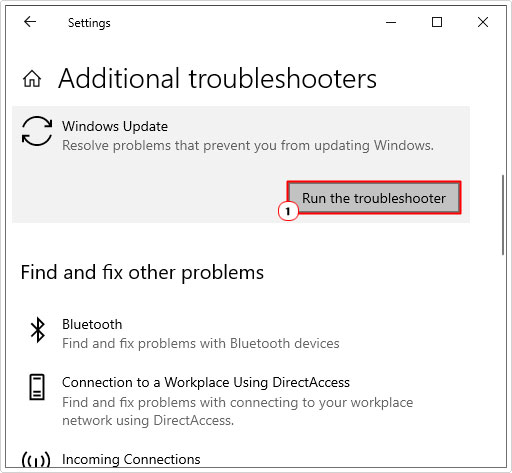
5. Follow the onscreen instructions to complete the repair process.
Once complete, restart your system, and error code 0x800f0845 should be resolved. If it is not, then I recommend you attempt the next solution below.
 The solution(s) below are for ADVANCED level computer users. If you are a beginner to intermediate computer user, I highly recommend you use the automated tool(s) above! The solution(s) below are for ADVANCED level computer users. If you are a beginner to intermediate computer user, I highly recommend you use the automated tool(s) above! |
Use System File Checker
Many end users that have encountered Windows Update error 0x800f0845, discovered that the root cause of the error was the corruption of integral system files. When it comes to repairing or restoring system files, the most effective and convenient way to do it, is through the use of System File Checker.
This built-in Windows tool, will specifically scan, detect and replace missing and/or corrupted system files.
For step-by-step instructions on how to run this tool, check out my post on using SFC /Scannow.
Use DISM
DISM is another Windows tool, similar to System File Checker, in some respects. However, unlike the previous tool, DISM is designed to restore the integrity of the operating system as a whole.
If you’re unfamiliar with this tool, on how to run it, then you can find step-by-step instructions on my post on fixing logonui.exe errors.
Reset Winsock Component
The Winsock is an integral component of Windows. Used for monitoring both input and output requests sent from multiple web-based sources and applications.
Winsock exists as a DLL file, within the System32 folder on your system. Windows uses this component to send data through various programs using the TCP/IP protocol.
In the event that the Winsock component is corrupted or misconfigured. It can, in some instances result in the Windows Update error 0x800f0845. The only way to rectify this problem is to reset the component.
If you don’t know how to reset the Winsock, you can find step-by-step instructions on how to do it, in my post on fixing Winsock errors.
Reset Windows Update Components
Another potential cause of error 0x800f0845, is one or more services, integral to Windows Update, failing to start. In situations like this, you may be able to fix the problem by resetting all the components that belong to the Windows Update feature.
You can find instructions on how to reset Windows Update from my post on fixing error 0x80244010.
Repair Windows
If after attempting all the solutions above, error 0x800f0845 continues to persist. It’s possible the error is the result of a fault within the operating system that cannot be repaired using any of the more conventional methods. In situations like this, you may be forced to attempt something a little more drastic, such as a repair install.
There’s also the option of a clean install, but it’s recommended that you stick with a repair. As this method will only reset the Windows components, which means all your applications, games and personal documents will remain on the system.
If you don’t know how to reset your system, then follow the instructions below:
1. First, boot into your system with administrative privileges.
2. Then type Reset into the Type here to search box, then click on Reset this PC, in Windows 10.
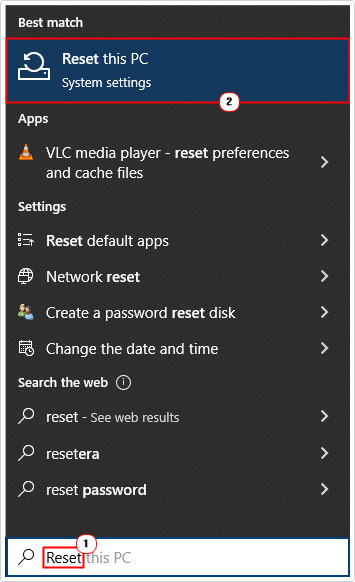
3. This will bring up the Recovery applet, from here, click on Get Started.
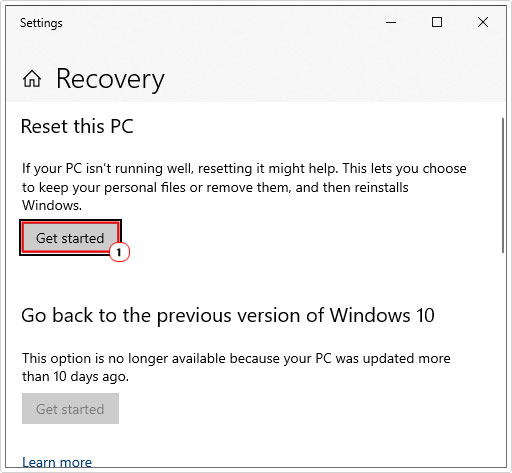
4. On the following screen it will ask you to Choose an option. Click on Keep my files, then follow the onscreen instructions to complete the system reset process.
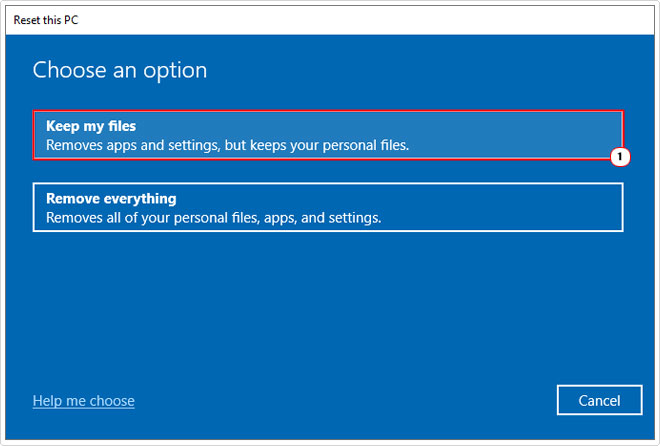
Are you looking for a way to repair all the errors on your computer?

If the answer is Yes, then I highly recommend you check out Advanced System Repair Pro.
Which is the leading registry cleaner program online that is able to cure your system from a number of different ailments such as Windows Installer Errors, Runtime Errors, Malicious Software, Spyware, System Freezing, Active Malware, Blue Screen of Death Errors, Rundll Errors, Slow Erratic Computer Performance, ActiveX Errors and much more. Click here to check it out NOW!

