| Attention Before you read this post, I highly recommend you check out my resources page for access to the tools and services I use to not only maintain my system but also fix all my computer errors, by clicking here! |
Windows 10 has its own mail client software called Mail. This tool comes with a wide range of features with an intuitive graphical user interface. Windows users use this tool for sending, receiving and organising all their mail accounts into a single application. As is typically the case with applications, Mail is not without its issues. Amongst the many errors that can be attributed to this particular program, error code 0x8019019a has to be the most notable and easily the most aggravating.
Error code 0x8019019a rears its ugly head when an end user fails to successfully add their Yahoo account to the Mail application. This could be as a result of many different things. The most common cause is usually password related, which may or may not be the cause in your case. Usually, the error message will look something like the following:
Something went wrong
We’re sorry but we weren’t able to do that
Error Code: 0x8019019a
This error is service specific, which means, it usually only occurs when attempting to add a Yahoo account to the Mail app, but not when adding other email providers. Error code 0x8019019a is most often encountered right after a Windows Update, with the end user prompted with the following message “Your Account Settings are out of date”.
When it comes to fixing this error, there are several things you can do. However, the first thing you should try, before attempting any of the more complex solutions, is a simple system restart. You also want to ensure that the error isn’t as a result of your email provider. So logging into the email account, via the web browser should be your next step.
VPNs and proxy servers, if not setup correctly, can prevent you from accessing certain services and/or websites. So check for any of that, before going forward with anything else.
What Causes Error Code 0x8019019a
So, what could potentially be causing error code 0x8019019a? This error is also capable of occurring on first usage of the Mail application. Below are the most likely causes in your case:
- The installation of Mail is/was corrupted.
- Your Mail app software is out-of-date.
- Integral Windows components have been corrupted.
Below you will find a wide range of solutions, all of which have proven capable of fixing this error. So continue reading for that.
How to Fix It
As I’ve already touched on, there are several approaches one can take to resolving error code 0x8019019a. The first two things you’ll want to do is first, restart your system, and second make sure there’s no third-party tool interfering with your computers internet connectivity, such as a VPN or Proxy Server.
If none of those situations apply to you, then I suggest you attempt the many solutions below.
Run Windows Repair Tool to Fix Error Code 0x8019019a
Before attempting any of the more sophisticated solutions outlined in this tutorial, the first thing I recommend you do, is run the Windows repair tool, Advanced System Repair Pro. This tool, when run, will carry out a number of checks and repairs on your system. Designed to repair a multitude of Windows errors, from registry errors to DLL issues.
In addition to error repair, this tool is also capable of restoring and boosting the overall performance of your system. You can find out more about this powerful tool, from the link below:
CLICK HERE TO CHECK OUT ADVANCED SYSTEM REPAIR PRO
Run Antivirus Tool
Windows corruption is almost always as a result of a virus. If key components of the operating system have been corrupted, it’s likely as a result of a virus infiltrating the system. Thus, you’ll want to run a full scan of your system to detect and possibly remove this infraction.
To do this, you have a wide range of options. You can use your current solution (whatever that may be), or you can opt to use the best internet security tool in the marketplace today, SpyHunter.
SpyHunter is a very efficient and thorough antimalware tool, capable of detecting and removing a plethora of virus types. You can learn more about this powerful tool, form the link below:
CLICK HERE TO CHECK OUT SPYHUNTER
 The solution(s) below are for ADVANCED level computer users. If you are a beginner to intermediate computer user, I highly recommend you use the automated tool(s) above! The solution(s) below are for ADVANCED level computer users. If you are a beginner to intermediate computer user, I highly recommend you use the automated tool(s) above! |
Update Mail App
As previously noted, error code 0x8019019a can occur as a result of an outdated Mail app, and in some other cases, an outdated operating system. But we’re going to focus on the app itself, for this solution. If your system is not up-to-date with the latest programs, it can result in compatibility issues. Hence, you should consider updating the Mail app as a possible solution. To do that, just follow the instructions below:
Note: If you would like to also update your operating system, then you can find step-by-step instructions on how to do that, from my post on fixing runtime error 76.
1. First, you will need to boot into your computer as a full administrator.
2. Next, type Mail into the Type here to search box, then right-click on Mail and select Share.
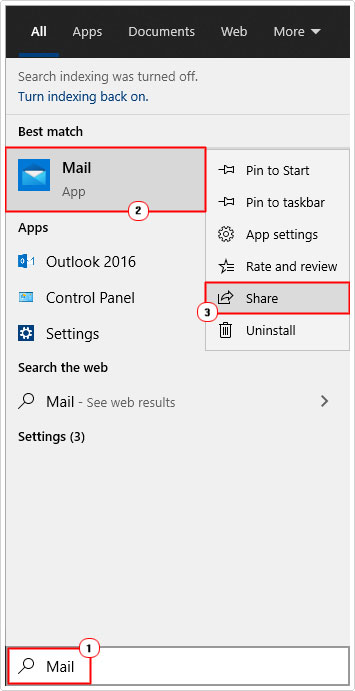
3. This will bring up Mail in Windows Store. Now, click on Update.
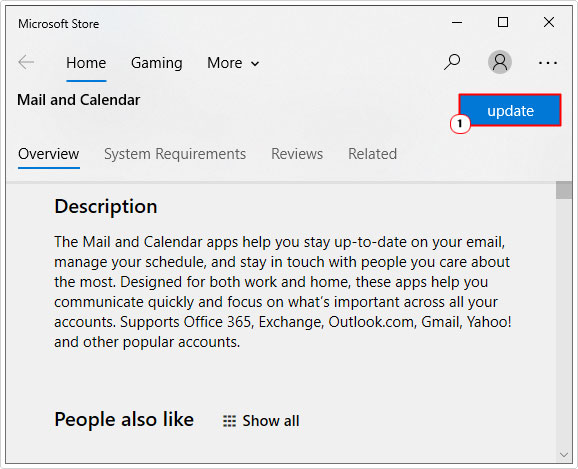
Note: The Update icon will only appear if a more up-to-date version of Mail on your system, exists.
4. Once the update process has completed, restart your system.
After your system successfully boots up, you can retry adding your Yahoo account to the Mail application.
Repair Mail App
One likely cause of error code 0x8019019a is the corruption of integral Windows files. The corruption could be as a result of a malicious file (as previously touched on) or bad sectors on your storage device. It could also be the result of a power surge or power cut. In a situation like this, it’s possible to fix the problem by resetting the Mail app in Windows. To do that, simply follow the instructions below:
1. First, boot into your system as a full administrator.
2. Now click on the Start button, followed by Settings.
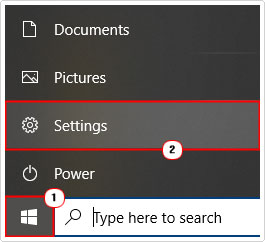
3. When Settings loads up, click on Apps.
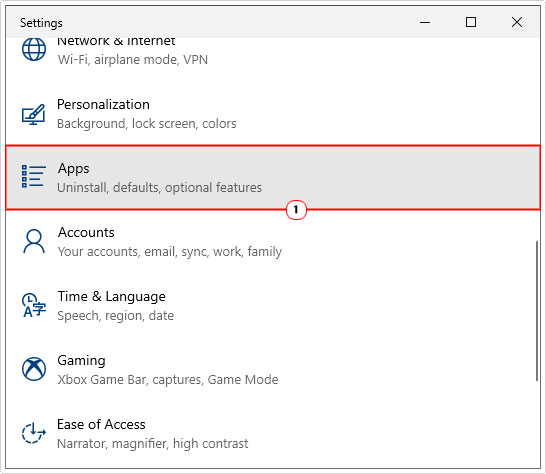
4. Apps & features should appear, from here, scroll down until you find Mail and Calendar, then click on it and select Advanced Options.
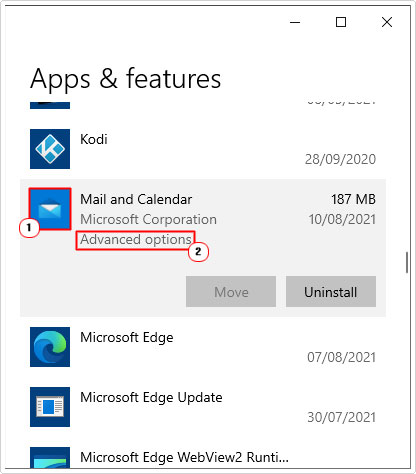
5. From the Mail and Calendar Advanced Options screen, scroll down to you find the Reset button, then click on it.
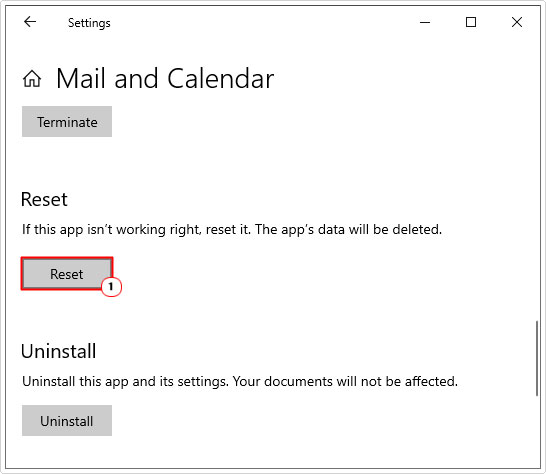
6. Restart your system once complete, then retry the software.
Generate New Password for Mail App to Fix Error Code 0x8019019a
Yahoo has developed a wide range of security related features. One such ingenious feature is app-specific passwords. This is targeted primarily at relatively insecure applications, such as Mail app. If your full Yahoo username and/or password is not working, then you may want to try creating an app-specific password, as this has shown to fix the problem in many instances. Anyway, to do that, just follow the instructions below:
1. First, boot into your system as a full administrator.
2. Then log into your Yahoo Account, and click on your Username (in the top right-hand corner) and select Account Info.
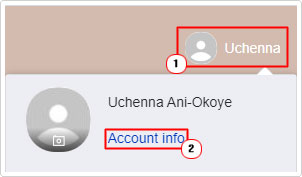
3. From the Account Info screen, click on Account Security.
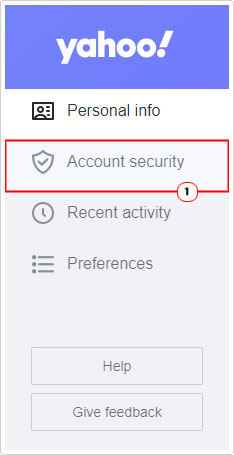
Note: Yahoo will request you sign in again.
4. This will take you to the Access & Security screen, now scroll down, and click on Generate App Password.
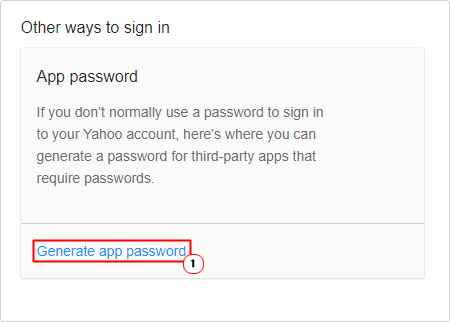
5. An onscreen step-by-step dialog box will appear. Just follow the instructions to create your first app-specific password.
Now you can try adding your Yahoo account to the Mail app, using the password you created for it.
Are you looking for a way to repair all the errors on your computer?

If the answer is Yes, then I highly recommend you check out Advanced System Repair Pro.
Which is the leading registry cleaner program online that is able to cure your system from a number of different ailments such as Windows Installer Errors, Runtime Errors, Malicious Software, Spyware, System Freezing, Active Malware, Blue Screen of Death Errors, Rundll Errors, Slow Erratic Computer Performance, ActiveX Errors and much more. Click here to check it out NOW!

