| Attention Before you read this post, I highly recommend you check out my resources page for access to the tools and services I use to not only maintain my system but also fix all my computer errors, by clicking here! |
When it comes to Microsoft’s operating systems, Windows 10, stands head and shoulders above the rest. Microsoft were able to do this, by combining applications that are light weight with proficient security, to safeguard your Windows experience. Microsoft regularly releases updates and hotfixes to ensure an enhanced Windows experience and maximum security. However, like with any operating system, Windows 10 is not without its issues, especially when it comes to the persistence errors. One of such common issues is error 0x8024200d, which typically occurs during Windows Update.
End users will experience error 0x8024200d while they are attempting to update Windows 10 Version 1511 Build 10586, receiving the following error message:
Installation Failure: Windows failed to install the following update with error 0x8024200D: Upgrade to Windows 10 Pro, version 1511, 10586.
Windows Update will successfully download the update(s) from Microsoft’s server, but will fail to complete the installation phase, resulting in error 0x8024200d. So what does that mean for you? In this particular post, I intend to tell you exactly what error 0x8024200d is all about, and what measures you can take to successfully remedy it, on your system.
Error Overview
Windows Update error 0x8024200d didn’t originally arrive with the Windows 10 Anniversary Update, as it’d been around for several years prior, most notably on Windows XP, 7 and 8 platforms. In essence, error 0x8024200d simply indicates that a Windows Update that was recently downloaded (to your system) is corrupted or missing vital files.
There are a number of reasons why the downloaded files may have been corrupted. Most of which are likely to have occurred on your end, but it’s not an impossibility to rule out Microsoft’s server, as a potential culprit.
A common scenario goes something like this: while your operating system is downloading updates, your internet connection becomes intermittent, resulting in a corrupted download.
Once the download is deemed corrupt, there is no typical redress that you can take to complete the update process.
What Causes Error 0x8024200d
As previously mentioned, while error 0x8024200d is most commonly associated with the Windows 10 Anniversary Update, it’s not exclusive to it, nor did it first arrive with Windows 10.
Some of the more common causes for error 0x8024200d include the following:
- A malicious file (viruses) has infiltrated your system and infected Windows files.
- The Windows Update file was corrupted during download.
- Driver files on the operating system are outdated.
Windows Update error 0x8024200d is also known as error WU_E_UH_NEEDANOTHERDOWNLOAD, which indicates that the installer has insufficient data to complete the download. The Windows Update server being down, is also a possibility, but definitely uncommon.
Error 0x8024200d is by no means fatal to your system. But it does prevent it from being either upgraded or updated, which puts your system at a potential risk. It’s for this reason why it’s important you find a solution and utilise it, to fix this problem.
How to Fix It
There are those instances when an installed third-party internet security tool is blocking certain Windows components from accessing the internet. If you have your own antivirus software running on your system, there is a possibility that it’s at fault. Thus, as a first measure, you may want to consider, either disabling or uninstalling your antivirus tool, before attempting the Windows Update again.
Note: You can find step-by-step instructions on how to disable your antivirus scanner on my post on error Windows Update Error 0x80070020.
If after disabling your virus scanner, Windows Update completes without an errors, then it’s safe to conclude that your third-party tool conflicts with the operating system. In this particular situation, I’d recommend you invested in something else, like SpyHunter.
As a tool, SpyHunter is one of, if not the very best antimalware tool, available in the marketplace. Capable of detecting a plethora of virus types, while optimising system performance in the process.
If your virus scanner was at fault, and you’re interested in learning more about SpyHunter, then visit the link below:
CLICK HERE TO CHECK OUT SPYHUNTER
If the error continues to persist, then I recommend you attempt the many solutions outlined below.
Update Your Drivers to Fix Error 0x8024200d
Problems with legacy drivers on your Windows operating system, are common occurrences. An outdated or incompatible driver can prevent Windows Update from successfully updating your system. Additionally, they also cause system instability which can lead to a plethora of ailments for your system.
As such, it’s highly recommended that you update your device drivers. Most notably, your graphics card, sound card (if installed) and input device drivers.
However, if you’re unable to locate more up-to-date drivers for your devices, then I recommend you use the automated driver updater tool called DriverFinder.
DriverFinder as a tool is capable of scanning, detecting, and downloading the latest drivers for not just one system device, but all the devices attached to or installed on your system. Anyway, you can learn more about this tool, and how it can help you, from the link below:
CLICK HERE TO CHECK OUT DRIVERFINDER
Use Reimage
If updating your device drivers doesn’t resolve error 0x8024200d for you, then I recommend you take a more holistic approach and adopt the usage of Reimage. This is a Windows repair tool. Reimage has a repository of millions of Windows files. Which it can use, when detecting and replacing missing and/or corrupt files on your system.
Running Reimage tends to work in most cases when the error is due to corruption of the operating system. This tool is also capable of enhancing your overall system performance in the process, so its benefits are multifaceted.
With that said, you can learn more about this tool, from the link below:
CLICK HERE TO CHECK OUT REIMAGE
 The solution(s) below are for ADVANCED level computer users. If you are a beginner to intermediate computer user, I highly recommend you use the automated tool(s) above! The solution(s) below are for ADVANCED level computer users. If you are a beginner to intermediate computer user, I highly recommend you use the automated tool(s) above! |
Delete Windows Update Download(s)
Since error 0x8024200d is most likely due to corruption of downloaded Windows Update files. Re-downloading the update should, when done successfully fully alleviate this error. However, in order for that to happen (re-download), you must remove the current update file(s) from your system.
To do that, simply follow the instructions below:
Note: Before you can start the repair process, you must boot into Safe Mode. For Windows 10 users, you can boot into Safe Mode by following the instructions on my post called System Restore Failed 0x800700b7.
For later users of Windows operating systems (Windows XP/7), you can find instructions on entering Safe Mode on my post called fixing mdm.exe errors.
1. First, log into your computer as administrator.
2. Then press  + R, type C:\Windows\SoftwareDistribution\Download and click on OK.
+ R, type C:\Windows\SoftwareDistribution\Download and click on OK.
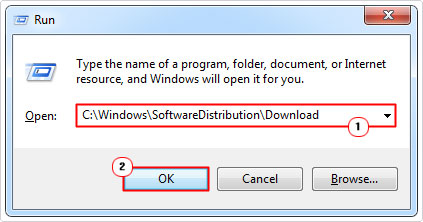
3. Once the Download folder appears, delete all the contents within this folder by selecting Organize/File -> Select All.
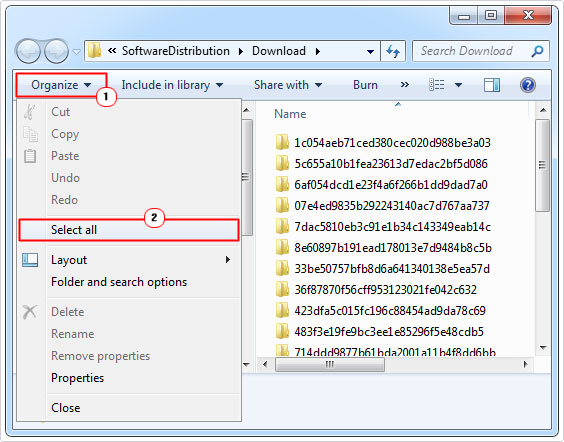
4. Then click on Organize/File -> Delete.
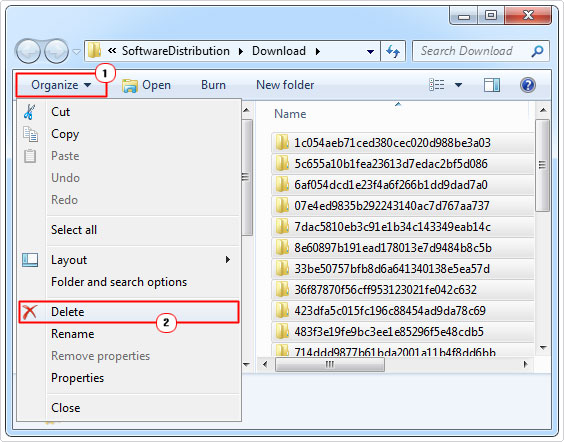
5. Once you’ve done that, restart your computer, and then retry Windows Update.
Run System File Checker (SFC)
When attempting to fix error 0x8024200d, you have a plethora of options available to you, thanks to Windows. Thus, if the error is due to corrupt or missing system files, then you can try running system file checker to fix it.
Note: System file checker uses your Windows cache to replace missing and/or corrupt system files. Thus, if the tool is unable to locate your cache files, it will request your Windows CD.
SFC is a relatively useful and effective tool, which is worth running, in the event that all the solutions before it have failed. That said, you can find step-by-step instructions on how to run this tool from my post on How to run SFC Scannow.
Use Windows Troubleshooter to Fix Error 0x8024200d
If all of the above methods failed to fix error 0x8024200d, however unlikely, you can always try Windows Troubleshooter. This is a built-in Windows diagnostic and repair tool, which is, for the most part, fairly ineffective. But it’s still worth a try, in the event that all else has failed.
You can learn more about this tool from my post on repairing error 0x80004005.
Are you looking for a way to repair all the errors on your computer?

If the answer is Yes, then I highly recommend you check out Advanced System Repair Pro.
Which is the leading registry cleaner program online that is able to cure your system from a number of different ailments such as Windows Installer Errors, Runtime Errors, Malicious Software, Spyware, System Freezing, Active Malware, Blue Screen of Death Errors, Rundll Errors, Slow Erratic Computer Performance, ActiveX Errors and much more. Click here to check it out NOW!


It’s really a great and helpful piece of info. I am satisfied that you simply shared this helpful information with us. Please keep us up to date like this. Thank you for sharing.