| Attention Before you read this post, I highly recommend you check out my resources page for access to the tools and services I use to not only maintain my system but also fix all my computer errors, by clicking here! |
Error 0x80244007 is a Windows Update related issue that occurs primarily on Windows 10 based systems. The exact cause of this error varies, depending on the configuration and specification of the system. General causes like corrupted Windows Update components, damaged registry entries, and other similar causes are listed.
When it comes to fixing this error, there are a number of approaches you can take. Many users find, that they are able to fix the error, by resetting Windows Update. Windows Update as a feature consists of a number of separate components. Thus, to reset this feature, entails deleting and restarting vital services and folders. The exact details of which, I delve into greater depth, further on, in this tutorial.
Error 0x80244007, as is typically the case with Windows Update issues, may be accompanied with a variety of error messages, but ultimately, the code remains the same. The most commonly encountered error message tends to be the following:
There were some problems installing updates, but we’ll try again later. If you keep seeing this and want to search the web or contact support for information, this may help: (0x80244007)
What Causes Error 0x80244007?
When it comes to examining the exact cause of this error, there are a number of repair methods deployed by end users, along with user reports detailing different scenarios. That said, from all the information compiled, there are several common causes associated with error 0x80244007. These are, the following:
- Corrupted Windows Update: As was previously mentioned. Many end users have documented that they were able to fix this error, by tackling Windows Update. There are several ways that you can do this, all of which are outlined below.
- File Corruption: Corruption of vital system files is capable of causing a plethora of issues for your computer. In this particular scenario, an important system file, that Windows Update requires may no longer be accessible, prompting the error message. Restoration of the missing file, is the only viable solution, in this case.
- Corrupted Operating System: Not unlike file corruption, only in this case, the situation has become so widespread, that it is adversely affecting OS performance and functionality. In situations like this, a more comprehensive repair process must be adopted. Many files will need to be reinstalled, which can be done, using several methods.
How to Fix It
Another potential cause for error 0x80244007, which I did not mention earlier, is an overbearing antivirus suite. According to many user reports, there are a number of 3rd party internet security tools, that are capable or blocking specific Windows components from accessing the internet. Such a scenario is likely to have occurred incidentally. More common tools, like Comodo, AVAST, McAfee, are most commonly singled out, for this problem.
Before attempting any of the more severe solutions below, ruling out your security scanner as a potential culprit, should be your first cause of action. To do this, you have several options. You can, either, disable the real-time protection feature, of the program, or you can uninstall the security tool, altogether. Which is a solution I personally do not recommended.
To start things off, you should start by attempting to disable the real-time feature of your tool. The exact process will vary, depending on the 3rd party tool installed on your system. But in the vast majority of cases, this can be done via the tools Taskbar Icon. Simply right-click on it and select Disable.
Note: The best tools, will ask you to specify how long you’d like the tool to remain disabled.
Once you have disabled the security suite, only then should you retry the Windows Update process to examine whether or not the problem has been rectified.
If the problem persists, then you can attempt more drastic measures, such as, the complete removal of your internet security tool. To do that, simply follow the instructions below:
1. First, ensure you have administrative privileges, while signed in.
2. Then press  + R, type appwiz.cpl and click on OK.
+ R, type appwiz.cpl and click on OK.

3. When Add or Remove Programs loads up, simply click on the Internet Security Tool, then click on Uninstall.
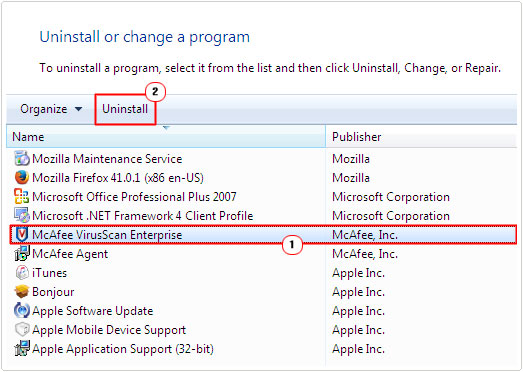
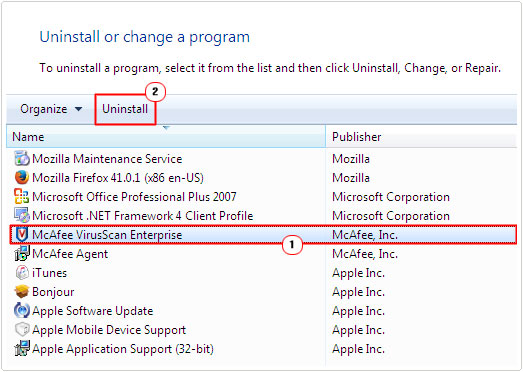
Follow the onscreen instructions to remove the tool, then retry the Windows Update process.
If this fails to fix error 0x80244007, only then do I recommend you attempt the many solutions below, in the order that they appear.
Use Windows Repair Tool to Fix Error 0x80244007
As has been previously discussed. There are a number of root causes for error 0x80244007. File corruption, OS corruption, registry conflicts etc. All of which are capable of causing this error and more. Ordinarily, the end user would have to resort to tackling each potential culprit, deploying the various causes. But with Advanced System Repair Pro, that is no longer necessary.
Advanced System Repair Pro is a maintenance and repair suite, capable of detecting and repairing registry infractions, optimising system performance, removing malicious files and a host of other tasks, all of which are applicable to error 0x80244007. So before attempting any of the manual, more advanced methods, I’d recommend you ran a full scan of this tool, on your system.
You can learn more about this powerful tool, from the link below:
CLICK HERE TO CHECK OUT ADVANCED SYSTEM REPAIR PRO
  |
Delete Contents of SoftwareDistribution Folder
A common cause of error 0x80244007 is a corrupted Windows Update folder. To fix this issue, the most commonly adopted approach, is to reset all the various services that are linked to Windows Update. To do that, simply follow the instructions below:
1. First, you will need to log into your system as an administrative.
2. Then press 






3. When Command Prompt loads up, type the following command and press Enter.
Net stop wuauserv
4. Then press 




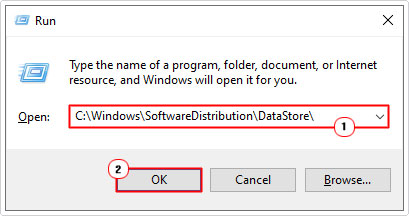
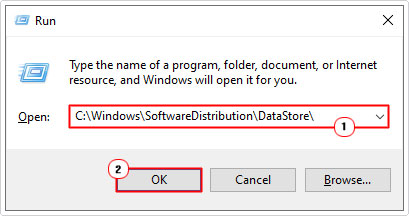
5. When the DataStore folder loads up, click on the Datastore.edb file, then click on Delete.
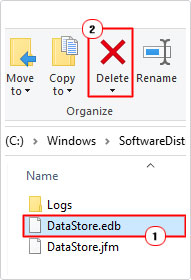
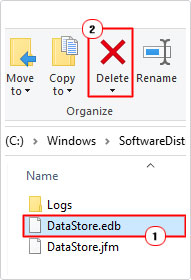
6. Then, go back to Command Prompt and type the code below, followed by Enter.
Net start wuauserv
7. To retry Windows Update, simply press 




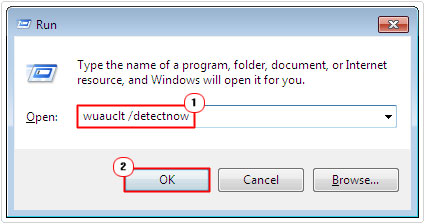
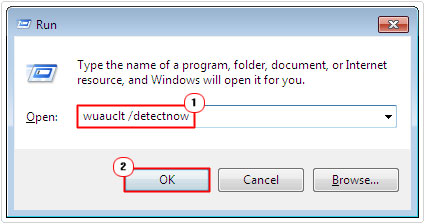
Run SFC and DISM
If the method above failed to rectify error 0x80244007, then it’s likely the issue is being caused by corruption of important system files. Since Windows Update is an integrated Windows component, it’s highly dependent on a number of key system files.
If your operating system has been corrupted somehow, then you can fix it by running two built-in repair tools. SFC (System File Checker), and DISM (Deployment Image Servicing and Management). Both of these tools are designed to restore and/or repair corrupted or missing system files.
DISM uses your Windows files, sourced from Microsoft’s servers, to replace missing files. Whereas SFC uses your locally stored cache files, to do the same.
Essentially, both tools, do the same thing. Only, they both go about, doing the same thing, in different ways. Which is why it’s recommended that you attempt both repair methods.
You can find step-by-step instructions on how to use DISM, from my post on fixing error 0x80240017.
For instructions on SFC, I recommend you read my post titled, how to run SFC Scannow.
Use System Restore
System Restore is another build-in Windows tool, capable of restoring your system back to a previous state. In this particular case, restoring your system back to a state, prior to error 0x80244007.
This tool does have its limitations, but it is worth a try, in the event that all the methods above failed. For additional help, check out my post on how to use Windows System Restore.
Are you looking for a way to repair all the errors on your computer?


If the answer is Yes, then I highly recommend you check out Advanced System Repair Pro.
Which is the leading registry cleaner program online that is able to cure your system from a number of different ailments such as Windows Installer Errors, Runtime Errors, Malicious Software, Spyware, System Freezing, Active Malware, Blue Screen of Death Errors, Rundll Errors, Slow Erratic Computer Performance, ActiveX Errors and much more. Click here to check it out NOW!

