| Attention Before you read this post, I highly recommend you check out my resources page for access to the tools and services I use to not only maintain my system but also fix all my computer errors, by clicking here! |
Microsoft are constantly releasing new updates for their operating systems, which brings new features, while fixing many known bugs. If you’re system is connected to the internet, then it should install the vast majority of these updates, automatically, by default. In certain unique situations, it may ask for confirmation, but most of the time, it will not. The main problem occurs, when this update process fails. This failure to update is typically accompanied with an error message and code, and this is where we come to error 0x80248007.
Error 0x80248007 is not uncommon, and is usually accompanied by the following message:
There were problems installing some updates, but we’ll try again later. If you keep seeing this and want to search the web or contact support for information, this may help:
Definition Update for Windows 10 Error 0x80248007
This error occurs when the files required for the Windows Update component are missing. Or when the Microsoft Software License Terms cannot be found, by Windows. Error 0x80248007 will usually prevent your operating system from updating itself. Which makes it a priority fix, due to the importance of updates.
Updates are incredibly important, because they help safeguard the operating system, while plugging up known vulnerabilities. Cybercriminals are working around to clock, looking for exploits, and Microsoft are equally working to minimise the impact of their nefarious behaviour.
What Causes Error 0x80248007
Error 0x80248007, when it first arrived, was one of those errors that caught the attention of Microsoft. This is because of how widespread it was. As a result, Microsoft, personally acknowledged it as an issue they had to address. So, for most Windows users, this problem may already have been resolved, in a recent or prior update.
That said, the most common causes of error 0x80248007 include the following:
- The corruption of the Windows Update component.
- A malicious file infiltrating and corrupting the operating system.
- The Windows registry being corrupted, due either to a malicious file or a prior update.
Fortunately, there are verifiable ways of fixing this error, all of which are outlined below. So keep reading for that.
How to Fix It
Below is a list of solutions, all of which have proven, highly effective at repairing Windows Update error 0x80248007. I’ve listed them in terms of difficulty, so I recommend you attempt them in the order that they appear.
Error 0x80248007 prohibits your system from updating. So you’ll want to repair this error as soon as possible.
Run a Registry Scan to Fix Error 0x80248007
As I previously stated, the corruption of the Windows registry is capable of causing error 0x80248007. Registry corruption could have been caused by a virus, or by an update. Either way, you’ll want to access and repair the damaged or corrupted areas of the registry.
The registry, if you’re unfamiliar with it, is basically the central database location of Windows. Its purpose is to store configuration data for both the software and hardware on your system.
With that said, when it comes to repairing the registry, you really only have one option. Which is to run a full scan of your system using a registry cleaner tool, such as Advanced System Repair Pro. Such a tool, will scan, detect and repair registry infractions. Additionally, it’ll optimise your systems performance, by carrying out vital checks and repairs.
For more information on Advanced System Repair Pro, check out the link below:
CLICK HERE TO CHECK OUT ADVANCED SYSTEM REPAIR PRO
 The solution(s) below are for ADVANCED level computer users. If you are a beginner to intermediate computer user, I highly recommend you use the automated tool(s) above! The solution(s) below are for ADVANCED level computer users. If you are a beginner to intermediate computer user, I highly recommend you use the automated tool(s) above! |
Start Windows Installer
Various test studies have shown that by enabling Windows Installer (assuming it has been disabled), it is possible to repair error 0x80248007. The Windows Installer is basically the component that handles the adding, modification and removal of applications.
The quickest and most effective way of starting this component is by doing the following:
1. First, boot into your system using an administrative account.
2. Then press  + R, type cmd and press CTRL + Shift + Enter.
+ R, type cmd and press CTRL + Shift + Enter.

3. When Command Prompt loads up, type net start msiserver and press Enter.
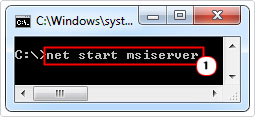
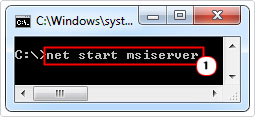
4. Once the component has started, close Command Prompt (by clicking on X in the top-right corner), then retry Windows Update.


Use Windows Update Troubleshooter
Microsoft Windows has its own built-in troubleshooter that is designed to fix a number of common issues. It’s not the most effective, but it is easy to use, which is why it’s worth trying.
Windows Troubleshooter should come preinstalled with Windows, but if it’s not, then you can download it from Microsoft’s official website, here: https://support.microsoft.com/en-gb/help/4027322/windows-update-troubleshooter
Instructions on how to run it can be found on the following website. But for additional help, I recommend you check out my post on repairing error 0x80004005.
Restart Windows Update
Error 0x80248007 could be the result of a system crash. Windows Update may have crashed, in turn, inhibiting the installation of additional updates. Either way, you may want to try restarting the service. It’s a pretty simple process, which can be carried out by doing the following:
1. Boot into your computer as an administrator.
2. Then press 




3. When Services loads up, simply right-click on Windows Update and select Restart.
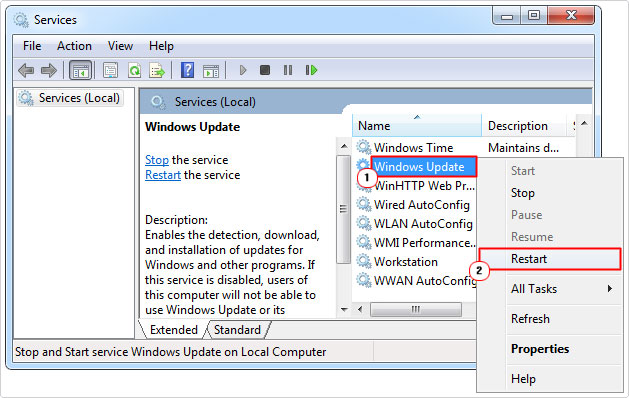
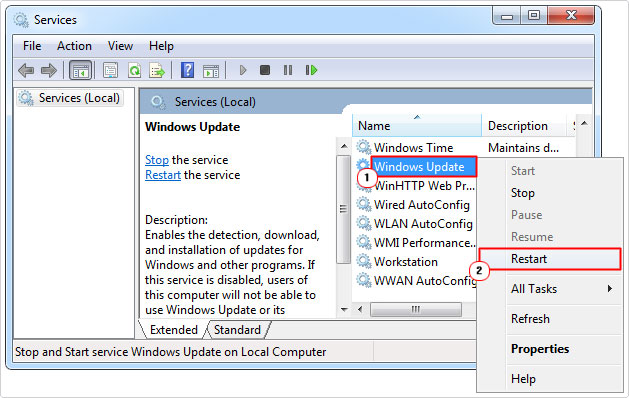
Clean SoftwareDistribution
SoftwareDistribution is a folder in Windows that contains all the updates your system has downloaded. The downside to this folder is its volatility. If file(s) are corrupted within this folder, it will prevent any additional updates, by corrupting any new files that are copied to it.
Error 0x80248007 is just one of many errors that can result from it. As a solution, removing all the contents of this folder and starting afresh has proven adept at fixing this problem.
For step-by-step instructions on how to delete the contents of this folder. Check out my post called resolving error 0x8024200d.
Repair System Files to Resolve Error 0x80248007
If integral system files have been corrupted, it can result in a plethora of different errors, with error 0x80248007 as a possibility. As a solution, you can repair or replace these files by running the built-in System File Checker tool.
System File Checker is restricted to your system files. Which means, it will only scan those particular files. When it finds a corrupted file or is unable to locate a file that should be present on your system, it will replace it. This is usually done, by using your Windows cache files. If it’s unable to find those files, it will request your Windows CD. So be sure to have that on hand, if possible.
Anyway, you can find step-by-step instructions on using this tool, from my post how to run SFC Scannow.
Update Windows Manually
If, after attempting all of the above solutions, error 0x80248007 continues to persist, then you may want to try manual updates. Updating manually, should help you bypass this error, but it’s not a long term solution.
Manual updates, requires you to specify the specific update you want. So you can see, wherein the problem lies.
Anyway, my post on fixing error 0x80096004, goes into greater detail.
Are you looking for a way to repair all the errors on your computer?


If the answer is Yes, then I highly recommend you check out Advanced System Repair Pro.
Which is the leading registry cleaner program online that is able to cure your system from a number of different ailments such as Windows Installer Errors, Runtime Errors, Malicious Software, Spyware, System Freezing, Active Malware, Blue Screen of Death Errors, Rundll Errors, Slow Erratic Computer Performance, ActiveX Errors and much more. Click here to check it out NOW!

