| Attention Before you read this post, I highly recommend you check out my resources page for access to the tools and services I use to not only maintain my system but also fix all my computer errors, by clicking here! |
In this tutorial, we’ll be focussing on the Windows activation error 0x803f7001. First, we’ll give a brief synopsis of what the error is. Then we’ll go through the various common causes, and to finish things off, we’ll highlight a number of fixes, that you can deploy today.
Computer systems that you purchase today come with either Windows 10 (although support is scheduled to officially end) or Windows 11. If you’re starting anew, then you’ll need Windows along with an activation code, to get started. Activation codes are Microsoft’s way of ensuring every copy of Windows is legitimate.
Activation errors, of which, they are many, can and do occur in several circumstances. The most common of which, are when a user is running a counterfeit version of Windows or if there were attempts to install the same OS (plus product key) onto multiple systems. Other circumstances may include, purchasing a second-hand system and not receiving the product key for it.
Activation error 0x803f7001, has accompanying error messages that may resemble:
We can’t activate Windows on this device because you don’t have a valid digital license or product key. If you think you have a valid license or key, select Troubleshoot below. Error Code: 0x803f7001
Or:
Activation failed because this device doesn’t have a valid digital entitlement or product key. Error Code: 0x803F7001
What Causes Activation Error 0x803f7001?
If you have a genuine copy of Windows 7 or 8, then you can use the digital entitlement method to upgrade to an activated and licensed Windows 10 (or 11).
However, there have been instances when this process fails, as it’s not without its own flaws. Users report a number of situations and circumstances in which this may occur.
Some of the more common scenarios are as follows:
- Error 0x803f7001 after a hardware update or upgrade: Users may encounter activation error 0x803f7001 after they add or replace a system hardware component.
- Failed Windows activation: Probably the most common cause. An invalid digital licence or product key.
- Slui 4 is not working: Slui 4 is a command line end users can use to activate Windows. It’s very popularly used, however, in the event that it fails, it can cause error 0x803f7001 to occur.
- Manufacturing Mishap: If you encountered the activation error 0x803f7001 right after starting your system for the very first time. It’s likely the Operating system was mistakenly not activated prior to shipping.
- Wrong OS iteration: End user attempted to reinstall an iteration of Windows that is not compatible with their licence or product key.
Now we’ve got the common causes out of the way, let’s take a look at the numerous ways you can fix this problem.
How to Fix It
Are you installing Windows on your system for the very first time? If so, then there is a process you must complete, which ends with you officially activating the operating system. To do that, you will need a 25-character product key. If you do not have one, then you can acquire one from Microsoft’s Store.
To ensure your attempt at activating Windows is successful, there are several things you must be true. Besides the already mentioned causes outlined above, there are several less direct factors that you must consider, as they too can lead to an activation error 0x803f7001. These are as follows:
- A stable connection to the internet.
- An error-free and virus-free system.
- All device drivers up-to-date.
- A working Windows registry.
Did you purchase your system with Windows preinstalled? All computer manufacturers will sell their computers with Windows 10/11 already activated. However, if you encountered an activation error 0x803f7001, then it’s likely due to a wrong product key or misconfiguration issue.
The easiest and simplest method to deploy, is the Activation Troubleshooter. If that fails to fix the problem, then it’s probably best you contacted the PC manufacturers.
Activation Troubleshooter is a built-in Windows repair tool designed to fix the leading causes of activation issues, whether it be hardware changed, corrupted digital licence etc.
To access this tool, simply do the following:
1. Boot into your computer as a full administrator.
2. Then press  + R, type ms-settings: and click on OK.
+ R, type ms-settings: and click on OK.

3. This will bring up the Settings applet, from here, click on Update & Security.
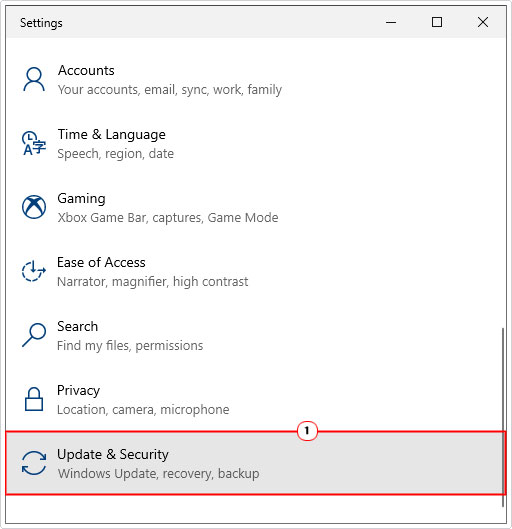
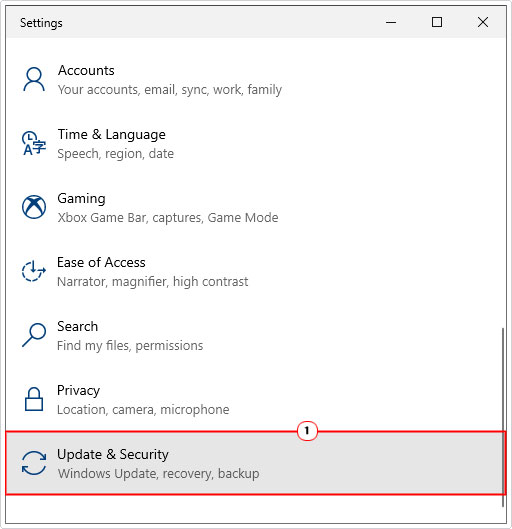
4. From Update & Security, click on Activation.


5. Now, select Troubleshoot and follow the onscreen instructions.
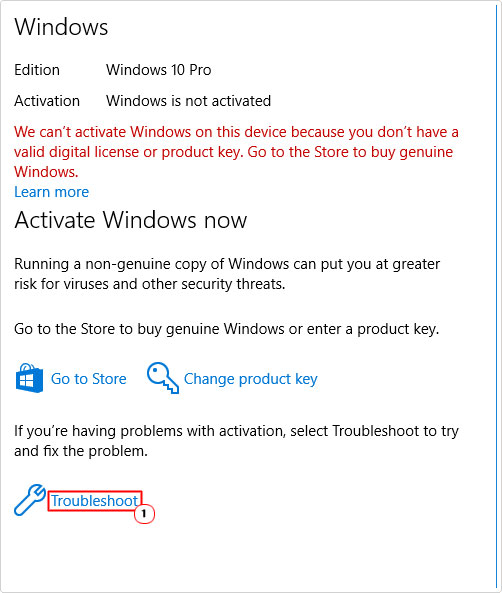
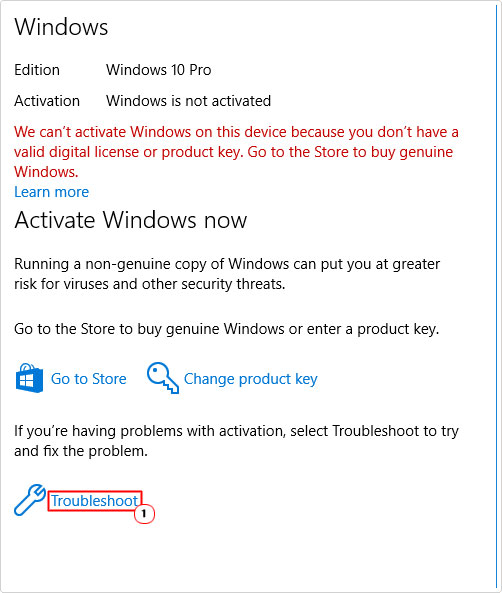
If that fails to fix the error, then you should try the additional solutions below.
Run Windows Repair Tool to Fix Activation Error 0x803f7001
If, after attempting the more basic solutions above, activation error 0x803f7001 continues to persist, then you should try this comprehensive solution.
Basically, it’s the Windows repair tool Advanced System Repair Pro. In a nutshell, it’s a highly advanced tool, capable of scanning, detecting and fixing a wide range of issues on your system.
Types of errors you can expect it to fix include:
- Application
- Windows Update
- DLL
- Windows Activation
- File corruption
- BSOD
- Game
Just to name a few.
You can learn more about this powerful tool, from the link provided below:
CLICK HERE TO CHECK OUT ADVANCED SYSTEM REPAIR PRO
  |
Sync Your Digital License
Its possible error 0x803f7001 is the result of an un-synced digital licenses. To determine whether or not this is the case, you should run the following check:
1. First, follow steps 1 – 4 in How to Fix It.
2. On the Activation page, if your digital licence is synced, then you should see the following text next to Activation:
Windows is activated with a digital license linked to your Microsoft account.
Another thing you can do to verify, is to log into your Microsoft account: https://account.microsoft.com


From the Microsoft account page, click on Devices.


If they are linked, then you should see your computer listed in this section.
Install Correct Windows Version
If you think you may have installed the wrong iteration of Windows, then you can verify whether or not that is the case, by using Activation Troubleshooter. If it determines that your Windows digital licence is in fact valid, then it will tell you which version of Windows is right for your licence.
Just follow the provided steps to install the correct Windows version on your system.
Activate Windows Using CMD
Another possible cause of activation error 0x803f7001 is the corruption of select Windows processes and features. In situations like this, you can try activating Windows using the Command Prompt.
To do that, follow the steps below:
1. First, boot into your system with administrative rights.
2. Then press 




3. When Command Prompt loads up, type the following commands below, pressing Enter after each line:
slmgr -upk slmgr -cpky slmgr -ipk XXXXX-XXXXX-XXXXX-XXXXX-XXXXX slmgr -ato
Note: Replace the X’s with your product key / digital license.
Counterfeit Windows
If your copy of Windows is counterfeit, then activation will not be possible. To get around this problem, you will need to purchase a legitimate copy of Windows, from Microsoft.
Reinstall Windows to Fix Activation Error 0x803f7001
The last method you can use, in the event that all else fails, is the reinstallation of Windows. If you did in fact, upgrade from Windows 7/8 to Windows 10/11, then you should be able to uninstall Windows 10/11. Then repeat the upgrade process.
The InstallShield should be accessible in the Update history. My post on fixing Windows Update error 0x8024402f will show you how to access it.
Are you looking for a way to repair all the errors on your computer?


If the answer is Yes, then I highly recommend you check out Advanced System Repair Pro.
Which is the leading registry cleaner program online that is able to cure your system from a number of different ailments such as Windows Installer Errors, Runtime Errors, Malicious Software, Spyware, System Freezing, Active Malware, Blue Screen of Death Errors, Rundll Errors, Slow Erratic Computer Performance, ActiveX Errors and much more. Click here to check it out NOW!

