| Attention Before you read this post, I highly recommend you check out my resources page for access to the tools and services I use to not only maintain my system but also fix all my computer errors, by clicking here! |
Error code 0xc0000001 has been around for a considerable length of time, going all the way back to Windows XP. It is a STOP or Blue Screen error, which typically indicates that there is something vitally wrong with your system.
Error code 0xc0000001 usually occurs when the system boots up. Which means, it can inhibit your ability to get into Windows. However, circumstances can vary, depending on the severity of the problem.
In most cases, the error message will look something like the following:
File: \windows\system32\winload.efi
Error code: 0xc0000001
What Causes Error Code 0xc0000001?
To put things simply, error code 0xc0000001 occurs when the operating system is unable to access a device or application. It could be an integral system file that the operating system needs, during Windows boot up. Or it could be an inability to access a hardware component, required by the system itself.
Additionally, the following are also commonly associated causes of this error:
- The removal or corruption of the Security Account Manager (SAM) file: This SAM file is used to store all the user credentials information for your operating system. If the system is unable to access this file, then it will halt the boot up process.
- Corruption of integral system files, due, possibly to a malicious file or power outage: It’s not uncommon for an error to occur, due to the corruption of Windows files, as a result of a virus attack or an abrupt system shutdown (power surge).
- Corruption of the Windows file system: Error code 0xc0000001 is known to occur when a substantial amount of your Windows file system has been compromised.
- Faulty or physically damaged hardware components: You could have incompatible RAM installed in your system.
How to Fix It
When it comes to fixing error code 0xc0000001, there are several approaches you can take. This error can, unfortunately, be the result of both hardware and software problems. This means, the end user may be forced to open up their system, to repair this problem.
That said, before attempting any of the solutions below, the first thing I’d recommend you did, was check your RAM.
Did you recently install new memory modules into your system? There are many end users that report encountering this error right after a system upgrade. I’d recommend you removed the memory modules, just to be sure. If they are proven to be the cause, then you should retry installing them, one by one.
Another reason why this error may be appearing on your screen, is because of an external hard drive connected to your system. To eliminate your external hard drive, as a possible root cause, I’d recommend you powered down your system. Then disconnected all external devices. If you boot into your system via an external USB device, then make sure the BIOS is configured to boot from that device.
If neither of this solutions were able to fix error code 0xc0000001, only then do I recommend the solutions below:
Use Advanced System Repair Pro to Fix Error Code 0xc0000001
The first verifiable solution that I’d recommend you deployed, to counter error code 0xc0000001, is the use of Advanced System Repair Pro. If none of the above methods worked, then it’s likely that the error is caused by an operating system issue. In which case, you’ll want to reinstall your operating system.
Unfortunately, when it comes to “resetting” your PC, there aren’t very many options available to you – at least none, without compromise. This is where Advanced System Repair Pro comes into the equation, as a Windows repair tool, capable of reinstalling your Windows system, without removing any of your personal data or applications.
Advanced System Repair Pro comes with a whole host of features and benefits, which makes it the ideal solution for rectifying this problem.
With that said, you can learn more about this powerful tool, from the link below:
CLICK HERE TO CHECK OUT ADVANCED SYSTEM REPAIR PRO
 The solution(s) below are for ADVANCED level computer users. If you are a beginner to intermediate computer user, I highly recommend you use the automated tool(s) above! The solution(s) below are for ADVANCED level computer users. If you are a beginner to intermediate computer user, I highly recommend you use the automated tool(s) above! |
Uninstall Problematic Software
It’s not uncommon for recently installed applications to causes compatibility problems for your operating system. In this cases, it’s possible that it could be the catalyst for error code 0xc0000001. Thus, to rectify this problem, I’d recommend you uninstalled all the applications you installed in the past several weeks.
The uninstallation of an application is a relatively simple process. However, you may be forced to access the system from Safe Mode to complete this process.
For step by step instructions on how to enter Safe Mode, I suggest you check out my post on repairing error code 0x800700b7.
1. Once you have entered Safe Mode, press  + R, type Appwiz.cpl and click on OK.
+ R, type Appwiz.cpl and click on OK.

2. When Uninstall or change a program loads up, click on the Installed On button, to arrange the programs based on Installed Date. Then click on the most recent Program and select Uninstall.
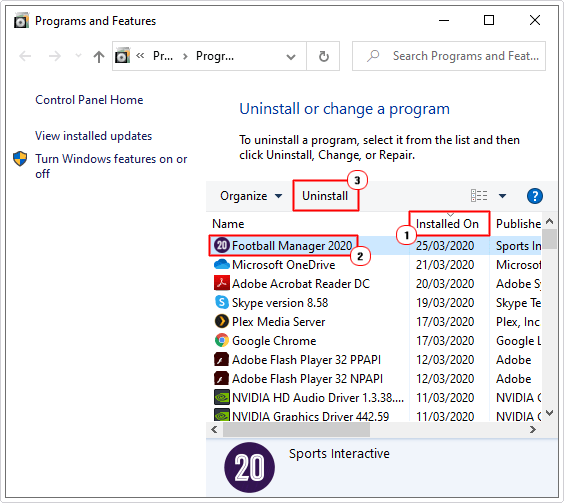
4. Repeat for as long as required, then restart your system when completed.
Copy SAM File
As was previously mentioned, as a potential cause, error code 0xc0000001, on your system, may be the result of a corrupted SAM file. Fortunately, there is a workaround for this issue. That is, to simply copy a working version of the file, over to your system.
To repair your SAM file, simply do the following:
Note: To use this method, you will need your Windows Installation Media CD.
First, you will need to access the Recovery Console. For step-by-step instructions on how to do that, check out my post on fixing error 0x00000079.
1. Once you have successfully entered the Recovery Console, type the follow command, followed by Enter.
C:\Windows\Repair\Sam C:\Windows\System32\Config
Note: If you are asked whether or not you’d like to overwrite the original file, press Y to continue.
Note: When you overwrite your original SAM file, it will remove all login information for your operating system. This will revert your system back to its original state, when you first accessed the system.
2. Once you have completed the process. Restart your computer, to verify that error code 0xc0000001 has been resolved.
Run System File Checker
Error code 0xc0000001 could be the result of missing or corrupted system files on your computer. Thus, to rectify this problem, you can use System File Checker to check and repair all your system files.
System File Checker is a built-in Windows repair tool that is capable of repairing various issues on your computer.
Error code 0xc0000001 is sometimes the result of system file corruption, which is why it’d be prudent to run a full scan of your system, using this tool.
With that said, you can check out my post on how to run SFC Scannow, for further information.
Run Chkdsk to Fix Error Code 0xc0000001
If error code 0xc0000001 is the result of a corrupted file system, then you can rectify this problem, by scanning your hard drive using Chkdsk.
Chkdsk is another built-in Windows tool, capable of scanning, detecting and repairing a plethora of problems on your hard drive.
For step-by-step instructions on how to use this tool, visit my post on fixing error 0x00000024.
Are you looking for a way to repair all the errors on your computer?

If the answer is Yes, then I highly recommend you check out Advanced System Repair Pro.
Which is the leading registry cleaner program online that is able to cure your system from a number of different ailments such as Windows Installer Errors, Runtime Errors, Malicious Software, Spyware, System Freezing, Active Malware, Blue Screen of Death Errors, Rundll Errors, Slow Erratic Computer Performance, ActiveX Errors and much more. Click here to check it out NOW!

