| Attention Before you read this post, I highly recommend you check out my resources page for access to the tools and services I use to not only maintain my system but also fix all my computer errors, by clicking here! |
Error 0xc0000006 (STATUS_IN_PAGE_ERROR) in many instances occurs when an end user attempts to open or run an application within a network volume. Errors like this, are ever so common with Microsoft Windows. Fortunately, for all the various issues plaguing this age old operating system, there are equally as many solutions to fix these problems. This will all be outlined in this post.
Error Overview
In the vast majority of cases, error 0xc0000006 occurs for end users that work a great deal with Visual Studio. Though, it’s also known to occur in certain common applications, such as Microsoft Excel and Word. As previously noted, error 0xc0000006 can also occur when attempting to run an application within a network volume, although the error can and does occur when attempting to run locally installed programs.
Essentially, when the end user attempts to run the program, typically by clicking on its executable file, the program does not load. Instead, an error dialog box appears, with the following message:
The application was unable to start correctly 0xc0000006. That’s a STATUS_IN_PAGE_ERROR
There are several things that can cause this; which we will touch on later.
Symptoms of Error 0xc0000006
The various errors that occur on your operating system can be grouped into three categories that is Logic, Syntax and Runtime errors.
In this particular instance, error 0xc0000006 can be classified as a runtime error, as it occurs when an application is running. As is typically the case with these types of errors. It occurs without warning. As the end user is greeted with one of several notification messages.
When it comes to symptoms however, there are several circumstances that can or may indicate you’re bogged down with error 0xc0000006:
- The operating system is less responsive to both keyboard and mouse inputs.
- The computer randomly freezes during general use.
- The system crashes, when attempting to run a certain program.
These are just some of many circumstances that can ensue from this issue.
What Causes Error 0xc0000006?
There are several circumstances that can cause error 0xc0000006. For this post, we will be discussing the most common. Which are the following:
- The Windows registry is corrupted due to the installation and uninstallation of many programs.
- Integral system files were inadvertently erased.
When it comes to fixing any error, regardless of its extremity, keeping tabs on when it occurs, is important when attempting to troubleshoot the problem.
How to Fix It
The solution to any Windows error is influenced greatly by the category it’s placed into, there are generic steps, and there are more tightly focused solutions. For this tutorial, we will be exploring them all.
That said, for best results, I recommend you attempt the solutions in the order that they appear.
Run Windows Repair Tool to Fix Error 0xc0000006
Before attempting any of the more complicated solutions. The first thing I’d recommend you did, was run a full scan of your system using Advanced System Repair Pro.
As previously noted, error 0xc0000006 is typically the result of registry corruption. This makes Advanced System Repair Pro the ideal solution, as it has, as one of several capabilities, the ability to scan, detect and repair your registry.
It’s also equally adept at restoring system performance and removing malicious files.
Anyway, you can learn more about this powerful tool, and how it can help you, from the link below:
CLICK HERE TO CHECK OUT ADVANCED SYSTEM REPAIR PRO
 The solution(s) below are for ADVANCED level computer users. If you are a beginner to intermediate computer user, I highly recommend you use the automated tool(s) above! The solution(s) below are for ADVANCED level computer users. If you are a beginner to intermediate computer user, I highly recommend you use the automated tool(s) above! |
Remove Internet Security Suite
If the error occurs when attempting to run an application through a network volume, it is possible your internet security suite is to blame. It’s likely the antivirus scanner is blocking the connection due to a false positive.
Note: Kaspersky is the brand of security suites that are most commonly associated with this particular error.
To rectify this situation, you have two options:
- You can create a whitelist rule, for the specific program that you are trying to run via the network volume. This way, the antivirus scanner will know the program is not a virus and will not attempt to block it.
- The second thing you can do, is simply remove the security suite altogether and adopt a different security solution. This, in essence, isn’t exactly a solution, but it should help you bypass the initial error.
When it comes to whitelisting an application, the process will vary, depending on the security program.
For the second option, which is the removal of the security suite, that’s much simpler, but if you need help on that, you can check out my post on fixing uninstall problems.
Edit AppInst_DLLs Key
One notable cause of error 0xc0000006 is a specific registry key (AppInst_DLLs) that tracks the number of unexpected crashes and freezes that prevents third-party applications from running.
In certain situations, this key can become corrupted. The end result is the key causing programs to crash when the end user attempts to run them.
If you attempted the solutions above to no avail, it’s possible the error is due to a corrupted registry. To fix the registry, follow the instructions below:
WARNING: The registry is a very sensitive area of the operating system, and thus, can render your system inoperable, if the wrong key is edited and/or removed.
1. First, you will need to boot into your system with full administrative access.
2. Then press  + R, type regedit and click on OK.
+ R, type regedit and click on OK.
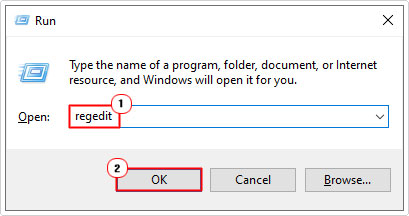
3. When Registry Editor loads up, go to the following path:
Computer\HKEY_LOCAL_MACHINE\SOFTWARE\WOW6432Node\Microsoft\Windows NT\CurrentVersion\Windows
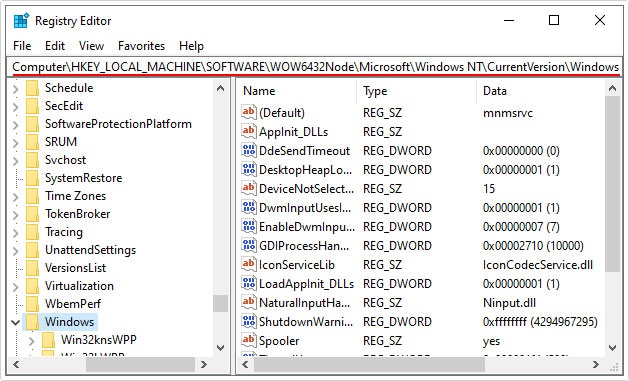
4. Once there, on the right-hand pane, double-click on the AppInst_DLLs.
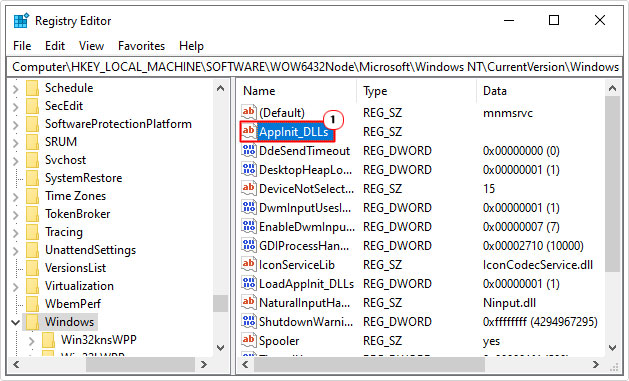
5. This will bring up an Edit String dialog box, from here, erase the value in the Value data box, and then click on OK.
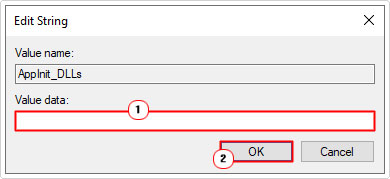
6. Lastly, close the Registry Editor and restart your system.
Run DISM and SFC
If after attempting all the solutions above, error 0xc0000006 continues persist, it’s likely the problem is due to a corrupted system file.
It is possible one or more integral system files has been removed or erased. Quite a few end users have reported that they were able to resolve error 0xc0000006, by restoring these files.
When it comes to the restoration of these files, there are the two built-in Windows tools that you can use to do it. These are System File Checker and DISM. Though both, pretty much do the same thing, it’s the way in which they go about it, that differs.
All in all, it’s best you run both programs. As this will ensure the integrity of your operating system is restored.
If you don’t know how to access or run these two programs, then I suggest you check out my post on fixing sihost.exe errors for full instructions.
Update Windows
If you haven’t updated your operating system in a while, it is possible there’s a critical patch, made available that could possibly resolve this issue. It’s definitely hopeful, at best, but it’s worth a try. In the event that all prior solutions have failed to fix this problem.
If you’ve never manually run Windows Update before, you can find step-by-step instructions on how to do that, from my post on fixing error 0x8007016a.
Are you looking for a way to repair all the errors on your computer?

If the answer is Yes, then I highly recommend you check out Advanced System Repair Pro.
Which is the leading registry cleaner program online that is able to cure your system from a number of different ailments such as Windows Installer Errors, Runtime Errors, Malicious Software, Spyware, System Freezing, Active Malware, Blue Screen of Death Errors, Rundll Errors, Slow Erratic Computer Performance, ActiveX Errors and much more. Click here to check it out NOW!

