| Attention Before you read this post, I highly recommend you check out my resources page for access to the tools and services I use to not only maintain my system but also fix all my computer errors, by clicking here! |
0xc00000d4 is one of many Windows errors caused by several common factors, such as random crashing, recent Windows update(s), and more. The common symptom is an inability to fast boot your computer.
Nowadays, people have SDDs in their system which allows for significantly faster transfer rates, which in turn leads to faster boot up times. However, over time, it’s not unusual for your system to take longer and longer to boot up. Which is usually as a result of all the various updates and apps being installed and uninstalled, on a daily basis. This brings us to the fast startup feature, accessible to all Windows users.
However, for SSD users, this feature is all but negligible, as its affects are barely noticeable when enabled.
When error 0xc00000d4 occurs, Event Viewer logs the incident as a failure to run Fast Startup mode.
The quickest and most obvious way to rectify this error is simply to disable Fast Startup, however, there are other solutions available to you.
What Causes Fast Startup Error 0xc00000d4?
Error 0xc00000d4 in many instances can mean an issue with the Fast Startup feature or the Hibernation file.
Below is a list of the various triggers associated with this error:
- Corrupted hibernation file: A corrupted hibernation file has been known to cause the Fast Startup feature to fail. This corruption could be as a result of conflicting software or an abrupt system shutdown.
- A virus (malware) infection: If a virus gets onto your system, it can adversely affect it, in so many different ways.
- Recent Windows Update: Error 0xc00000d4 could be the result of a recent operating system update.
- External hardware device: There have been reports, of external devices, such as hard disc drives and flash drives, causing error 0xc00000d4.
- Improper shutdown: In instances where a system crashes, and in turn restarts – this has been known to cause the fast startup feature to fail. This is because of possible data loss or corruption.
With that all out of the way, let’s talk about the solutions. So continue reading for that.
How to Fix It
When it comes to fixing error 0xc00000d4, there are the, more generic solutions you may want to adopt – first off. For this specific error, I’d recommend, before anything else, you disconnected any external device attached to your system.
If you have any external devices attached to your system, such as a hard drive or USB flash drive, there is a chance that it could be the cause of the error. Thus, to rule it out, as a possibility, it’s recommended you disconnect, then verify.
If the error continues to persists, even after disconnecting, then I’d suggest you considered a more automated approach.
Run Windows Repair Tool to Fix Error 0xc00000d4
If disconnecting any and all external devices, failed to fix error 0xc00000d4, then it’s likely the error is as a result of something more severe.
Which is why I suggest you try the all-in-one Windows repair tool called Advanced System Repair Pro.
This tool comes with a wide assortment of features and capabilities, capable of scanning, detecting and repairing a plethora of Windows issues and errors. It also comes with maintenance capabilities, which means, a more optimal, and faster system.
Anyway, you can learn more about this powerful tool, including the different ways it can help your system, from the link below:
CLICK HERE TO CHECK OUT ADVANCED SYSTEM REPAIR PRO
 The solution(s) below are for ADVANCED level computer users. If you are a beginner to intermediate computer user, I highly recommend you use the automated tool(s) above! The solution(s) below are for ADVANCED level computer users. If you are a beginner to intermediate computer user, I highly recommend you use the automated tool(s) above! |
Disable Fast Startup
I guess, technically speaking, this isn’t exactly a fix. But if you can do without Fast Startup, then you may want to consider disabling it, altogether. Error 0xc00000d4 has been around for a considerable length of time, despite that, there is no known official Microsoft fix for it. Hence, if you’re unable to get the feature to work, then you may be forced to just, switch it off.
For instructions on how to do that, just follow the steps below:
1. First, ensure you’ve booted into your system as a full administrator.
2. Then press  + R, type Control and click on OK.
+ R, type Control and click on OK.
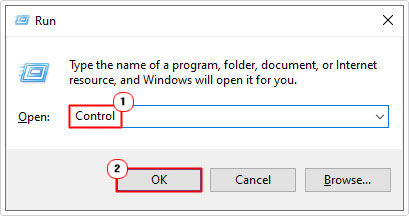
3. When Control Panel loads up, type Power into the Search Control Panel box, then click on Choose what the power buttons do.
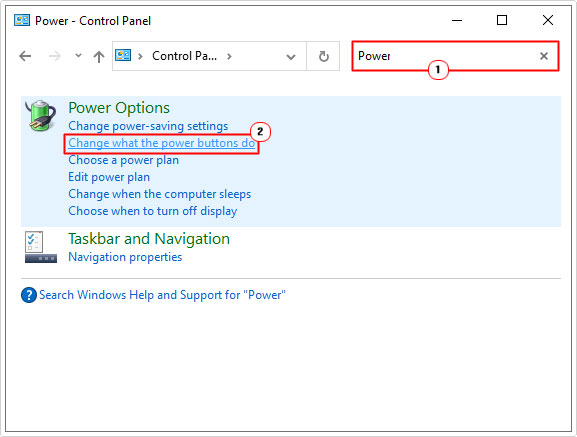
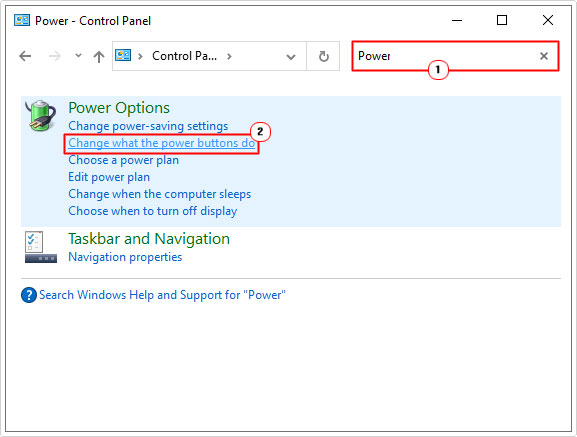
4. This will take you to the Define power buttons and turn on password protection screen, from here, you’ll have to click on Change settings that are currently unavailable, to make Turn on fast startup accessible.
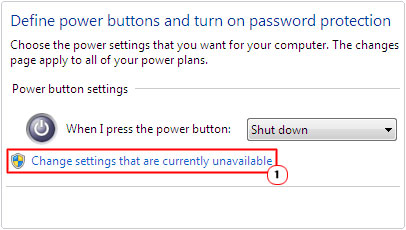
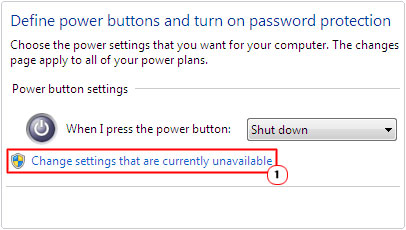
5. Once you’ve done that, un-tick the box next to Turn on fast startup, then click on save changes.
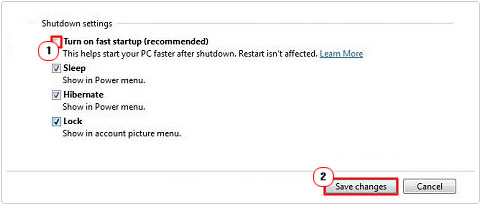
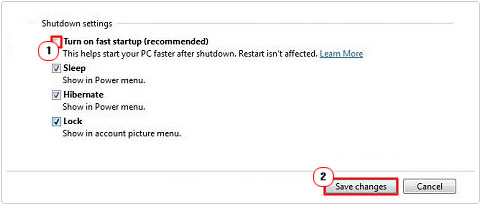
Run SFC
It’s not uncommon for a recent Windows update to either crash or corrupt integral system files. In this particular case, files belonging to the Fast startup component.
In situations like this, you can possibly rectify the problem by running System File Checker, which is a built-in Windows repair tool.
To run this tool, simply do the following:
1. Boot into your system as a full administrator.
2. Then press 




3. When Command Prompt loads up, type the command below and press Enter.
SFC /Scannow
4. This will run the System File Checker tool, which will attempt to scan and replace any missing or corrupted system files.
After the scan has complete, it will give you a little synopsis of its outcome – whether it completed without hiccup.
Now check whether or not it has fixed the fast startup error 0xc00000d4.
Use System Restore
As mentioned as one of the possible causes, recent changes to your system, in the form of a Windows update are capable of causing error 0xc00000d4. Thus, if you have an available restore point, created prior to the errors ugly appearance, you can undo any changes to your system.
To do that, you will need to use the Windows System Restore feature, which is capable of setting your system back to previous states. Doing so, will remove any apps or settings that were enabled or installed. So you may need to reinstall the apps you do not want removed after successfully running this tool.
Anyway, for step-by-step instructions on how to run this tool, I recommend you check out my post titled what is a restore point.
Run Startup Repair
Startup Repair is another built-in Windows tool capable of diagnosing the possible causes of error 0xc00000d4. It does this by looking at different areas of the operating system, such as its:
Configuration data
Registry settings
System files
And more.
Startup Repair as the name suggest, is a tool designed to fix startup related issues.
For step-by-step instructions on how to access and use this tool, check out my post on fixing bootmgr related errors.
When successfully executed, the OS will run its diagnostic test, then restart the system after completion. After which, the system should boot up without hiccup, if successful.
Are you looking for a way to repair all the errors on your computer?


If the answer is Yes, then I highly recommend you check out Advanced System Repair Pro.
Which is the leading registry cleaner program online that is able to cure your system from a number of different ailments such as Windows Installer Errors, Runtime Errors, Malicious Software, Spyware, System Freezing, Active Malware, Blue Screen of Death Errors, Rundll Errors, Slow Erratic Computer Performance, ActiveX Errors and much more. Click here to check it out NOW!

