| Attention Before you read this post, I highly recommend you check out my resources page for access to the tools and services I use to not only maintain my system but also fix all my computer errors, by clicking here! |
Have you tried numerous attempts to gain access to your system? Is your system currently bogged down by a BSOD error? Have you tried a variety of restoration techniques? Error code 0xc0000221 occurs in many difference instances and can vary in its influence. From frequent random BSOD messages to an inability to access Windows altogether.
In most cases, end users will encounter error code 0xc0000221 right after the operating system has failed to boot up. For the vast majority of users, this may happen infrequently, whereas the more unfortunate individuals may have their system stuck in an automatic repair loop.
‘Ox’ error codes typically indicate that an error is caused by system-level corruption. However, when it comes to error code 0xC000022, it can also be caused by a hardware fault, like a faulty hard drive, or incompatible memory modules.
What Causes Error Code 0xc0000221
From the research I’ve conducted on this particular error code, I’ve found that there are a number of culprits we can point to. With the most common causes being amongst the following:
- A faulty hard drive or incompatible RAM – There are numerous cases where end users report encountering this error code, right after they installed a new hard drive or memory stick into their systems.
- A second GPU – Error code 0xc0000221 is known to occur on systems that have a CrossFire or SLI configuration.
- Corruption of system files – Several integral system files have been deleted or corrupted.
- Insufficient power supply unit – The power supply unit is not producing enough power to sustain all the different components within the computer.
- Third-Party program preventing the system from starting up – Users report receiving error code 0xc0000221 right after they installed a particular application.
How to Fix It
When it comes to fixing error code 0xc0000221, there are a number of things that you can do. All of which, I intend to cover in this post. Below, I’ve outlined several methods that end users in your particular situation have used to successfully rectify this problem.
I have presented the solutions in order of effectiveness and ease of use. So it’s recommended that you attempt the first method, before starting the proceeding solutions.
With that said, before attempting any of the solutions below, the first thing you’ll want to do is rule out the error being caused by a third-party application. To do this, you will need to boot into your computer through Safe Mode. For step-by-step instructions no how to access this mode, check out my post on fixing error 0x800700b7.
For Windows XP to Windows 7 users, you can check out my post on fixing mdm.exe errors.
Entering Safe Mode, will grant you access to the operating system in a limited state, with only the essentials, such as basic files and drivers, loaded. If the computer boots into the Safe Mode without any problems, it’s more than likely that error code 0xc0000221 is being caused by a software-related issue. This could be an application that you recently installed.
Once in Safe Mode, you can or should, uninstall the most recently installed application(s). My post on how to fix error 0x800704ec, provides you with more detailed instructions on how to do that.
Once you’ve finished uninstalling, restart your computer and monitor whether or not the error persist. If it does, only then do I recommend the solutions below.
Run Reimage to Fix Error Code 0xc0000221
If you were able to boot into Safe Mode and uninstall recently installed applications, but to no avail, then it’s most likely that error code 0xc0000221 is being caused by corruption of the operating system. To rectify this error, you have several solutions. You can try a clean install, but that will result in total loss of personal data, but there’s also the option that will allow you to keep certain personal files, but the effectiveness of that method is mired by that very fact.
Then there’s the Windows repair tool called Reimage, which is capable of repairing any corrupted Windows component, file and service, by using it’s repository of 25+ million files. It’s also capable of enhancing system performance, removing any malicious (virus) files, from your system, and optimising your Windows registry.
To learn more about how this tool and how it can help you, I suggest you check out the link below:
CLICK HERE TO CHECK OUT REIMAGE
 The solution(s) below are for ADVANCED level computer users. If you are a beginner to intermediate computer user, I highly recommend you use the automated tool(s) above! The solution(s) below are for ADVANCED level computer users. If you are a beginner to intermediate computer user, I highly recommend you use the automated tool(s) above! |
Run System File Checker
One common cause of error code 0xc0000221 is the corruption of important system files. In your particular case, corrupted or missing Windows files could be the cause of the error.
Note: Reimage is more than capable of rectifying file corruption issues.
As an alternative, you can use System File Checker to scan, detect and replace where applicable. This tool has its limitations of course, for one, it uses your Windows cache files to restore problematic areas of your computer, and it ONLY scans system files, so if the corruption exists outside of this area of your OS, it will not repair it.
That said, for instructions on how to run this tool, I suggest you check out my post on how to run SFC Scannow.
Run Check Disk
If the solution above fails to fix error code 0xc0000221, then you may want to look at your hard drive as a potential culprit for this error. Check disk is a built in Windows tool that is capable of scanning your hard drive for bad sectors. When it finds a bad sector, it’ll mark it, then attempt to shift the data stored within it, to a different sector.
Anyway, for instructions on how to run this tool, check out my post on repairing acpi.sys errors.
Note: This process can take a very long time, so make sure you have a lot of scheduled time, before started this process (at least 6 hours).
Run DISM Scan
If error 0xc0000221 continues to appear, after attempting all the solutions above, you may want to consider using the DISM command, to fix this error.
Note: This DISM scan carries out a function that Reimage already does.
DISM works by attempting to identify and replace corrupted or missing Windows files using its working originals from Microsoft’s server. It’s essentially a more thorough version of the system file checker scan.
For step-by-step instructions on how to use this command, check out my post on fixing error 0x80240017 and error 0x80070426.
Run System Restore
There have been reports of end users encountering error 0xc0000221 right after updating their operating system. If Windows Update failed to successfully install an update or if the update itself was botched, it could cause the operating system to develop symptoms. In a situation like this, you could use System Restore.
System Restore is a built in Windows tool designed to restore your system back to earlier states. In this particular case, you’d want to restore your system back to a period, prior to the installation of the Update. Fortunately, that can be done by using this tool.
Simply follow the instructions below:
1. First, boot into your computer, with the correct administrative rights.
2. Then press  + R, type %systemroot%\system32\restore\rstrui.exe and click on OK.
+ R, type %systemroot%\system32\restore\rstrui.exe and click on OK.
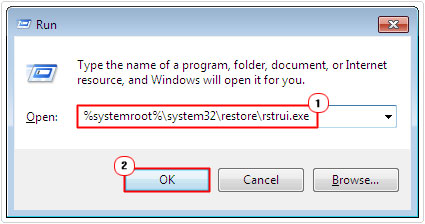
3. Once System Restore successfully loads up, click on Next.
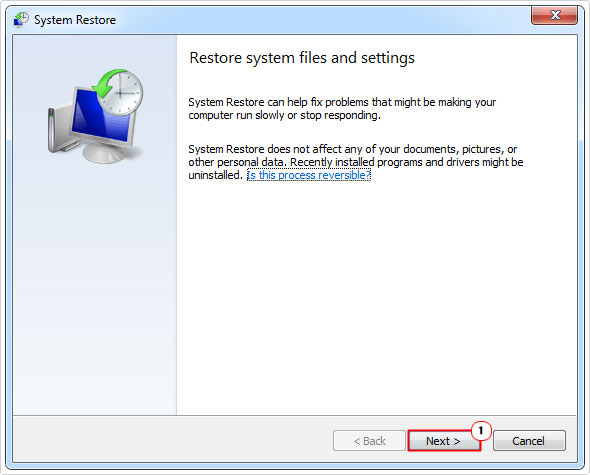
4. On the proceeding screen, select the correct Restore Point (preferably one dated before the Windows Update), then click on Next.
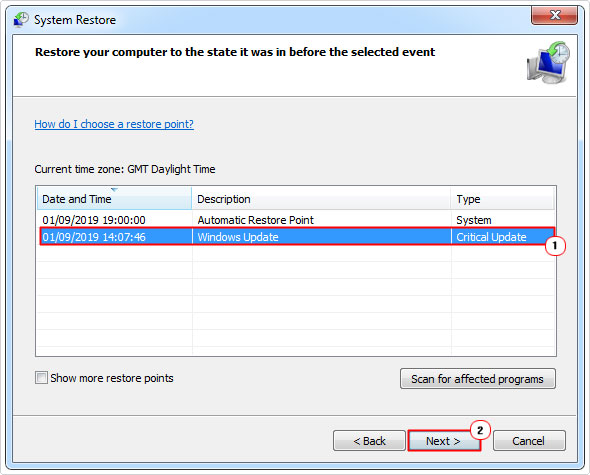
Note: If there are too few restore points, tick the box next to Show more restore points.
5. Lastly, Confirm your restore point, on the next screen, by clicking on Finish.
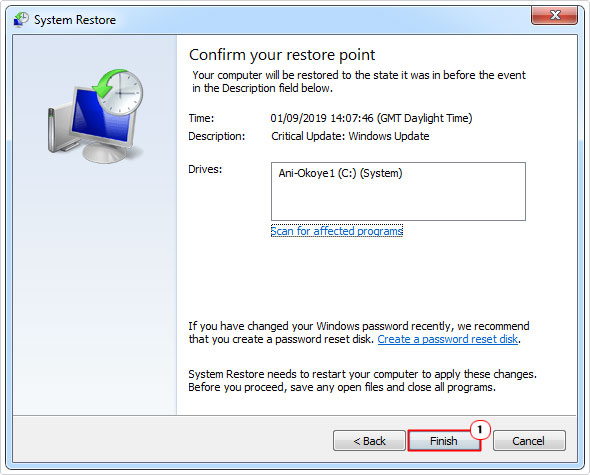
Once it’s completed, your system will automatically reboot.
Verify Your RAM to Fix Error Code 0xc0000221
If error code 0xc0000221 is the result of a hardware fault, then it’s most likely due to the memory modules. When it comes to testing the RAM, there are several things you can do. But ultimately, it can be pretty difficult to identify.
The most effective method of identifying whether or not you’re RAM is to blame for the error, is to simply remove the memory modules, one by one, and check. If you have spare RAM hanging around, you could even consider changing the memory modules altogether.
If your computer doesn’t appear to exhibit any symptoms when one memory module is installed, the issue could be the result of non-matching memory modules. Remember, it’s more important today, that you use matching memory modules. With the same specifications, times, voltage requirements etc., as this eliminates the possibility of issues like this.
Another way you can test your memory modules is by running a memory stress test. There are several of these programs around, designed to test the stability of your memory modules. For more information on this method, I suggest you check out my post on stress test tools.
Remove Redundant Components
This is the last solution you should try to fix error code 0xc0000221, a solution you’ll probably want to try with someone with a little more computer experience. Essentially, all you’re doing is removing all secondary components attached to your computer. Such as a SLI configuration, external HDD, DVD/CD/Blu-Ray drive, and other nonessentials.
Once you’ve removed all the nonessentials, you can now power up the system and see if that manages to rectify the error. If so, then you can slowly reattach each component, evaluating its effects after each install. That way you will be able to pinpoint the exact component that is the cause.
Are you looking for a way to repair all the errors on your computer?

If the answer is Yes, then I highly recommend you check out Advanced System Repair Pro.
Which is the leading registry cleaner program online that is able to cure your system from a number of different ailments such as Windows Installer Errors, Runtime Errors, Malicious Software, Spyware, System Freezing, Active Malware, Blue Screen of Death Errors, Rundll Errors, Slow Erratic Computer Performance, ActiveX Errors and much more. Click here to check it out NOW!

