| Attention Before you read this post, I highly recommend you check out my resources page for access to the tools and services I use to not only maintain my system but also fix all my computer errors, by clicking here! |
Error 0xc00007b which is typically accompanied by the message “the application was unable to start correctly”, refers to the corruption of either Windows system or DLL files required by the application refusing to run. This error occurs most commonly for end users that like to download programs from unauthorised sources. This is because many antivirus programs have a habit of deleting or blocking DLL files belonging to these programs – as it deems them suspicious.
But that’s not the only instance error 0xc00007b is known to occur in. Not having the most up-to-date redistributables installed, is also a known contributor. This could mean an end user attempting to run a 64-bit application without all the appropriate 64-bit DLL files installed on the target machine. In situations like this, a simple update should do the trick.
In this tutorial, I hope to present to you a number of solutions, all of which have proven capable of fixing error 0xc00007b. So continue reading for them.
What Causes Error 0xc00007b?
When an end user attempts to run an application they are immediately greeted with the 0xc00007b error message. But why does this occur? Well, I’ve already touched on the main reasons why it occurs. But let me reiterate:
- Attempting to run a 64-bit application in a 32-bit environment – or vice versa.
- Corruption of integral system files.
Error 0xc00007b is not exclusive to any one type of application. As it’s also known to occur when attempting to run certain games.
Up to today, the PC games this error is most known to rear its ugly head in, are as follows:
- The Elder Scrolls Skyrim
- Watch Dogs
- Diablo 3
- Dirt 3
- Battlefield 4
- Call of Duty: Ghosts
How to Fix It
Windows errors occur for a multitude of reasons. When it comes to error 0xc00007b, you’ll need to consider them all. That’s why I suggest a simple system restart as your first line of defense. There have been certain instances where a restart sufficiently fixed the error, on Windows 7, 8 & 10 platforms.
In the event that the error persists, I recommend a reinstallation of the culprit application.
Whether error 0xc00007b occurs when attempting to run Photoshop, Assassin’s Creed, Microsoft Word or any other application, a reinstallation of said program should be in order.
Note: If the error occurs when attempting to run a number of applications on your system, then you should ignore this solution, and consider those listed below.
If you want step-by-step instructions on how to properly remove and uninstall a Windows program, then I recommend you check out my post on fixing Windows uninstall problems.
Run Windows Repair Tool to Fix Error 0xc00007b
Windows system or DLL files that have been corrupted, deleted or misconfigured, are all capable of causing error 0xc00007b. Attempting to repair these integral system files and/or corrupted registry entries yourself, without any prior knowledge can result in more harm than good. This is why it’s recommended that you use Advanced System Repair Pro, which is a powerful and trustworthy tool, capable of fixing a plethora of issues on our Windows based systems today.
For error 0xc00007b sufferers, I recommend you give this powerful tool a shot. You can find out more about it, from the link below:
CLICK HERE TO CHECK OUT ADVANCED SYSTEM REPAIR PRO
 The solution(s) below are for ADVANCED level computer users. If you are a beginner to intermediate computer user, I highly recommend you use the automated tool(s) above! The solution(s) below are for ADVANCED level computer users. If you are a beginner to intermediate computer user, I highly recommend you use the automated tool(s) above! |
Update .NET Framework
The .NET Framework, when outdated, can be a leading contributor to error 0xc00007b. So you’ll definitely want to ensure you have the most up-to-date version running on your system.
But, first things first. You’ll need to ensure that .NET Framework is actually enabled on your operating system. To do that, simply follow the instructions below:
1. First, you will need to boot into your system as a full administrator.
2. Then, press  + R, type Control Panel and click on OK.
+ R, type Control Panel and click on OK.

3. When Control Panel loads up, type Windows Features into the Search Control Panel box, then click on Turn Windows features on or off.
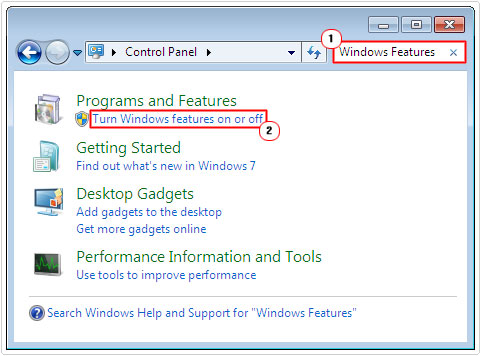
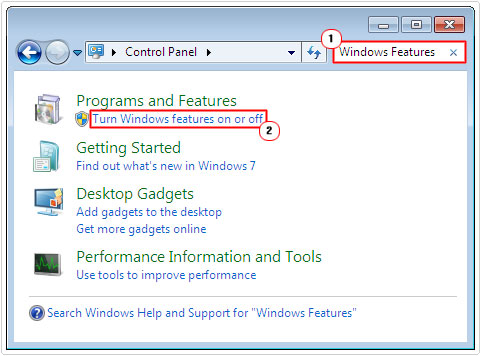
4. When Windows Features loads up, make sure the box next to .NET Framework is checked.
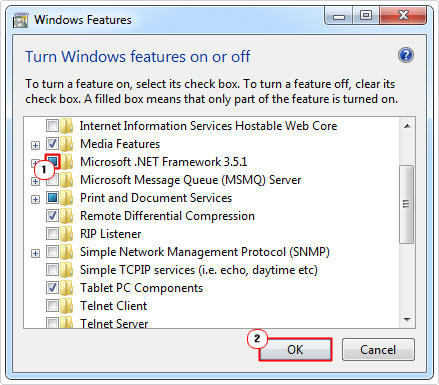
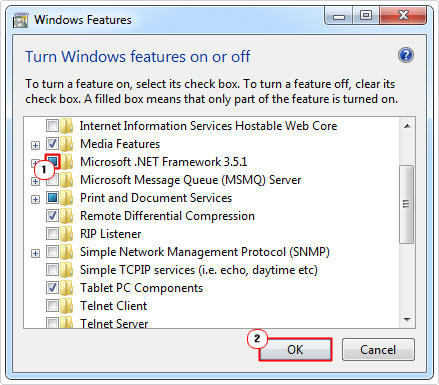
Note: Depending on the version of Windows you’re running, you may have more than one .NET Framework option. Make sure both are enabled.
5. Once you’ve enabled .NET Framework or verified that it’s running correctly, you can now download the latest version from Microsoft’s official website, here: https://dotnet.microsoft.com/download/dotnet-framework
Update DirectX
If all of the solutions above fail to fix error 0xc00007b, then you should consider either updating or reinstalling DirectX on your system. Updating this API is fairly simply, just visit the following Microsoft webpage: https://www.microsoft.com/en-gb/download/details.aspx?id=35
Download the DirectX file and run it. Then follow the onscreen instructions to complete the process. Once complete, it should restart the system.
Run App as Administrator
If an application refuses to run, presenting you with error 0xc000007b, one method you can use to bypass this issue, is to run the application in administrator mode. This is especially effective when it comes to running computer games, such as Assassin’s Creed, GTA and Call of Duty.
Anyway, to run anything in Administrator mode, simply follow the instructions below:
1. First, you will need to boot into your system as an administrator.
2. Then right-click on the Program Shortcut and select Run as Administrator.
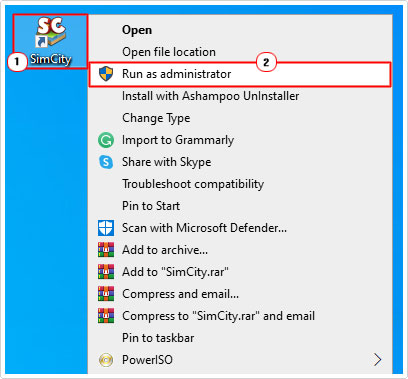
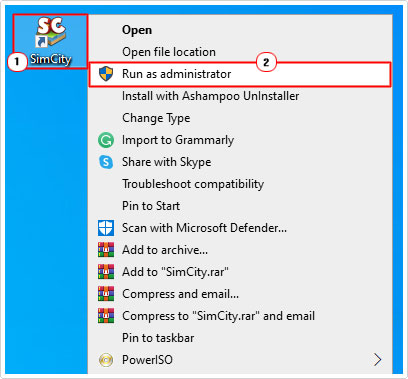
Note: If you’re not logged into Windows as an administrator it may request an administrative password.
Alternatively, you could configure the shortcut to always run in administrator mode when you double-click on it. To do that, follow the instructions below:
3. Right-click on the Program Shortcut and select Properties.
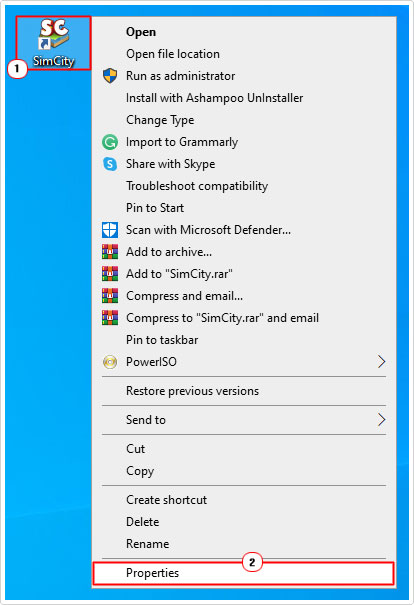
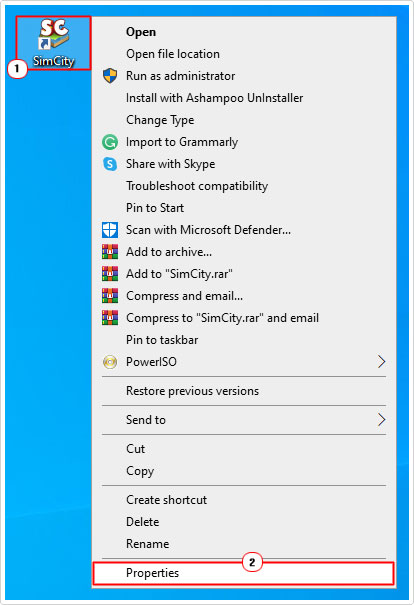
4. When the App Properties applet appears, click on the Compatibility Tab, then check the box next to Run this program in compatibility mode for, and select an Operating system other than the one you’re currently on, from the drop down menu. Lastly, click on OK.
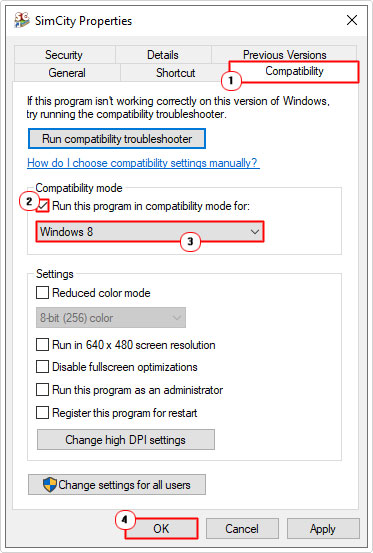
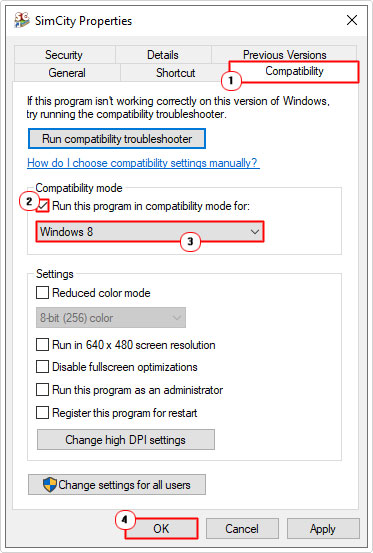
Note: The game will ONLY run in administrator mode when you double-click on the specific shortcut that you modified.
Update Xinput1_3.dll File
In certain situations it is not uncommon for a “xinput1_3.dll not found error” to occur, as a result of accidental deletion or corruption of said file, to result in a 0xc000007b error message.
To fix this error, the end user need only replace the xinput1_3.dll file with a working or compatible one.
For step-by-step instructions on how to do that, I suggest you check out my post on fixing xinput1_3.dll errors.
Run CHKDSK
File corruption can be caused by a number of things. In this particular instance, we’re going to assume it was caused by damaged or bad sectors on your hard drive. If that is true, then you can fix the problem by running a thorough scan of your drive using Windows built-in CHKDSK tool.
It’s a relatively simple process. Just do the following:
1. First, ensure you’ve booted into your system as a full administrator.
2. Then press 




3. When Command Prompt loads up, type the following command below and press Enter.
Chkdsk c: /f /r
Are you looking for a way to repair all the errors on your computer?


If the answer is Yes, then I highly recommend you check out Advanced System Repair Pro.
Which is the leading registry cleaner program online that is able to cure your system from a number of different ailments such as Windows Installer Errors, Runtime Errors, Malicious Software, Spyware, System Freezing, Active Malware, Blue Screen of Death Errors, Rundll Errors, Slow Erratic Computer Performance, ActiveX Errors and much more. Click here to check it out NOW!

