| Attention Before you read this post, I highly recommend you check out my resources page for access to the tools and services I use to not only maintain my system but also fix all my computer errors, by clicking here! |
Does error 0xC004F074 occur every time you attempt to update your operating system, thus preventing you from completing the activation process?
Error 0xC004F074 refers to the Key Management Service (KMS). Indicating that the operating system was unable to access this service during the activation process. The main responsibility of KMS is to ensure the automatic activation of Microsoft products (such as Windows and Microsoft Office) after a successful installation. Its additional responsibility is to periodically check (typically every 3 months) every registration license to ensure validation and to renew each activation where applicable.
In the vast majority of cases, error 0xC004F074 is reported to occur after a Windows upgrade, i.e. Windows 7/8/8.1 to Windows 10 or 11. End users are therefore unable to properly use their operating system, as they are greeted by the following error message:
We can’t activate Windows on this device as we can’t connect to your organization’s activation server. Make sure you’re connected to your organization’s network and try again. If you continue having problems with activation, contact your organization’s support person. Error code: 0xC004F074
Activation error 0xC004F074 is fairly well known, as it first emerged after the initial release of Windows 10, in 2015. And although Microsoft was very quick to tackle the issue, by releasing a patch, this error continues to rear its ugly head, with the introduction of every new Cumulative Windows Update.
What Causes Activation Error 0xC004F074?
When it comes to fixing this error, there are an assortment of solutions you can adopt. However, before we divulge into these solutions, let’s first talk about its known causes:
- Product Key Already in Use: If the product key is already in use on another device, then it can no longer be used to activate Windows on a different system.
- Corrupted Integral System Files: Important Windows files were corrupted either before or during the Windows Update process.
- Incorrect KMS Host Machine Version: A mismatch version of KMS, which could exist between the KMS host machine and KMS client, is a fairly common cause of this error.
One thing to keep in mind is that, although error 0xC004F074 is known to occur, in most cases, due to legitimate reasons (such as, an inability to contact Microsoft’s activation centre), this error, in many cases can and typically does occur as a result of downloading a pirated version of Windows or Microsoft Office; usually from compromised download sources. Such downloads are very dangerous, as they oftentimes contain viruses, which can create backdoor’s into your system.
Cybercriminals use these backdoor viruses to spy on your system, install additional malicious software and/or send out spam. For this reason, such download sites are best avoided.
That aside, if you’re 100% certain that your copy of Windows (or whatever Microsoft product you’re attempting to install) is legitimate, only then do I recommend you proceed to the various manual fixes below.
How to Fix It
Before we proceed, it’s important to highlight that the various solutions (outlined below) be attempted very attentively, to prevent any additional problems from occurring as a result of it.
Activation error 0xC004F074 is a big deal, as it essentially inhibits your Windows experience, for this reason, rectification is important. That said, it’s recommended that you attempt the various solutions (below) in the order that they appear.
Use Automated Solution to Fix Error 0xC004F074
Before attempting any of the manual solutions to fix activation error 0xC004F074. It’s recommended that you start with this automated solution. The automated solution entails using the Windows repair and optimisation tool called Advanced System Repair Pro. Once installed and running on your system, it will carry out a complete diagnostic of your system and apply solutions where applicable.
Advanced System Repair Pro is a Windows repair tool that comes with a variety of features and functions, such as virus detection and removal (amongst others). After your first completed scan, you can expect improved system speed, along with a virus-free and clutter-free Windows experience.
When a Windows based system starts to display errors, most people opt for a total reinstallation or Windows. And, although, oftentimes this can and typically does resolve whatever issue your system may be having, this does typically come with the drawback of data loss. With the use of repair software, you gain the same benefits of a reinstallation but without any of the pitfalls, such as reinstallation of original software, loss of Windows settings data, auto-login info, browsing history etc.
If you’d like to learn more about this tool, then I suggest you visit the link below:
CLICK HERE TO CHECK OUT ADVANCED SYSTEM REPAIR PRO
 The solution(s) below are for ADVANCED level computer users. If you are a beginner to intermediate computer user, I highly recommend you use the automated tool(s) above! The solution(s) below are for ADVANCED level computer users. If you are a beginner to intermediate computer user, I highly recommend you use the automated tool(s) above! |
Reinstall KMS Key
Before you can begin this method, you’ll first need a valid product key, as this method is pointless without it. The entire process involves uninstalling the activation key, then re-applying it. To do that, follow the instructions below:
1. First, boot into your computer as a full administrator.
2. Then, press  + R, type cmd and press CTRL + Shift + Enter.
+ R, type cmd and press CTRL + Shift + Enter.

3. When Command Prompt loads up, type the following command below and press Enter.
slmgr.vbs/dlv
Note: A Windows Script Host dialog box will appear, from here you can verify the validity of your current product key.
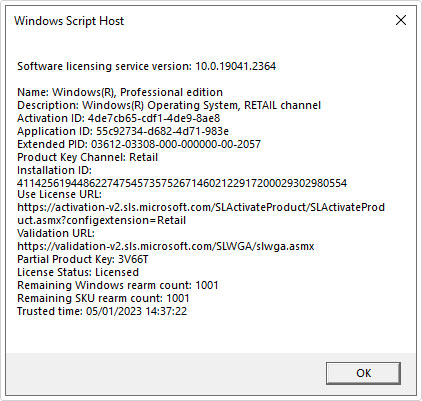
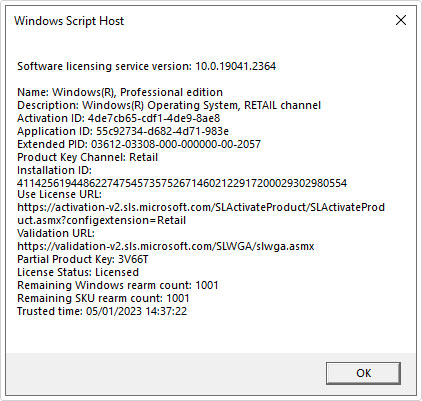
4. Now, to uninstall your current product key, type the next command below and press Enter.
slmgr.vbs /upk
Note: You can retype slmgr.vbs/dlv to verify that the licence has been removed.
5. The last step is to reinstall your original product key, to do that, type the command below and press Enter.
slmgr.vbs /ipk <NewProductKey>
Note: Where <NewProductKey> is replaced with your actual valid activation key.
Update KMS Host 9
This solution is for Windows Server 2008 users. If you’re running one of the older iterations of Windows Servers, then its likely error 0xC004F074 is the result of an outdated Windows services.
Fortunately, you can acquire the necessary update from Microsoft’s official website here: https://support.microsoft.com/en-us/kb/968912
You will find a number of download options, be sure to download the one that is applicable to your system.
Update Time and Date Settings
If the time and date of your system is incorrectly configured, it can adversely affect the KMS client and host, thus triggering error 0Xc004F074. To rectify this solution, the end user has two options. The first, is as follows:
1. Boot into your computer as a full administrator.
2. Next, Press 



3. When Command Prompt loads up, type the command below and press Enter.
w32tm /resync
4. This will force the time and date to resynchronise. Alternatively, you can check the settings manually. For instructions on how to do that, check out my post on fixing error 0x80073701.
Disable Fast Startup
Fast Startup is a relatively new feature designed to boost system boot up times. However, when enabled on motherboards that lack full support, it has been known to limit system functionality. For example, it could restrict access to BIOS/UEFT settings or adversely affect the Windows Update process. Thus, it’s possible, it could be what’s causing the activation error 0xc004F074.
To verify whether or not this is the case, you can turn off this feature. If you don’t know how to do this, then you can find step-by-step instructions on my post on fixing DRIVER_OVERRAN_STACK_BUFFER Errors.
Run System File Checker
System File Checker (SFC) is a built-in Windows tool designed to scan and replace missing and/or corrupted system files. In the event that error 0xc004F074 is as a result of system file corruption, then this tool may be able to fix it.
For help on how to use this tool, check out my post on how to run SFC Scannow.
Disable Windows Firewall
If you use Windows built-in internet security solution, which includes both a virus scanner and firewall solution, then it is possible the firewall component is what’s blocking the OS from accessing Microsoft’s activation centre.
To determine whether or not this is the case, you will need to temporarily disable Windows Firewall. For instructions on how to do that, check out my post on fixing error code 0x8007003b.
Are you looking for a way to repair all the errors on your computer?


If the answer is Yes, then I highly recommend you check out Advanced System Repair Pro.
Which is the leading registry cleaner program online that is able to cure your system from a number of different ailments such as Windows Installer Errors, Runtime Errors, Malicious Software, Spyware, System Freezing, Active Malware, Blue Screen of Death Errors, Rundll Errors, Slow Erratic Computer Performance, ActiveX Errors and much more. Click here to check it out NOW!

