| Attention Before you read this post, I highly recommend you check out my resources page for access to the tools and services I use to not only maintain my system but also fix all my computer errors, by clicking here! |
Is error 0xC1900208 preventing you from upgrading your operating system from an older iteration of Windows to Windows 10?
If so, then I’m happy to tell you, you’re in the right place. In this post we will be discussing the various methods you can use to effectively eliminate this issue.
In order to successfully upgrade your operating system from Windows 7 (or some other version of Windows) to Windows 10, several things are required, such as a healthy system that meets the minimum system specifications and a stable internet connection. This also includes the actual programs installed on your system. Every program you have installed must be compatible with Windows 10 for the upgrade to complete successfully.
If one or more apps installed on your system is incompatible with Windows 10, then you run the risk of a failed upgrade attempt. An incompatible app along with several other factors are known to halt the upgrade process and typically, will persist, until addressed.
When the upgrade fails, end users are typically greeted with an error code 0xC1900208, along with a message that indicates that the upgrade process failed.
Common Symptoms of Error 0xC1900208
The two most glaring symptoms associated with this error, are as follows:
- An inability to upgrade your iteration of Windows.
- A dialog box indicating that error code 0xC1900208 occurred.
What Causes Error 0xC1900208?
There are several potential causes of error 0xC1900208, with the most notable being an incompatible or outdated installed app.
However, in your case, one of the following could possibly be the cause:
- The operating system has been infected with a virus.
- Outdated device driver(s).
- An installed app is corrupted.
Specifics are immaterial, as error 0xC1900208 will occur irrespective of what app is causing it (assuming the error is due to a conflicting, corrupted or incompatible application).
Fortunately, there are several workarounds that I’m sure you’ll be more than happy to put to use.
So continue reading for those much desired solutions.
How to Fix It
Error 0xC1900208 occurs quite commonly, however, unlike so many other errors, this one in particular, is possible to solve by yourself. The process can be quite painstaking, but, in the end, providing you have the correct tools and knowhow, a solution is possible.
So, when fixing error 0xC1900208, the first thing you want to ensure is that all installed apps are compatible with Windows 10. The best way to approach this, is to go through each individual app, and check whether or not it works with Windows 10. You can usually find the necessary information on the developer’s website.
Removing an app is a relatively simple process, but if you need any help here, then I suggest you check out my post on fixing uninstall issues.
Run Windows Repair Tool to Fix Error 0xC1900208
If the above mentioned solution fails to fix the upgrade error 0xC1900208, then you may want to try this automated solution. It’s a simple, yet effective method, which entails scanning your system with a specific PC repair tool.
The tool I’m talking about is Advanced System Repair Pro, which is an advanced repair tool, capable of fixing a plethora of error types, as well as speeding up your system in the process.
All you need to do is download, install and run a scan, and it will do the rest.
You can learn more about this powerful tool, including the various ways it can help you, from the link below:
CLICK HERE TO CHECK OUT ADVANCED SYSTEM REPAIR PRO
 The solution(s) below are for ADVANCED level computer users. If you are a beginner to intermediate computer user, I highly recommend you use the automated tool(s) above! The solution(s) below are for ADVANCED level computer users. If you are a beginner to intermediate computer user, I highly recommend you use the automated tool(s) above! |
Use the Microsoft Compatibility Appraiser
The Microsoft Compatibility Appraiser is a built-in Windows feature that is capable of scanning the files on your Windows 7/8/8.1 system to assess their compatibility for Windows 10.
To run this tool, you will need to do the following:
1. Boot into your system as a full administrator.
2. Press  + R, type cmd and press CTRL + Shift + Enter.
+ R, type cmd and press CTRL + Shift + Enter.

3. This will load up Command Prompt, from here, type the following command below and press Enter.
schtasks.exe /Run /TN "\Microsoft\Windows\Application Experience\Microsoft Compatibility Appraiser"
3. The app can take 10 – 15 minutes to complete a full scan. Once it has finished, if it finds any compatibility issues, then the message “Windows 10 will not run” will appear accompanied by the critical issues preventing Windows 10 from working.
4. If it indicates that certain apps are incompatible, then you will need to uninstall them. Simply press 





5. When Add or remove programs loads up, locate the App, click on it, and then select Uninstall.
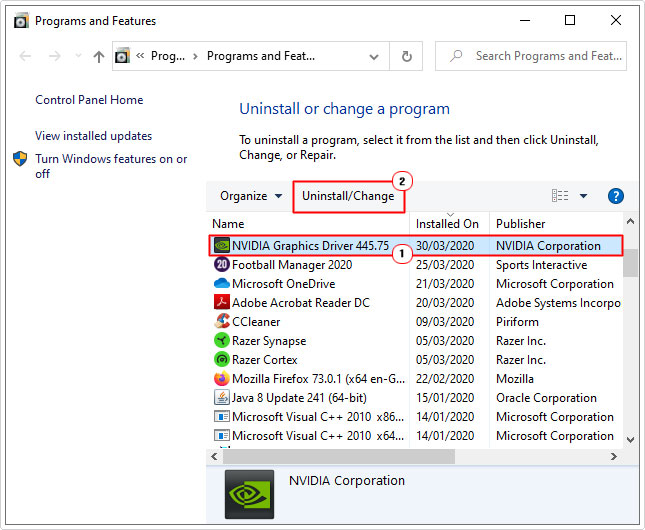
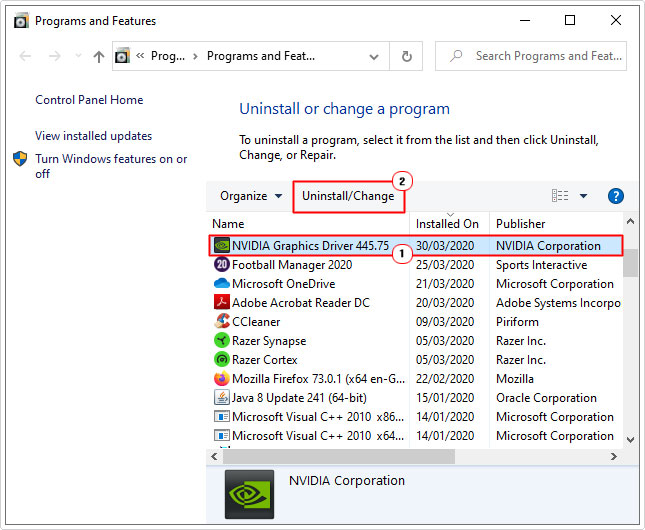
Remove Culprit App(s)
There are a number of utility and antivirus tools that are known to prevent end users from upgrading their Windows operating systems. Fortunately, it’s possible to locate and remove these culprit apps.
To do that, follow the instructions below:
1. First, boot into your system as a full administrator.
2. Then press 



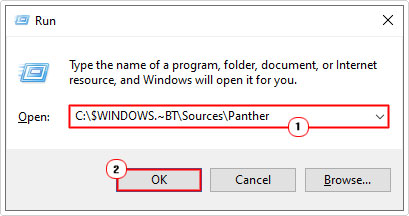
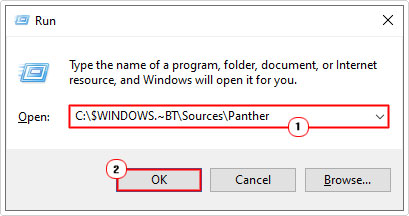
3. This will bring up the Panther folder, form here, locate the latest CompatData_*.xml file, and open it using Notepad (or Dreamweaver, if you have it).
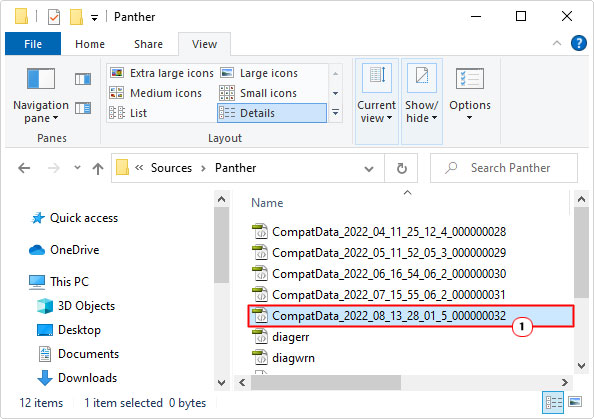
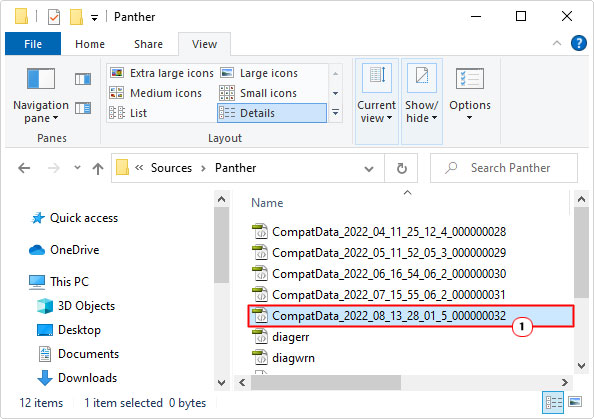
4. In this file you will find the names of any incompatible apps (or drivers) currently running on your system. Take note of these apps (or drivers) and remove them, using Add or Remove programs, as shown in steps 3 – 4 of Use the Microsoft Compatibility Appraiser.
Note: You may need to run a file search, to find out which program or driver the culprit file belongs to.
Run Media Creation Tool
Another way you can determine whether or not your system is compatible with Windows 10 is to download and run the Media Creation Tool. This tool will run a system requirement check and notify you of any issues. If no notification is shown, then it means your system is fully compatible with Windows 10.
If your system meets the minimum specifications requirement for Windows 10, then you can proceed with the upgrade. Otherwise, the tool will indicate where your system currently lacks.
You can download the tool from the official Microsoft website, here: https://www.microsoft.com/en-gb/software-download/windows10
Reset Windows Update
If, after attempting all the solutions above, you’re still encountering error 0xC1900208, then you could try resetting all the various components belonging to the Windows Update feature.
For step-by-step instructions on how to properly do this, check out my post on fixing error 0x8007000d.
Run a Clean Boot
If none of the solutions up to this point, have effectively eliminated error 0xc1900208, then it is recommended that you attempt a clean boot, so that you can properly isolate the culprit app, tool or program.
If you don’t know how to perform a clean boot, then check out my post on fixing error 0xc000012f.
If the clean boot resolves the error 0xc1900208, then you use that to pinpoint the culprit file/process/app. Simply enable each service/process one-by-one, until the error re-appears. Once it does, then you can remove the program using the instructions outlined above from steps 3 – 4 of Use the Microsoft Compatibility Appraiser.
Are you looking for a way to repair all the errors on your computer?


If the answer is Yes, then I highly recommend you check out Advanced System Repair Pro.
Which is the leading registry cleaner program online that is able to cure your system from a number of different ailments such as Windows Installer Errors, Runtime Errors, Malicious Software, Spyware, System Freezing, Active Malware, Blue Screen of Death Errors, Rundll Errors, Slow Erratic Computer Performance, ActiveX Errors and much more. Click here to check it out NOW!

