| Attention Before you read this post, I highly recommend you check out my resources page for access to the tools and services I use to not only maintain my system but also fix all my computer errors, by clicking here! |
A considerable number of end users have fallen victim to the error 0xca020007. This particular error is known to occur when the user attempts to update Windows 10 and 11. The general cause is numerous, but in most cases, erasure and data corruption plays a role.
Windows is constantly being updated with new security patches and feature additions. In most instances, these updates are designed to ensure the smooth functionality of the operating system. If you want to keep your system secure from potential cybercriminals, then it’s in your best interest to ensure you have all the latest bugs and fixes.
Error 0xca020007 occurs when the system is attempting to apply an update, effectively halting or blocking the process.
In this particular tutorial, you will discover a number of methods that you can adopt today to fix this nagging problem.
What Causes Windows Update Error Code 0xca020007?
There are a series of reasons why you may be seeing error 0xca020007. These reasons, range from the following:
- Lack of disk space: If your system lacks sufficient hard disk space, then that would halt the update process. Freeing up disk space is the most obvious solution to this cause.
- One or more drivers are conflicting: It’s not uncommon for two or more drivers on your system to conflict. In instances like this, you may be forced to replace certain peripherals to get everything working.
- Corruption of integral system files: The system files are integral to your operating system. It’s possible one or more of these files were erased or corrupted during the installation or uninstallation of an app.
- Intermittent internet connection: If you have an unstable connection, then that could cause error 0xca020007 to appear during a Windows Update. Rebooting your router will improve your connection quality, in most instances.
- Conflicting hardware component(s): If you have a lot of peripherals connected to your system, such as USB hubs, external hard drives, phone chargers etc. then it’s possible one or more of these devices are adversely affecting your Windows operating system.
Other reasons why error 0xca020007 may be rearing its ugly head is due to having a lot of pending updates. There are instances when scheduling your system to download and/or apply several updates at once, can result in a failed installed, for some. In situations like this, rebooting and trying again, should be enough to fix the problem.
In other instances issues with the Background Intelligent Transfer Service (BITS) may also be to blame.
Anyway, now we have that out of the way let’s take a look at the numerous ways you can fix this error.
How to Fix It
Windows Update error 0xca020007 is like so many other errors if its kind. The result of several common issues. Below you will find a rundown of solutions, all of which proven highly effective at fixing this error.
For that reason, I suggest you attempt them all.
Run Windows Repair Tool to Fix Update Error Code 0xca020007
Before attempting any of the more complex, manual methods, it’s recommended that you try the automated approach first.
For this, I suggest you use the advanced multifaceted repair tool called Advanced System Repair Pro. This tool is adept at detecting and fixing a plethora of issues on your system.
These can range from app errors, registry corruption, BSOD errors, Update errors, DLL errors, virus infections and much more.
This tool is also capable of optimising your systems performance, to get it running like new.
You can learn more about this tool, from the link below:
CLICK HERE TO CHECK OUT ADVANCED SYSTEM REPAIR PRO
 The solution(s) below are for ADVANCED level computer users. If you are a beginner to intermediate computer user, I highly recommend you use the automated tool(s) above! The solution(s) below are for ADVANCED level computer users. If you are a beginner to intermediate computer user, I highly recommend you use the automated tool(s) above! |
Free Up Disk Space
One of the very first things you should consider when having problems installing a Windows Update, is the amount of available hard disk space on your computer. Typically, you’ll need in excess of 10Gbs of free space at all times. Not just to install updates, but also for cache storage when running apps.
If you lack sufficient storage space, then there are several things you can do. You can take the more drastic step of acquiring a bigger hard drive or you can run the disk cleanup tool.
For more information on how to free up your hard disk, check out my post titled dealing with low disk space.
Reset Windows Update
If the solutions mentioned above, fail to fix error 0xca020007, then you may want to consider resetting all the components belonging to the Windows Update feature. There are numerous ways you can do this, with the most effective method outlined in my post on fixing error 0x8024a206.
Run System File Checker
In many instances error 0xca020007 is the result of certain services not working as advertised, this could be due to several things. However, for this solution, we’re going to assume that one or more system file(s) have been corrupted.
In situations like this, you can repair (or replace) the file by running the System File Checker tool. For step by step instructions on how to run this tool, check out my post on how to run SFC Scannow.
Once you have successfully run System File Checker, you can verify whether or not it has fixed error 0xca020007. In the event that it has not, then you should consider running the Deployment Image Servicing and Management tool.
For step by step instructions on how to do that, simply do the following:
1. Boot into your system as an admin.
2. Now, press  + R, type cmd and press CTRL + Shift + Enter.
+ R, type cmd and press CTRL + Shift + Enter.

3. When Command Prompt loads up, type the following commands, pressing Enter after each line:
DISM /Online /Cleanup-Image /CheckHealth DISM /Online /Cleanup-Image /ScanHealth DISM /Online /Cleanup-Image /RestoreHealth
Restart BITS
BITS or Background Intelligent Transfer Service is an integral service of the Windows Update component. If this feature stops, then it will effectively halt the update process.
When it comes to error 0xca020007, there’s a possibility that this service has failed to start. In instances like this, you can get around it, by simply starting the service yourself.
For more information on BITS, including how to restart it, check out my post on fixing error 0x8ddd0018.
Upgrade Windows Using Media Creation Tool
Media Creation Tool allows users to either reinstall or upgrade their iteration of Windows using a standard USB flash drive. For this particular solution, it’s recommended that you upgrade, as oppose to a clean Windows installation.
For step by step instructions on how to do that, please do the following:
1. First, boot into your system as a full administrator.
2. Then, download the Media Creation Tool, for your version of Windows:
Windows 10: https://www.microsoft.com/en-gb/software-download/windows10
Windows 11: https://www.microsoft.com/en-gb/software-download/windows11
3. Now open Media Creation Tool and click on Accept (to accept the agreement).
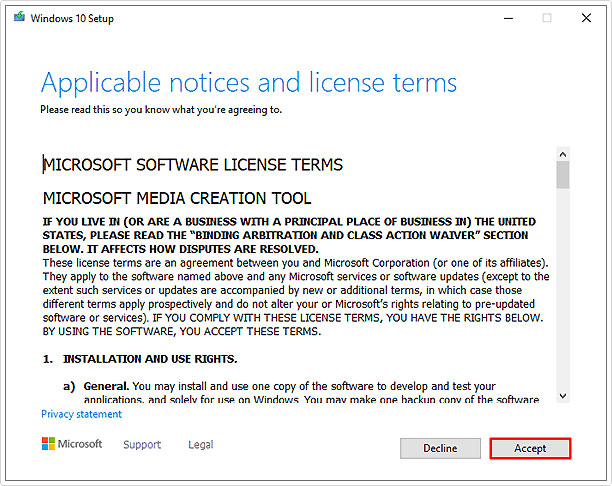
4. This will take you to the What do you want to do? Screen. Click on Upgrade this PC now, then click on Next.
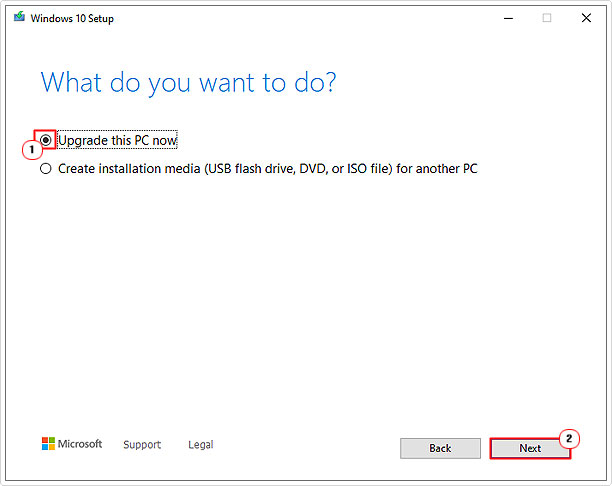
5. This should commence the upgrade. Follow the onscreen instructions to complete the process.
Once the upgrade has finished, you can now try running Windows Update to determine whether or not it has fixed error 0xca020007.
Are you looking for a way to repair all the errors on your computer?

If the answer is Yes, then I highly recommend you check out Advanced System Repair Pro.
Which is the leading registry cleaner program online that is able to cure your system from a number of different ailments such as Windows Installer Errors, Runtime Errors, Malicious Software, Spyware, System Freezing, Active Malware, Blue Screen of Death Errors, Rundll Errors, Slow Erratic Computer Performance, ActiveX Errors and much more. Click here to check it out NOW!

