| Attention Before you read this post, I highly recommend you check out my resources page for access to the tools and services I use to not only maintain my system but also fix all my computer errors, by clicking here! |
Error 80080005 generally occurs when the end user attempts to run an application that is incompatible with the operating system for whatever reasons. More specifically, if the end user was to attempt to run a COM+ application under various users that are a part of the This User property, the operating system may be unable to sufficiently distribute the memory required for the application, preventing it from starting. COM (Component Object Model) is a binary interface standard that was originally introduced by Microsoft. It’s used primarily for dynamic object creation and inter-process communication in a number of programing languages, its availability is vital to Windows 7.
What Causes Error 80080005?
When end users encounter error 80080005, it’s typically accompanied with the following error message:
Catalog Error: An error occurred while processing the last operation. Error code 80080005 — server execution failed.
This error message is basically stating that there are too many user accounts trying to access the same COM+ application, making it difficult for the operating system to sufficiently distribute the memory required for the application to start (as previously explained).
When it comes to possible causes for this error, the most common are the following:
- A Windows system file has been corrupted and/or deleted.
- An application or hardware component was improperly uninstalled.
- Out-dated or corrupt hardware drivers could be causing the error.
- The system has been infected with a malicious file.
- The operating system has been subjected to repeated improper shutdowns.
- The Windows registry has been corrupted.
- There is a conflict between one or more applications.
How to Fix It
When it comes to fixing error 80080005, there are several options available to you. Ultimately, it’s not the most difficult error to resolve, providing you have the right methodology.
I recommend you attempt all the methods I have outlined below, in the order that they appear.
Run a Registry Scan
In this particular instance, the registry is most likely to be the cause of error 80080005. A corrupted registry manifests itself in many ways, with error messages and poor system performance being the most common. The Windows registry, if you don’t already know what it is, is basically the central database, used for storing all the most important data, such as software and hardware settings, required to run both applications and hardware components.
The main problem is that, because of the importance of the registry, it’s so commonly used by the operating system, which ultimately results in portions of the registry being improperly accessed and/or saved.
Fortunately, it is possible for you to repair the damage done to this area of the operating system, providing you use a professional registry cleaner tool like Advanced System Repair Pro. A tool like this is not only capable of repairing your registry, but is also able to run a maintenance check on your system.
You can acquire Advanced System Repair Pro from the link below:
CLICK HERE TO CHECK OUT ADVANCED SYSTEM REPAIR PRO
 The solution(s) below are for ADVANCED level computer users. If you are a beginner to intermediate computer user, I highly recommend you use the automated tool(s) above! The solution(s) below are for ADVANCED level computer users. If you are a beginner to intermediate computer user, I highly recommend you use the automated tool(s) above! |
Edit the Registry
The Windows registry is basically the central database of the operating system. Used for storing all the most important data, as previously explained. Wrong entries within the registry are capable of causing a plethora of problems, such as error 80080005, as well as others. However, though not recommended, it is possible for you to manually edit the registry in hopes of rectifying this problem.
Simply follow the instructions below for step-by-step instructions on how to do it:
WARNING: Editing the registry is very dangerous, as the improper alteration or removal of a registry key can render your operating system inoperable.
1. First, boot into your computer with full administrative rights.
2. Then press  + R, type regedit and click on OK.
+ R, type regedit and click on OK.

3. Once Registry Editor loads up, navigate to the following path:
HKEY_LOCAL_MACHINE\System\CurrentControlSet\Control\Session Manager\SubSystems
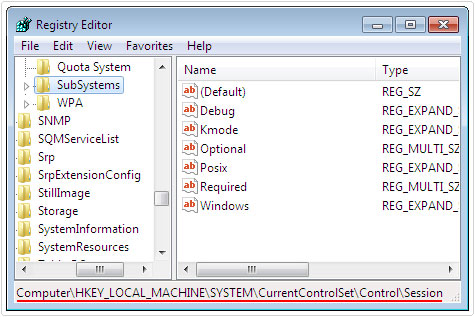
4. Once there, on the right pane window, right click on Windows, then select Modify.
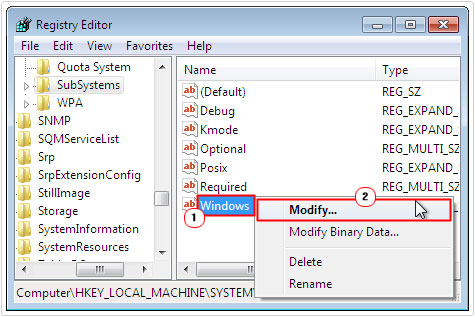
5. This will bring up the Edit String dialog box, from here, you’ll want to add 512 to the SharedSection value and click on OK.
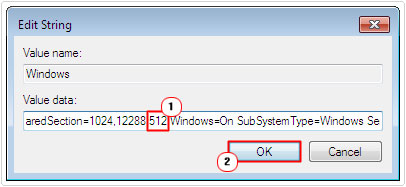
With this little tweak, you are granting applications additional memory for allocation by the hardware component(s).
Increasing the amount of memory available to the system, which it can thus distribute to the applications, essentially eliminates error 80080005, which typically occurs due to this bottleneck, primarily in Windows 7 based systems.
Run System File Checker
If one or more system files have been irreparably damaged, then System File Checker is the tool to use. System File Checker is a built-in Windows repair tool designed to scan and repair corrupted or deleted system files. If the error 80080005 is the result of corruption within this area of the operating system, this tool should be able to repair it.
Fortunately, using this program is relatively easy, for step-by-step instructions, just check out my post on Winsock errors.
Note: You may need your Windows CD; however this depends on how your operating system was initially installed. System File Checker will attempt to restore the damaged or deleted system files using the Windows cache files, however, if these files have been deleted, then it will ask for your operating system CD.
Windows Cache files consume a considerable amount of hard drive space, thus optimisation tools will usually attempt to delete them with or without your consent.
Run System Restore
System Restore is another Windows tool designed to restore your system back to a previous state. It may happen that error 80080005 started to manifest itself right after you made a specific change to your system, whether it was the alteration of a particular file or the installation of an application, System Restore is designed to undo those changes.
System Restore does have its limitations, as it is unable to restore previously deleted files and/or programs, and the number of restore points one may have is dependent on how or whether it was setup at all.
System Restore uses a lot of system memory, so the amount of restore points will typically reflect system specifications. With that said, for step by step instructions on how to use this tool check out my post on Error Code 800b0100.
Are you looking for a way to repair all the errors on your computer?

If the answer is Yes, then I highly recommend you check out Advanced System Repair Pro.
Which is the leading registry cleaner program online that is able to cure your system from a number of different ailments such as Windows Installer Errors, Runtime Errors, Malicious Software, Spyware, System Freezing, Active Malware, Blue Screen of Death Errors, Rundll Errors, Slow Erratic Computer Performance, ActiveX Errors and much more. Click here to check it out NOW!

