| Attention Before you read this post, I highly recommend you check out my resources page for access to the tools and services I use to not only maintain my system but also fix all my computer errors, by clicking here! |
Did you recently encounter an error code 8024402C while on your Windows 10/11 based system? Has the occurrence of this error prevented you from downloading new Windows Updates?
Error code 8024402C is a fairly common issue, for a great many Windows users. Updates for Microsoft Windows are constant and consistent, and for good reason. Your operating system requires regular updates, to ensure it runs smoothly and securely. Your typical update may contain security patches, performance improvements, bug fixes and the additional of new features and tools.
Of all the different Windows Update errors you may encounter, error 8024402C is definitely amongst the most problematic.
While updating your operating system you will encounter the following error message:
Windows could not search for new updates
An error occurred while checking for new updates for your computer.
Error(s) found:
Code 8024402C Windows Update encountered an unknown error.
For those of you currently bogged down with this issue, continue reading for a rundown of the various potential causes, along with an assortment of solutions, all proven to fix this issue.
What Causes Windows Update Error Code 8024402C?
Error code 8024402C, on the surface, indicates that there’s an issue, likely with an app that is preventing your system from accessing Microsoft’s servers.
However, when delving a little deeper into specific causes, you have the following:
- Incorrectly configured antivirus or firewall program(s).
- Intermittent internet connection.
- Web browser is not properly configured.
- Bad DNS server.
- Proxy is setup incorrectly.
How to Fix It
When it comes to fixing error code 8024402C, there are many things you can do. All of which will be outlined, further on from this point.
Solutions are arranged in order of complexity and effectiveness.
So, what should you do first?
Install or reinstall the latest version of .NET Framework on your system. These files are a must for your operating system to run without issue.
You can download .NET Framework from the following link: https://dotnet.microsoft.com/en-us/download/dotnet-framework
It’s best you download the recommended version.
Simply, click on it, and Save the file to your Desktop. Then double-click on it, to begin the installation process.
Once complete, restart your system, and then evaluate. If the error still persists, then I recommend you try the solution(s) below.
Run Windows Repair Tool to Fix Update Error Code 8024402C
All of the solutions outlined below can be quite complex, especially for end users with limited computer experience. For individuals that fall into this category, we have the perfect solution.
That solution is Advanced System Repair Pro. Which is a Windows repair tool that comes with a wide range of features, capable of detecting and repairing an assortment of error types. That as Windows update errors, registry corruption, DLL errors and BSOD issues.
It is also capable of optimising your system, essentially improving its overall performance.
You can learn more about this powerful tool, from the link below:
CLICK HERE TO CHECK OUT ADVANCED SYSTEM REPAIR PRO
 The solution(s) below are for ADVANCED level computer users. If you are a beginner to intermediate computer user, I highly recommend you use the automated tool(s) above! The solution(s) below are for ADVANCED level computer users. If you are a beginner to intermediate computer user, I highly recommend you use the automated tool(s) above! |
Verify Firewall and/or Antivirus Settings
Research has shown that certain Firewall and/or Antivirus settings have been known to cause error code 8024402C. To properly manage this situation, your best option is to disable alert messages for your Firewall then retry the Windows Update process.
You can disable messages for Windows Firewall, by doing the following:
Note: This method assumes you’re using the built-in Windows Firewall. In the event that you are not, you will need to consult your apps manual, for step-by-step instructions on how to disable alert messages for it.
1. First, you will need to boot into your system as a full administrator.
2. Next, type Security and Maintenance into the Type here to search box, then click on Security and Maintenance.
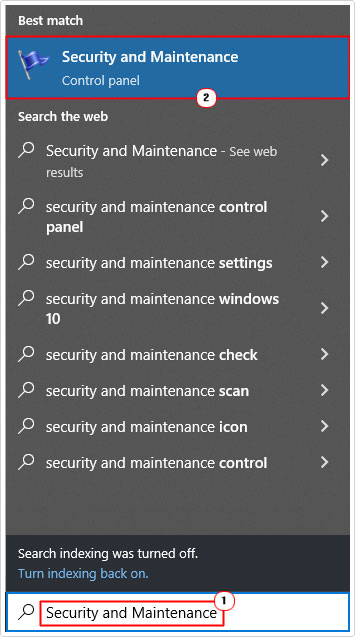
3. When the Security and Maintenance applet appears, click on Change Security and Maintenance settings.
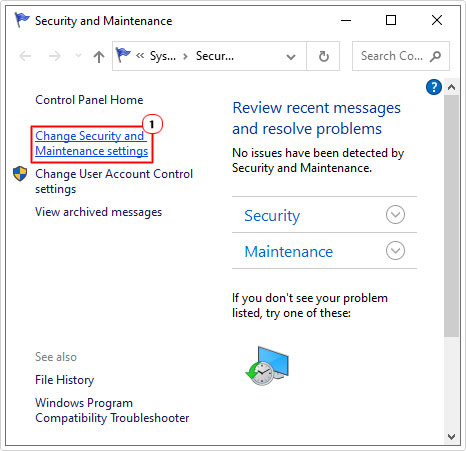
4. On the Change Security and Maintenance settings screen, un-tick the box next to Firewall (and Virus protection) then click on OK, to disable them.
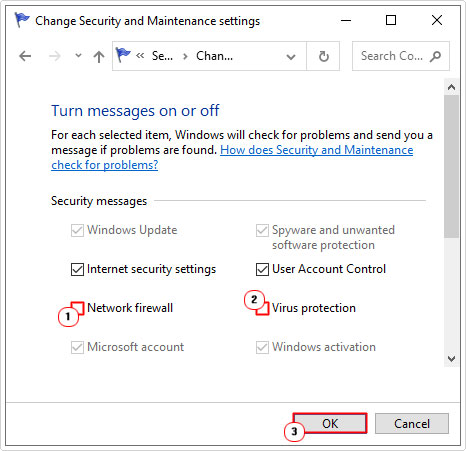
5. Now you can try running Windows Update. Once the update process has completed (assuming it works), be sure to re-enable messages for both your Firewall and Virus Scanner.
Edit Windows Registry
It’s possible for you to make modifications to the registry to fix error code 8024402C.
WARNING: The Windows registry is a vital area of your operating system. For this reason, any wrong modification to the registry can render your system inoperable.
Before starting the registry modification, its best practice for you to close any programs that you are currently running, and if possible, make a backup of your registry.
Once you’ve done that, you can begin the process, which is outlined on my post on fixing Windows Update error 0x8024401c.
Change DNS Settings
If error code 0x8024401c is as a result of your internet provider, then the issue may in actuality be an incompatibility issue. It’s possible your DNS address does not work with Microsoft’s servers.
Fortunately, it is possible for you to change them, and it’s a fairly simple process. This process is also easily reversible, in the event that it does not solve your error.
Anyway, my post on fixing error code 0x80072ee7, will show you how.
Reset Proxy Settings
Incorrect or corrupted proxy settings are also capable of causing update error code 8024402C. Fortunately, this issue can be resolved by simply resetting your proxy settings.
Check out my post on fixing Windows Update error 8024200d, for step-by-step instructions on how to do that.
Update Your Storage Device Driver
Some end users reported that they were able to fix error code 8024402C when they updated the drivers for their SDD or HDD. In fact, keeping your storage device drivers up-to-date is known to fix a plethora of issues on your system.
Thus, as a possible solution, you may want to consider a device driver update. To do that, follow the instructions:
1. Boot into your system as an admin.
2. Then Press  + R, type devmgmt.msc and click on OK.
+ R, type devmgmt.msc and click on OK.
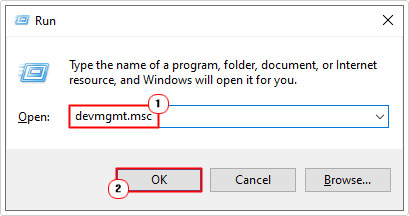
3. Now, click on the > icon next to Disk drives to expand. Then right-click on your Storage Device and select Update driver.
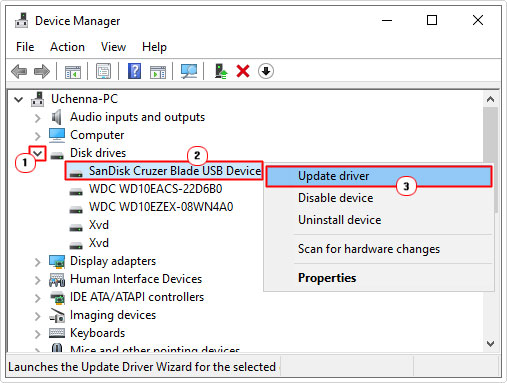
4. This will bring up the Update Drivers applet, simply click on Search automatically for drivers, and then follow the onscreen instructions.
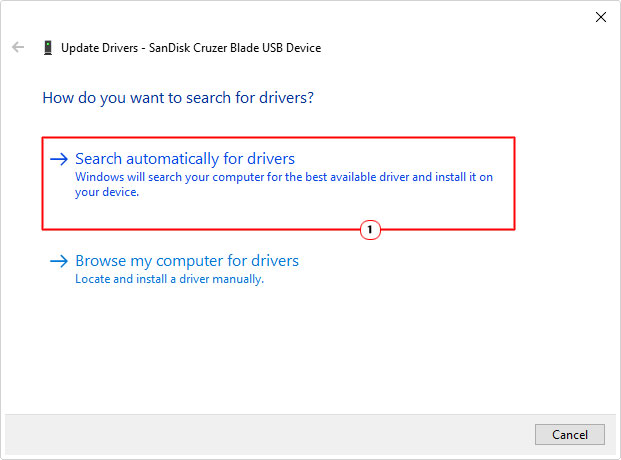
Alternatively, you can visit the website of your hard disc drive manufacturer and attempt to locate the most up-to-date drivers from there.
Reset Windows Update to Fix Error Code 8024402C
This is a relatively advanced method that requires you go through a number of steps to refresh to vital system feature.
The good news is that a lot of end users report that they were able to solve error code 8024402C by resetting all components belonging to Windows Update.
Before starting anything, be sure to stop everything you’re doing, and close any active tasks. Now, follow the step-by-step instructions outlined in my post on fixing error 0x8007000d.
Are you looking for a way to repair all the errors on your computer?

If the answer is Yes, then I highly recommend you check out Advanced System Repair Pro.
Which is the leading registry cleaner program online that is able to cure your system from a number of different ailments such as Windows Installer Errors, Runtime Errors, Malicious Software, Spyware, System Freezing, Active Malware, Blue Screen of Death Errors, Rundll Errors, Slow Erratic Computer Performance, ActiveX Errors and much more. Click here to check it out NOW!

