| Attention Before you read this post, I highly recommend you check out my resources page for access to the tools and services I use to not only maintain my system but also fix all my computer errors, by clicking here! |
The generic host process is a service for 32-bit Windows operating systems. Its purpose is to monitor all the services running in the background to ensure the smooth sailing of the OS. If you know what the Windows Task Manager is, then it’s likely that you have encountered the Windows process called svchost.exe. This particular process is in fact the generic host process service for the operating system. If you were to load up Windows Task Manager right now, it’s likely that you would find multiple svchost.exe processes running in the background. What separates this process from others is its ability to host processes of its own. By consolidating all of these processes within a single process, it’s able to reduce the amount of resources that the CPU would typically consume, under conditions without this feature.
There are a huge variety of services, some of which start when an application is executed, while others are started during the boot up phase of your computer. As the name states; the purpose of a service is to provide a service to background processes. Services are integral to the functionality of a number of Windows applications, which is why your computer could/may be rendered inoperable if the generic host service ceases to function as it should. On the flip side an error may manifest itself in the form of prohibiting you from running certain services; which could greatly impact the amount of things you can do on the system.
Common Causes of Generic Host Process for Win32 Services Error
- The system files that the generic host process service requires are either corrupt or missing.
- The drivers of certain hardware components are conflicting with one or more running services.
- Two or more running services are in conflict with each another.
- Malicious software such as malware, viruses and spyware has caused a conflict with the generic host process.
- Corruption within the Windows registry is causing the error.
At least one or more of the circumstances listed above are likely candidates of any errors you may be getting with the generic host process. Continue reading for a number of manual fixes that you can apply to your system to rectify this issue.
Symptom of the Generic Host Process for Win32 Services Error
- Email messages sent to you with file attachments don’t display the name of the file when the file name exceeds 42 characters. However, this particular symptom is only experienced when the attachment is in rich text format.
- While you’re surfing the internet, all network activity suddenly stops. This is in spite of the fact that the internet icon in the tray is showing that you’re connected to the internet.
- While using your computer, you encounter error messages that refer to a fault in the svchost.exe and netapi32.dll.
- When your computer boots up, you receive a message that states that your system recently encountered a serious problem.
Fixing the Generic Host Process Error
The following information outlines a number of techniques that you can apply to your system to correct the generic host process for Win32 services error.
Scan Your System for Malware
There is a good chance that you have some kind of malicious software on your computer that is causing a conflict between one or more services running in the background. So the first thing you should do is run a full system scan of your system using your anti-malware software. If you don’t have any anti-malware software on your system, then I suggest you try SpyHunter, alternatively you could checkout my post on the best anti-malware programs online.
You can find out more about SpyHunter on the following link:
CLICK HERE TO CHECK OUT SPYHUNTER
A highly proficient registry cleaner tool like Advanced System Repair Pro is another recommended option. Advanced System Repair Pro repairs a plethora of registry related issues, such ActiveX errors, Runtime errors and Rundll errors and so much more, an ideal application for those who are truly serious about maintaining the integrity of their entire system, ensuring it always runs at its best. For more information on this program, you can check it out here:
CLICK HERE TO CHECK OUT ADVANCED SYSTEM REPAIR PRO
Repair Installation of Windows
The solutions that I outlined above should be sufficient in solving any errors that you’re getting with the generic host process. However, if in your particular situation it hasn’t, you should consider performing a repair installation of your operating systems. For more information on how to do this, check out my post on speeding up your computer.
Note: A repair installation will replace all your Windows system files, but will preserve all of your personal files. After you’ve successfully repaired your operating system, make sure you apply the hotfix KB894391.
Alternatively you could use the Windows repair tool called Reimage, which will reinstall your operating system on the fly, without the requirement of a Windows CD or any sort of expertise. The Windows CD tends to be an issue for many people, since most systems tend to come with their OS pre-installed. With that said Reimage will also repair the lingering effects of a virus; enhancing the overall performance of your system while removing the error.
For more information on this excellent tool, visit the following:
CLICK HERE TO CHECK OUT REIMAGE
 The solution(s) below are for ADVANCED level computer users. If you are a beginner to intermediate computer user, I highly recommend you use the automated tool(s) above! The solution(s) below are for ADVANCED level computer users. If you are a beginner to intermediate computer user, I highly recommend you use the automated tool(s) above! |
Apply the Hotfix KB894391
If you’re still encountering the error after scanning your system for malware, there is a hotfix made available by Microsoft that you can apply to your system.
If you’re running Windows XP with Service Pack 2, then you can encounter this error at virtually any time. This error is known to occur on all versions of Windows; however, based on feedback, users with Windows XP Service Pack 2 are far more susceptible to this error.
Although the error message usually presents itself right after your system boots up, the actual error occurs while the system is shutting down, because of the various symptoms that this error is able to manifest itself in (as shown above), Microsoft developed the hotfix some time back, which they distributed through their Automated Update Server.
1. To apply the hotfix to your system simply go here: http://support.microsoft.com/kb/894391
2. Then download and install the hotfix package for your particular version of Windows.
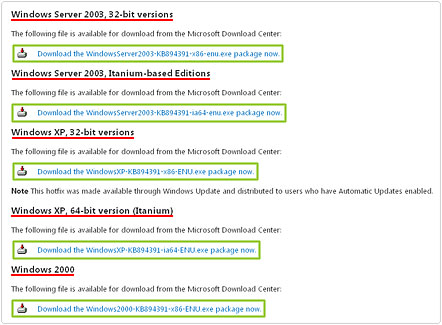
3. After you’ve applied the hotfix, restart your system.
If you’re running Windows XP with Service Pack 2, then you may still experience an error message on your screen after boot up. Simply ignore it, as the message relates to the previous system shutdown.
Alternatively, you could use the Automatic Updates service. Keep in mind that the hotfix mentioned above and the Windows update method will only work on systems that are running a genuine copy of Windows.
1. First, ensure you’ve logged into your computer with a profile that has administrative rights.
2. Then click on Start -> Control Panel.
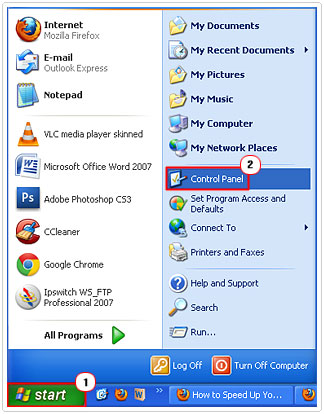
3. Once Control Panel loaded up, double click on Automatic Updates.
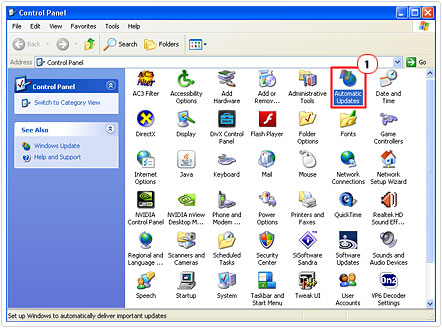
4. From the Automatic Updates applet, click on Turn off Automatic Updates, and then click on Apply and OK.
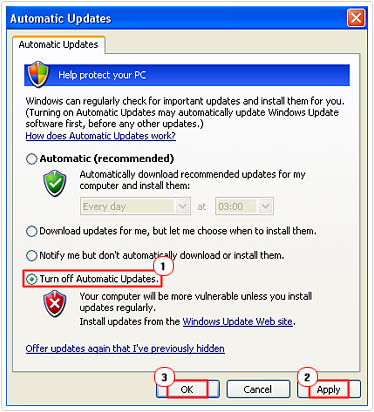
5. Once you’ve turned Automatic Updates off, visit: http://www.update.microsoft.com
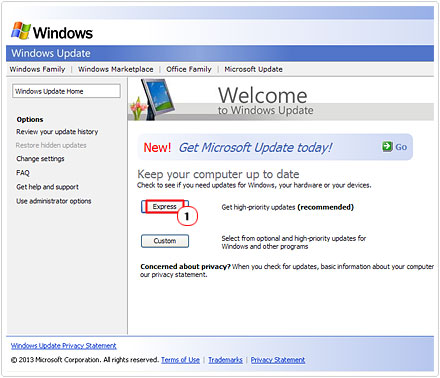
Note: Click on Express update to apply ALL critical system updates, which should include the hotfix.
6. Once you’ve updated your computer, turn Automatic Updates on by following steps 2 – 3 and clicking on Automatic (Recommended), then clicking on Apply and OK.
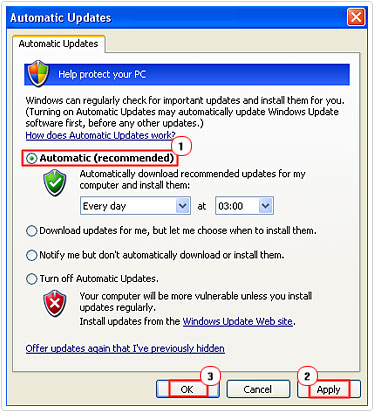
Similar Issues and Solutions
If after scanning your system and applying the hotfix, you’re still experiencing the same symptoms, then there is a good chance that the error you’re experiencing is different from the one described above.
If the symptoms that you’re experiencing can be described as: whenever you double click on My Computer, Windows begins to search for a considerable length of time, before any files appear, and in some cases none may show up at all.
Then this could be the result of a printer/scanner driver being out of data. A viable solution to this problem is as follows.
1. First, shutdown your computer and turn off your printer and/or scanner.
2. Once your computer has been turned off, disconnect the printer and/or scanner from it.
3. Restart your computer.
4. Then install the most up-to-date drivers for the scanner and/or printer, and then reconnect the device(s) to your system.
Are you looking for a way to repair all the errors on your computer?

If the answer is Yes, then I highly recommend you check out Advanced System Repair Pro.
Which is the leading registry cleaner program online that is able to cure your system from a number of different ailments such as Windows Installer Errors, Runtime Errors, Malicious Software, Spyware, System Freezing, Active Malware, Blue Screen of Death Errors, Rundll Errors, Slow Erratic Computer Performance, ActiveX Errors and much more. Click here to check it out NOW!

