| Attention Before you read this post, I highly recommend you check out my resources page for access to the tools and services I use to not only maintain my system but also fix all my computer errors, by clicking here! |
Runtime error 482 occurs when the end user attempts to use the PrintForm function. To be more specific, when the end user attempts to alter the page settings, such as its orientation, the runtime error 482 may appear, due either to the system itself or corruption within the file. This error is known to occur mainly on older systems using Windows 95, 98, ME, NT or 2000, and it can be pretty random when it does show up.
What Causes Runtime Error 482
When the end user attempts to use the PrintForm function after altering page settings, there are several error messages which may appear, they are as follows:
Run-time error ‘482’: Printer Error
Run-time error ‘486’: Can’t print form image to this type of printer
Printer Error
As I previously stated, runtime error 482 typically occurs when the end user attempts to use PrintForm on older versions of Windows, however the timing of the error does vary, depending on which operating system you are using.
For example, on Windows 2000 and NT systems, when the end user makes the first call to PrintForm, after making changes to the page settings, everything may appear fine, however, when he/she makes subsequent attempts, it may trigger one of the error messages listed above.
In Windows 95, 98, and ME, when the end user makes the first call to the PrintForm function, after making changes to the page level, it usually will trigger one of the following messages above.
However, there are other situations that are known to cause this error, such as:
- A malicious file infecting the system.
- Your printer drivers being out-of-date.
- The Windows registry being corrupted.
The general symptom of this error is the inability to print out files and documents. It’s for this reason why solving this error is so important. Fortunately, I’ve outlined several methods that you can use to do this. Just continue reading for that.
How to Fix It
Runtime error 482 is, in most cases caused by issues with the PrintForm function within the operating system. If you’re a relative novice, then it’s likely that you will have very little understanding of what this is and how it is used in your system.
Additionally, there are those situations when the error may be something simple like, your printer being offline, a paper jam, or you’ve made attempts to print a form on a printer that only accepts text.
These are reasons for you to consider, in addition to those listed above.
With that said, below are several viable solutions that I recommend you attempt in order to fix runtime error 482.
Run a Registry Scan
The Windows registry is known to be the culprit for a number of error types. If you don’t know what the registry is, it’s basically the main database storage area, for all the software and hardware settings, such as the desktop theme and latest emails, and is also home to all the printer settings on your system.
The unfortunate thing about the registry is that it’s highly susceptible to corruption, resulting in a number of symptoms, such as degraded system performance, random windows restarts and error messages.
To fix this area of the computer you will need to use a registry cleaner tool such as Advanced System Repair Pro, which is capable of scanning, detecting and repairing infractions within the registry.
To learn more about Advanced System Repair Pro, visit the link below:
CLICK HERE TO CHECK OUT ADVANCED SYSTEM REPAIR PRO
Run a Virus Scan
There’s another strong possibility that the runtime error 482 may be the result of a virus infection. To rule this out, you’ll want to ensure that you have an advanced and reliable internet security tool installed and running on your computer like SpyHunter.
I don’t know what solution you currently have, but I do know that SpyHunter is one of the best, if not the best antimalware tool out there. It’s for this reason I recommend you download and run a full scan of your system using it.
To check out SpyHunter, visit the link below:
CLICK HERE TO CHECK OUT SPYHUNTER
 The solution(s) below are for ADVANCED level computer users. If you are a beginner to intermediate computer user, I highly recommend you use the automated tool(s) above! The solution(s) below are for ADVANCED level computer users. If you are a beginner to intermediate computer user, I highly recommend you use the automated tool(s) above! |
Check the Printer
If all of the solutions above fail to rectify this error, then there is a strong chance that the error could lie with the printer itself. To find out whether this is the case, you will need to check the printer status. This can be done by doing the following:
1. First, boot into your computer with full administrative privileges.
2. Then press  + R, type Control Printers and click on OK.
+ R, type Control Printers and click on OK.
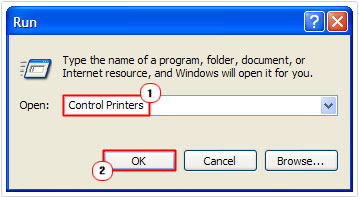
3. This will load up Printers and Faxes, from here, double click on your Printer.
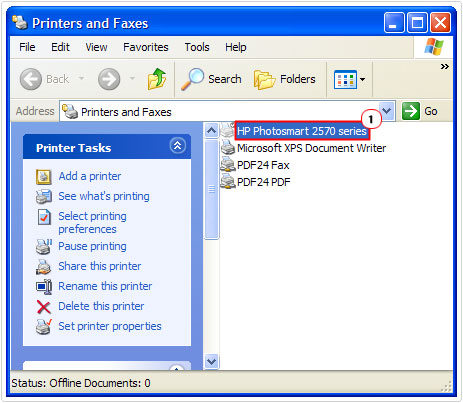
4. This will open up a Printer Status dialog box, from here you can verify whether there’s a paper jam or the printer is offline.
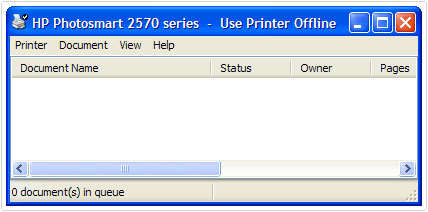
Note: If there is a paper jam, you will need to remove the paper before restarting the printer. If the printer is offline, it simply means it’s turned off.
Additionally, in order to prevent any printer-related errors from occurring in the future, its best practice that you have the most up-to-date printer drivers installed on your computer. There are automated driver updater tools that you can use to keep all the drivers on your system up-to-date. Tools such as DriverFinder are equipped with all the capabilities that you need to prevent issues like this from occurring in the future.
Visit the following link to find out more about DriverFinder:
CLICK HERE TO CHECK OUT DRIVERFINDER
Do Not Use PrintForm
You can avoid the runtime error 482 by simply not using the PrintForm function altogether. Although technically not a fix, it is a viable workaround, which works most of the time when applied. To stop using this function, follow the instructions below:
- For Windows NT and 2000 users, calling the EndDoc method before calling PrintForm is known to fix this error.
- On older Windows platforms, using the same method of calling the EndDoc before the PrintForm, will also do the trick, but any changes made to the Printer object is lost. This means that the PrintForm will always use the settings of the default printer.
- You can also opt to use the Common Dialog control to make changes to the page properties.
For additional information on how to use the EndDoc function or Common Dialog control in codes, I recommend you check out the Microsoft Knowledge base.
Otherwise you can use the following code for Windows 2000 and NT Users, on a Win32 API:
Private Sub Form_Click() Printer.Orientation = vbPRORPortrait PrintForm Printer.EndDoc Printer.Orientation = vbPRORLandscape PrintForm End Sub
On the older Windows platforms, you can use the following on a Win32 API:
Private Sub Form_Click() Printer.Orientation = vbPRORPortrait Printer.EndDoc PrintForm Printer.Orientation = vbPRORLandscape Printer.EndDoc PrintForm End Sub
Once you have successfully run this code, it should stop the error from ever appearing.
Are you looking for a way to repair all the errors on your computer?

If the answer is Yes, then I highly recommend you check out Advanced System Repair Pro.
Which is the leading registry cleaner program online that is able to cure your system from a number of different ailments such as Windows Installer Errors, Runtime Errors, Malicious Software, Spyware, System Freezing, Active Malware, Blue Screen of Death Errors, Rundll Errors, Slow Erratic Computer Performance, ActiveX Errors and much more. Click here to check it out NOW!


I don’t use a printer and received Run time error 482 printer error. I currently use windows 10. The application I am trying to use was downloading the data then stopped and gave this error?
What’s the exact circumstances of the error? What program are you using, and when exactly is the error occuring. Is it during an update process?