| Attention Before you read this post, I highly recommend you check out my resources page for access to the tools and services I use to not only maintain my system but also fix all my computer errors, by clicking here! |
Have you recently stumbled upon an advapi32.dll error while using Windows? If so, then you’ve come to the right post. Here, you will find, potential causes, and solutions that you can adopt, to cure this ailment.
Advapi32.dll is an integral system file, used by the operating system when accessing important API and registry settings data. Advapi32.dll is the culprit in a great many issues encountered on ones operating system. For this reason, a solution must be found and adopted, to ensure smooth functionality of your system. Like with all system files, advapi32.dll is integral to the continued operation of your computer.
Errors associated with advapi32.dll usually allude to a file not found/missing file. However, there are a large assortment of error messages.
Essentially, if you’ve encountered an advapi32.dll error, then it’s likely you’ll have encountered one of the following messages:
Advapi32.dll Not Found
STOP: c0000135 (Unable to Locate Component). This application failed to start because advapi32.dll was not found. Re-installing the application may fix this problem.
Cannot find [PATH]\advapi32.dll
Cannot start [PROGRAM]. A required component is missing: advapi32.dll. Please install [PROGRAM] again.
When troubleshooting advapi32.dll errors, noting exactly when the error occurs, is an integral part of the process when rectifying the problem.
You may come face to face with an advapi32.dll error, when running an application, or installing a new program. In other cases, it may occur while updating Windows, shutting Windows down or when attempting to install Windows itself.
Advapi32.dll related errors occur while running a variety of programs on your system. These programs could be run within a Windows 10, 8, 7, Vista, XP or 2000 environment.
What Causes Advapi32.dll Errors?
Errors associated with the advapi32.dll file, may occur for any number of reasons. The most common, include the following:
- Corruption of the Windows registry.
- A damaged or faulty hardware component.
- The system being infected with a malicious file.
- Disk write errors on your HDD.
- Corruption or deletion of the advapi32.dll file.
Other reasons may include, a possible power outrage, which inadvertently corrupted key system files – most notably advapi32.dll. In the most severe cases, advapi32.dll errors are known to halt the Windows boot-up process altogether.
How to Fix It
When it comes to fixing advapi32.dll errors, as I previously stated, the corruption or deletion of the file, is the most common cause. Below, I have outlined a number of fixes that you can adopt, to rectify this problem.
It’s advisable that you attempt the solutions in the order that they appear.
All the solutions below are applicable on every version of Windows. This includes Windows 10, 8, 7, Vista and XP.
Run a Registry Scan to Fix Advapi32.dll Errors
One of the most common causes of advapi32.dll errors, is the corruption of the Windows registry. The registry, if you don’t know what it is, is a large central database. This database is used, by Windows, to store sensitive hardware and software configuration data. Thus, the operating system is forced to access the registry when an end user attempts to run a program or use a particular hardware component.
That aside; despite the importance of the registry, it’s highly susceptible to issues – resulting in a plethora of issues and error types. In this case, its possible corruption within this area of Windows that is causing the advapi32.dll error to appear. Thus, to solve this problem, one need only download and run a professional registry cleaner tool, like Advanced System Repair Pro.
This tool, when run, will scan, detect and repair any issues found within the registry. In addition to that, it’ll also run all the necessary checks on your system, to ensure optimal system performance.
You can learn more about how this program can help you, from the link below:
CLICK HERE TO CHECK OUT ADVANCED SYSTEM REPAIR PRO
Run an Antivirus Scan
Another potential cause for the advapi32.dll error on your system is a possible virus infection. It’s likely a virus has infiltrated your system and corrupted key system files.
Thus, to eliminate a virus as the potential cause, I recommend you run a full scan of your system, using your antivirus program. However, if you don’t have an internet security tool, or you’re simply on the lookout for something better, then I recommend you give SpyHunter a try.
SpyHunter is a highly efficient tool. Easily one of the very best antimalware tools around. You can learn more about its many benefits, from the following link:
CLICK HERE TO CHECK OUT SPYHUNTER
 The solution(s) below are for ADVANCED level computer users. If you are a beginner to intermediate computer user, I highly recommend you use the automated tool(s) above! The solution(s) below are for ADVANCED level computer users. If you are a beginner to intermediate computer user, I highly recommend you use the automated tool(s) above! |
Reinstall Application
Probably should be the first thing you should do. But when considering effectiveness, it’s less likely a simple reinstall will fix the problem. That said, it’s definitely something you shouldn’t rule out.
Reinstallation is a fairly simple process. Just do the following:
1. First, boot into your computer as a full administrator.
2. Then press  + R, type Appwiz.cpl and click on OK.
+ R, type Appwiz.cpl and click on OK.

3. When the Add or Remove Programs applet loads up. Simply click on the Application in question, then click on Uninstall.
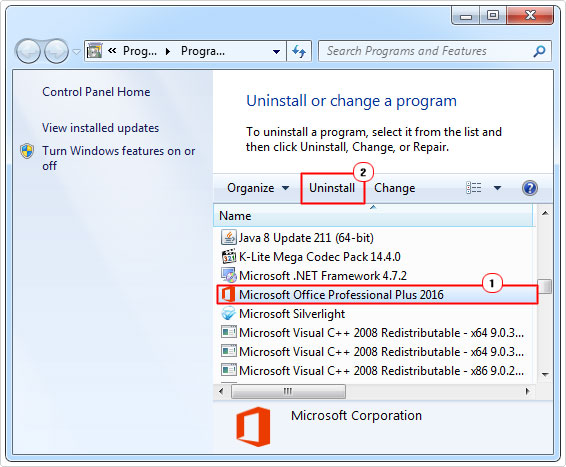
4. Once completed, restart your computer.
Once you’ve removed the computer, you can begin the reinstallation.
Replace Advapi32.dll
If the advapi32.dll file is actually corrupted or missing, it is possible to restore the file. On older versions of Windows, such as XP, you can recover the file, from the Windows XP installation disc. Just follow the instructions below:
Note: These steps are only applicable for older versions of Windows (2000, XP)
1. First, you’ll need your Windows XP Installation CD. Simply put it into your CD-ROM drive, and start your system.
2. After the POST you should be greeted with a Press any key to boot from CD message. Simply press any button.
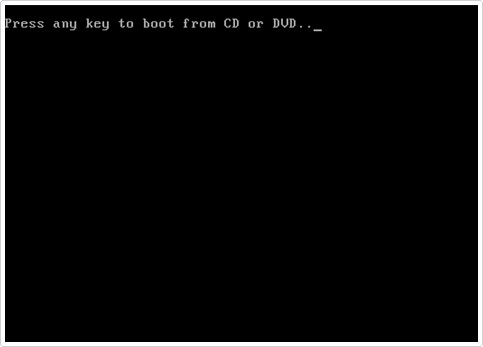
3. This will take you to the Windows XP Setup Screen, from here, press R, to enter the Recovery Console.
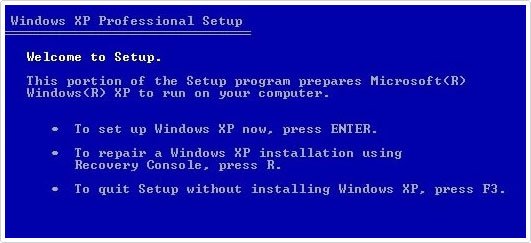
Note: In Recovery Console, you may be asked to specify your Windows installation.
4. From Recovery Console, type the following and press Enter.
Expand D:\i386\advapi32.dl_ C:\Windows\system32\
Note: Where D: is the letter of your CD-ROM drive.
5. You may be asked whether you want to overwrite the file (advapi32.dll). Press Y, then press Enter.
6. Lastly, restart your system.
Update Windows
It’s possible the issue with the advapi32.dll file you’re receiving, was resolved in a recent or previous Windows Update. In which case, you should be able to fix the problem, simply by updating Windows.
You can find step-by-step instructions on how to update Windows, on my post on repairing runtime error 76.
Run System File Checker
System File Checker is a built-in Windows tool, capable of restoring certain system files. If the advapi32.dll error on your system is being caused by the corruption or deletion of an integral system file. Then this program will fix it.
For step-by-step instructions on how to use system file checker, check out my post on how to use SFC /Scannow.
Run Chkdsk
If your hard drive has corruption in it, then this tool, Chkdsk is designed to weed it out. Depending on the severity of the corruption, it may or may not be able to restore the file(s). So whether or not it’ll fix the error, depends greatly on good fortune.
That said, you can find my instructions on how to properly run this tool, from my post on fixing acpi.sys issues.
Are you looking for a way to repair all the errors on your computer?

If the answer is Yes, then I highly recommend you check out Advanced System Repair Pro.
Which is the leading registry cleaner program online that is able to cure your system from a number of different ailments such as Windows Installer Errors, Runtime Errors, Malicious Software, Spyware, System Freezing, Active Malware, Blue Screen of Death Errors, Rundll Errors, Slow Erratic Computer Performance, ActiveX Errors and much more. Click here to check it out NOW!

