| Attention Before you read this post, I highly recommend you check out my resources page for access to the tools and services I use to not only maintain my system but also fix all my computer errors, by clicking here! |
There are a number of ways that binkw32.dll errors can manifest themselves on your computer. But the overall message is always the same in its reference to a missing binkw32.dll file.
These binkw32.dll errors typically rear their ugly heads while a user is playing or attempting to play a video game that uses the Bink video codec.
Depending on the specific game that you are trying to play on your computer, you could experience a binkw32.dll error in virtually every known version of Microsoft Windows, from Windows XP, to Vista, to 7 and 8.
These binkw32.dll errors are known to occur more frequently on several popular PC video games, these are as follows:
- BioShock
- Civilization III
- Mass Effect 3
- Tomb Raider: Legend
- Hitman: Blood Money
Below are the most common ways the binkw32.dll error message presents itself on your computer:
“Missing BINKW32.DLL”
“Binkw32.dll Not Found”
“The procedure entry point _BinkSet could not be located in the dynamic link library binkw32.dll.”
“Cannot find binkw32.dll”
The Causes of Binkw32.dll Errors
To put it simply, binkw32.dll errors are caused by conflicts between the video game that you are both trying to play or install and the Bink video codec; which is developed by RAD Games Tools, Inc.
In most situations, when an individual gets a “procedure entry point” error when attempting to run a game, it’s usually because the game that the individual is trying to play is cracked, or pirated. It occurs quite frequently when attempting to play a game without the original CD/DVD, which is usually the circumstances a user who has illegally downloaded a games off a warez sites, would find them-selves in.
Note: Many of the most popular video games today use the Bink video codec, which they integrated into the development of their games. This means, even if you have never installed the codec, it may still be in use, by the particular game you are having trouble with.
How to Fix It
There are so many different methods that an individual should try when presented with this problem. However, of the various methods, one, which I personally do not recommend, is the downloading of the binkw32.dll file off DLL download sites, which users would attempt to copy to their system or gaming folder. If copying the DLL file to an appropriate location is a requirement, then you should obtain the legitimate file, from the original source, rather than utilise third party websites.
With that said, if you are interested in fixing this problem by yourself, then I recommend you continue reading.
Note: If you have already accessed one of these websites and downloaded a binkw32.dll file in an attempt to fixing your error, I recommend you immediately delete this file and follow the instructions I have presented below, as I outline exactly where you should go to get the required file.
Update Video Card Drivers
It’s fairly common for binkw32.dll files to be caused by incompatibility between the video game and the video card drivers. So as an individual battling with these binkw32.dll errors, you may want to consider looking for the most up-to-date drivers for your card and installing them.
To do this, you have two options, the first is to find out the make and model of your card, and visit the website of the developer, locate the drivers and install them.
The second option is to use a driver updater like DriverFinder, which will browse the internet on your behalf and find the most up-to-date drivers, for not just your graphics card, but for every device on your computer. Anyway, if you are interested in this method, then you can download DriverFinder from the following link:
CLICK HERE TO CHECK OUT DRIVERFINDER
 The solution(s) below are for ADVANCED level computer users. If you are a beginner to intermediate computer user, I highly recommend you use the automated tool(s) above! The solution(s) below are for ADVANCED level computer users. If you are a beginner to intermediate computer user, I highly recommend you use the automated tool(s) above! |
Retry Video Game
The first thing you should do when you get a binkw32.dll error is close the video game down, and then load it up against. Although a long shot, there is that possibility that the error was due to a temporary circumstance that a simple restart may/could circumvent.
Reinstall the Game
Because these binkw32.dll errors are due to a video codec that should have been copied to your computer during the installation process, reinstalling the game is sometimes sufficient in fixing this problem.
The process you should follow when reinstalling the game is as follows:
1. First, uninstall the video game using the uninstallation tool called Express Uninstaller. You can acquire it from here: CLICK HERE TO CHECK OUT EXPRESS UNINSTALLER
2. Once the video game has been properly removed, restart your system.
3. Then disable any applications that could have interfered with the first installation process, such as an Antivirus, firewall, and antispyware or antimalware tool.
4. Then reinstall the video game.
Note: It’s very important that you restart your computer after you have uninstalled the video game. This is because the restart process will ensure that any loaded files are cleared from the hard drive buffer, prior to reinstallation of the game.
Download RAD Video Tools
If reinstalling the video game didn’t work, then you may want to try visiting the website of the Bink developer, then downloading and installing the video codec manually.
You can download the video codec from here: http://www.radgametools.com/bnkdown.htm
Download Game Patches
If the previous method failed to yield the correct result, then you may want to consider visiting the website of the game developer, and downloading any patches, updates or file packs that have been created for the game you are experiencing the error with.
There are tons of instances when “procedure entry point _BlinkSetVolume@12” errors have been corrected by the game developer in a recent patch. So you should check that out, before you attempt any other methods.
Copy Binkw32.dll File to Root Directory
A fairly common occurrence for many games is that during the installation process, the binkw32.dll is mistakenly copied to the wrong directory on your computer. In this particular instance, copying the file from the location it currently is in, to the appropriate location, is sufficient in fixing the problem.
Note: If you are unable to locate the Binkw32.dll file, then you can acquire it from the following source: https://www.dllinstaller.com/dlls/binkw32-dll
So for example, if you have installed the game in you’re:
C:\Program Files\<game>
Then it’s basically a simple process of copying the binkw32.dll file from the following location:
C:\Program Files\<game>\system
Then, paste the file to the initial gaming directory location (above).
Copy Binkw32.dll File to Windows
This method is basically the opposite of the previous method, as it entails copying the bink32.dll file to the Windows system folder.
This is a simple process of copying the binkw32.dll file from the following location:
C:\Program Files\<game>\system
To the following location on your operating system:
%systemroot%\system
1. Which you can access by first, ensuring you’ve booted into your computer with administrative rights.
2. Then clicking on Start -> Run, typing %systemroot%\system and clicking on OK. [Windows Vista/7: Start -> Type %systemroot%\system (into the Search programs and files box) and Press Enter]
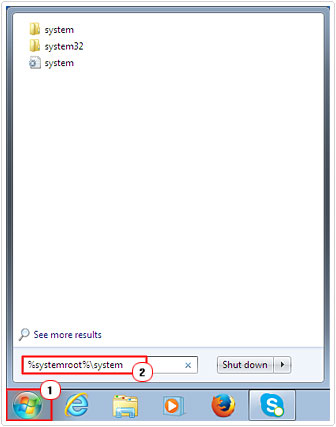
3. Once the System folder pops up, you can paste the file into there, by clicking on File -> Paste. [Windows Vista/7: Organize -> Paste]
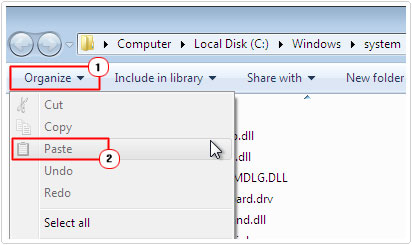
4. Lastly retry the game to evaluate whether this has been sufficient in fixing the error.
Is The Game Legitimate?
In a lot of instances when an individual receives the “procedure entry point _BlinkSetVolume@12” error while attempting to play a game, it’s because the user is trying to run a pirated version of the game. If you find yourself in this particular situation, then I can only recommend that you purchase the video game, through legal means.
Upgrade Video Card
One thing that many PC users fail to do is check to see whether or not their graphics card supports the game they are trying to play. It’s not the most common reason, but however infrequent, it does happen. So make sure the graphics card in your computer has enough power to run the video game in question. In the event that it doesn’t, then I recommend you consider purchasing a new one. Whether or not you choose that option, depends a great deal on how important it is to you, that you play the game in question.
Note: You should be able to find the minimum video card requirements on the back of the video game case, but if you can’t, then I recommend you visit the website of the game developer.
Are you looking for a way to repair all the errors on your computer?

If the answer is Yes, then I highly recommend you check out Advanced System Repair Pro.
Which is the leading registry cleaner program online that is able to cure your system from a number of different ailments such as Windows Installer Errors, Runtime Errors, Malicious Software, Spyware, System Freezing, Active Malware, Blue Screen of Death Errors, Rundll Errors, Slow Erratic Computer Performance, ActiveX Errors and much more. Click here to check it out NOW!


I did all of this ,but game is not installed , when i run setup.exe “binkw32.dll” error pops up
Try a repair installation, which version of Windows do you have?