| Attention Before you read this post, I highly recommend you check out my resources page for access to the tools and services I use to not only maintain my system but also fix all my computer errors, by clicking here! |
Comctl32.dll is the component used for the Graphical User Interface of a variety of Windows apps. The name itself is an acronym for Common Controls Library.
Errors with comctl32.dll occur on all iterations of Windows, but on Windows 7 most frequently. It’s often described as occurring when an end user attempts to launch a specific application, such as Mozilla Firefox or Google Chrome. The accompanying error message may look something like the following:
COMCTL32.DLL is missing
COMCTL32.DLL not found
This application failed to start because COMCTL32.DLL was not found. Reinstalling the application may fix this problem
When a comctl32.dll-related error occurs on a Windows operating system, the most common symptom is an inability to launch a wide variety of applications. This is because these applications require access to the comctl32.dll file, in order to run.
Like the vast majority of DLL files, you can typically find it (comctl32.dll) in the following location on your system:
C:\Windows\System32
Despite the not found error message, usually, end users are still able to locate the comctl32.dll file, in its default location. This is because of the general cryptic nature of the error message. Just because the error indicates that it is unable to locate the file, it doesn’t necessarily mean the file does not exist. The error could simply be alluding to a corruption of the original file – and thus, is unable to find a complete working version of the file in question.
The general symptoms of this error; which is an inability to launch many of the applications installed on your system, can be one of the most annoying. This is especially the case with internet browsers, as the vast majority of them, require the comctl32.dll file to run. So in short – no internet browsing, until this problem is fixed.
Fortunately, there are many ways that you can rectify this problem, all of which, I hope, will be outlined in this tutorial.
What Causes Comctl32.dll Errors?
Like with any error you encounter on your system, you’ll find that there are a range of possible causes. In the case of comctl32.dll, I have outlined the most likely reasons why an error (involving it) has occurred on your system:
- The Windows registry has been corrupted.
- A malicious file has infiltrated and corrupted integral .dll files (such as comctl32.dll).
- The comctl32.dll file was replaced with a non-working version, during the installation of a third party application.
So what can you do to fix it? Continue reading, for those much desired solutions.
How to Fix It
When it comes to fixing any error on your system, there are always a variety of approaches you can take to fixing it. For the comctl32.dll error, I’d recommend you started small.
When dealing with any error due to a missing or corrupted .dll file, the first thing you should always try, is a reinstallation.
If a reinstallation fails to fix the error, then you should look into the Microsoft Visual C++ Redistributable Package being a possible cause. You need to ensure you have the most up-to-date and working version on your system. Doing so should involve a simple reinstallation. My post on fixing error code 0xc000012f will show you how.
In the event that both of these simple steps fail to fix the comctl32.dll error, then I recommend you attempt the many additional solutions below.
Use a Windows Repair Tool to Fix Comctl32.dll Errors
In order to avoid general Windows issues and errors, you need to carry out regular maintenance checks on the various areas of your system.
To ensure good overall health of your system, it’s recommended that you use a maintenance suite like Advanced System Repair Pro. Such a tools is capable of scanning vital areas of your system, and making repairs where applicable.
Such areas, may include the Windows registry. As this tool can repair infractions found within the registry, it can also locate the root causes of general system slowdowns and eliminate them. This tool is ideal for all computer users, including beginner and advanced users as it removes a lot of work that would otherwise have to be done manually.
Anyway, you can find out more about this powerful tool, including the various ways it can help you, from the link below:
CLICK HERE TO CHECK OUT ADVANCED SYSTEM REPAIR PRO
Run a Virus Scan
Believe it or not, but malware infections have been found to be amongst the most common causes of most .dll errors. Powerful malicious files, such as Trojans and worms, have been known to infiltrate and corrupt specific .dll files, by embedding code into them.
For the end user, the only way to effectively tackle this problem is to run a full scan of your system, using whatever internet security solution you have.
If you do not have any security software on your system, or you’re simply interest in trying something new, or potentially better, then I recommend you give SpyHunter a try. It is amongst the very best of its kind. As it is highly proficient at locating and removing malicious files.
You can learn more about this powerful tool, from the link below:
CLICK HERE TO CHECK OUT SPYHUNTER
 The solution(s) below are for ADVANCED level computer users. If you are a beginner to intermediate computer user, I highly recommend you use the automated tool(s) above! The solution(s) below are for ADVANCED level computer users. If you are a beginner to intermediate computer user, I highly recommend you use the automated tool(s) above! |
Replace Comctl32.dll
One of the more efficient ways of fixing comctl32.dll errors, is to simply replace the file with a working one. However, in order to replace the file, you’re going to need a working one beforehand.
All of which will be covered below, however, there are several options available to you. If you have another working Windows based system, then you can simply copy it from there. Just make sure it’s from a system with the same version (7, 8, 10 & 11) of Windows with the same architecture (32-bit or 64-bit).
Anyway, to replace the file, simply follow the instructions below:
1. First, boot into your system as a full administrator.
2. Now, press  + R, type cmd and press CTRL + Shift + Enter.
+ R, type cmd and press CTRL + Shift + Enter.

3. When Command Prompt loads up, type the following commands, pressing Enter after each line:
takeown /f C:\Windows\System32\Comctl32.dll icacls C:\Windows\System32\Comctl32.dll /GRANT ADMINISTRATORS:F
Note: This command assumes your operating system is installed on the C:\ drive. If it is not, you will need to make changes where applicable.
4. Once you’ve done that, download the appropriate version of Comctl32.dll from one of the links below:
32-bit Comctl32.dll: https://www.mediafire.com/file/ljck4sepm623k3r/comctl32+32.zip/file
64-bit Comctl32.dll: https://www.mediafire.com/file/souto3wf9auo5bl/comctl32+64.zip/file
5. Now, double-click on the Comctl32.zip file to open it, then click on Extract To.
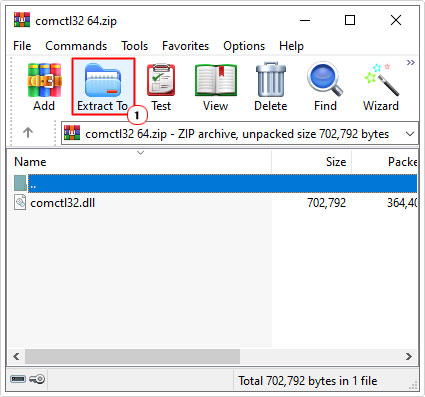
Note: For this tutorial, we will be using WinRAR.
6. This will bring up an Extraction path and options dialog box, from here, type C:\Windows\System32 into the Destination path box, and then click on OK.
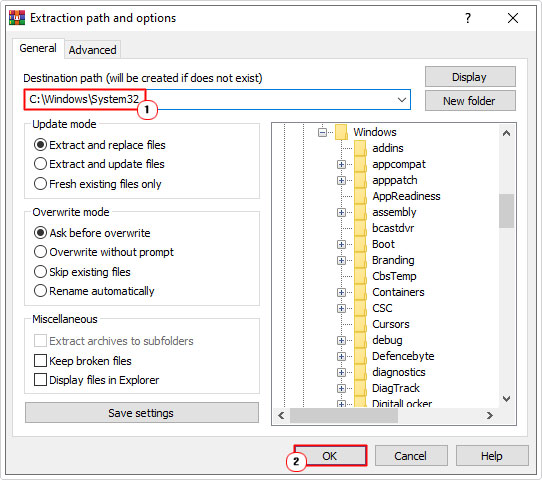
7. Once complete, restart your system, and then try launching a previously affected program.
Run System File Checker
System File Checker or SFC, is a built-in Windows tool, designed to scan and repair your OS system files. If the tool finds any file(s) have been corrupted or are missing, then it will fix it by replacing the file(s) with working ones. It does this, by using a cached backup file, located on your system.
SFC is available on all Windows operating systems, and is fairly simple to run.
You can find step-by-step instructions from my post on how to run SFC Scannow.
Use System Restore
If the comctl32.dll error persists, even after carrying out all prior solutions, then, as a last resort, you may want to try System Restore.
System Restore is another built-in Windows tool, designed to restore your system back to a previous state. In this case, before the comctl32.dll error ever occurred. This, should hopefully rectify the problem, if carried out successfully.
However, this solution only has hope of ever succeeding if the restore point you use, was created before the error occurred.
You can find step-by-step instructions on how to use system restore from my post called what is a restore point.
The whole process can take anywhere from 10 minutes to an hour, so you’ll need to be patient. Once it has successfully completed, then you can try running your app(s), to determine whether or not it has worked.
Are you looking for a way to repair all the errors on your computer?

If the answer is Yes, then I highly recommend you check out Advanced System Repair Pro.
Which is the leading registry cleaner program online that is able to cure your system from a number of different ailments such as Windows Installer Errors, Runtime Errors, Malicious Software, Spyware, System Freezing, Active Malware, Blue Screen of Death Errors, Rundll Errors, Slow Erratic Computer Performance, ActiveX Errors and much more. Click here to check it out NOW!

