| Attention Before you read this post, I highly recommend you check out my resources page for access to the tools and services I use to not only maintain my system but also fix all my computer errors, by clicking here! |
This blue screen of death CRITICAL_STRUCTURE_CORRUPTION error almost always seems to appear out of nowhere on Windows 8.1 based systems. Technically it was possible to get this error on other Windows based systems, in the past, it was just very rare.
When people first encounter the CRITICAL_STRUCTURE_CORRUPTION error, it can sometimes be characterised with a random restart and also the STOP 0x00000109 error code.
The CRITICAL_STRUCTURE_CORRUPTION error refers to critical corruption of associated data found within the operating systems kernel. This error most often occurs when users attempt to run emulation software within a Windows environment. That entails, users attempting to run a Windows operating system on top of another, within a virtual environment, there are various tools that users can acquire in order to do this.
What Causes CRITICAL_STRUCTURE_CORRUPTION Errors?
What it comes to the causes, there aren’t very many, though the causes can be said to be rather general in nature. Anyway, the most common causes are typically due to:
- A hardware component failure, resulting in the following error.
- A hardware device driver incorrectly modifying the OS kernel.
- The systems (RAM) Memory modules being either faulty or damaged.
Symptoms of This Error
Because of the general nature of this error, it does tend to manifest itself in a wide range of ways, depending on the severity of the problem on your computer. With that said, the most common symptoms are as follows:
- The CRITICAL_STRUCTURE_CORRUPTION error message appears and crashes the operating system.
- The computer randomly crashes when attempting to run certain programs on your computer.
- The computer freezes from time to time.
- The CRITICAL_STRUCTURE_CORRUPTION error seriously degrades system performance, as the OS responds very slowly to both mouse and keyboard inputs.
In the vast majority of cases, users will encounter this error and errors like it, right after making a significant change to their system, whether it’s the installation of a hardware component, or the installation of a new application. This particular error message may also appear while attempting to install an application, while windows is starting up, loading hardware drivers and shutting down. Taking note of when you encounter this error is integral to effectively troubleshooting the problem.
How to Fix It
When it comes to solutions, there are many, with some methods being more successful than others. This error is fairly broad, which means it’s more likely than not, you will be attempting more than one of the solutions provided above. With that, continue reading for the various methods users like you have utilised to fix this problem.
Update Your Device Drivers
Since this error is typically caused by a driver problem, updating the drivers on your computer should fix the problem. To update the drivers, you will need to visit the website of all the devices attached to your computer, and manually download and install the drivers from there.
Alternatively, you could use the driver updater tool called DriverFinder, which will automatically search the internet, download and install the latest drivers for all the devices attached to your computer, all with a single click of a button.
To download DriverFinder, visit the following link:
CLICK HERE TO CHECK OUT DRIVERFINDER
Run Virus Scan
Viruses are capable of causing a great deal of problems for you system, with errors being but one of them. As a result, it’s very important that you regularly scan your system for viruses.
The chance that the CRITICAL_STRUCTURE_CORRUPTION error is due to a virus infection is very real. These malicious programs are capable of corrupting important system files that the operating system requires to run correctly.
With that said, I suggest you run a full virus scan of your system right now. If you do not have an antivirus tool on your computer, or you’re interested in using a more proficient solution, then I recommend you use SpyHunter, as it’s currently one of the very best, alternatively you could check out my post on the very best antivirus tools.
For more information on SpyHunter visit the following link:
CLICK HERE TO CHECK OUT SPYHUNTER
 The solution(s) below are for ADVANCED level computer users. If you are a beginner to intermediate computer user, I highly recommend you use the automated tool(s) above! The solution(s) below are for ADVANCED level computer users. If you are a beginner to intermediate computer user, I highly recommend you use the automated tool(s) above! |
Check the Memory
The first thing you are going to want to do is ensure that the CRITICAL_STRUCTURE_CORRUPTION error isn’t due to a memory fault. There are two ways that you can actually do this. One method involves using the built-in Windows diagnostic tool and the other, a third party tool.
To use the built-in tool, simply do the following:
1. First, boot into Window with full administrative rights.
2. Then press  + R, type mdsched.exe, then press Enter.
+ R, type mdsched.exe, then press Enter.
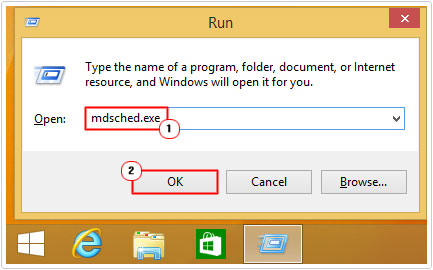
3. A dialog box should appear, click on Restart now and Check for problems.
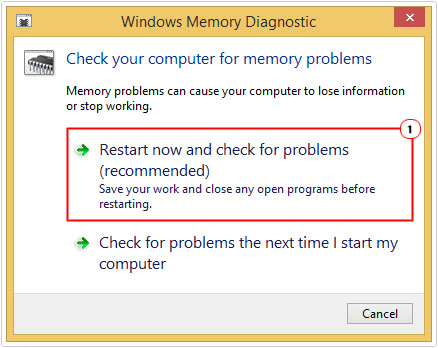
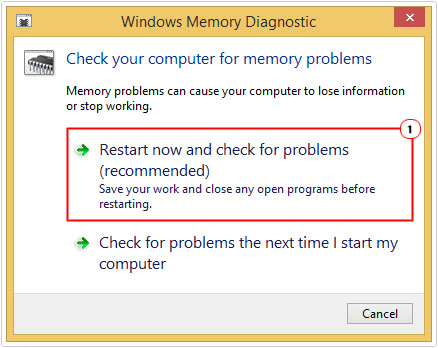
Note: The computer will restart and automatically run the Windows memory diagnostic tool.
The second method entails using specialised memory testing tool. For this method, I would like to refer you to my post on the best stress testing tools.
Undo Recent Change(s)
Sometimes blue screen of death errors may be caused by a recent change to your system. If you recently installed a new device driver or application just before you started to see this error, then I recommend you remove it. Uninstalling an application is fairly simple, just do the following:
1. First, boot into your system with full administrative rights.
2. Then press 




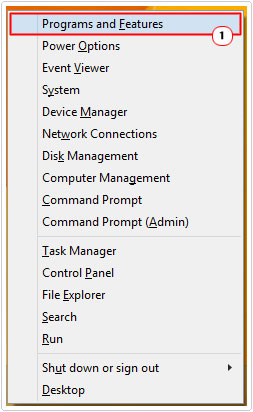
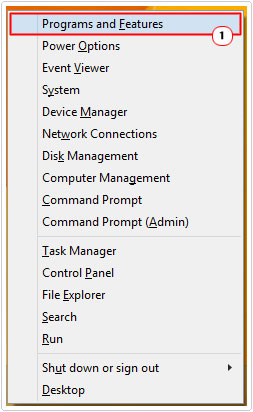
3. Once Uninstall or change a program loads up, select the application or driver you recently installed, then click on Uninstall.
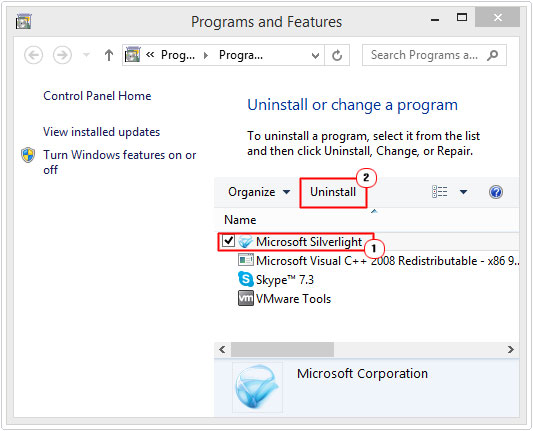
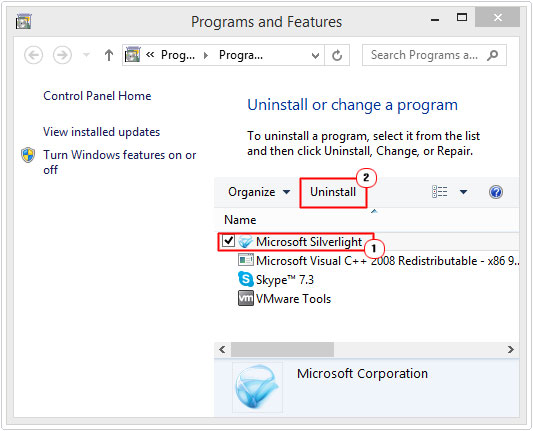
Android Emulation
A common cause for this error is the Android emulator software. Users will typically use this tool when working on applications for Androids, as it makes the process more feasible when the developer is able to see their application in a working environment.
This error is caused primarily by Intel’s Hardware Accelerated Execution Manager (HAXM), a utility that is designed to help Android virtualization. This utility essentially conflicts with Windows 8.1 based systems.
Fortunately, there is a solution to this problem in the form of a hotfix, which you can acquire directly from Intel. This hotfix will fix the error, allowing you to use the Android tool without problems. Anyway, you can acquire it from the following link: http://software.intel.com/en-us/android/articles/intel-hardware-accelerated-execution-manager-end-user-license-agreement-windows-hotfix
Uninstall MacDrive
The CRITICAL_STRUCTURE_CORRUPTION error is also known to occur on Windows 8.1 systems running MacDrive. MacDrive is an application that enables you to connect your Mac hard drive to your system, so that you can read or write data to it. There are known compatibility issues with Windows 8.1 systems and MacDrive, resulting in the following error, every time. Unfortunately, the only way of fixing this problem is to uninstall the program all together.
For step by step instructions on how to remove a program in Windows 8.1, check out “Undo Recent Change(s)”.
Update Windows
Occasionally, errors such as this can be repaired, simply by ensuring your operating system is up-to-date with all the latest Windows updates. You can do this, by doing the following:
1. First, boot into your computer with administrative rights.
2. Once in, press 




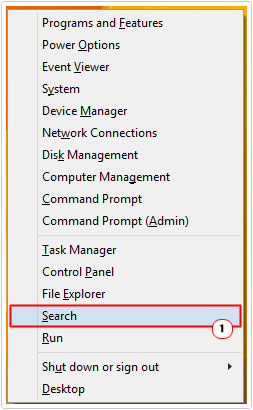
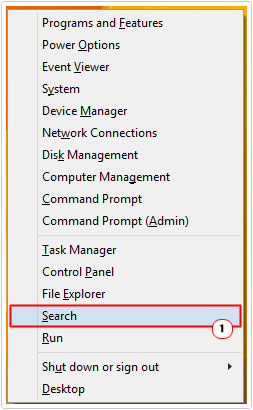
3. In the Search box, type Windows Update and press Enter.
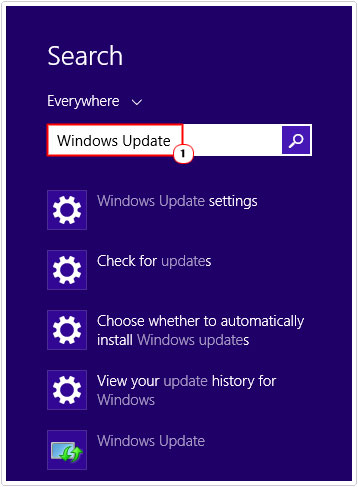
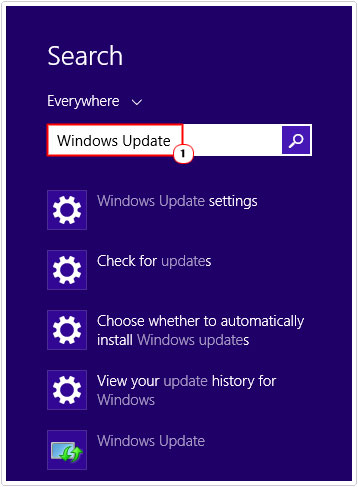
4. A Launch Setting screen should appear, click on Launch Windows Update.
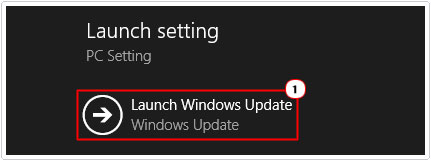
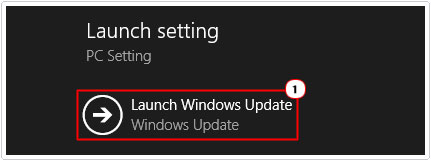
5. This will bring up the Windows Update screen, from here, click on Check Now.
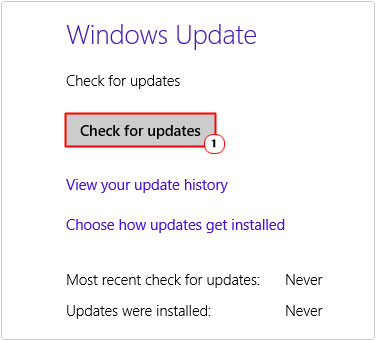
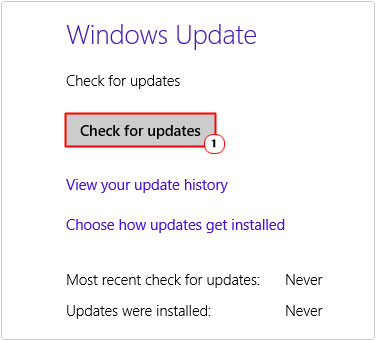
Update the BIOS
Another method that has proven in the past to fix this error is the updating of the motherboards BIOS. To do this, you will need to visit the website of your motherboard manufacturer and download the BIOS along with the instructions from there.
Updating the BIOS is a very dangerous process, which can inadvertently kill the computer, if done incorrectly, which is why I recommend you consult the manufacturer of your motherboard for additional help.
Use Windows Restore
System restore is a built-in Windows tool, which will allow you to set your system back to a period before you started to encounter this error. System restore is capable of restoring programs and system files back to working order. However, system restore is limited which is why I’ve suggest it as a last restore.
Anyway, to use this tool in Windows 8.1, do the following:
1. First, boot into your computer with administrative rights.
2. Once in, press 




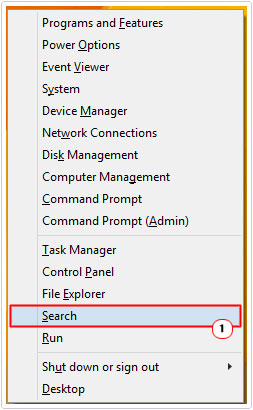
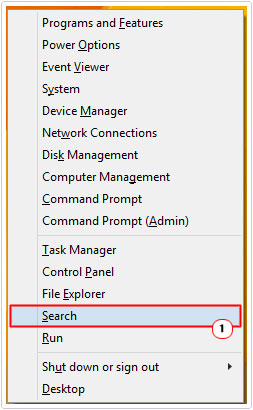
3. In the Search box, type System Restore and press Enter.
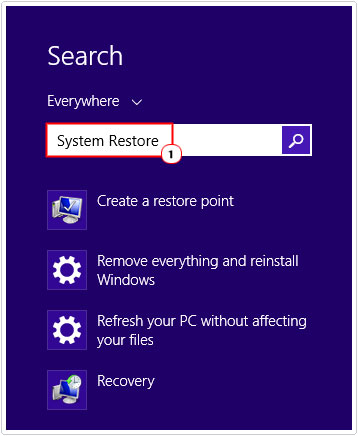
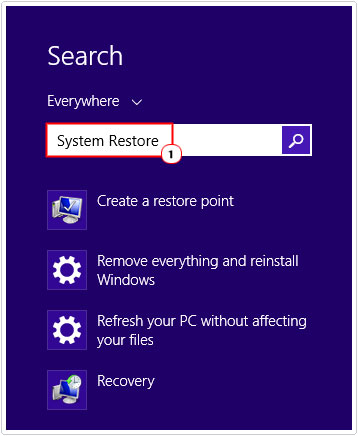
4. In the Search Results, click on Create a restore point.
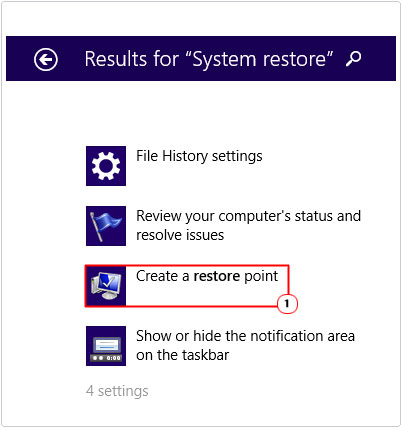
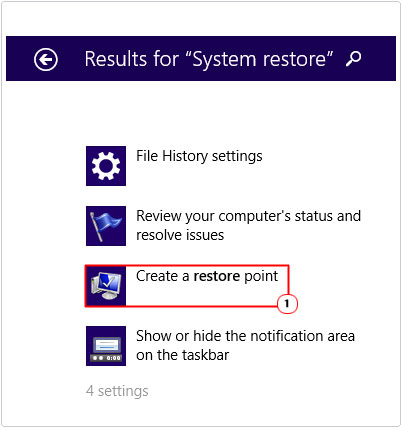
5. This will bring up the System Properties applet, from here, click on System Restore and follow the onscreen instructions.
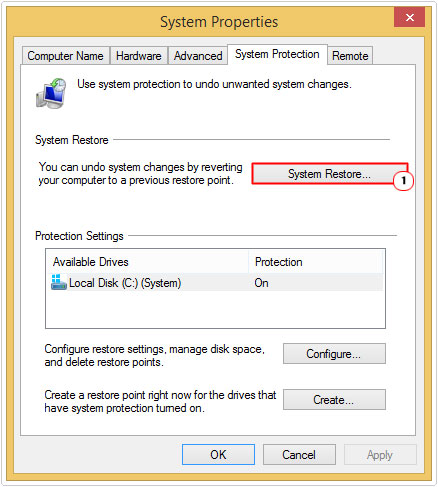
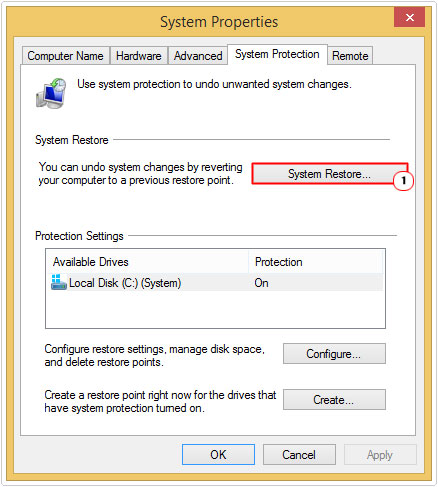
Note: For additional information on loading and creating restore points, I suggest you check out my post on Windows System Restore.
Are you looking for a way to repair all the errors on your computer?


If the answer is Yes, then I highly recommend you check out Advanced System Repair Pro.
Which is the leading registry cleaner program online that is able to cure your system from a number of different ailments such as Windows Installer Errors, Runtime Errors, Malicious Software, Spyware, System Freezing, Active Malware, Blue Screen of Death Errors, Rundll Errors, Slow Erratic Computer Performance, ActiveX Errors and much more. Click here to check it out NOW!

