| Attention Before you read this post, I highly recommend you check out my resources page for access to the tools and services I use to not only maintain my system but also fix all my computer errors, by clicking here! |
Digital devices have become an essential part of our lives, as new gadgets are introduced, designed to fulfil a specific need or task.
Regardless of the operating system or the devices that you use to carry out computing tasks or listen to music or watch movies, they inevitably become slower and start displaying performance issues over time.
In this post, we will discuss some common issues that users experience while working on their Mac, Windows, Android, iOS, and other operating systems.
1. Sudden Shut Down
When your computer shuts down abruptly, hardware or a software component might be at fault. You need to detect the problem as soon as possible, or else it could erupt into something more severe.
If this happens repeatedly, restart your computer by pressing the power button. Take a minute to allow the system to turn on. Once it reboots, shut down the device by following the proper procedure.
If you are using a Mac, reset your System Management Controller (SMC) that helps in rectifying issues like battery charging or sleep modes, as these settings regulate many hardware-related processes.
2. Microphone Stops Functioning
It’s not uncommon for your microphone to stop working all of a sudden, putting a halt to your current workflow. Not only does it prevent you from listening to music, but it could also prevent you from attending a digital meeting.
Make sure the volume is not set to mute and that the right device is selected in the output settings of the device.
Check if the microphone is broken internally and check for any outside damage. Reset the SMC or PRAM settings; if nothing seems to work, as you may need to replace them.
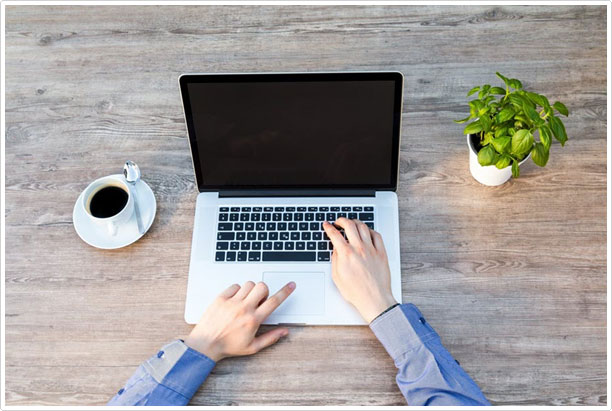
3. Constant Blank Screen
When the screen of your MacBook displays in one of four predetermined colours, this is an indication there is a problem with your system. A blank, black, grey or blue colour can be a sign of internal damage or software incompatibility.
The problem can happen with computers, tablets, and smartphones; it is important to figure out the reason behind the problem. Deleting unnecessary apps can sometimes fix the problem, but you will need to fix it to regain full control over your system.
If you see a grey screen on the computer monitor, it indicates that any recently downloaded software is not working appropriately. Stopping resource-hungry apps can fix this issue quite efficiently.
4. Poor Image Quality
When you are unable to view images in a high resolution on your digital screen, you may need to update your drivers. Additionally, a fault might be responsible for the poor quality of imagery and video playback.
You need to fix this issue immediately, particularly if you are a graphic designer or a video editor and need to render 3D videos often. As this could adversely affect your productivity, making it difficult for you to meet your deadline(s).
If you experience problems when using FaceTime with friends, as the image quality may be poor. Open any related video conferencing app and check for image clarity. Update the macOS version to the latest one and check if the problem disappears.
5. Difficulty Connecting Digitals
At some point, you may need to connect all your digitals to your computer, maybe to watch a movie or while binge-watching a Netflix series. Check the internet is connected properly and that all devices are connected to the same Wi-Fi network.
Make sure to check all the cords and cables to detect any damage, else, reset the Wi-Fi devices and routers to resume connectivity. Sometimes, a simple restart can help you resume proper functionality.
Connect the devices to another port or use a dock to simplify your work. You can also reset the PRAM/NVRAM and SMC to fix some hardware-related issues.
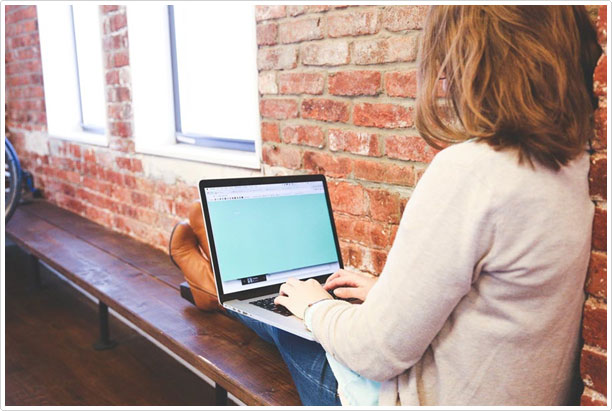
6. Continuous Screen Flickering
Screen flickering issues are generally continuous and degenerative, becoming worse over time. There are many reasons behind screen flickering, initially, you’ll want to check the screen, to determine whether or not there is any physical damage.
Resetting PRAM/NVRAM settings in macOS or updating the Windows operating system may sometimes resolve the problem. This is a proven and effective method for rectifying general flickering problems. Also, check for any update notifications and install any pending updates immediately.
Another major cause for the flickering may be certain web browser plugins, so delete or disable them and check if it resolves the issue.
7. Slow Running Device
When a digital device works slower than usual, it oftentimes indicates that multiple apps are running simultaneously. Another major reason can be insufficient RAM, due to which the system fails to allocate the required resources to the active processes.
To ensure faster processing of commands and apps, make sure to add more RAM. In cases where the device is non-upgradeable, try deleting unnecessary processes and then restart the device.
Additionally, check if there are any unusual apps running in the background as they could be consuming a lot of memory and power. And if so, disable them right away.
8. Poor Internet Browser Speed
If you’re surfing the net and notice that the loading speed is not up to par, you need to make some changes. For starters, check whether the internet browser you are using is up to date. Not using the latest version can adversely affect your overall site surfing experience, and this applies not just to internet browsers but to other apps and even the operating system in general.
Next, remove redundant extensions, especially if you are on Google Chrome. While Chrome excels in its extension library, users often go overboard and add more than their computers can handle.
Another good piece of advice is to clear the browser cache. Doing it regularly, like once or twice every couple of months, should be good enough.
In the event that none of the solutions mentioned above are able to produce the desired results, you still have the option of switching to a different internet browser.
Firefox, Vivaldi, Safari, Edge, Tor, and other internet browsers are free to use, and each of these browsers has its own unique features. If nothing else, you can check what they have to offer and how they perform. And with time, it’s likely you will find one that meets your needs and doesn’t cause any issues.
Are you looking for a way to repair all the errors on your computer?

If the answer is Yes, then I highly recommend you check out Advanced System Repair Pro.
Which is the leading registry cleaner program online that is able to cure your system from a number of different ailments such as Windows Installer Errors, Runtime Errors, Malicious Software, Spyware, System Freezing, Active Malware, Blue Screen of Death Errors, Rundll Errors, Slow Erratic Computer Performance, ActiveX Errors and much more. Click here to check it out NOW!

