| Attention Before you read this post, I highly recommend you check out my resources page for access to the tools and services I use to not only maintain my system but also fix all my computer errors, by clicking here! |
Many computer users report receiving random error messages referencing the dw20.exe file, and would like to know whether or not the process can be disabled, or removed. Ultimately, the process can be removed, however, there is a slight possibility that it is a malicious file, masquerading as the dw20.exe file.
What Is Dw20.exe?
The real dw20.exe process comes as part of an older version of Microsoft Office. Dw20.exe is basically the Windows Error Reporting tool and has the sole responsibility of collecting data and sending it back to Microsoft servers, whenever an office component crashes or freezes.
Another function of this tool is to enable end users to send their own crash reports to Microsoft. These crash reports are what Microsoft’s development team will use to address issues with their programs. Ideally, in a newly released patch or update.
That said, this error reporting tool has been long removed from the Microsoft Office suite, ever since Office 2003. That means, Microsoft Office 2003 was the last office version that carried the dw20.exe process, as a relatively nonessential component. Thus, since the tool is very old, in excess of a decade, and Microsoft has long stopped supporting Office 2003, it is most likely that the crash reports compiled by this tool are no longer acknowledged by Microsoft.
Is Dw20.exe Dangerous?
The original legitimate version of this file/process is considered safe. That means, ordinarily it would pose no real threat or harm to your computer.
The original dw20.exe file is typically stored in the following location:
C:\Windows\Microsoft.Net\Framework\
That said, it’s not uncommon for malicious files to assume the name of legitimate processes, such as dw20.exe in order to prevent detection. If you have already disabled this process, and yet, it continues to run, or you have multiple instances of the file (dw20.exe) running in Windows Task Manager, then it’s very likely that your system has been infected.
Because the Windows Error Reporting tool (dw20.exe) is very old, it makes it considerably easier for you to determine whether or not the process/file is a legitimate or a malicious file.
First thing to consider is that, the tool should not be on your system, if you did not install Microsoft Office 2003 on it, or at the very least, a standalone component, from this office version. If you can’t recall installing Microsoft Office 2003 or any of its additional components, then it’s very likely that you’re dealing with a virus that has latched onto your system and disguised itself as the dw20.exe file.
Using Windows Task Manager
One way you can determine this is by viewing the location of the dw20.exe file on your computer. To do that, you will need to use Windows Task Manager, and follow the instructions below:
1. First, ensure you’ve booted into your computer as a full administrator.
2. Then right click on the Taskbar and click on Task Manager.
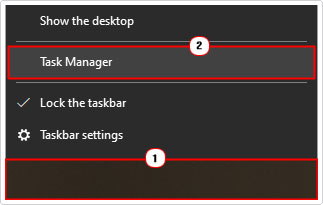
3. When Windows Task Manager loads up, on the Processes Tab, locate the dw20.exe file and right click on it and select Open file location.
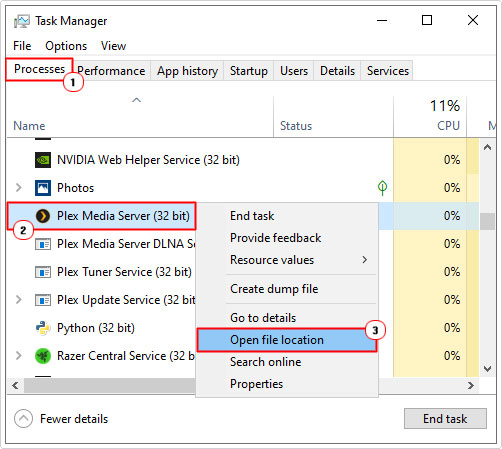
If the folder that loads up is not the location highlighted above, then it’s recommended that you carry out a full scan of your system, using your current antivirus solution.
However, if you don’t have an antivirus scanner or you’re simply interested in a better solution. One that would be able to detect such a virus, without intervention from yourself. Then I recommend you visit my post on the best antivirus solutions.
Can I Disable or Remove Dw20.exe?
Dw20.exe is a non-system process, and like most processes of this type, can be stopped without adversely affecting your system. Dw20.exe is a part of Microsoft Office 2003, but it’s not integral to this program or Microsoft Windows.
Is Dw20.exe Resource Hungry?
Dw20.exe is not a resource hungry component. However, you should always have your heads up about the various processes running in the background of your computer. Too many, can adversely affect system performance. In which case you can use Microsoft System Configuration Utility to disable those unwanted Windows processes.
How to Disable Dw20.exe
If after careful analysis, you’ve determined that the dw20.exe file on your system is legitimate, there are a number of methods that you can use to disable this process on your system.
Simply follow the steps outlined below to prevent dw20.exe from inconveniencing you, with random pop-up messages.
Registry Editor Method
Probably the most effective way of disabling the Error Reporting Tool, is by editing the Windows registry. This method is undoubtedly the most complicated, but the most efficient of ridding this tool from your system.
WARNING: The steps outlined below require you to make modifications to the Windows registry. Please note that editing the wrong registry key or entry can render your system inoperable. Thus, as a precaution its best that you consider backing the registry up beforehand. This way, you can roll things back to its previous state. You may also want to consider using a registry maintenance tool, to keep the registry in optimal shape. You can check out Advanced System Repair Pro, from the link below, for that:
CLICK HERE TO CHECK OUT ADVANCED SYSTEM REPAIR PRO
1. First, boot into your computer as an administrator.
2. Then press  + R, type regedit and click on OK.
+ R, type regedit and click on OK.
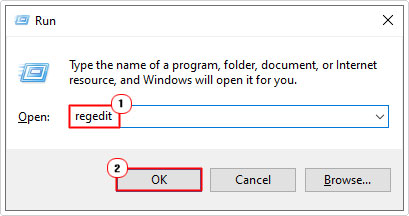
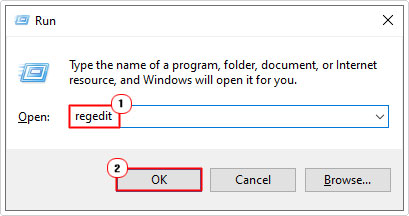
3. When Registry Editor loads up, navigate to the following path:
HKEY_CURRENT_USER\Software\Policies\Microsoft\PCHealth\ErrorReporting\DW
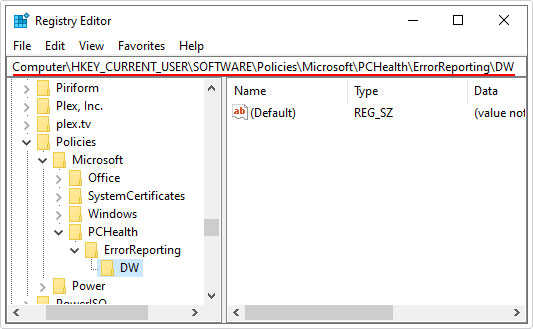
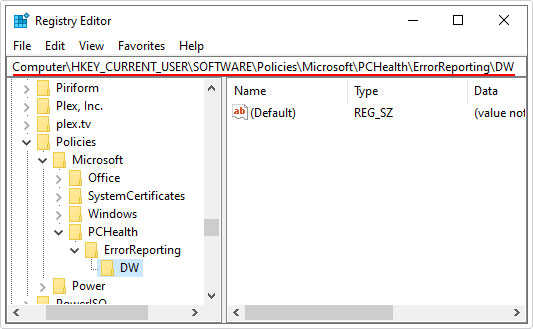
4. Then right-click in the right pane and click on New -> DWORD (32-bit) Value.
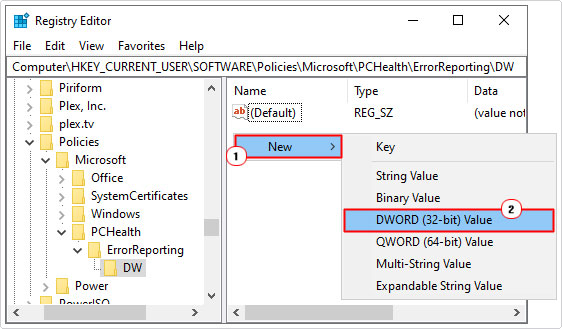
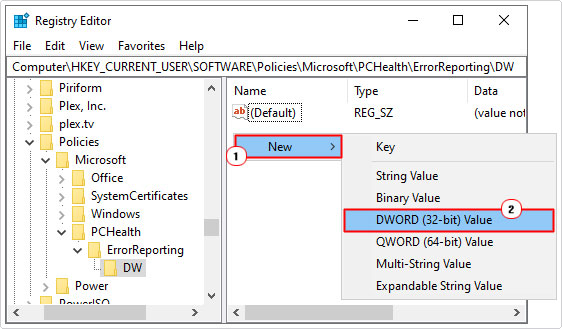
5. Name this value DWReportee, then double-click on it.
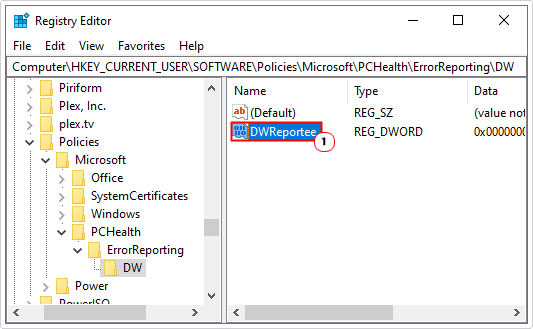
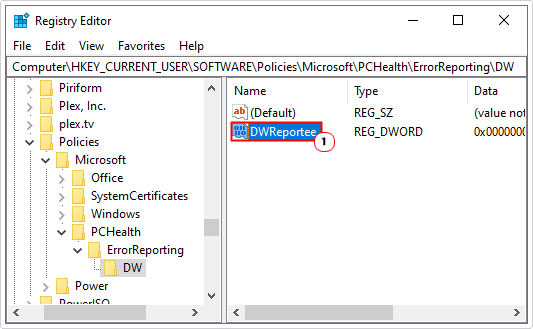
6. This will bring up an Edit DWORD (32-but) Value applet, simply type 1 into the Value data box and click on OK.
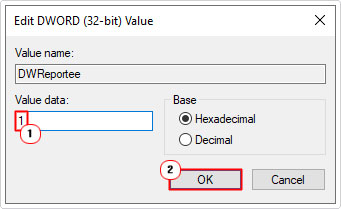
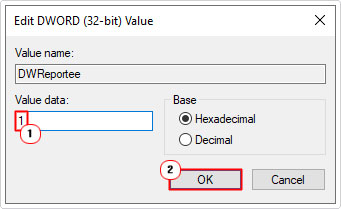
7. Once you’ve successfully done that, navigate to the following paths below and complete the same process (steps 4 – 6):
HKEY_LOCAL_MACHINE\Software\Policies\Microsoft\PCHealth\ErrorReporting\DW HKEY_CURRENT_USER\Software\Microsoft\PCHealth\ErrorReporting\DW HKEY_LOCAL_MACHINE\Software\Microsoft\PCHealth\ErrorReporting\DW
8. Lastly, close the Registry Editor and restart your computer.
Disable Using Computer Management
The objective is the same, only this method is a lot less complicated, likely the more preferable option of most people. Simply follow the instructions below to disable dw20.exe.
1. Boot into your computer as a full administrator.
2. Then right-click on My Computer (on your desktop) and click on Manage.
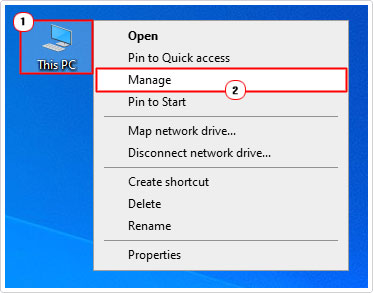
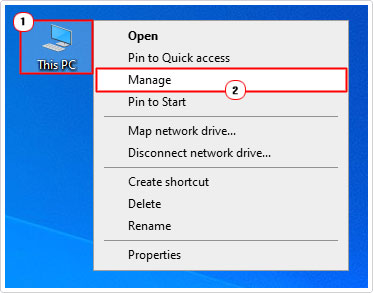
3. When Computer Management loads up, click on the icon next to Services and Applications, then click on Services.
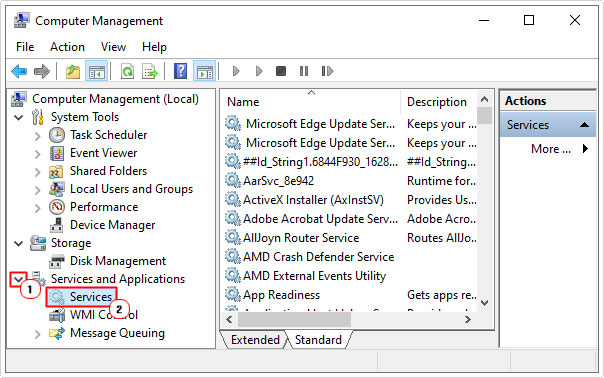
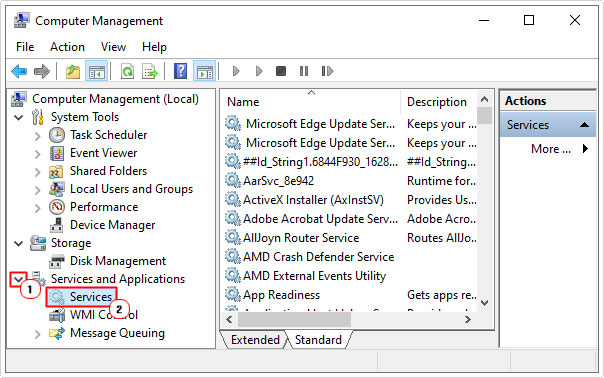
Note: Alternatively, you can Press 


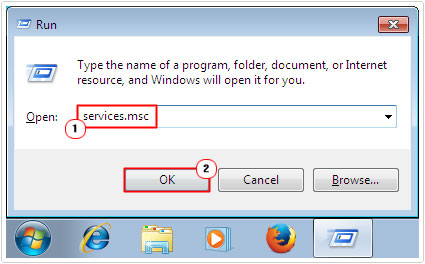
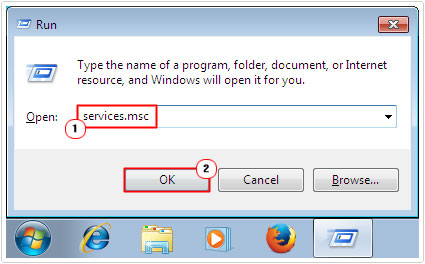
4. From Services, locate and double-click on Windows Error Reporting Service.
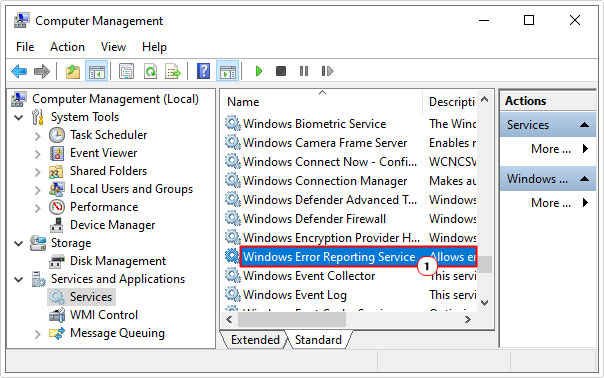
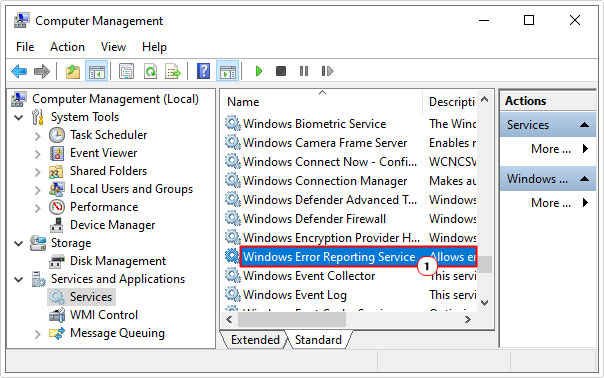
5. This will bring up the Windows Error Reporting Service Properties applet. Simply set Startup type to Disabled, then click on OK.
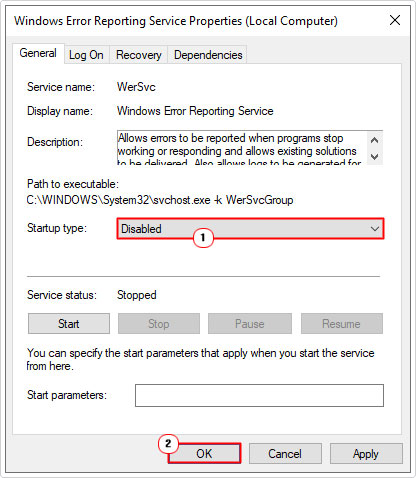
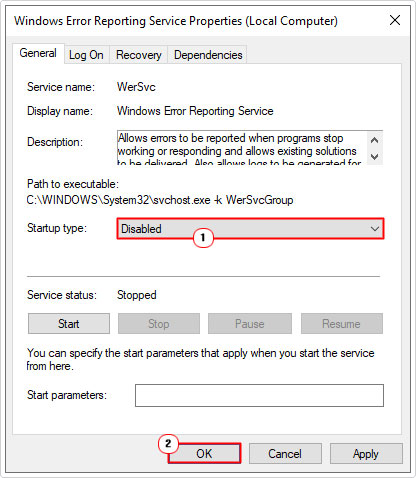
6. Lastly, close Services and restart your system.
Are you looking for a way to repair all the errors on your computer?


If the answer is Yes, then I highly recommend you check out Advanced System Repair Pro.
Which is the leading registry cleaner program online that is able to cure your system from a number of different ailments such as Windows Installer Errors, Runtime Errors, Malicious Software, Spyware, System Freezing, Active Malware, Blue Screen of Death Errors, Rundll Errors, Slow Erratic Computer Performance, ActiveX Errors and much more. Click here to check it out NOW!

