| Attention Before you read this post, I highly recommend you check out my resources page for access to the tools and services I use to not only maintain my system but also fix all my computer errors, by clicking here! |
The error 103 manifests itself in a number of different ways, two of which are through the Google Chrome browser and the other is in the form of a system error.
The Google Chrome installation error occurs during the install phase, and it’s typically caused by a missing or corrupted Windows component, which incidentally prohibits the user from successfully installing the browser.
The error message that users encounter when faced with this issue are as follows:
“The Installer encountered error 103”
“Error 103 (net: ERR_CONNECTION_ABORTED): Unknown error.”
However, the error 103 also represents a system error code, which when it occurs, is displayed in the following fashion:
“ERROR_TOO_MANY_SEM_REQUESTS”
“The semaphore cannot be set again”
However, for the sake of this tutorial, I will be focuses primarily on the Google Chrome 103 errors.
What Causes Error 103?
The error 103 is caused by a number of different circumstances, of these various causes, the most common are as follows:
- A conflict has arisen between your internet security software and the Google Chrome browser, which inadvertently blocks your browser whenever it attempts to update itself, because of a perceived threat.
- Your computer inadvertently loses its connection to the internet just as you are surfing the web through Google Chrome, which leads to the following 103 error message being displayed on the screen.
- An application on your computer has mistakenly deleted an important Google Chrome program file.
- The Windows registry has become corrupted due to the installation and uninstallation of certain applications, which has the adverse effect of blocking the end user from installing Google Chrome.
- The computer has been infected with a malicious program, which has corrupted important system and application files.
These are the most common causes for the error 103, however there are many other circumstances that are known to cause this error, which is why you should keep track of when and how the error occurs, this way you will be in a better position to combat it.
How to Fix It?
Below are some of the most efficient and easy methods of fixing the error 103. However, it’s very important that you choose a method that is relevant to the current problem faced on your system, as not all methods are applicable to all circumstances.
Update Device Drivers
If the error 103 is due to system instability, then there is a chance that you could have either an outdated or incompatible driver on your computer. In order to rectify this problem you will need to update all your device drivers.
However, this can be very complicate and time consuming procedure, so as a viable alternative I’d recommend the use of the driver updater tool called DriverFinder, as this tool is capable of scanning your system, locating and downloading all the latest drivers for all the devices in your computer, with a simple click of a button. In order to download this powerful tool, visit the following link:
CLICK HERE TO CHECK OUT DRIVERFINDER
Run a Virus Scan
You should never rule out a virus scan, as there is a good chance that your computer has been infected with a malicious program that has deleted and/or corrupted important system files.
Thus, you should run a full scan of your system with your virus scanner. Alternatively, if you don’t have an antivirus tool on your computer or you are not confident in the tool(s) currently installed on your system, then I recommend you use SpyHunter, alternatively you can take a peek at my post on the best antivirus tools.
Learn more about SpyHunter from here:
CLICK HERE TO CHECK OUT SPYHUNTER
Clean the Registry
There is a strong possibility that the error was/is triggered by a Windows registry issue, which you will need to clean in order to rectify.
The Windows registry is essentially the database system, used to store important files and configuration data. The registry is essential to the smooth functionality of the computer, as the operating system will call upon it when opening applications, booting up Windows, installing new applications and much more.
Anyway, in order to fix it, you have two options. The first option entails manually accessing the registry and removing corrupted registry keys, missing file references etc, which can be very time-consuming, and extremely dangerous, as any mistakes made to the registry could render the computer inoperable.
The second option entails using a registry cleaner tool, like Advanced System Repair Pro to scan, detect and repair the computers registry. This is definitely the more preferable and recommended option. So, for more information on this tool, I recommend you check out the following link:
CLICK HERE TO CHECK OUT ADVANCED SYSTEM REPAIR PRO
 The solution(s) below are for ADVANCED level computer users. If you are a beginner to intermediate computer user, I highly recommend you use the automated tool(s) above! The solution(s) below are for ADVANCED level computer users. If you are a beginner to intermediate computer user, I highly recommend you use the automated tool(s) above! |
Restart Your Router
The Error 103 (net: ERR_CONNECTION_ABORTED) is typically caused by a lack of connection to the internet. Thus, the first thing you’ll want to do is restart your router, in hopes that it will be able to re-establish a connection to your ISP.
Turn Off Internet Security Software
There are some internet security tools that have program control components which are capable of blocking the computer from installing new applications.
As a result, you should consider disabling your internet security software and attempting to install Google Chrome again. However, be sure to put your internet security software back on again, once you have successfully installed the browser.
Disabling the security software typically entails right clicking on its icon in the bottom right hand corner of the screen and clicking on Exit or Close.
Turn Off Windows Firewall
If you are using Windows Firewall, then there is a chance that it is blocking Google Chromes access to the internet. Thus, you should consider disabling it to determine whether or not it is the cause of the connection error. Anyway, to do that, simply do the following:
1. First, log into your computer with full administrative rights.
2. Then press  + R, type cmd and click on OK.
+ R, type cmd and click on OK.

3. Once Command Prompt loads up, type netsh firewall set opmode disable [Windows Vista/7: NetSh Advfirewall set allprofiles state off] and press Enter.
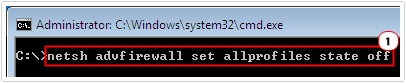
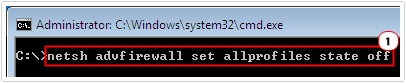
Install In Temp Folder
For the Google Chrome installation error 103, there is one method that has proven very successful at fixing this error. There are many parts to it, so a certain level of expertise is required to carry out it. With that said, the instructions are as follows:
1. First, boot into your computer with full administrative rights.
2. Once in, click on Start -> Search, then click on all files and folders and type Expand.exe into the All or part of the file name field and click on Search [Windows Vista/7/8/8.1: Start -> Type Expand.exe (into the Search programs and files box) , then right click on Expand and select Copy] [Windows 10: Type Expand into the Search Windows box].
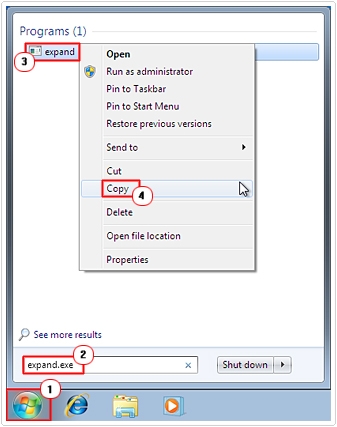
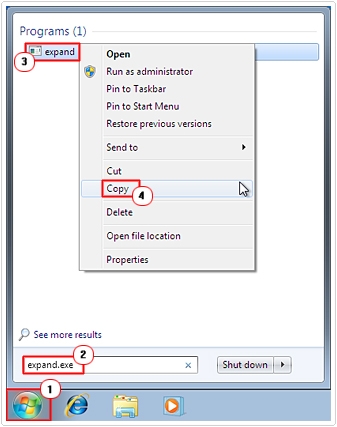
3. Once it has located the file, right click on it and select Copy, then press 




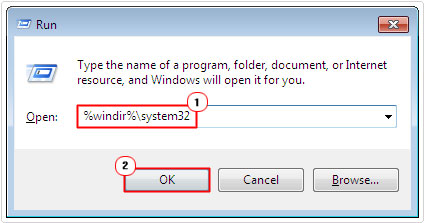
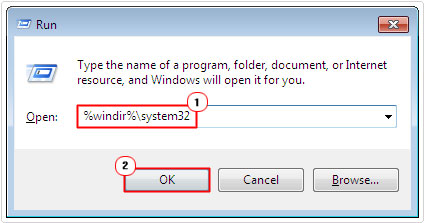
4. This will open your System32 folder, from here click on Edit -> Paste [Windows Vista/7/8/8.1/10: Organize -> Paste].
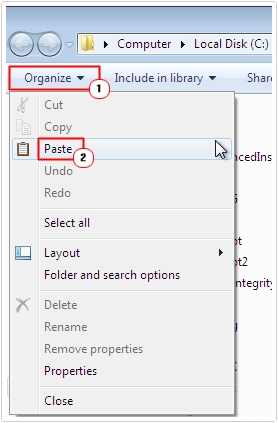
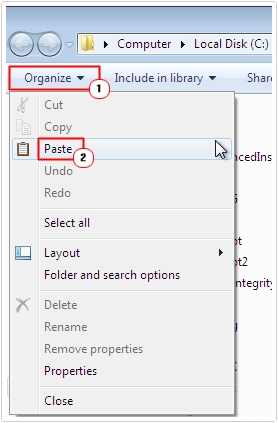
Then attempt to reinstall Google Chrome again, if it still does not work, then follow the instructions below.
5. First, press 




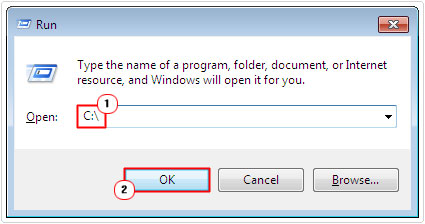
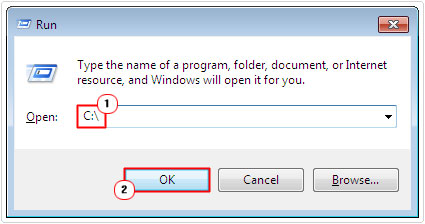
6. From here click on File -> New -> Folder [Windows Vista/7/8/8.1/10: New Folder].
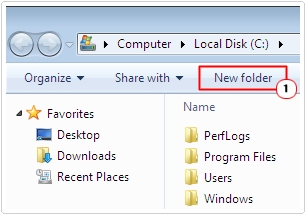
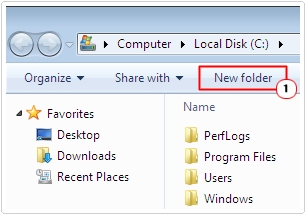
6. Name the folder Temp.
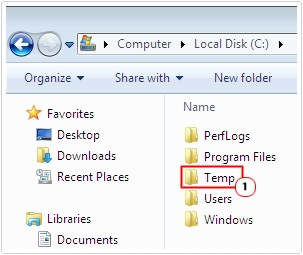
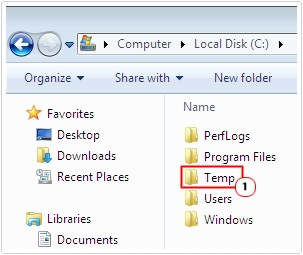
7. Download and save Google Chrome setup to your C:\ drive.
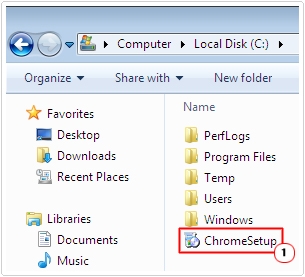
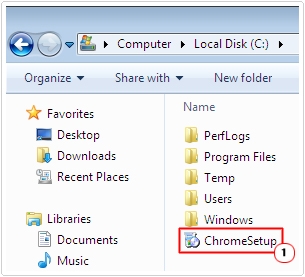
8. Then press 






9. Once Command Prompt loads up, type set TEMP=C:\Temp and press Enter.
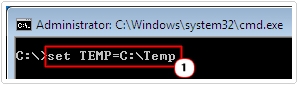
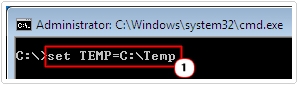
10. Then type ChromeSetup and press Enter.
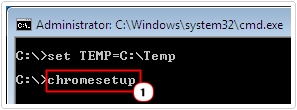
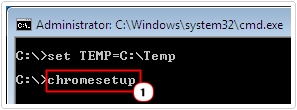
Note: The name of the Google Chrome setup file may vary, so be sure to make note of the file name while downloading it to your computer.
Add Permissions to Installation Folder
Occasionally your user profile may lack the appropriate privileges to access, modify or copy files to the operating systems temporary installation folder, prohibiting you from installing new programs to your computer. In order to rectify this problem, you will need to manually add the necessary rights to the folder.
For help on how to do this, I suggest you check out my post on error 1723.
Are you looking for a way to repair all the errors on your computer?


If the answer is Yes, then I highly recommend you check out Advanced System Repair Pro.
Which is the leading registry cleaner program online that is able to cure your system from a number of different ailments such as Windows Installer Errors, Runtime Errors, Malicious Software, Spyware, System Freezing, Active Malware, Blue Screen of Death Errors, Rundll Errors, Slow Erratic Computer Performance, ActiveX Errors and much more. Click here to check it out NOW!

