| Attention Before you read this post, I highly recommend you check out my resources page for access to the tools and services I use to not only maintain my system but also fix all my computer errors, by clicking here! |
Error 1704 occurs primarily when an end user is attempting to install Microsoft Office; typically when an installation attempt fails, and when an end user attempts to restart an installation process. Error 1704, essentially, prohibits the end user from updating their version of Microsoft Office, due to several different factors, which I will explain later. With that said, continue reading, for tips on how to rectify this problem.
What Causes Error 1704?
The main cause of error 1704, is an overriding of an older version of Microsoft Office that originally was not installed properly. When this error message occurs, it will usually appear in the following fashion:
Error 1704: An installation for is currently suspended.
When prompted, the end user can either continue or exit setup, however, either option will produce the same error message. If you attempt to restart setup, the error message will reappear. The error message will also ask you whether you want to ‘Undo the changes’, and you can choose either Yes or No. Below is a brief listing of all the additional causes for error 1704:
- A previous incomplete or corrupted installation of MS Office.
- The Windows registry has been corrupted, due to a MS Office-related software alteration.
- A malicious file has infiltrated and corrupt important system files or MS Office files.
- Another program mistakenly deleted shared MS Office files.
There are so many issues in-between that are capable of causing this error, which is why you have to consider each and every possibility.
How to Fix It
Error 1704 is related primarily to the Microsoft Office application, but can be caused by so many unrelated things. There are several solutions, all of which have been proven effective at fixing this error listed below. So I suggest you attempt them, in the order that they are listed.
Run a Registry Scan
The registry, is the central database system, which holds all the most important settings data, for both software and hardware devices. If there is an issue with the registry, as is likely the case, with you encountering error 1704, then you must repair it. However, repairing the registry manually is simply out of the question. This is where Advanced System Repair Pro comes into the equation, as a registry cleaner, system maintenance and optimisation suite.
This tool is capable of repairing your registry and maintaining your system in the process. So it has both short term and long term applications.
Anyway, you can learn more about this powerful tool, from the link below:
CLICK HERE TO CHECK OUT ADVANCED SYSTEM REPAIR PRO
 The solution(s) below are for ADVANCED level computer users. If you are a beginner to intermediate computer user, I highly recommend you use the automated tool(s) above! The solution(s) below are for ADVANCED level computer users. If you are a beginner to intermediate computer user, I highly recommend you use the automated tool(s) above! |
Disable Internet Security Software
There are those instances, when an end user is attempting to update or install Microsoft Office on their system, but they can’t, because such actions are being restricted either by their antivirus scanner or firewall tool. If your firewall rules are set to block OS changes, then you could be inadvertently preventing yourself from adding new software to your computer. Such security rules are usually implemented by the software itself, by default, but usually will give you the option to make modifications to these rules.
Thus, as a solution, you may want to consider disabling your antivirus or firewall programs, temporarily, then retrying the installation process. Alternatively, you could create an exception rule for Microsoft Office – which may or may not be an option, depending on which programs you have installed on your computer.
Remove Microsoft Office
If, every time you try to update your older version of Microsoft Office, you continuously encounter error 1704, then you may want to try removing the older version of Microsoft Office from your system first. There are several ways that you can do this.
The first option is to use InstallShield, which is a pretty self-explanatory process. You can check out my post on runtime error 1507, for additional help.
Alternatively, you could use the Microsoft Fix it 50154 applet to remove it. You can download it from the following Microsoft link: http://go.microsoft.com/?linkid=9669698
Retry Installation
If, when prompted whether or not you would like to undo changes, you select No, then you will be forced to restart your system. After your computer successfully boots up, you can restart the installation process, but this time, use the second Microsoft Office CD.
If you select yes, to undoing the changes, then you will be forced to Exit setup, then commence a Repair installation.
Repair Office is a feature implemented by Microsoft to fix issues like error 1704. To access this feature, simply do the following:
1. First, select No, when prompted by the error 1704 message, then restart your computer.
2. Once your computer boots up, press  + R, type appwiz.cpl and click on OK.
+ R, type appwiz.cpl and click on OK.

3. Once Add or Remove Programs loads up, click on Microsoft Office, then click on Repair or Change.
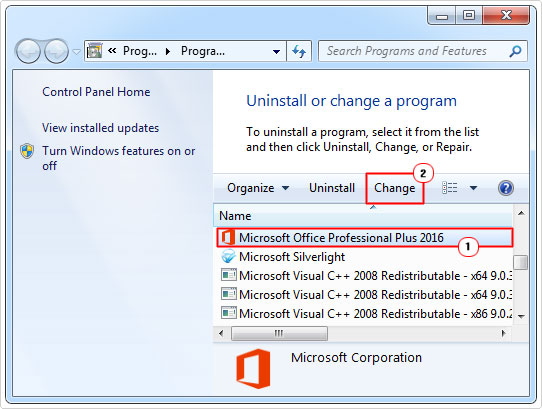
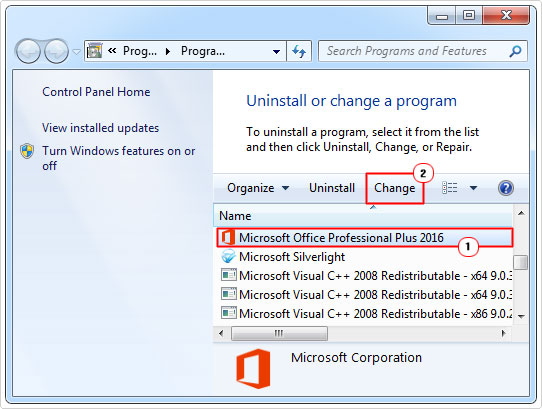
4. When the Microsoft Office applet loads up, select Repair and click on Continue, then follow the onscreen instructions.
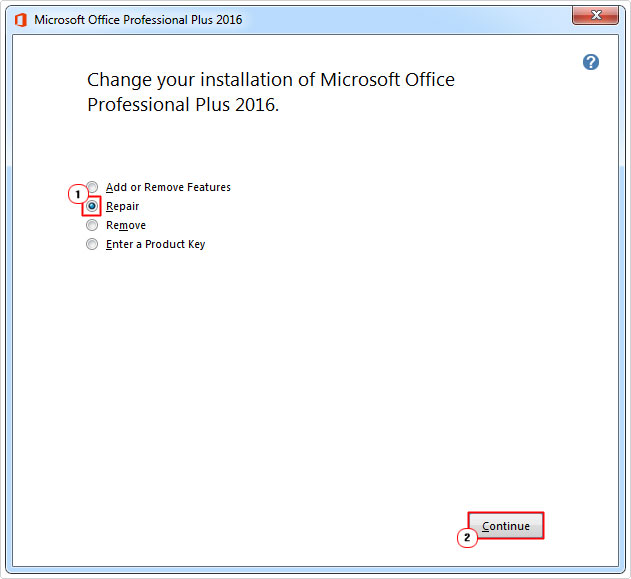
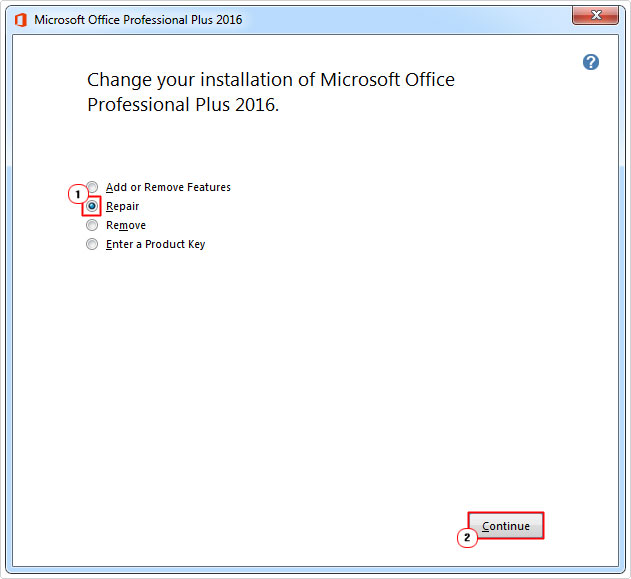
Note: Instructions may differ, depending on the version of Microsoft Office you have installed on your computer.
5. Lastly, reboot your computer after the repair process has completed, then retry the update.
Run System File Checker
Error 1704 also occurs when important system files have been corrupted. So if the cause of error 1704 on your system is due to the corruption of these important files, then I recommend you run system file checker to fix them.
System file checker works by scanning your system for missing or corrupted files, and replacing them, using a cached copy on your system or on your Windows CD.
For step by step instructions on how to run this tool, check out my post on SYSTEM THREAD EXCEPTION NOT HANDLED errors.
Manual Registry Fix
Error 1704 can occur if the registry has been corrupted, a single value alteration within the registry can be the difference between Microsoft Office working and not working.
However, it is possible for you to manually fix it, to access the registry and fix the appropriate values.
WARNING: Editing the registry is extremely dangerous and in most instances is not recommended, especially if you’re a computer novice. Ultimately, you’ll want to back up aspects of the registry before you make changes, that way, you can undo any damage, where applicable.
Anyway, to fix the registry, follow the instructions below:
1. First, boot into your computer with full administrative rights.
2. Then press 




3. Once Registry Editor loads up, navigate to the following paths and delete keys by right clicking on them and selecting Delete:
HKEY_CURRENT_USER\Software\Microsoft\Office\11.0 HKEY_CURRENT_USER\Software\Microsoft\Office\12.0 HKEY_CURRENT_USER\Software\Microsoft\Office\14.0 HKEY_CURRENT_USER\Software\Microsoft\Office\15.0 HKEY_CURRENT_USER\Software\Microsoft\Office\16.0 HKEY_CURRENT_USER\Software\Wow6432Node\Microsoft\Office\11.0 HKEY_CURRENT_USER\Software\Wow6432Node\Microsoft\Office\12.0 HKEY_CURRENT_USER\Software\Wow6432Node\Microsoft\Office\14.0 HKEY_CURRENT_USER\Software\Wow6432Node\Microsoft\Office\15.0 HKEY_CURRENT_USER\Software\Wow6432Node\Microsoft\Office\16.0
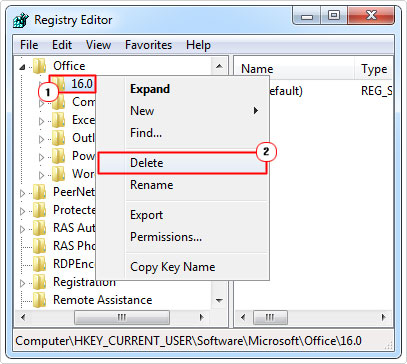
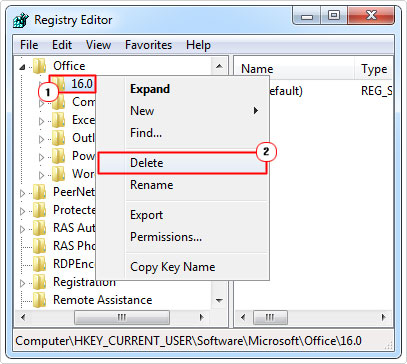
Note: If the registry path does not exist, just proceed to the next available path.
4. Once complete, restart your computer and recommence the Microsoft Office update.
Reset Windows Installer
In rare instances, error 1704 may be the result of the Windows Installer, either requiring re-initialisation or being corrupted. Either way, you can fix it.
For step-by-step instructions on how to do that, check out my post on fixing Windows Installer errors.
Are you looking for a way to repair all the errors on your computer?


If the answer is Yes, then I highly recommend you check out Advanced System Repair Pro.
Which is the leading registry cleaner program online that is able to cure your system from a number of different ailments such as Windows Installer Errors, Runtime Errors, Malicious Software, Spyware, System Freezing, Active Malware, Blue Screen of Death Errors, Rundll Errors, Slow Erratic Computer Performance, ActiveX Errors and much more. Click here to check it out NOW!

