| Attention Before you read this post, I highly recommend you check out my resources page for access to the tools and services I use to not only maintain my system but also fix all my computer errors, by clicking here! |
While attempting to install an application, your operating system may stumble upon an issue. These issues are called installer errors. In this particular post, I’ll be talking specifically about installer error 1721.
Installer error 1721 typically occurs when the end user attempts to uninstall or install a program. This can be the result of a number of different things. All of which are linked to the systems inability to read the installation files.
When the error does occur, however, the accompanying error message, typically reads like the following:
Error 1721. There is a problem with this Windows Installer package. A program required for this install to complete could not be run. Contact your support personnel or package vendor.
If you’re currently battling with this problem, then you’ve come to the right place. To follow, will be an overview, outlining the root causes, along with solutions, all of which you can deploy today, to rectify this problem.
What Causes Install Error 1721?
Unfortunately, there are a vast array of reasons why installer error 1721 may have occurred on your system. However, when you break the root causes down, it’s usually due to the following:
- Windows Installer has been corrupted. The Msiexec.exe file, is responsible for the installation and uninstallation of applications on your computer.
- The Windows Installer needs to be re-registered.
- A more recent version of Windows Installer needs to be installed.
- The Windows registry has been corrupted. Registry entries are integral components of your operating system. Corruption within this area of your system, can result in a great many issues for your system.
- Important system files have been corrupted and/or erased. Windows requires its system files to boot up and to utilise important Windows features.
When it comes to fixing installer error 1721, it’s best you take a broad approach, and cover as much ground as possible.
How to Fix It
Well, the first thing you’ll want to do, before anything else, is disable your antivirus scanner, and firewall program (if you have one), then retry the installation or uninstallation.
If that fails to fix the problem, then there are an array of solutions below that I suggest you attempt. Preferably in the order that they appear.
Run Windows Repair Tool to Fix Installer Error 1721
A prime culprit for installer error 1721 is corruption within the Windows registry. If you don’t know what the registry is, well, it’s basically the central database. Used by the operating system to store integral system data. Such as software and hardware configuration info. Windows requires the registry to run, and uses it for virtually every function carried out on your system. Whether it’s running an application, playing a game, changing your desktop wallpaper, writing a document. All of these functions require your registry.
Unfortunately, the registry is not fool proof, and thus, highly susceptible to corruption. Often times, becoming the root causes of many of the problems on your computer. To rectify such problems, the end user is required to run a specialised registry cleaner tool. Such as Advanced System Repair Pro, which is capable of accessing, detecting and repairing corruption within the registry.
Advanced System Repair Pro comes with an array of features. All of which are aimed at repairing, maintaining and sustaining your system.
You can learn more about this powerful tool, from the link below:
CLICK HERE TO CHECK OUT ADVANCED SYSTEM REPAIR PRO
Run a Virus Scan
If your system has become infected with a malicious file, such a file is capable of infiltrating and infecting integral Windows files. This, could, ultimately lead to installer error 1721.
Thus, to rectify this problem, you will need to run a full scan of your system, using an antivirus scanner. If you have an internet security solution, then I suggest you run that. Alternatively, I’d recommend you tried SpyHunter.
SpyHunter is without a doubt, one of, if not the best antimalware tool in the marketplace today. Capable of detecting, and removing a plethora of virus types. It’s for this reason I suggest you give it a try.
Use the link below, to learn more about this tool:
CLICK HERE TO CHECK OUT SPYHUNTER
 The solution(s) below are for ADVANCED level computer users. If you are a beginner to intermediate computer user, I highly recommend you use the automated tool(s) above! The solution(s) below are for ADVANCED level computer users. If you are a beginner to intermediate computer user, I highly recommend you use the automated tool(s) above! |
Re-register Windows Installer
Msiexec.exe is the Windows Installer file, which is responsible for the installation and uninstallation of applications on your computer. If this file is corrupted, it will inhibit the operating system from adding or removing software. One verifiable way of rectifying this problem, is by re-registering the file.
A re-register is essentially a process of reinstallation. Resetting any identities assigned to the installer. Anyway, the instructions aren’t too difficult. Just do the following:
1. The first thing you’ll need to do, is boot into Safe Mode.
Note: If you don’t know how to access Safe Mode, then I suggest you check out the instructions on my post on repairing error 0x800700b7.
2. Once in Safe Mode, press  + R, type cmd and click on OK.
+ R, type cmd and click on OK.

3. When Command Prompt appears, type the following and press Enter after each line.
msiexec u/unregister msiexec /register
4. From here, close Command Prompt, then press 




5. When Uninstall a program loads up, locate the application you originally wanted to remove, then click on it, and click on Uninstall.
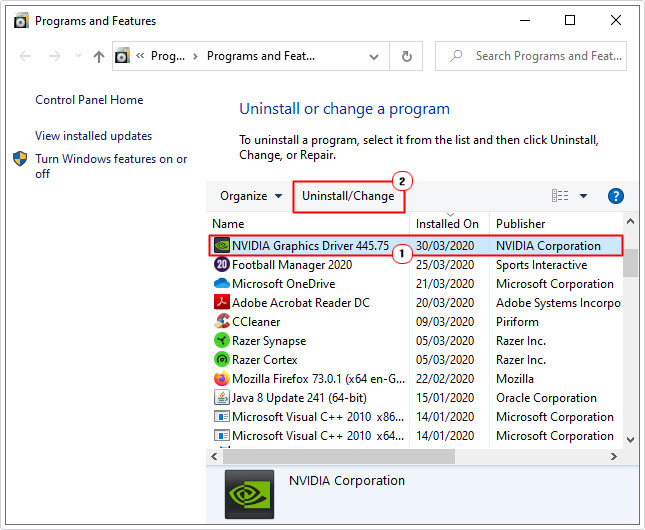
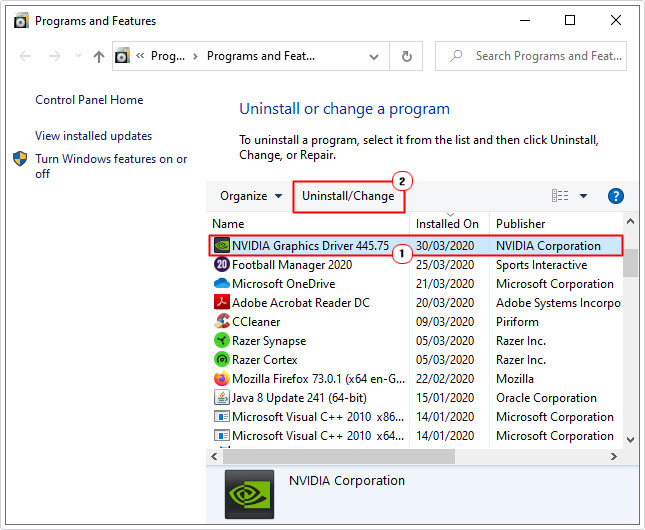
Note: If you were attempting to install a program, then you should retry the installation.
If installer error 1721, continues to persist, even after the re-register. I suggest you restart your system first, then retry the install/uninstall. If that doesn’t fix the problem, then you should try one of the solutions below.
Use Windows Installer Cleanup Utility
The installer clean-up tool, developed by Microsoft. Originally created to remove and/or repair damaged files. That may be contributing to any installer related errors. Thus, as a viable alternative, you may want to download and run this tool.
Note: Microsoft has discontinued the Windows Installer Cleanup Utility, which means you will need to download it from a third-party source. I recommend you tread with caution.
Install Windows Installer 4.5
It’s very important that the latest version of Windows Installer is running on your system, as this will prevent any future or present errors, such as error 1721, from occurring.
New applications are always in development, and programmers are always looking at new ways to do things. Microsoft are thus, forced to adapt, by updating its services and components.
Thus, if you’re experiencing installer error 1721, you may want to try downloading and installing Windows Installer 4.5. You can acquire it from the following official Microsoft link: http://support.microsoft.com/kb/942288
Run Disk Cleanup
Disk clean-up is a built-in Windows tool. Designed to help you identify and remove redundant files on your system. In this particular scenario, such files may be contributing to the installer error 1721.
You can find step-by-step instructions on how to run this tool, from my post on repairing error 0x800b010a.
Use SFC
SFC stands for System File Checker, and is another built-in Windows repair tool. Designed to scan, detect and replace missing and/or corrupt system files. If Installer error 1721 on your system is the result of missing system files. This tool will fix it.
To use this program, check out my post on how to run SFC Scannow, for instructions.
Perform System Restore
System Restore is a built in Windows tool, that works by setting your system back to a previous state, in this case, back to a time, prior to the error. To take advantage of this method, you will need to ensure the tool has been enabled beforehand. This makes it so, restore points will be available for selection.
That said, check out my post on how to use system restore, for more information.
Are you looking for a way to repair all the errors on your computer?


If the answer is Yes, then I highly recommend you check out Advanced System Repair Pro.
Which is the leading registry cleaner program online that is able to cure your system from a number of different ailments such as Windows Installer Errors, Runtime Errors, Malicious Software, Spyware, System Freezing, Active Malware, Blue Screen of Death Errors, Rundll Errors, Slow Erratic Computer Performance, ActiveX Errors and much more. Click here to check it out NOW!

