| Attention Before you read this post, I highly recommend you check out my resources page for access to the tools and services I use to not only maintain my system but also fix all my computer errors, by clicking here! |
Error 2739 is a relatively common issue that occurs when end users attempt to install or use Adobe software on their systems. In most cases, the error is caused by the Jscript.dll file not being properly registered, which in turn inhibits the operating system from accessing this important file that it needs to run the Adobe application. If you’ve recently encountered this problem, the good news is that you can fix it using the information outlined in this tutorial.
What Causes Error 2739
When the error occurs, it will present itself in one of three ways, on your system:
Setup has encountered an error and needs to close. Error Code: 2739.
Error 2739: Could not access JavaScript runtime for custom action
Setup has encountered an error and cannot continue. Contact Adobe Customer Support for assistance. Internal Error 2739
Error 2739 occurs on both 64-bit and 32-bit versions of Windows, but occurs most commonly on Windows 7 based systems. As I previously mentioned, this error, in most cases, is caused by the operating systems inability to access a particular file that it needs to either perform an installation or run an Adobe application. You can typically fix the problem by re-registering the damaged/corrupted file.
The particular Adobe programs that end users have reported to have encountered error 2739 while installing and/or using, are:
- Adobe Photoshop CS3
- Adobe Fireworks CS3
- Adobe Flash CS3
- Adobe Dreamweaver CS3
- Adobe Creative Suite 3 Web
Other Adobe programs include older and newer versions of the programs listed above, whether licenced or trial copies.
Symptoms of Error 2739
Common symptoms attributed to error 2739 include:
- When the end user attempts to open an active Window, error 2739 appears and crashes the program.
- When the end user attempts to run the same program, error 2739 will appear and immediately close the program.
- System performance may become sluggish and unresponsive.
The 2739 error message may appear when attempting to install a program or while the program is running. It may also appear during system shutdown and Windows start up. Error 2739 is Adobe-related, so a one solution fits all approach can be adopted.
How to Fix It
When it comes to fixing error 2739, there are a number of different things that can be done. The re-registering of a particular file is one solution, but not the only solution, and in some cases, not the working solution.
For this reason, I recommend you attempt all of the solutions listed below, in the order that they occur.
Run a Registry Scan
In many cases, error 2739 can be caused by settings inside the Windows registry not working as they should. The registry is a very large database, made of all the hardware and software settings data for the operating system. The operating system uses the data stored here, when attempting to run applications or use a hardware component.
Although the registry is an increasingly important part of the computer, it’s highly susceptible to data corruption, which can result in a number of different issues. Thus, to resolve issues here, you’ll need to fix it. However, to fix the registry, you will need to use a professional registry cleaner tool like Advanced System Repair Pro. This tool will, scan your registry, detect and repair any infractions it finds, in addition to many other things, such as enhance and optimise your systems performance.
You can learn more about this powerful tool, from the link below:
CLICK HERE TO CHECK OUT ADVANCED SYSTEM REPAIR PRO
Run a Malware Scan
If the registry scan fails to repair error 2739, then you may want to consider a malicious infection as a possible cause for the error. Malicious files are capable of infiltrating and corrupting important files, which in turn, can cause a number of issues (such as runtime issues).
In many instances, the program itself could have been compromised by the malicious file. All in all, it’s recommended that you run a full virus scan of your system. So, go ahead and load up your current security solution.
Alternatively, if you don’t have an antivirus tool on your computer, or you’re simply interested in using something potentially better, then I’d recommend you used SpyHunter. Which is one of the best antimalware tools around, it’s very thorough and highly effective at detecting and removing malicious threats.
Anyway, you can learn more about this tool, from the link below:
CLICK HERE TO CHECK OUT SPYHUNTER
 The solution(s) below are for ADVANCED level computer users. If you are a beginner to intermediate computer user, I highly recommend you use the automated tool(s) above! The solution(s) below are for ADVANCED level computer users. If you are a beginner to intermediate computer user, I highly recommend you use the automated tool(s) above! |
Re-Register Jscript.dll File to fix Error 2739
The most common solution for repairing error 2739 involves re-registering the jscript.dll file. The steps required to re-register this file, differ from 32-bit Windows to 64-bit Windows. Therefore, the first thing you’ll need to do is determine what version of Windows you are using. You can do that, by doing the following:
1. First, ensure you have booted into your computer with full administrative rights.
2. Then right click on My Computer (on your Desktop), then select Properties.
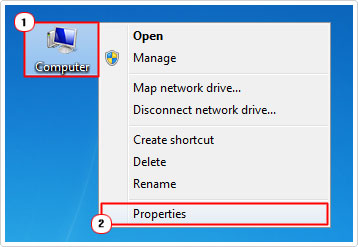
3. On the View basic information about your computer page, check System type, it should tell you whether your operating system is 32-bit or 64-bit.
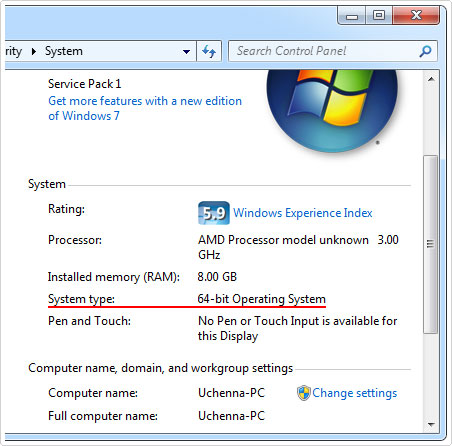
Once you have established whether you’re running a 64-bit or 32-bit version of Windows, you can then begin the re-registering process.
WARNING: To re-register the jscript.dll file, you will need to edit the registry. You should only carry out these steps if you have the necessary computer experience to do so. The Windows registry is an integral component of the computer, which can render your operating system inoperable, if incorrectly tampered with. For best practice purposes, you may want to consider creating a backup of the registry before making any changes to it, that way you can restore changes, in the event that your system stops working. You can check out my page on fixing registry errors, for information on backing it up.
If you’re on a 32-bit version of Windows Vista/7/8/10, then carry out the following instructions:
1. First, boot into your computer with full administrative rights.
2. Then press  + R, type cmd and press Ctrl + Shift + Enter. Alternatively, Windows 8/10 users should Right Click on the Start Menu and select Command Prompt (Admin).
+ R, type cmd and press Ctrl + Shift + Enter. Alternatively, Windows 8/10 users should Right Click on the Start Menu and select Command Prompt (Admin).

3. Once Command Prompt loads up, type regsvr32 jscript.dll and press Enter.
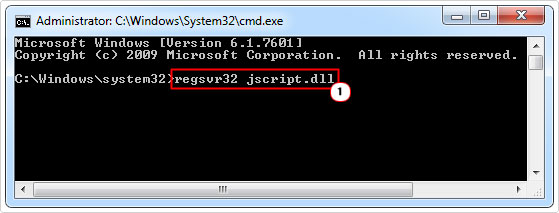
4. A dialog box should appear stating DllRegisterServer in jscript.dll succeeded, click on OK.
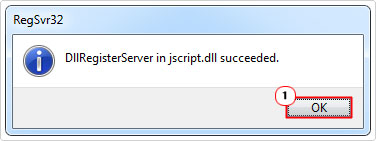
For 64-bit users, you’ll want to re-register the jscript.dll file, using the following method:
1. First, follow steps 1 – 2 of the 32-bit re-register method.
2. Once Command Prompt has successfully loaded up, type cd %systemroot%\SysWow64 and press Enter.
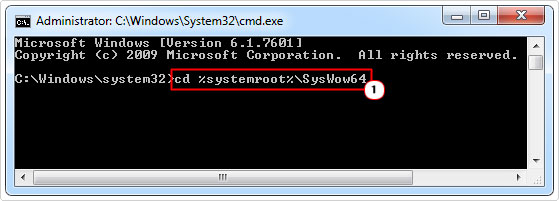
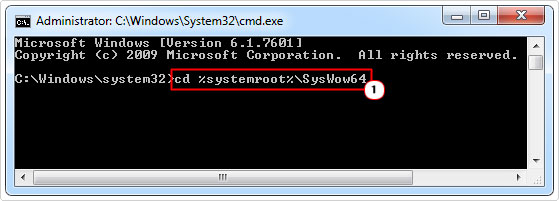
3. Once you’ve successfully entered the SysWow64 directory, type regsvr32 jscript.dll and press Enter.
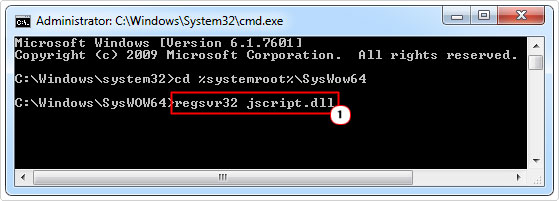
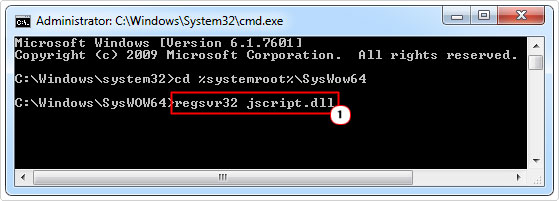
4. If completed successfully, you should see the same DllRegisterServer in jscript.dll succeeded dialog box appear, just click on OK, and you’re done.
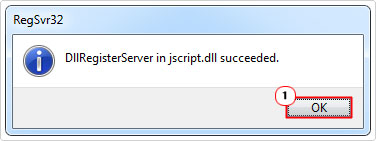
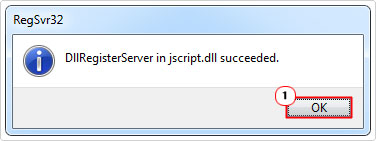
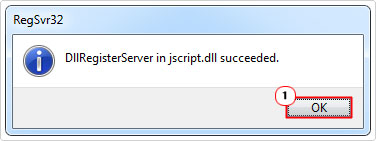
That should hopefully allow you to install or run any Adobe program you were previously having problems with.
System Restore
In the event that all else fails, then you may want to try using Windows System Restore as a last resort. This tool is designed to allow you to set your system back to a previous state. Ideally, a state prior to error 2739. However, in order for this method to work, you will need restore points, which means, this feature needs to be already enabled.
Anyway, for more information on how to use this tool, I recommend you check out my post on Windows System Restore.
Are you looking for a way to repair all the errors on your computer?


If the answer is Yes, then I highly recommend you check out Advanced System Repair Pro.
Which is the leading registry cleaner program online that is able to cure your system from a number of different ailments such as Windows Installer Errors, Runtime Errors, Malicious Software, Spyware, System Freezing, Active Malware, Blue Screen of Death Errors, Rundll Errors, Slow Erratic Computer Performance, ActiveX Errors and much more. Click here to check it out NOW!

