| Attention Before you read this post, I highly recommend you check out my resources page for access to the tools and services I use to not only maintain my system but also fix all my computer errors, by clicking here! |
Icfgnt.dll is a DLL (Dynamic Link Library) file which is used primarily by Microsoft Internet Explorer for the purpose of both reading and downloading data. This particular file is used on virtually every version of Windows and is the main culprit for a great many errors. To properly repair an icfgnt.dll error, you need to determine what’s conflicting, corrupting or obstructing this file.
In this post, I intend to discuss the many ways that you can effectively combat icfgnt.dll errors, so continue reading for that.
What Causes Icfgnt.dll Errors?
Icfgnt.dll is but one of many DLL files that Microsoft Internet Explorer utilises. A DLL file is made up of a set of commands or codes, which is utilised by specific applications for carrying out specific functions.
The icfgnt.dll error message will usually occur when the end user attempts to load Microsoft Outlook or Internet Explorer on Windows XP and later.
The error message will usually look something like the following:
Windows cannot load internet configuration library (Icfgnt.dll)
This error will typically occur when one or more of the following circumstances are true:
- The system has been infected with a malicious file.
- The Windows registry is corrupted and/or damaged.
- The Icfgnt.dll file is missing or corrupted.
Symptoms of Icfgnt.dll Errors
Icfgnt.dll errors are capable of manifesting themselves in many different ways, with the most common being the following:
- Degraded system performance.
- An unstable Windows experience.
- Internet Explorers inability to update.
- Internet Explorer constantly crashing.
- Internet Explorer occasionally shutting down unexpectedly.
- High CPU resource usage.
- Failure to run certain Windows components.
How to Fix It
As I previously mentioned, when it comes to fixing icfgnt.dll errors, essentially you’re looking at the file itself, and what’s causing it to not function as advertised.
There are several reasons why this may be the case, which is why I’ve covered each possibility.
Thus, I recommend you attempt all of the solutions outlined below.
Run a Registry Scan
The Windows registry is basically a very large database, which is used by the operating system for storing both software and hardware information. A correct file path location (to any given application) within the registry is essential to the smooth running of said program(s). But, as is the case with most things on your computer, these things can get corrupted, or infected due to a number of different factors, such as a corrupted installation, a malicious attack or the uninstallation of an application.
The file paths (in the registry) to all the DLLs on your system are shared, so that different applications can access the same DLL file. In instances where an application has been uninstalled, all references to that program are naturally removed, which in some instances can cause problems for other programs or DLL files.
When it comes to repairing situations like this, you’ll need to utilise a specialised registry repair tool like Advanced System Repair Pro, which is capable of scanning, detecting and repairing any infractions it finds within the registry.
Such a tool is also capable of a plethora of additional tasks, all of which are equally important to the overall maintenance and smooth running of your computer.
You can find out more about Advanced System Repair Pro from the link below:
CLICK HERE TO CHECK OUT ADVANCED SYSTEM REPAIR PRO
Run a Virus Scan
An antivirus program is a tool that is designed to scan your entire hard drive and locate and remove any malware or virus infections. It’s not uncommon for a virus to get onto your system and corrupt specific DLL files, causing them to become unreadable to the operating system.
In order to ensure that this isn’t the case in your situation, you will need to run a full scan of your system using an antivirus scanner.
There are many solutions available that can carry out this task, but I personally recommend SpyHunter, and that’s because of its efficiency, as one of, if not the very best antimalware tools out there, and its ability to repair previously damaged Windows components.
With that said, you can download this powerful tool from the link below:
CLICK HERE TO CHECK OUT SPYHUNTER
 The solution(s) below are for ADVANCED level computer users. If you are a beginner to intermediate computer user, I highly recommend you use the automated tool(s) above! The solution(s) below are for ADVANCED level computer users. If you are a beginner to intermediate computer user, I highly recommend you use the automated tool(s) above! |
Restore the Icfgnt.dll File
If you’re experiencing an icfgnt.dll error, there is a chance that you may have accidently deleted the file. If this is the case, then you should be able to restore the file, simply by removing it from the Recycle Bin.
If the Recycle Bin has already been emptied, then there are several file recovery tools that you can use to reacquire the file.
Note: The use of a file recovery tool should only be considered when you are certain that the file was in fact deleted, and that you’re also sure the file is or was working at the time it was removed.
Otherwise, the option of downloading a new copy of the file may be more to your liking. For step-by-step instructions on how to do that, I suggest you continue reading.
Reinstall Internet Explorer
Because icfgnt.dll is a component of the Internet Explorer program it is possible that reinstalling the program, could restore the original icfgnt.dll file.
For step-by-step instructions on how to do this, just do the following:
1. First, boot into your computer with full administrative rights.
2. Then press  + R, type Control Panel and click on OK.
+ R, type Control Panel and click on OK.

3. Once Control Panel loads up, type Windows Features into the Search Control Panel box, then click on Turn Windows features on or off.
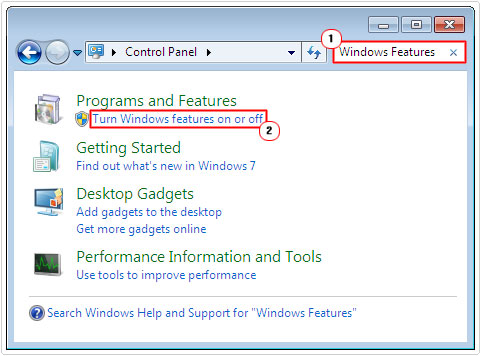
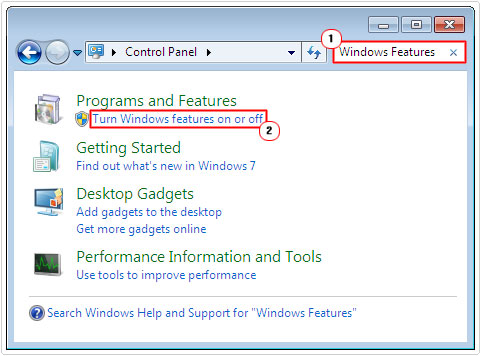
5. This will load up the Windows Features applet; from here you’ll want to un-tick the box next to Internet Explorer and click on OK.
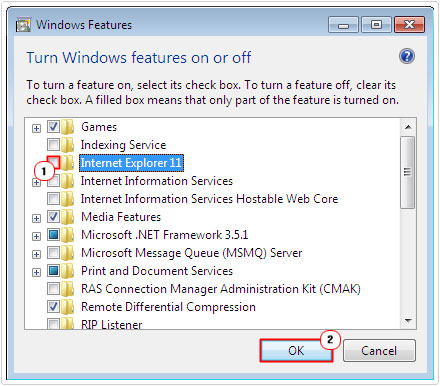
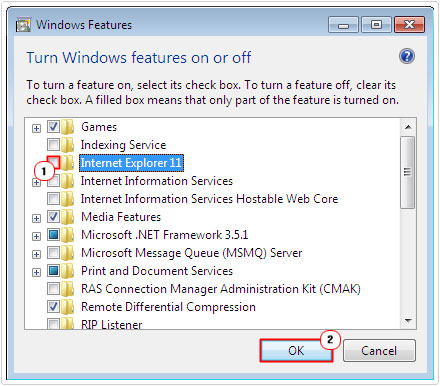
6. This process will remove Internet Explorer, once it’s completed, restart your computer, then repeat steps 1 – 5 to reinstall Internet Explorer.
Note: I cover how to remove a Windows component in Windows XP in my article on Msoe.dll errors, so I recommend you check that out, if you’re still using this much older platform.
Re-Register the Icfgnt.dll File
In circumstances where the operating system may have been damaged due to a possible malware attack, it’s suggested that re-registering the icfgnt.dll file may, in some instances fix any associated errors.
To re-register this file, simply do the following:
1. Boot into your computer with administrative rights.
2. Then press 




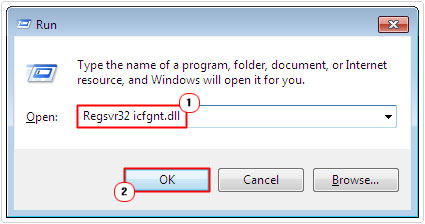
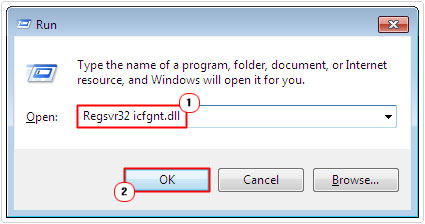
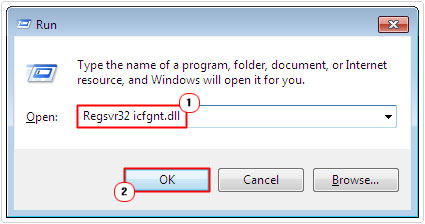
Manually Replace Icfgnt.dll
It’s not uncommon for the icfgnt.dll file to become damaged or corrupted throughout the lifecycle of your system, in instances like this, a full restoration of the file is said to be the most effective way of repairing any and all associated errors. To do this, simply do the following:
1. First, make sure you have booted into your computer with full administrative rights.
2. Then press 




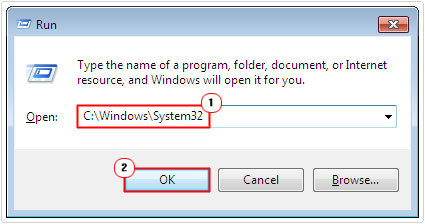
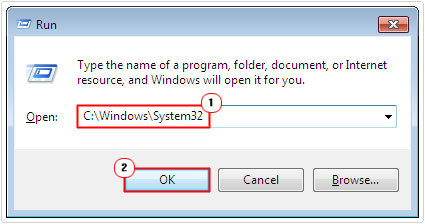
3. Once the System32 folder opens, rename your current icfgnt.dll file to icfgntOLD.dll.
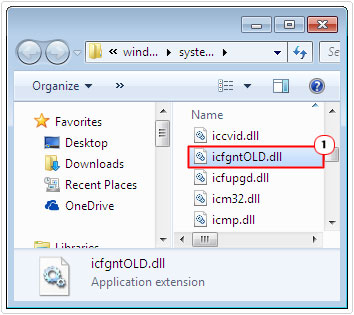
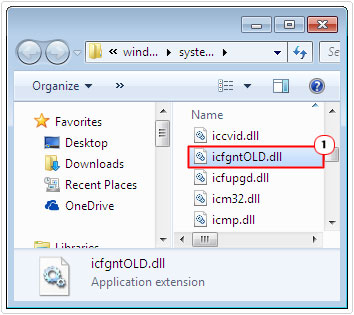
4. Then, download a working version of icfgnt.dll from the following link: http://www.mediafire.com/file/6hj62haj27326oi/icfgnt1.zip
5. Extract the icfgnt.dll file to the C:\Windows\System32 directory.
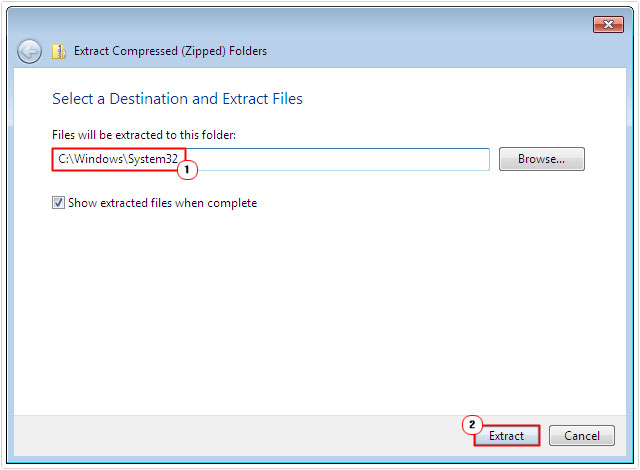
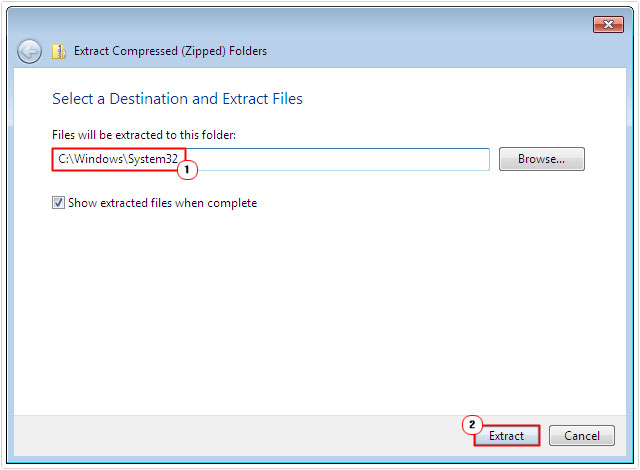
6. Lastly press 




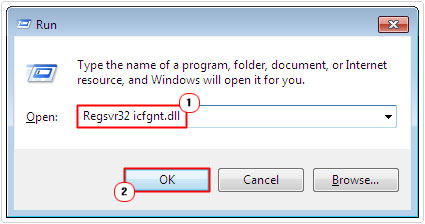
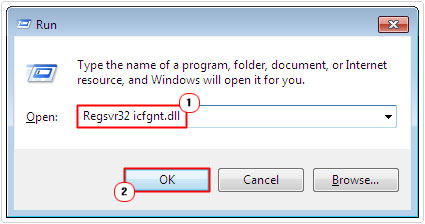
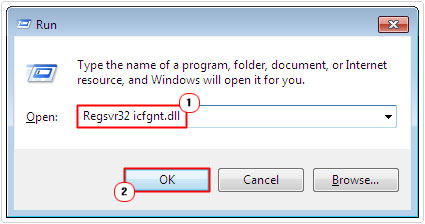
7. Once completed, restart your computer, and then load up Internet Explorer.
Are you looking for a way to repair all the errors on your computer?


If the answer is Yes, then I highly recommend you check out Advanced System Repair Pro.
Which is the leading registry cleaner program online that is able to cure your system from a number of different ailments such as Windows Installer Errors, Runtime Errors, Malicious Software, Spyware, System Freezing, Active Malware, Blue Screen of Death Errors, Rundll Errors, Slow Erratic Computer Performance, ActiveX Errors and much more. Click here to check it out NOW!

