| Attention Before you read this post, I highly recommend you check out my resources page for access to the tools and services I use to not only maintain my system but also fix all my computer errors, by clicking here! |
It’s not uncommon for issues to arise when Microsoft releases a new update for their operating systems. Such issues are usually caused by conflicts between the different applications on your system. The logilda.dll error is known to occur right after the corresponding device is turned on, restarted, or awaken from a sleep state. Depending on the state of the computer, the logilda.dll error message may appear seconds and in some cases minutes after the operating system becomes active.
The logilda.dll error message on Windows based computers, can appear in many different forms. But in most cases, it will read something like the following:
There was a problem starting c:\windows\system32\logilda.dll
The specified module could not be found.
What is LogiLDA.dll?
LogiLDA.dll is an obvious DLL file that forms an integral part of the Logitech Download Assistant utility. Essentially, this utility is rendered inoperable, if something happens to the logilda.dll file. You can usually find the file in the following location:
C:\WINDOWS\system32
The size of the logilda.dll file is usually around 4 MB, but it is known to vary, depending on its version.
What Causes LogiLDA.dll Errors?
In the vast majority of cases, logilda.dll errors occur when there’s a problem with the Logitech Download Assistant (as previously explained), and the Logitech device drivers. If you’re getting errors with the logilda.dll file, then it’s most likely you have or had a Logitech keyboard, mouse or gaming mouse installed on your system.
The logilda.dll file is an integral component of the Logitech Download Assistant utility. A utility that may have come preinstalled on your laptop system (depending on its configuration). Or you may have installed, as part of a driver bundle, when you setup your Logitech hardware.
The main responsibility of the Logitech Download Assistant is to ensure all the drivers for your Logitech devices are kept up-to-date. Essentially, it’s a driver updater tool. It launches during Windows boot-up, and immediately checks Logitech servers to see whether or not there are any new updates available for download. It’s not an essential app, which means, your device will work just fine, if you uninstall it. The only thing you do need, are the drivers; to use the device.
The Logitech Download Assistant, will attempt to locate new drivers for your installed Logitech device. In the event that it stumbles upon a problem. This could be caused by one of the following:
- A recent Windows Update has corrupted the download assistant utility, causing it to search for driver updates in the wrong location.
- The driver update utility wasn’t installed correctly.
How to Fix It
The first thing you’ll want to do, before anything else, is restart your computer. If everything appears to load up fine, the second time around, then you can count yourself lucky.
Only if the error reappears, should you consider the various solutions below.
A lot of guides, tend to advise the end user to disable the LogiLDA process in Windows Task manager. However, this doesn’t prevent the error from reappearing. Because of the many references to the Logitech Download Assistant in the Windows registry. One of the most effective and efficient ways of rectifying problems with this utility, is to remove all traces of it from your system.
Note: The various fixes outlined below, are targeted primarily at Windows 10 users. However, for Windows 7/8 users, the information provided here may be of use to you. As the causes and solutions tend to be consistent across most Windows platforms.
Run a Registry Scan to Fix Logilda.dll Errors
One of the biggest culprits for software based errors, is issues within the Windows registry. The registry is the central database of Windows, used to store all the most important software and hardware data. Your computer essentially, accesses the registry when carrying out various functions in Windows. Whether it’s playing a video game, writing a document, changing your wallpaper – all of these functions, require a fully functional registry to work.
However, despite the obvious importance of the registry, it is highly susceptible to problems, and thus, the main culprit of a great many issues that occur on your systems. To fix registry-related software errors, the end user must run a professional registry cleaner tool such as Advanced System Repair Pro.
This tool, when run, will carry out a full maintenance sweep of your system. Verifying that all areas of your operating system are in order.
That said, you can learn more about this tool, and how it will help you, from the following link:
CLICK HERE TO CHECK OUT ADVANCED SYSTEM REPAIR PRO
 The solution(s) below are for ADVANCED level computer users. If you are a beginner to intermediate computer user, I highly recommend you use the automated tool(s) above! The solution(s) below are for ADVANCED level computer users. If you are a beginner to intermediate computer user, I highly recommend you use the automated tool(s) above! |
Reinstall Device Drivers
As previously explained, logilda.dll errors are caused by issues with the Logitech software installed on your system. However, in some instances, such errors can be caused by the drivers installed for your device (usually the mouse drivers). Thus, as a solution, you may want to consider reinstalling your Logitech drivers.
To do that, you’ll first need to remove the drivers. This can be done, by doing the following:
1. First, log into your computer as an administrator.
2. Then press  + R, type Devmgmt.msc and click on OK.
+ R, type Devmgmt.msc and click on OK.
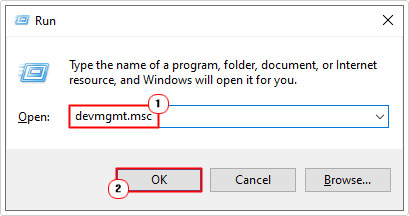
3. When Device Manager loads up, click on the > Icon next to Mice and other pointing devices, then right click on your Logitech Mouse and select Uninstall device.
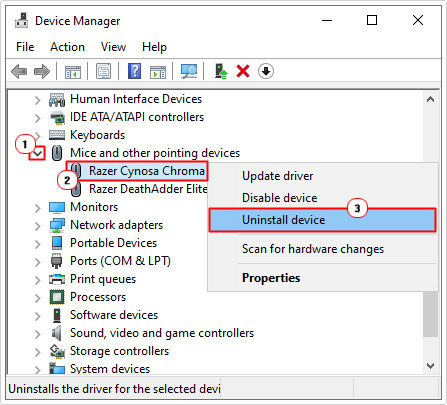
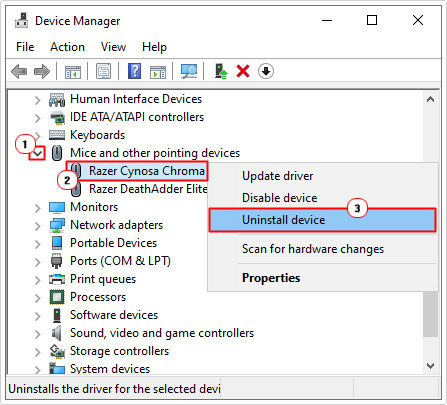
4. Restart your computer, then reinstall the drivers.
You can install the drivers that originally came with the device, or you can download and install up-to-date drivers. Which you should be able to find on the official Logitech website.
Uninstall Logitech Download Assistant
If your system continuously tells you there’s a problem with logilda.dll during system start up, then you could try removing the utility from your system. The first part of the process, involves using the InstallShield. Which you can access, by doing the following:
1. Booting into your computer as administrator.
2. Pressing 





3. When Add or remove programs loads up, click on Logitech Software and select Uninstall.
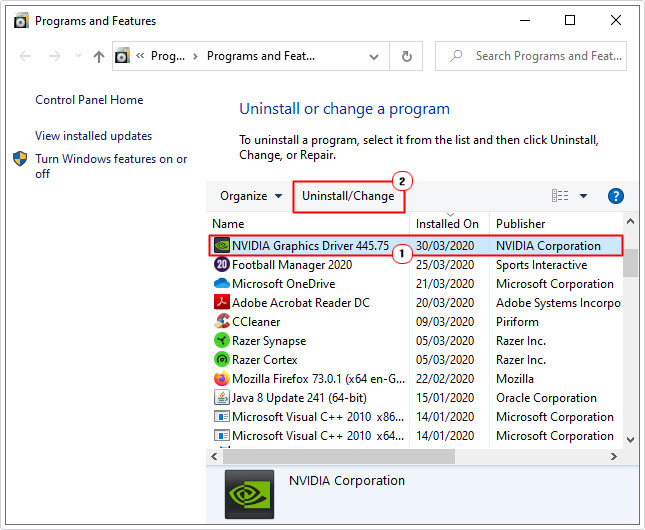
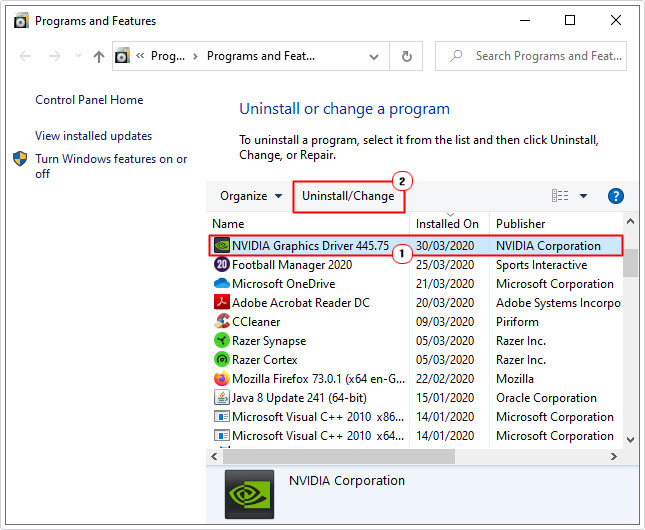
Once you’ve removed the software, the next step is to remove any leftover traces. Usually in the registry. The quickest way to do that, is to run the following registry fix: https://www.mediafire.com/file/rw44m8xmvgoi1t0/Remove-LogiLDA-Entries.zip/file
Alternatively, you can do it manually by accessing and removing the entries using Registry Editor. To do that, follow the instructions below:
1. From the same Windows session, press 





2. When Registry Editor loads up, navigate to the following path(s) and remove/delete any and all references to Logitech Download Assistant:
Computer\HKEY_LOCAL_MACHINE\SOFTWARE\Microsoft\Windows\CurrentVersion\Run HKEY_LOCAL_MACHINE\SOFTWARE\Logishrd\LogiLDA.DLL HKEY_LOCAL_MACHINE\SOFTWARE\Logishrd\DownloadAssistant HKEY_LOCAL_MACHINE\SOFTWARE\Microsoft\Windows\CurrentVersion\App Paths\LogiLDA.dll
3. Restart your computer and everything should be fine.
As an alternative, you can try using the Logitech Gaming Software. This software, is very similar to the download assistant, only it’s more up-to-date and allows for a wide range of customisations.
So, once you’ve successfully removed the download assistant, using the instructions above, you can then download and install the gaming software, from Logitech.
Install Windows Updates
If all of the above solutions failed to fix the logilda.dll error, then I suggest you run Windows Update. In this particular case, it’s likely the logilda.dll error occurred right after a bad Windows Update. In situations like this, Microsoft will usually make a hotfix available to rectify any problems caused by a previous update.
You can find step-by-step instructions on how to quickly and safely update Windows on my post on repairing error 0x80244010.
Are you looking for a way to repair all the errors on your computer?


If the answer is Yes, then I highly recommend you check out Advanced System Repair Pro.
Which is the leading registry cleaner program online that is able to cure your system from a number of different ailments such as Windows Installer Errors, Runtime Errors, Malicious Software, Spyware, System Freezing, Active Malware, Blue Screen of Death Errors, Rundll Errors, Slow Erratic Computer Performance, ActiveX Errors and much more. Click here to check it out NOW!

