| Attention Before you read this post, I highly recommend you check out my resources page for access to the tools and services I use to not only maintain my system but also fix all my computer errors, by clicking here! |
For most computer users, having suspicious software installed on your computer without your consent is a huge problem, and removing it proves to be equally a problem. The main issue with your standard uninstall is the registry entries and program files that are left behind. In more extreme cases the end user may not be able to uninstall certain applications due to user profile privilege restrictions. This is where programs such as Max Uninstaller come most in handy. In this post, I will be reviewing this tool, examining the many benefits to this application.
Max Uninstaller is an uninstallation tool, the idea behind these particular programs is:
Removing applications from your computer doesn’t always go the way that you want it. In many cases, the removal process will leave files and registry entries behind. An uninstallation tool is designed to not only remove the application, using the InstallShield, but also to run an additional search on your computer for fragments and references to the application you’ve just removed, and if it finds anything, it’ll remove it.
The other reason why you may want to have an uninstallation tool like Max Uninstaller on your computer is because of those applications that you just cannot remove. Norton Antivirus was notorious for this; you remove the application so that you can install another antivirus tool. The uninstallation process appears to go through smoothly, only for the other program to halt half way through installation, because it thinks Norton Antivirus is still installed on your computer. If you try running the uninstallation process (for Norton) again, it simply states that the program has already been removed. So you’re left between a rock and a hard place.
Features
Max Uninstaller is a fairly small program, containing less than 40 files while consuming no more than 23 MB of hard drive space. When I first installed and ran this application, the first thing that drew my attention, was its ability to manage web browser plugins, besides its management of software installed on your computer.
In addition to that, this tool hosts a number of features, such as:
 | Display Hidden Program: Max Uninstaller, when run for the very first time, will search your computer for every installed program, including incomplete and corrupted installations. |
         | Perform Complete Removal: Max Uninstaller will remove every trace of any program you decide to uninstall. That includes, folders, files, and any entries within the registry that are associated with the program. |
         | Remove Stubborn Toolbar: Max Uninstaller is highly adept at removing those hard to remove toolbars, which attached to your web browser and adversely influence your surfing experience. |
         | Convenient Uninstall Process: This program is highly streamlined, with a simple uninstall process which you can complete within 5 clicks. All associated files are located and removed at your command. |
         | Update: When you click on this icon in the main menu interface, the application will attempt to update itself. If you would like to manually check for software updates, as opposed to having the software do it automatically, then you’ll use this button to do that. |
         | Video Guides: Max Uninstaller provides step-by-step video guides for the uninstaller for select programs. This helps to eliminate confusion and make your experience using this tool more seamless. |
         | Custom Uninstall: This tool provides the end user with an additional uninstall option, called Custom Removal. With this feature you can remove programs that do not show up in your program list. You utilise this feature, you need only click on the ‘Not listed above?’ and then enter the install directory of the program you would like to remove, and then click on the Scan button, and it will locate the program and its associated file(s) and remove them. |
         | Program Search: Max Uninstaller allows you to search its program list, for the convenience of time and accuracy, when trying to locate an application for removal. |
Installation
Having already touched briefly on the installation process, everything is pretty easy and straightforward. The installation setup file is very small (less than 5 MB) and once running on your computer, it will immediately take you to the installation wizard. Just a simple licence agreement acceptance, and you’re on your way to using this tool.
   Max Uninstaller is an excellent application management suite, and a MUST HAVE for the maintenance savvy user. For access, click the link below: |
How It Works
This is without a doubt the most important aspect of this program – how it works. Whenever you start any uninstallation, the process itself can be said to be very thorough, which is what sets this program apart from most of its competitors. After it has successfully removed an application from your computer, it looks in the following two objects for leftover files and fragments:
- Program Files
- Registry Entries
Using Max Uninstaller is fairly simple; the end user need only do the following:
- First, locate the program you would like to uninstall, and click on it.
- Once the application has been identified, Max Uninstaller will provide you with specific information for it, if there is any available, such as Program Directory and Video Removal Guides.
- The uninstall wizard will start and begin the first process, which is to run the original uninstallation program. Once that has finished, it will then proceed to scan the registry and locate and delete any entries that it finds in there. Lastly, it will scan the hard drive for any leftover files.
- Once it has finished the last step, it will indicate to you that it has officially deleted and removed all traces of the application from your computer.
Note: The entire process should take no more than 5 minutes, depending on the size of the application that you are attempting to remove.
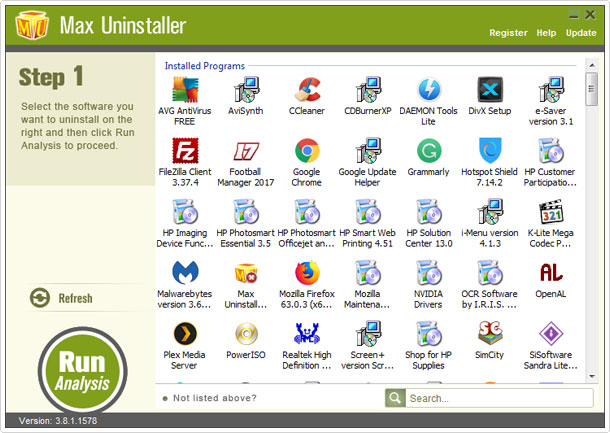
What I Like
When it comes to the many advantages of using this program, I’d list them as follows:
        | The lightweight nature of the application. |
        | The option to decide which left over objects to remove. |
        | Max Uninstallers ability to thoroughly scan, detect and remove program references from your registry. |
        | Custom Uninstall, which allows you to remove applications which you previously could not. |
        | Its video guides, which provides you with additional step-by-step information, which alleviates any confusion. |
        | Its search feature, which allows you to quickly find the application you would like to remove. |
        | It’s sleek design, which is easy on the eyes and streamlined, to make usage straightforward. |
Conclusion
Overall, from my experience of using Max Uninstaller, I can say that I’ve found it to be a rather convenient tool. It’s ability to not only remove applications using more conventional means, but to also scan and remove entries within the registry is what makes it as useful as it is.
Yes, it is possible for you to use other methods to remove an application from your computer and to scan and remove invalid references in your registry, however to carry out all these tasks would typically require you to use several different programs. Max Uninstaller combines the functionality of several different tools, into a small, efficient and effective application.
File and program management has become increasingly more important today, making tools like Max Uninstaller a must. So why not give it a try?
   Max Uninstaller is an excellent application management suite, and a MUST HAVE for the maintenance savvy user. For access, click the link below: |
| Review Overview | |
| Installation | |
| Ease of Use | |
| Features | |
| Customer Support | |
| Max Uninstaller works both as an uninstallation and maintenance suite, combining several useful and potentially performance saving features into a single program. |
RECOMMENDED |
Are you looking for a way to repair all the errors on your computer?


If the answer is Yes, then I highly recommend you check out Advanced System Repair Pro.
Which is the leading registry cleaner program online that is able to cure your system from a number of different ailments such as Windows Installer Errors, Runtime Errors, Malicious Software, Spyware, System Freezing, Active Malware, Blue Screen of Death Errors, Rundll Errors, Slow Erratic Computer Performance, ActiveX Errors and much more. Click here to check it out NOW!


Max Uninstaller after several years of excellent services suddenly became blocked and marked as a virus across all Windows platforms-and removed from the laptop running Windows 7 Ultimate,and all tries to reinstall were stopped,so what’s happened?
The developers need to get AppEsteem certification, as the industry has become more conscious of scammers and has thus implemented measures of weeding out such people.
Unfortunately these measures have also adversely effected good products like Max Uninstaller. So all we can do for now is wait.