| Attention Before you read this post, I highly recommend you check out my resources page for access to the tools and services I use to not only maintain my system but also fix all my computer errors, by clicking here! |
MCI32.ocx is a file specific to Windows Vista, which allows applications to work with the Visual Basic 6.0 framework. When Windows Vista was originally released, VB6.0 was already out-dated, this lead to certain files, common to VB6.0 (such as MCI32.ocx) being left out of Microsoft Windows Vista installation. The end result is errors involving the MCI32.ocx file are usually due to the operating systems inability to properly utilise it. Fortunately, I’ve outlined several ways that you can tackle this error, so continue reading for that information.
OLE Custom Control (OCX)
So what is .OCX? Well, basically it’s a software module which is based around the Component Object Model (COM) and Object Linking and Embedding (OLE) technologies. The purpose of an OCX module is to provide a control, for a specific application, that adds a desired feature. The best thing about this technology is that it’s versatile, able to work on multiple platforms, including both 16-bit and 32-bit. OCX technology was developed some time ago, as an improvement on a previous Visual Basic control, and today, forms the basis of ActiveX controls.
Media Control Interface (MCI)
MCI exists as an integral component of Windows Application Programming Interface (API); it allows programs to control multimedia components, such as DVD-ROM drives, that are installed in the computer. MCI is used because it makes it easier to develop programs that are capable of playing a plethora of media file types. MCI is also capable of recording sounds by passing commands, as a string. In Windows operating systems, the MCI works by performing multimedia functions in tandem with the MCI32.ocx file.
Usually, these files are provided as part of the Windows installation, in order to ensure complete compatibility. However Windows Vista specifically did not come with the MCI file within its installation, which has led to the multiple errors we have today. Fixing this error isn’t too difficult, fortunately.
Is MCI32.ocx Harmful?
MCI32.ocx is not a harmful file by any stretch of the imagination, although it is prone to compatibility issues.
Can You Remove MCI32.ocx?
MCI32.ocx is a non-system process, despite its importance to the operating system and applications. Ideally, you would not want to remove it, although if you did, your computer would still be able to function without it.
Is MCI32.ocx Resource Hungry?
MCI32.ocx as a file is not known to consume much system or CPU resources. However, as its best practice that you always keep track of all the programs that are running on your computer. Try to make a habit of using Windows Task Manager, especially during times when the system appears to be running much slower than usual. Closing resource hungry programs and monitoring how many applications you have running at any one time will ensure optimal system performance and the longevity of your computer.
MCI32.ocx Error Message
Due to the multifaceted nature of this file, literally any program that requires the use of media files can generate an error which relates to this file. The most common causes of MCI32.ocx errors are the following:
- The MCI32.ocx file has been corrupted.
- The Windows registry has been corrupted.
In either of these circumstances, attempting to run a program that requires the MCI32.ocx file will give you the error message below:
Runtime Error 329: Component MCI32.OCX or dependencies not correct or registered. A file is missing or invalid.
How to Fix It
In order to effectively repair a MCI32.ocx error, you must first identify the cause of the error. The main issue with this file, which I have touched upon already, is that it is often left out-dated and/or missing from most Windows Vista installations, meaning, if you want to tackle this problem, you will need to ensure that the correct version of the file is active on your system.
Run a Registry Scan
One of the main reasons why MCI32.ocx errors occur is because the references to it within the Windows registry have been either removed or corrupted. References to crucial files, required by the operating system are stored within the registry, allowing specific applications to call upon these files, as and when required. This is a very important aspect of Windows, however despite that, the Windows registry is highly prone to corruption, which manifests itself in many different ways, MCI32.ocx errors being but one.
This issue occurs on all Windows based computers, and can only be fixed by using a professional registry cleaner tool like Advanced System Repair Pro to scan, detect and repair these issues within the registry. A tool like Advanced System Repair Pro will also optimise system performance and act as a general maintenance tool, which would help forestall any issues that could occur in the future.
Anyway, you can learn more about this powerful tool from the link below:
CLICK HERE TO CHECK OUT ADVANCED SYSTEM REPAIR PRO
 The solution(s) below are for ADVANCED level computer users. If you are a beginner to intermediate computer user, I highly recommend you use the automated tool(s) above! The solution(s) below are for ADVANCED level computer users. If you are a beginner to intermediate computer user, I highly recommend you use the automated tool(s) above! |
Reinstall the Application
MCI32.ocx errors are almost always caused by corruption to the file itself. Thus, in order to suitably fix it, you need to locate the program that is generating the error and reinstall it. When you reinstall the program, it should replace the corrupted version of the file that is already present on your computer, and it will also re-register the file into the registry, making the file accessible to the operating system, effectively repairing the error.
When it comes to reinstalling the file, it’s a relatively simple process which can be done by using the Add or Remove Programs feature. To access this, simply do the following:
1. First, you’ll need to boot into your computer with administrative privileges.
2. Then press  + R, type appwiz.cpl and click on OK.
+ R, type appwiz.cpl and click on OK.

3. When Add or Remove Programs loads up, simply click on the Application then click on Uninstall.
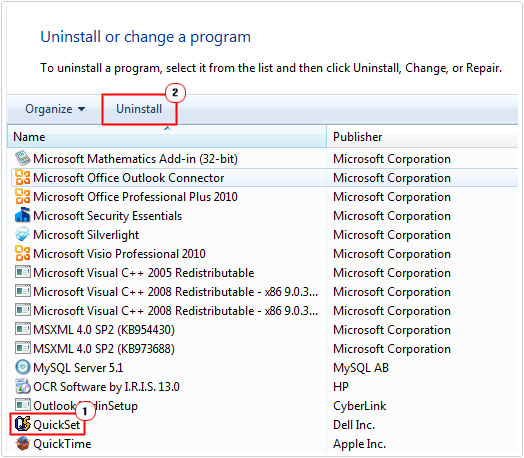
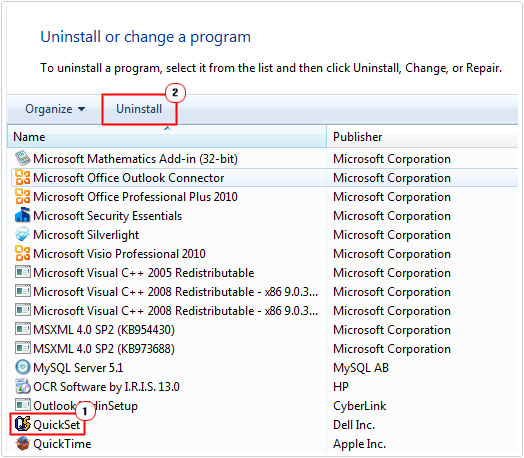
Replace the MCI32.ocx File
There are those instances when reinstalling the program that uses the MCI32.ocx file, is not enough to fix the associated error, if you fit into that category, then your only real alternative is to try manually replacing the file on your computer. The MCI32.ocx file can be downloaded from a number of different locations scattered across the internet – and placed onto your computer, using the instructions below:
1. First, boot into your computer with full administrative rights.
2. Then download the MCI32.ocx file from the following location: http://www.mediafire.com/file/jkut3ackb2f45jz/Mci32.zip
3. Once you’ve done that press 



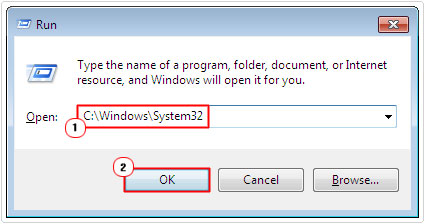
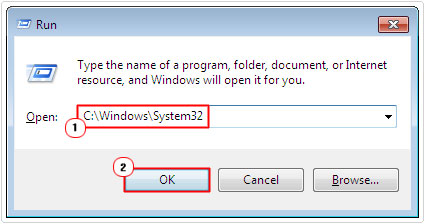
4. When the System32 folder locates up, locate the MCI32.ocx file and rename it to MCI32old.ocx.
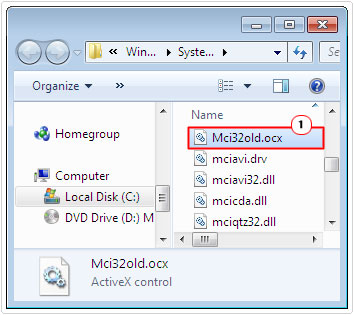
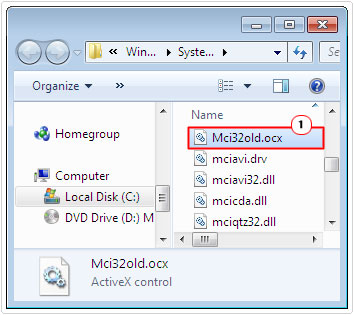
5. Then, unzip and extract the MCI32.ocx file you downloaded to the C:\Windows\System32 location.
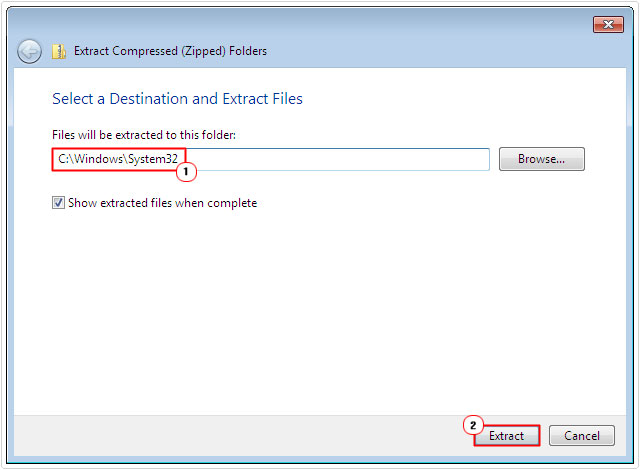
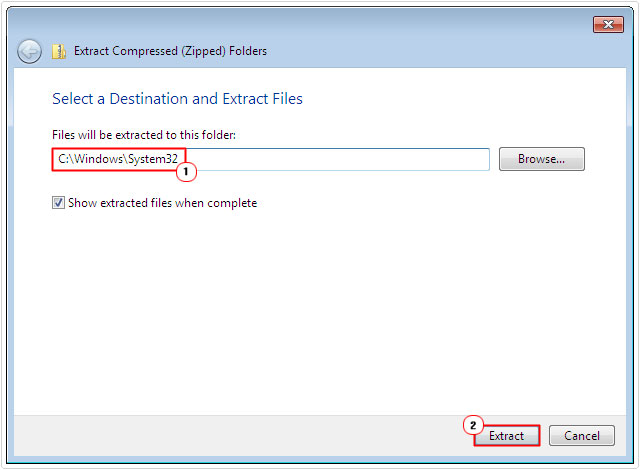
6. Next, open Command Prompt by pressing 





7. Once Command Prompt loads up, type regsvr32 C:\windows\system32\MCI32.OCX then press Enter.
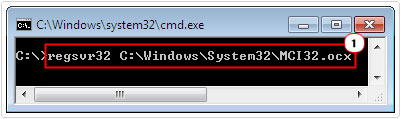
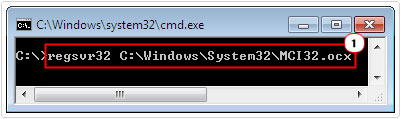
Note: This will re-register the new MCI32.ocx file into the registry.
Are you looking for a way to repair all the errors on your computer?


If the answer is Yes, then I highly recommend you check out Advanced System Repair Pro.
Which is the leading registry cleaner program online that is able to cure your system from a number of different ailments such as Windows Installer Errors, Runtime Errors, Malicious Software, Spyware, System Freezing, Active Malware, Blue Screen of Death Errors, Rundll Errors, Slow Erratic Computer Performance, ActiveX Errors and much more. Click here to check it out NOW!

