| Attention Before you read this post, I highly recommend you check out my resources page for access to the tools and services I use to not only maintain my system but also fix all my computer errors, by clicking here! |
Mcshield.exe is a non-system process that is a part of the McAfee Anti-Virus program. This process is considered safe, for the most part, posing little to no threat to your system. That said, there are a number of issues users report having with this process, all of which I hope to explain in this post.
What Is Mcshield.exe?
As I previously mentioned, this file is a non-system process, which means it’s neither essential nor a part of the Windows operating system. Mcshield.exe forms an integral component of the McAfee Antivirus program.
Mcshield.exe provides real-time scanning for the McAfee Antivirus program, monitoring the files the user accesses. During this analysis process, it compares the file(s) to the various malicious files it has in its built-in database and blocks, quarantines or deletes the file, if it finds a match. While, this process does not automatically remove a malicious file, when it finds one, it does alert the end user, allowing him/her to decide what they would like to do with the file.
McAfee has a recommended system specification of at least 1 GHz CPU and 2GB of Ram, on Windows Vista and later systems. Computers that are unable to meet the minimum specifications, can and do occasionally encounter problems with this specific component as it utilises more of the CPU’s resources than most would like.
Can You Remove Mcshield.exe?
As I previously mentioned, this process is integral to the McAfee security program. It monitors all the files and activities carried out on the system, preventing malicious files from getting onto your system. That is why it is loaded every time you boot your computer up, despite the visible toll it takes on system performance. That said, yes, you can remove it, though your computer would become increasingly more vulnerable to malicious files, if you were to do so.
Is Mcshield.exe Harmful?
This process is not harmful in the least, though it’s not uncommon for computer hackers to create viruses, spyware, key loggers, adware and worms, disguising them using the mcschield.exe name, or at least some variation of it. One common indication that you may have a malicious file on your computer is if you find the mcshield.exe file in any location other than its default Program Files subfolder.
To ensure the mcshield.exe file on your computer has not been corrupted or infected with a malicious file, you should consider running a full virus scan of your computer using SpyHunter, which is the very best antimalware tool online, designed specifically for a task like this. You can download SpyHunter from here:
CLICK HERE TO CHECK OUT SPYHUNTER
Nvidia Graphics Thread Issue
McAfee has identified a problem with their mcshield.exe component on a number of Nvidia video card drivers. The problem persists by causing the mcsheild.exe program thread to continuously consume CPU resources. Despite the conflict between this component and the Nvidia drivers, the problem itself is not caused by the component, but by the Nvidia graphics card drivers. Thus, the quickest way to solve this problem is to update your video card drivers. You can do this by going to the official website of your graphics card or the Nvidia website itself and locate and download the appropriate drivers for your specific graphics card. You will need to know the make and model of your card in order to do this.
Alternatively, if you lack this information or simply do not have the expertise to locate, download and update your graphics card drivers manually, then you can use the driver updater tool called DriverFinder. This tool will automatically search the internet, locate, download and install the latest drivers, for not just your graphics card but all the devices connected to your computer, with a single click of a button. If this option interests you, then you should download DriverFinder from here:
CLICK HERE TO CHECK OUT DRIVERFINDER
Multi-Threat Memory Issue
Another issue commonly associated with this process entails running a multi-thread version of McAfee which uses a considerable amount of system memory. This problem is caused by systems that do not meet the recommended minimum specifications for the program. The mcshield.exe processes usage of the CPU will occasionally spike, in order to work around the memory limitations of your computer. To fix this problem, it’s recommended that you either update your version of McAfee or download the most recent updates for your operating system.
On-Demand Scanner Throttle
The McAfee On-Demand Scanner feature is provided by the Mcshield.exe process which can overload the CPU at times. When it comes to which programs to priorities for CPU resources, the operating system will decide. Because the vast majority of virus scanning is a drawn out process that will usually run in the background, anti-virus programs are thus given low priority. However, if the On-Demand Scanner feature is given a high priority, it can lead to it consuming all 100% of the CPU resources, for extended periods at a time.
That said it is possible for the end user to restrict the scanning process, so that it utilises minimal resources. This can be done by accessing the advanced settings from the McAfee security program and setting System Utilisation to 10%.
For users running the multi-thread version of McAfee, this issue can be further compounded. The multi-threading process works by breaking up larger programs into multiple small processes, which can then be spread across multiple cores, improving performance and efficiency. However, on systems that have single-core processors, this feature can be counter-intuitive, because the threads will be constantly competing for CPU resources.
How to Remove Mcshield.exe
Mcshield.exe is a crucial component of McAfee Anti-virus security programs, which is why I do not recommend removing it. However, if you find yourself in a situation where things have become untenable, then removal and/or replacement may be your only option. That said; I suggest you continue reading for those step-by-step removal instructions.
Uninstall MacAfee Anti-Virus
The quickest way to eliminate any issues you may be having with the mcshield.exe process is to uninstall McAfee altogether. To do that is fairly simple, just do the following:
1. First, boot into your computer with a user profile that has full administrative rights.
2. Then press  + R, type appwiz.cpl and click on OK.
+ R, type appwiz.cpl and click on OK.

3. When Add or Remove Programs loads up, simply click on McAfee Anti-Virus, and then click on Uninstall.
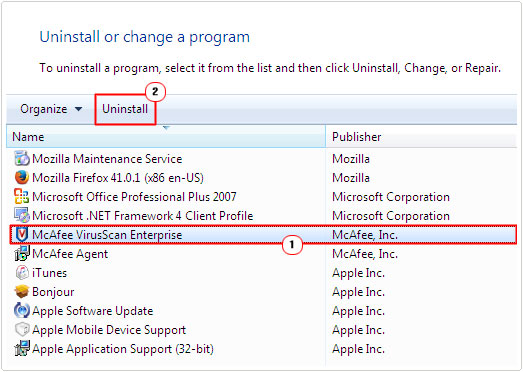
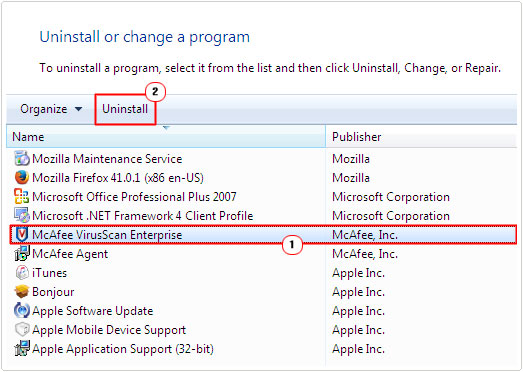
Note: Alternatively, you can use Uninstall McAfee Antivirus, found in the Start Menu.
Remove From Windows Startup
As an alternative to removing the program in its entirety, you can disable mcshield.exe in Windows, that way; the operating system will not load the process up during boot up. However, this will disable the real-time scanning capabilities of the program.
Anyway, you can do this by doing the following:
1. First, boot into your computer with the appropriate administrative rights.
2. Then press 




3. Once Services loads up, locate and double click on McAfee McShield.
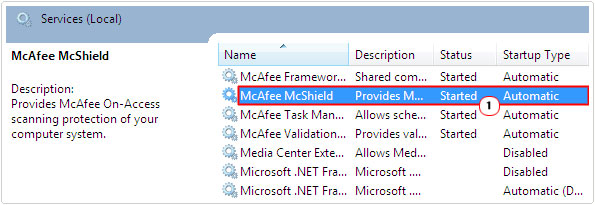
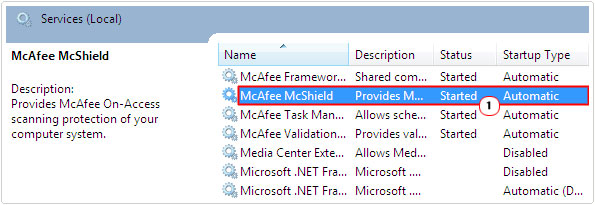
4. This will load up McShield Properties applet, from here, set Startup Type to Disabled, then click on OK.
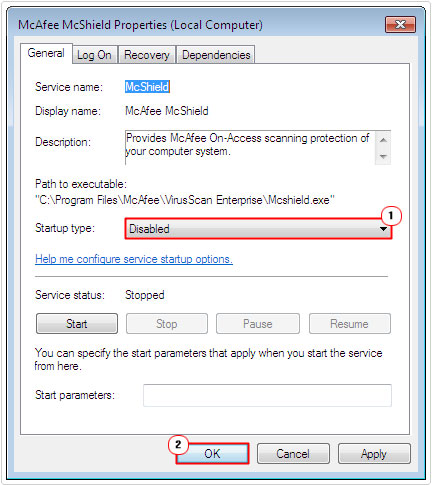
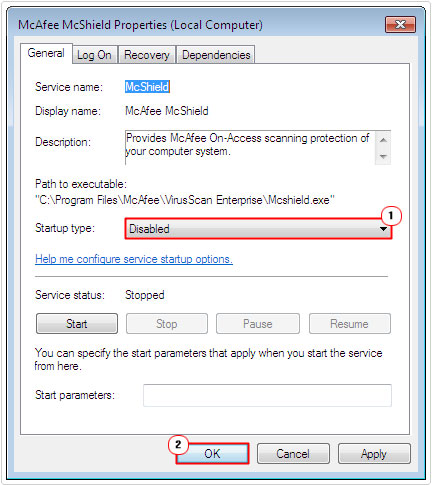
Note: Alternatively you can set Startup Type to Manual; this will prevent the process from starting during boot up, however, it will not disable the process altogether, so if the application attempts to use the feature, it will automatically load up. Probably your best option, if you’re having performance issues with this component.
If you’re prohibited from disabling McShield, then you will need to go into McAfee Internet Security Options and disable On-Demand Scanning manually.
Are you looking for a way to repair all the errors on your computer?


If the answer is Yes, then I highly recommend you check out Advanced System Repair Pro.
Which is the leading registry cleaner program online that is able to cure your system from a number of different ailments such as Windows Installer Errors, Runtime Errors, Malicious Software, Spyware, System Freezing, Active Malware, Blue Screen of Death Errors, Rundll Errors, Slow Erratic Computer Performance, ActiveX Errors and much more. Click here to check it out NOW!

