| Attention Before you read this post, I highly recommend you check out my resources page for access to the tools and services I use to not only maintain my system but also fix all my computer errors, by clicking here! |
MDNSResponder.exe known as Bonjour is a configuration networking process developed by Apple for their devices; originally existing exclusively on the MacOS that was eventually ported over to Windows under the mdnsnsp.dll. On iOS and Mac devices, this particular program is responsible for all things networking. On Windows based computers, this process is only used for the sharing libraries through iTunes, and other Mac programs (such as Apple TV) that have been ported to the Windows operating system. With Bonjour, multiple computers are able to communicate with one another via iTunes, regardless of how their network is configured; this is because it uses an automated network discovery protocol.
Despite the sophistication of this program, it’s constantly running, and constantly using up system resources. Essentially, it’s consuming resources even when you’re not using it.
ITunes however, using Bonjour for a number of tasks that it carries out. For example, sharing music libraries (as previously mentioned) is one way that it is used, but also for streaming music and many other things. Apple’s web browser also uses this program for locating devices and also advertising web pages over its network. On Internet Explorer, if you download and install the Bonjour toolbar, it offers easy discovery for Bonjour advertised pages. Bonjour printer setup wizard also makes uses of this program for the discovery and configuration of network printers.
If you have iTunes installed on your computer, then the Bonjour Windows service mDNSResponder.exe should also be present. Often times, the iTunes program will come with a number of additional applications, which will be installed onto the system without the user’s acknowledgement. If you don’t use Bonjour or any of the features that it supports, then you’re probably better off removing it; which is a process that shouldn’t cause any problems, however there are those instances when it does.
How did mDNSResponder.exe get on My Computer?
In most cases, the Bonjour program will get onto your computer via the installation of iTunes. When you install iTunes, you are not given the option to opt out of installing Bonjour. There are also several other applications that use Bonjour, iTunes just happens to be the biggest and most popular program.
The other programs that are also known to use Bonjour include:
- Skype
- Photoshop CS3
- Pidgin
Though, all of these programs can live perfectly fine without it.
Is mDNSResponder.exe Dangerous?
MDNSResponder.exe or Bonjour is in no way a threat to your computer. The purpose of the program is to enable applications to properly communicate across networks, and nothing more. If you do not use the sharing feature of iTunes, then you’ll have very little use for the program on your system.
Can you stop or remove mDNSResponder.exe?
The vast majority of non-system process can be stopped and/or removed without any problems, simply because they are not integral to the functionality of the operating system. MDNSResponder.exe is an Apple tool which can be removed using a number of methods that I have outlined below.
Is mDNSResponder.exe Resource Hungry?
This process, for the most part, doesn’t use many resources. However, it does consume resources, so if you’re not using it (which is most likely the case), then you’re better off disabling or removing it, altogether.
How Do You Remove It?
The first thing to note is that it is possible for you to disable Bonjour without going through the trouble of removing it. It’s a much simpler process all-round, so if that peaks your interest, just do the following:
1. First, boot into your computer with full administrative rights.
2. Then press  + R, type Services.msc and click on OK.
+ R, type Services.msc and click on OK.

3. Once Services loads up, double click on Bonjour Services.
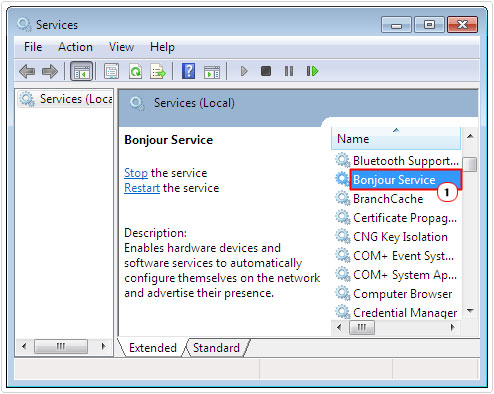
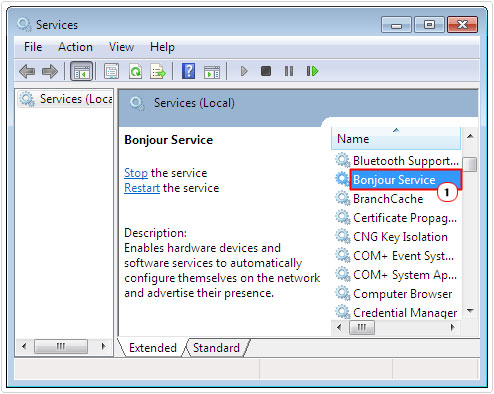
4. This will bring up the Bonjour Services Properties applet, from here, click on Stop, then set Startup type to Disabled, then click on OK.
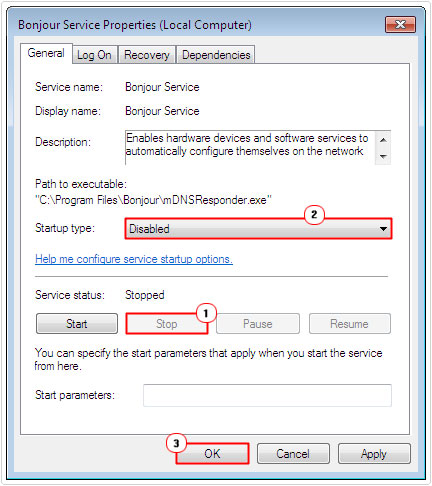
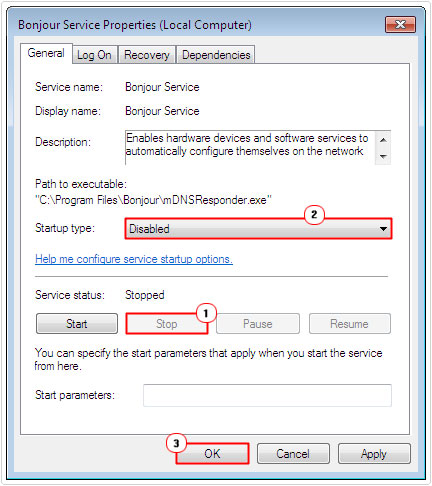
If you’re a computer novice, then you’re probably better of using this method, as you are less likely to break anything.
However, if you feel you really must remove this tool, then I suggest you follow the additional instructions below.
Manual Removal of Bonjour
If you have iTunes installed on your computer, then you should have a Bonjour folder residing somewhere in the Program Files folder. The mDNSResponder.exe service should start automatically (without your consent) during system boot up, and you cannot disable it, using Windows Task Manager.
However, in most cases, it is possible for you to remove it using the Add or Remove Program feature. However, in the event that that fails, your next best option is to remove the program using the following instructions:
1. First, boot into your computer with full administrative privileges.
2. Once in, press 



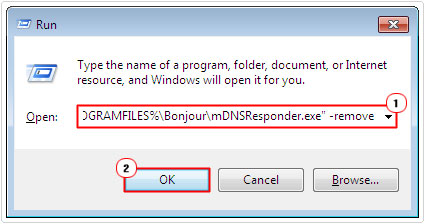
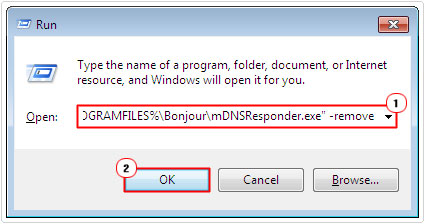
3. Once you’ve done that, press 



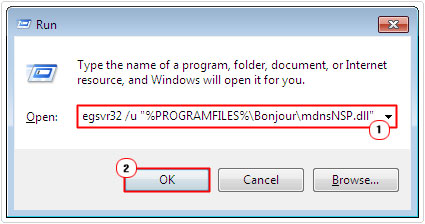
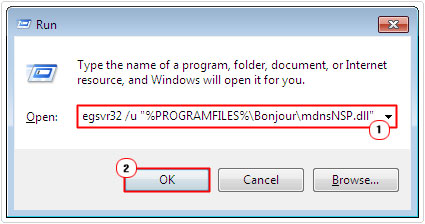
4. From here, you’ll want to restart your system, and then delete the Bonjour folder in C:\Program Files\.
Note: Check out my post on uninstall problems, for additional help on manual program removals.
Itunes requires the Bonjour program to function, which means, if you use iTunes, then you should not remove this tool, instead, you’re better off disabling it.
Use an Uninstall Tool
One of the quickest and easiest ways of ridding your system of Bonjour is by using a specialised removal tool. Au Revoir Bonjour is a very small and easy to use program that will run through the entire removal process for you, using its own software installer; making it easier for you to execute. This tool for the most part has limited compatibility, which means, if you’re running the latest operating systems, it may not work.
You can download this useful tool from the following link: http://www.mediafire.com/file/e689oyn25obebuy/AuRevoirBonjour.exe
Simply download the Au Revoir Bonjour! Program, read and accept all warnings and messages, then it will give you the option to backup Bonjour, in the event that you want to restore it. To select that option, simply tick the box next to Play it safe, from a drop down menu. Once that’s done, you can now start the install.
Au Revoir Bonjour will disable and delete the mDNSResponder.exe file, then search for any leftover entries within the Winsock layer, in order to prevent any lingering problems as a result of the removal of said file(s). After it has finished, you will be required to restart your computer to complete the process. You can then remove the rest of the files by yourself, by accessing the C:\Program Files\ folder and removing Bonjour – like in the previous method.
Are you looking for a way to repair all the errors on your computer?


If the answer is Yes, then I highly recommend you check out Advanced System Repair Pro.
Which is the leading registry cleaner program online that is able to cure your system from a number of different ailments such as Windows Installer Errors, Runtime Errors, Malicious Software, Spyware, System Freezing, Active Malware, Blue Screen of Death Errors, Rundll Errors, Slow Erratic Computer Performance, ActiveX Errors and much more. Click here to check it out NOW!

