| Attention Before you read this post, I highly recommend you check out my resources page for access to the tools and services I use to not only maintain my system but also fix all my computer errors, by clicking here! |
This particular post focuses on errors associated with the mfc42.dll file. If you’ve encountered such an error, then you may be asking, what could possibly have caused it. In this post, you will find a brief overview of what the file is, what it does, and its common error causes. So continue reading for that much desired information.
Mfc42.dll as a file, is utilised by Visual Studio C++ which is used to control various components and functions within Windows. The MFC in the file name, stands for Microsoft Foundation Class, which indicates that it’s a Visual Studio file. Not every program uses Visual Studio, so this file would only be applicable on specific applications. That said, there are a wide range of errors, specifically associated with mfc42.dll.
There are a number of ways that mfc42.dll errors may appear on our system. The most common, are those identified below:
Mfc42.dll Not Found
The file mfc42.dll is missing
Faulting module mfc42.dll
Error: “(program) caused an invalid page fault in module mfc42.dll”
Keeping note of when the mfc42.dll error occurs is a very crucial aspect of ones troubleshooting efforts.
Note: Mfc42.dll is an essential part of the Windows operating system, which means you should not voluntarily remove it, as many programs, on your system, will likely require it.
What Causes Mfc42.dll Errors?
Your operating system will use the mfc42.dll file to run specific functions and features on select applications. This means, it’s most likely the error will occur randomly, while using a specific program.
When it comes to potential causes, there are several things for you to look out for. The most common of which, are the following:
- The mfc42.dll has been corrupted.
- A malicious file has infected your system.
- The Windows registry is damaged.
- Outdated mfc42.dll file.
How to Fix It
When it comes to possible solutions to mfc42.dll errors, there are several methods available to you, the first of which has to be a program reinstallation.
If the mfc42.dll error occurs while running a certain program, whether it be Dreamweaver, Photoshop or some other resource-hungry application, then the error cause could be the mfc42.dll version on your system being outdated. An outdated mfc42.dll file could be preventing the application from properly accessing and running certain functions. To fix this problem, you should try reinstalling the culprit application.
If done correctly, it should replace the outdated version of mfc42.dll on your operating system, with a more up-to-date version (likely present in the installation files). If the problem is due to a compatibility issue, then this should suitably fix the problem also.
For step-by-step instructions on how to remove and reinstall an application, I recommend you check out my post on fixing uninstall issues.
That said, if the problem still persists, then I recommend you attempt the more comprehensive solutions below.
Run a Registry Scan to Fix Mfc42.dll Errors
The Windows registry is a very large database, within the operating system, used to store references to important software and hardware components. This database is where Windows will store locations to important DLL files, and is what your system will access, when attempting to locate such files.
Unfortunately, the registry is prone to issues, such as corruption, which results in a wide range of symptoms for your system. There are a plethora of Windows errors, traced right back to the registry.
Fortunately, it is possible to repair the registry, by using specialised software like Advanced System Repair Pro. Such software will scan, detect and repair corrupted areas of the registry, as well as other things. Thus rectifying the issue while optimising system performance in the process.
You can learn more about this tool and how it can help you, from the link below:
CLICK HERE TO CHECK OUT ADVANCED SYSTEM REPAIR PRO
Run a Virus Scan
An antivirus scanner is an internet security tool designed to scan, detect and remove or quarantine virus files on your system. It’s not uncommon for virus files to infiltrate a system and corrupt key DLL files within it. It’s very much a possibility that, the mfc42.dll file was corrupted this way.
Thus, to rectify this is probable cause, you should go right ahead and run a full scan of your system, using your current security solution. If you don’t have an internet security program on your computer, or you’re just interested in trying another solution, then I recommend you check out my post on the very best internet security tools.
 The solution(s) below are for ADVANCED level computer users. If you are a beginner to intermediate computer user, I highly recommend you use the automated tool(s) above! The solution(s) below are for ADVANCED level computer users. If you are a beginner to intermediate computer user, I highly recommend you use the automated tool(s) above! |
Use Registry Fix
The mfc42.dll file is very old, dating back to the original Windows 95 and 98 operating systems. As a result, its many errors also goes back to these versions of Windows. One such common error message is the following:
Error: “(program) caused an invalid page fault in module mfc42.dll”
This error is known to occur when the end user attempts to run either Microsoft Paint or WordPad. And is caused by entries within the registry, linked to these two Windows programs, being corrupted.
In order to rectify this problem, you will need to uninstall both WordPad and Paint, then remove their entries within the registry. Then reinstall them. To do this, simply follow the steps below:
Note: The steps outlined below, require you to enter and edit the registry. Keep in mind that editing or deleting the wrong registry key, can render your system inoperable. So do tread with caution. Moreover, to be on the safe side, consider backing up the registry before making changes. My post on how to edit the registry outlines exactly how to do this.
1. First, boot into your system as a full administrator.
2. Then press  + I, and click on Apps.
+ I, and click on Apps.
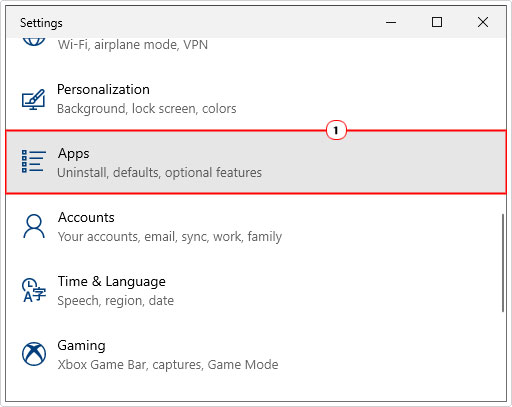
Note: On Older versions of Windows (95, 98, XP), Press 





3. When Apps loads up, click on Apps & Features.
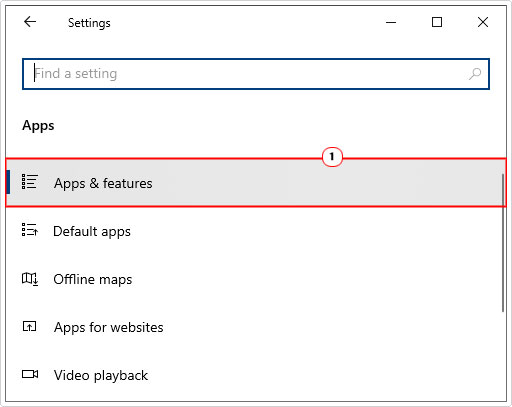
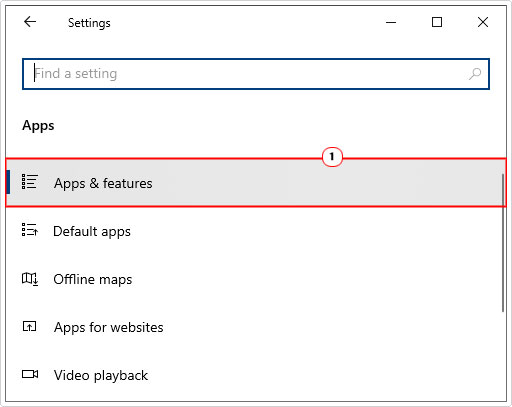
4. On Apps & Features, click on Optional features.
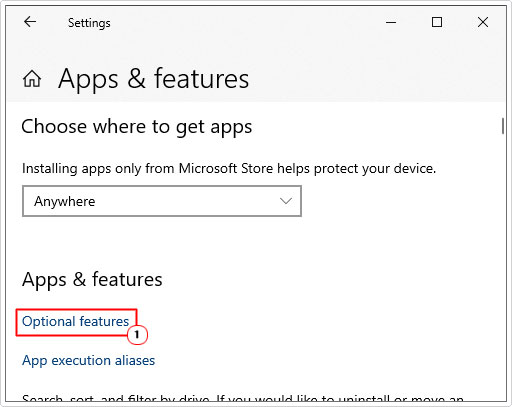
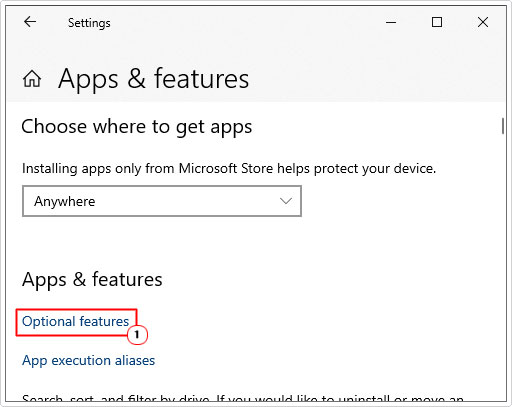
5. Now click on Microsoft Paint, then click on Uninstall (and follow the onscreen instructions).
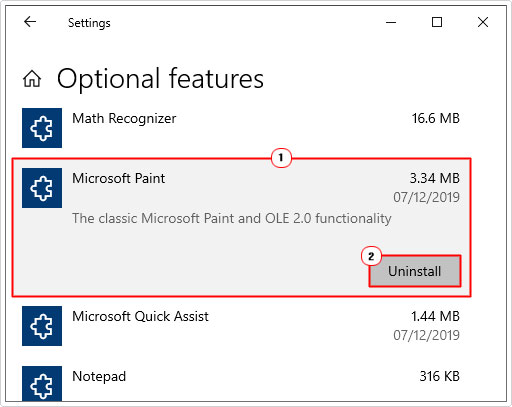
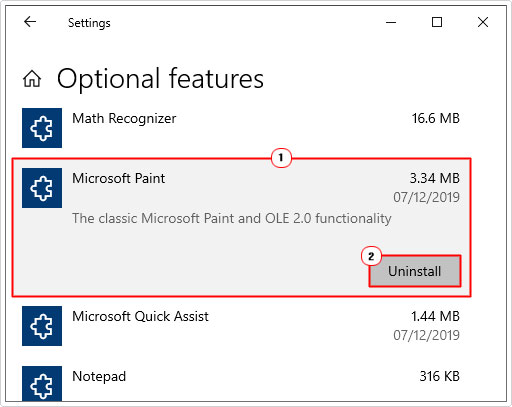
6. Lastly, repeat the same process for WordPad.
Once you’ve removed the program(s), you will need to remove their entries within the registry. To do that, follow the instructions below:
1. Within the same Windows sessions, press 





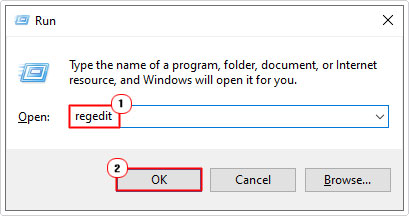
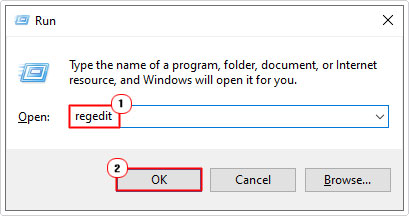
2. When Registry Editor loads up, navigate to the following path:
HKEY_CURRENT_USER\Software\Microsoft\Windows\Current Version\Applets\
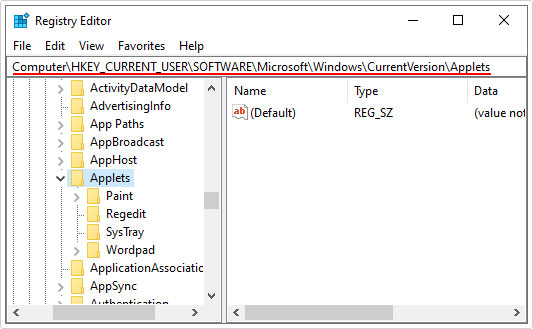
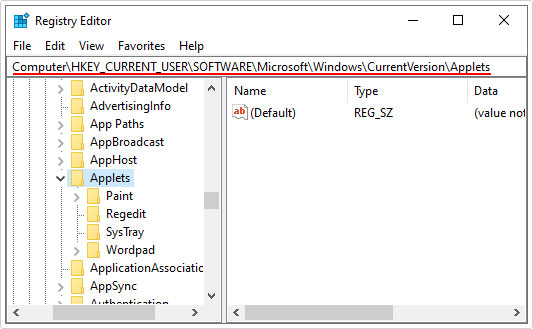
3. From here, delete the Paint registry key, by right clicking on it, and selecting Delete.
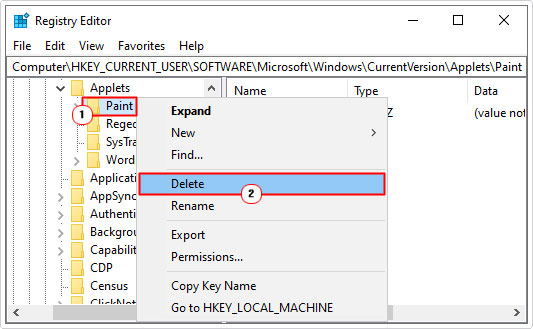
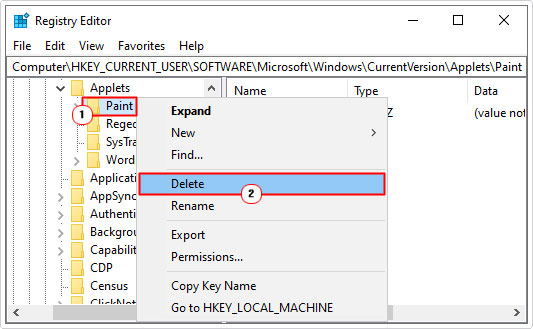
4. Repeat the same process for the WordPad registry key.
Replace Mfc42.dll on Your System
It’s not uncommon for the mfc42.dll file to be corrupted for unknown reasons. When you find yourself in this particular situation, your best option may be to simply replace the file. To do that, you will need to download a new working version of the file. Then re-register it.
All of the instructions are contained below:
1. First, boot into your system as a full administrator.
2. Then download the Mfc42.zip file, from the following link: https://www.mediafire.com/file/x5ohg4l9kqgsgci/mfc42.zip/file
3. Next, Press 





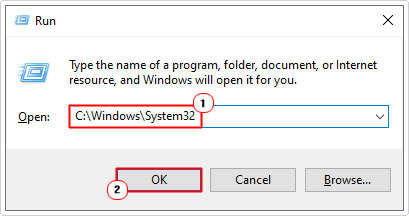
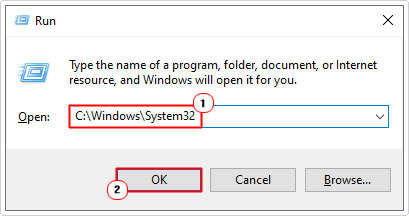
3. When System32 loads up, navigate to the mfc42.dll file and rename it to mfc42BACKUP.dll.
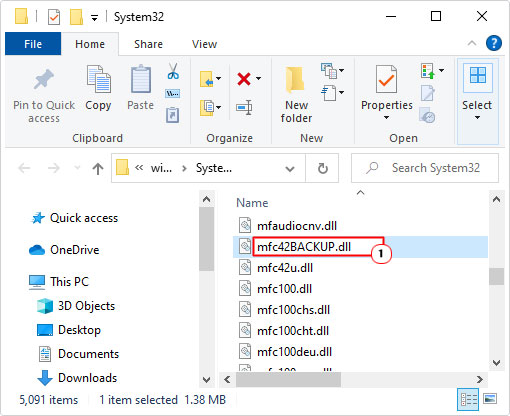
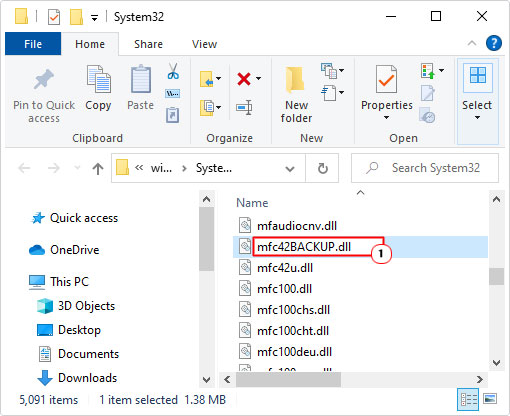
4. Next, open the Mfc42.zip, then click on Extract To.
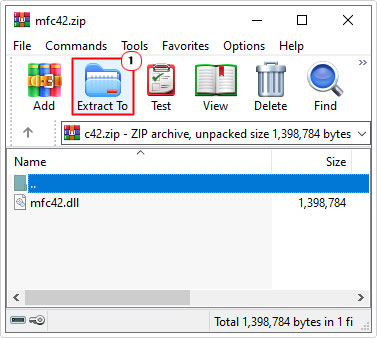
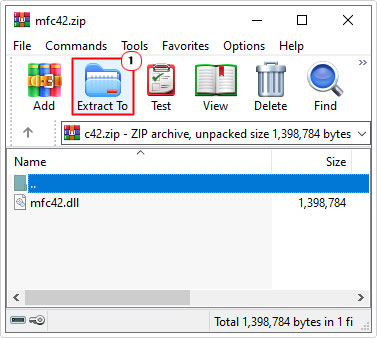
Note: For this tutorial I am using WinRAR. Thus, steps may vary, depending on what you use.
5. When the Extraction path and options applet appears, simply type C:\Windows\System32 into the Destination path box, then click on OK.
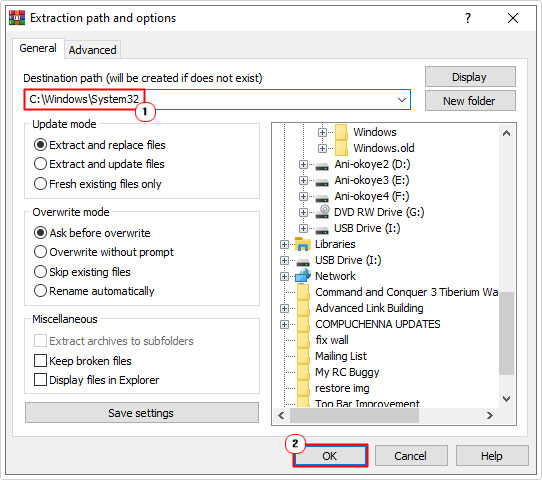
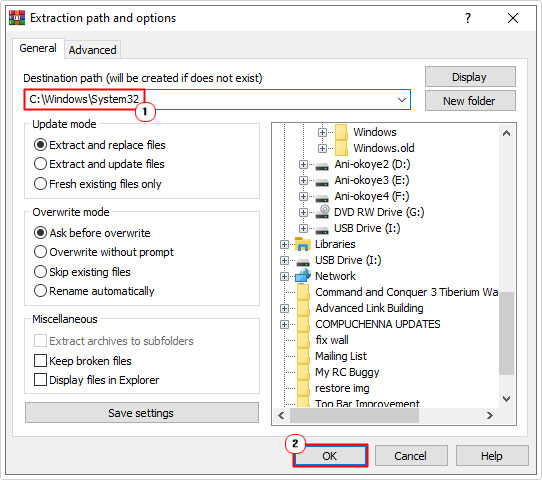
6. Final step is to press 





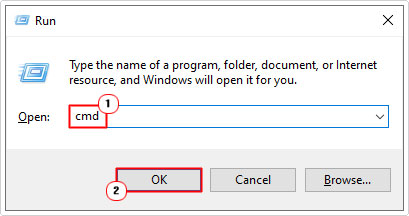
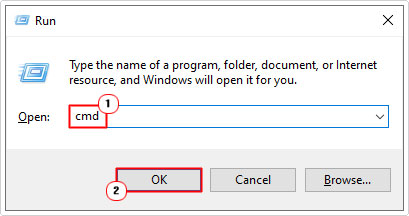
7. From Command Prompt, type the following command below and press Enter.
regsvr32 mfc42.dll
Are you looking for a way to repair all the errors on your computer?


If the answer is Yes, then I highly recommend you check out Advanced System Repair Pro.
Which is the leading registry cleaner program online that is able to cure your system from a number of different ailments such as Windows Installer Errors, Runtime Errors, Malicious Software, Spyware, System Freezing, Active Malware, Blue Screen of Death Errors, Rundll Errors, Slow Erratic Computer Performance, ActiveX Errors and much more. Click here to check it out NOW!

