| Attention Before you read this post, I highly recommend you check out my resources page for access to the tools and services I use to not only maintain my system but also fix all my computer errors, by clicking here! |
Mscoree.dll not found errors can be, and typically are frustrating and annoying issues that occur quite common across all Windows platforms. The good news is that. Fixing them, is relatively easy, if you know how.
Mscoree.dll Overview
Mscoree.dll is a .dll file belonging to the .NET program. Which is required by applications that were written specifically in the .NET programming language.
The mscoree.dll file can be found in the following default location:
C:\Windows\System32
The size of this file can vary. From as low as 155,600 bytes to as large as 270,648 bytes – depending on the version of Windows you’re on.
Mscoree.dll as a Dynamic Link Library (DLL) file. Which forms part of the .NET framework for Microsoft Windows. Programs that were coded in the .NET programming language use the mscoree.dll file to operate. However, .NET framework errors typically occur as a result of the program itself not being present on the target machine.
Mscoree.dll errors typically look something like the following:
Unable to Locate DLL – The Dynamic Link Library mscoree.dll could not be found in the specified path.
Can Your Remove or Stop Mscoree.dll?
As a system process. Mscoree.dll should never be stopped or removed. This file is required by many programs on your system. Additionally, end users should never attempt to remove the .NET framework.
What Causes Mscoree.dll Errors?
As is typically the case with issues on Microsoft’s Windows platforms. There are several possible causes. To fix any error. Whether it be mscoree.dll related or not. Having some insight into possible causes. Can and usually does, help, tremendously.
With that said. The most likely causes are as follows:
- The .NET framework is absent on the target machine.
- A malicious file has infiltrated and corrupted integral system files (including mscoree.dll).
- The Windows registry has been corrupted.
In other circumstances. The following error message may appear on systems that have InstallShield installed on it, but not the .NET framework:
“C:\Program Files\Common Files\InstallShield\Professional\Run Time\0700\Intel32\DotNetInstaller.exe” cannot access a necessary file, “mscoree.dll”
This particular error message. Is usually reported after an end user has carried out a diagnostic check on their system. Using the antivirus tools below:
- Norton WinDoctor
- Norton Antivirus
Though not restricted solely to these two programs. It is known to occur most frequently with them.
The error message itself is reported. Due to the virus scanner identifying the DotNetInstaller as a .NET application. Which naturally would require the .NET Framework to work. This, results in the above mentioned .NET error message.
How to Fix It
The more common mscoree.dll error, can usually be fixed by installing the .NET Framework on your system.
This is a relatively simple process, just do the following:
1. First, ensure you’ve booted into your system as a full administrator.
2. Then, download the most up-to-date version of .NET Framework for your system, using this Microsoft link: https://dotnet.microsoft.com/en-us/download/dotnet-framework
3. Now, double-click on the Installer, and follow the onscreen instructions to install it.
When complete, you’ll be required to restart your system. After the system has successfully rebooted. Verify that the problem has been resolved.
If the problem persists, even after the reinstallation. Then I recommend you attempt the additional solutions outlined below.
Note: The second mentioned mscoree.dll error, does not adversely affect your system in any real way. So, for the most part, it can be ignored.
Note: If the mscoree.dll error is specific to a particular program, then it’s recommended that you reinstall it.
Run a Registry Scan to Repair Mscoree.dll Errors
The Windows registry is a large database system. Used for storing the most important Windows data. Such as reference data to all the various DLL files on your computer. This reference information may contain, file size, file usage and file locations.
Essentially, the operating system will access the registry. For data on a specific files location, in this case mscoree.dll. If data on this file has been corrupted. Then Windows will be unable to locate and/or access the file.
The only viable cause of action would be to repair the registry. To do that, you have only one real solution. That is, to run a Windows repair tool, like Advanced System Repair Pro.
When run, this tool will scan, detect and repair infractions within the registry, amongst other things. Effectively rectifying the problem.
You can learn about this tool, along with its many benefits from the link below:
CLICK HERE TO CHECK OUT ADVANCED SYSTEM REPAIR PRO
Run a Virus Scan
Malicious files, such as worms, Trojans, adware etc., are capable of causing mscoree.dll errors. There are a wide variety of virus types, but the general theme is that they latch onto your system, then corrupt Windows files, whether intentionally or unintentionally.
To counter these malicious files, we have antivirus scanners. When run, such a tool will scan, detect and remove or quarantine the malicious files it finds.
So I recommend, you go ahead, and run a full scan of your system.
However, for those of you who do not have an antivirus scanner. I sincerely recommend you use SpyHunter, and that’s because of its efficiency. Which sets it well above the pack.
You can learn more about SpyHunter, from the link below:
CLICK HERE TO CHECK OUT SPYHUNTER
 The solution(s) below are for ADVANCED level computer users. If you are a beginner to intermediate computer user, I highly recommend you use the automated tool(s) above! The solution(s) below are for ADVANCED level computer users. If you are a beginner to intermediate computer user, I highly recommend you use the automated tool(s) above! |
Replace Mscoree.dll
There are times when such an error may be the result of a missing mscoree.dll file. To rectify this problem, you can simply replace the file.
To do that, I suggest you follow the below instructions:
1. First, ensure you’ve booted into your system as a full administrator.
2. Then download the corresponding Mscoree.zip file from the following links:
32-bit Mscoree.dll: Download Here
64-bit Mscoree.dll: Download Here
Note: If you’re on a 64-bit OS, then download the 64-bit version, otherwise, download the 32-bit version of the mscoree.dll file.
3. Once you’ve successfully downloaded it, double-click on it, to open it. Then click on Extract To.
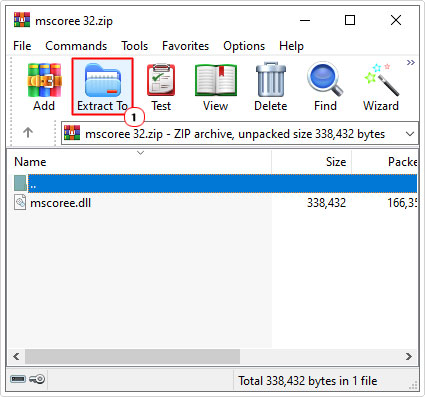
Note: In this tutorial, we will be using WinRAR.
4. This will bring up the Extraction path and options applet. From here, type C:\Windows\System32 into the Destination path box, then click on OK.
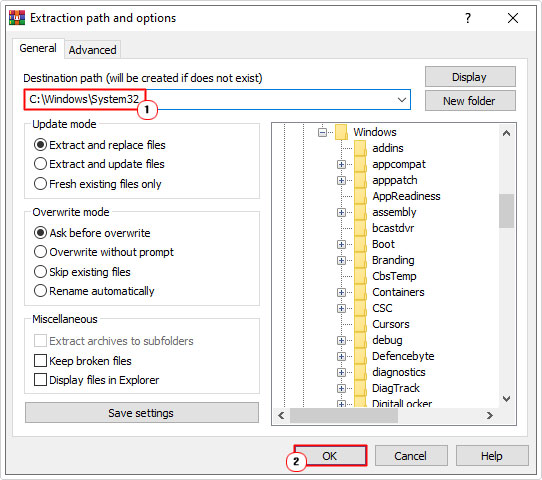
Run System File Checker
System file checker or SFC is a built-in Windows tool. Designed to detect and replace missing or corrupted system files. If mscoree.dll has been corrupted. It’s possible that this file may be able to fix it. However, SFC does have its limitations. So you should be hopeful at best.
That said, to run this tool. Simply do the following:
1. First, you will need to boot into your system as a full administrator.
2. Then press  + R, type cmd and press CTRL + Shift + Enter.
+ R, type cmd and press CTRL + Shift + Enter.
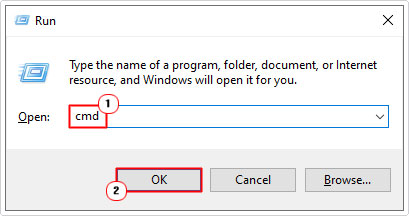
3. When Command Prompt loads up, type the following command and press Enter.
SFC /Scannow
If done correctly, the scan process will commence. You will need to wait until the process has completed. Once it reaches 100% completion, restart your system. Then verify that the problem has been resolved.
Are you looking for a way to repair all the errors on your computer?

If the answer is Yes, then I highly recommend you check out Advanced System Repair Pro.
Which is the leading registry cleaner program online that is able to cure your system from a number of different ailments such as Windows Installer Errors, Runtime Errors, Malicious Software, Spyware, System Freezing, Active Malware, Blue Screen of Death Errors, Rundll Errors, Slow Erratic Computer Performance, ActiveX Errors and much more. Click here to check it out NOW!

